Instrukcja obsługi Magellan Content Manager 2.0
Przeczytaj poniżej 📖 instrukcję obsługi w języku polskim dla Magellan Content Manager 2.0 (6 stron) w kategorii nawigator. Ta instrukcja była pomocna dla 6 osób i została oceniona przez 2 użytkowników na średnio 4.5 gwiazdek
Strona 1/6
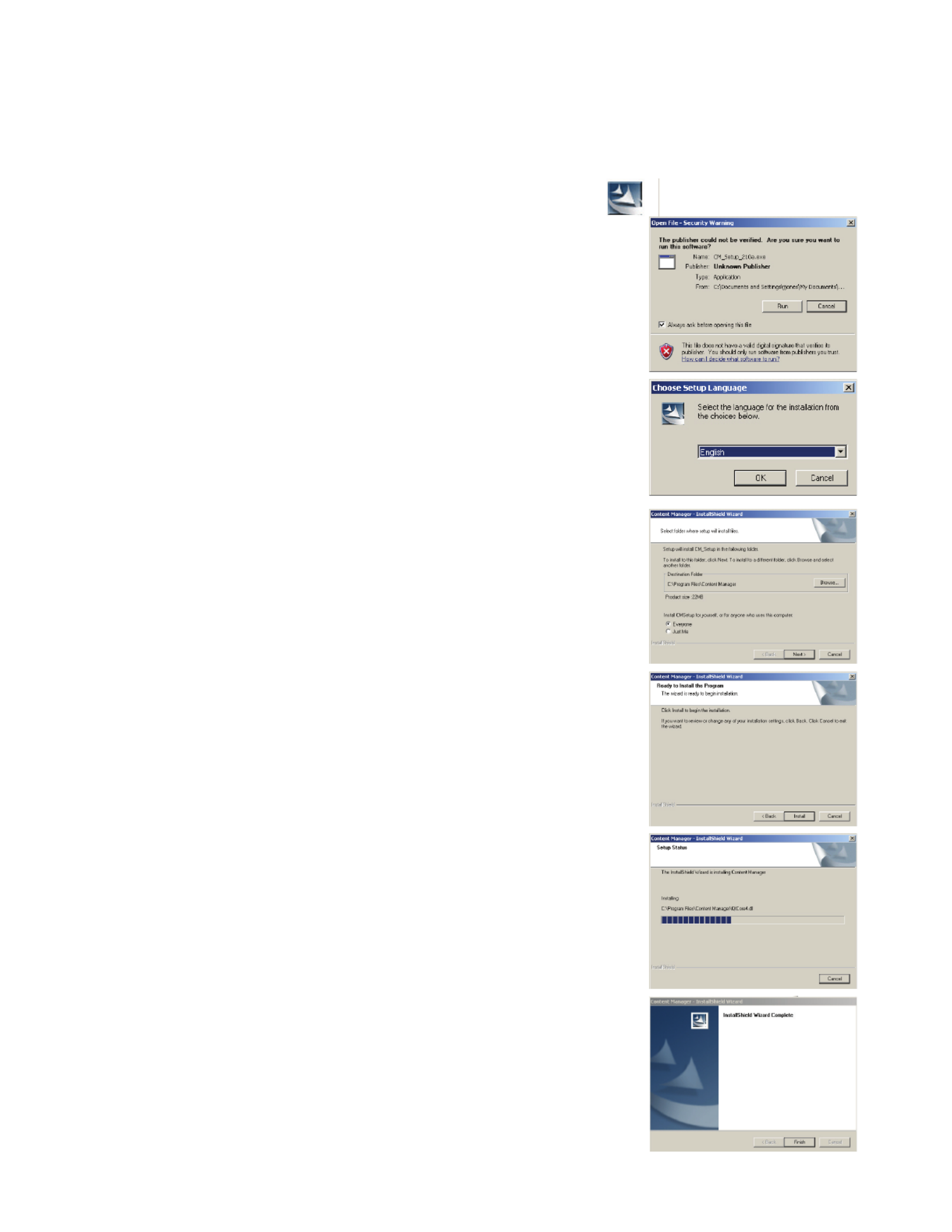
Magellan Content Manager 2.0
Installing the Magellan Content Manager.
1. Download the Magellan Content Manager from www.magellangps.com.
2. Double click the CM_Setup file that was downloaded.
3. Click “Run” to begin the installation.
4. Select the desired language.
5. To continue with the default values, select “Next >”
6. Select “Install”.
7. The installation process will begin. A status bar is
displayed showing the progress of the installation.
8. Select “Finish” when the installation is complete.
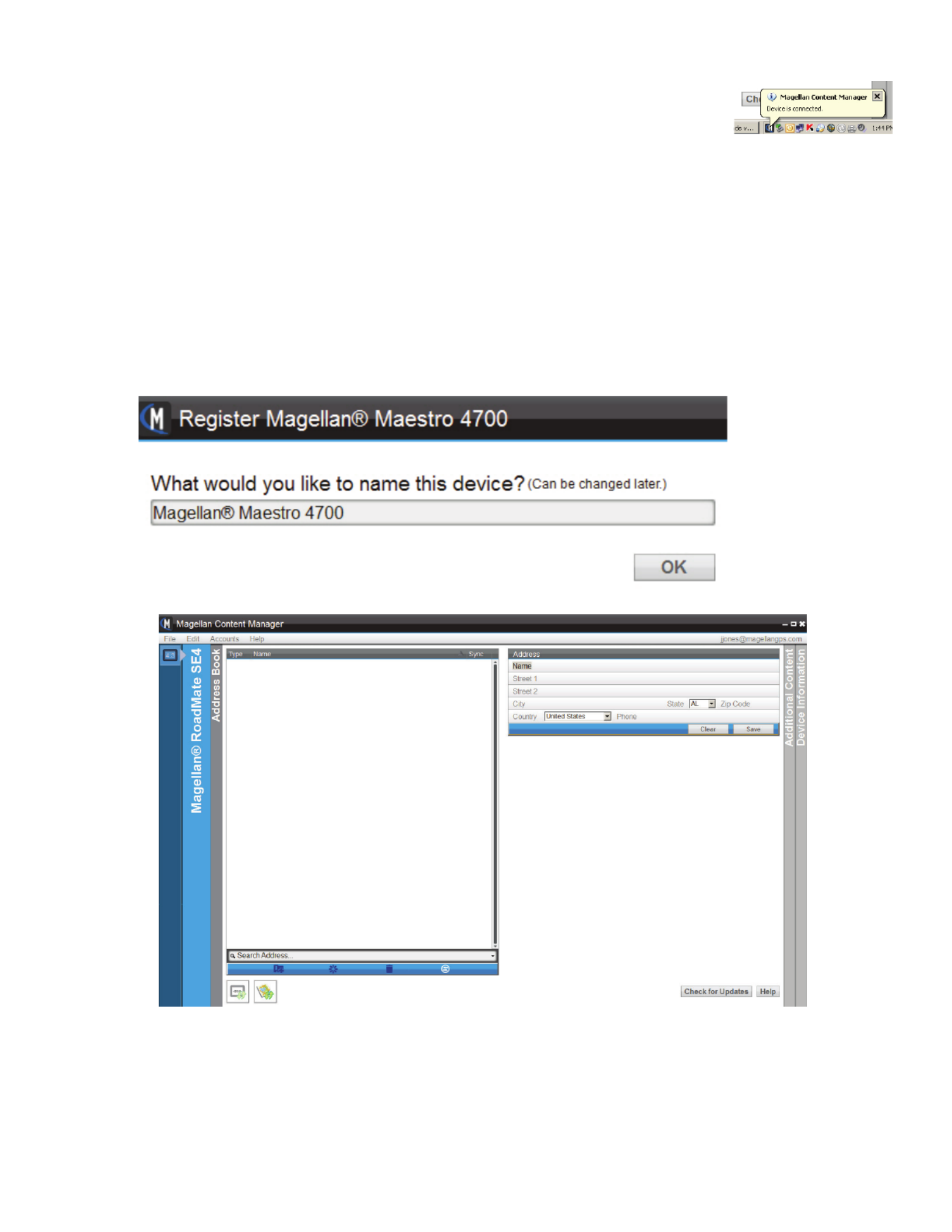
Using the Magellan Content Manager for the First Time
1. Connect your Magellan receiver to your computer using a USB
cable. Allow time for the receiver to connect to your computer.
2. If the Content Manager didn’t start following the installation of the software, start
the Content Manager by opening the Content Manager icon that was placed on your
desktop.
3. Login: Enter your email address and the password you created when you created your
account at www.magellangps.com. If you don’t have an account, you can click on
“Create your Account” to create one. If you want to continue without an account click
Cancel.
4. You will be prompted to name the receiver that you have connected. Enter a name or
use the default name supplied.
5. The Content Manager will start displaying the address book.
The address book has space for all the addresses in your receiver. The tool bar
below the address book provides a way to add an address, validate an address you
enter, delete an address and sync the address book between your receiver and the
Content Manager.
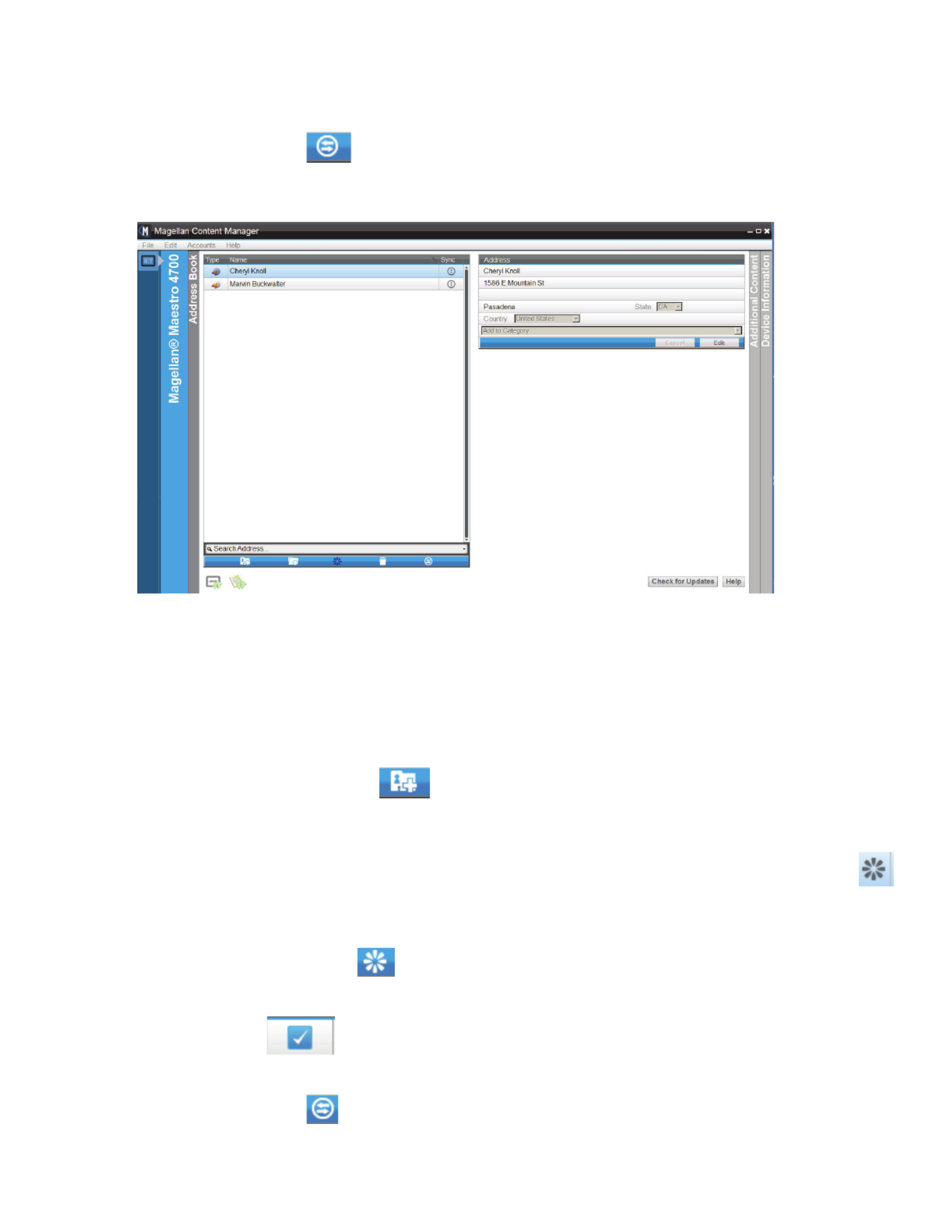
The icons below the addresses indicate if new firmware or maps are available for
your receiver after you have checked for updates. If the icons are active, you can
select them to install the updates.
6. Select the Sync icon to begin syncing all the addresses currently in your receiver
to the Content Manager.
7. The addresses contained in your receiver are now listed in the Address Book for the
Content Manager.
Adding an Address (Do not use periods in the address. Addresses with periods, i.e., “St.”, will
not validate properly.)
1. You can add an address to the Address Book using Content Manager.
2. Select the Add Address icon .
3. Fill out the information for the address in the Address information box and select Save.
4. The new address is created. Note the icons following the name. The Validate icon
indicates that this is a new address and the needs to be validated before syncing to the
receiver.
5. Select the Validation icon to validate this address. When the validation is
sucessful, the validate icon is removed from the address.
6. The checkmark following the address indicates that this address needs to be
synced to the receiver.
7. Select the Sync icon to sync the changes to your receiver.
Specyfikacje produktu
| Marka: | Magellan |
| Kategoria: | nawigator |
| Model: | Content Manager 2.0 |
Potrzebujesz pomocy?
Jeśli potrzebujesz pomocy z Magellan Content Manager 2.0, zadaj pytanie poniżej, a inni użytkownicy Ci odpowiedzą
Instrukcje nawigator Magellan

9 Października 2024

9 Października 2024

9 Października 2024

9 Października 2024

9 Października 2024

9 Października 2024

9 Października 2024

23 Września 2024

23 Września 2024

23 Września 2024
Instrukcje nawigator
- nawigator Sony
- nawigator Motorola
- nawigator Pioneer
- nawigator Honda
- nawigator Philips
- nawigator SilverCrest
- nawigator Acer
- nawigator Audi
- nawigator Sygic
- nawigator Volkswagen
- nawigator Nokia
- nawigator Toyota
- nawigator Mio
- nawigator Kia
- nawigator Asus
- nawigator Medion
- nawigator Boss
- nawigator Lenco
- nawigator Marquant
- nawigator Jensen
- nawigator BMW
- nawigator Mazda
- nawigator Skoda
- nawigator Garmin
- nawigator Blaupunkt
- nawigator Chrysler
- nawigator Dual
- nawigator Grundig
- nawigator Kenwood
- nawigator Scosche
- nawigator Alpine
- nawigator MaxCom
- nawigator Zebra
- nawigator Cobra
- nawigator JVC
- nawigator Becker
- nawigator V7
- nawigator Kalkhoff
- nawigator Lowrance
- nawigator Alfa Romeo
- nawigator Zenec
- nawigator Uniden
- nawigator Clarion
- nawigator Thomson
- nawigator Coyote
- nawigator Pyle
- nawigator VDO
- nawigator Midland
- nawigator Navitel
- nawigator GoClever
- nawigator Harman Kardon
- nawigator Parrot
- nawigator Polaroid
- nawigator Prestigio
- nawigator Sanyo
- nawigator ModeCom
- nawigator Insignia
- nawigator Navman
- nawigator TomTom
- nawigator Bushnell
- nawigator Hitachi
- nawigator Wahoo Fitness
- nawigator Simrad
- nawigator Overmax
- nawigator Nav N Go
- nawigator Raymarine
- nawigator Binatone
- nawigator Humminbird
- nawigator Airis
- nawigator Caliber
- nawigator Sylvania
- nawigator Celestron
- nawigator Audiovox
- nawigator Navigon
- nawigator Eagle
- nawigator Conrad
- nawigator Autovision
- nawigator Lanzar
- nawigator Furuno
- nawigator Teasi
- nawigator Kapsys
- nawigator Coyote Systems
- nawigator Danew
- nawigator Rand McNally
- nawigator GolfBuddy
- nawigator Soundstream
- nawigator VDO Dayton
- nawigator Igo
- nawigator Pentagram
- nawigator Route 66
- nawigator Falk
- nawigator Seecode
- nawigator Pharos
- nawigator Viamichelin
- nawigator Xzent
- nawigator CarTrek
- nawigator Whistler
- nawigator Dynavin
- nawigator Cheetah
- nawigator Cydle
- nawigator ESX
- nawigator Lark
- nawigator LXNAV
- nawigator Planet Audio
- nawigator Eclipse
- nawigator Voice Caddie
- nawigator SkyCaddie
- nawigator TELE System
- nawigator IZZO Golf
- nawigator Zoleo
- nawigator Dashmate
- nawigator GlobalSat
Najnowsze instrukcje dla nawigator

2 Kwietnia 2025

12 Marca 2025

2 Marca 2025

2 Marca 2025

16 Lutego 2025

31 Grudnia 2025

29 Grudnia 2024

29 Grudnia 2024

20 Grudnia 2024

14 Grudnia 2024