Instrukcja obsługi Ltech CHLSC50
Przeczytaj poniżej 📖 instrukcję obsługi w języku polskim dla Ltech CHLSC50 (3 stron) w kategorii Opornik. Ta instrukcja była pomocna dla 13 osób i została oceniona przez 2 użytkowników na średnio 4.5 gwiazdek
Strona 1/3
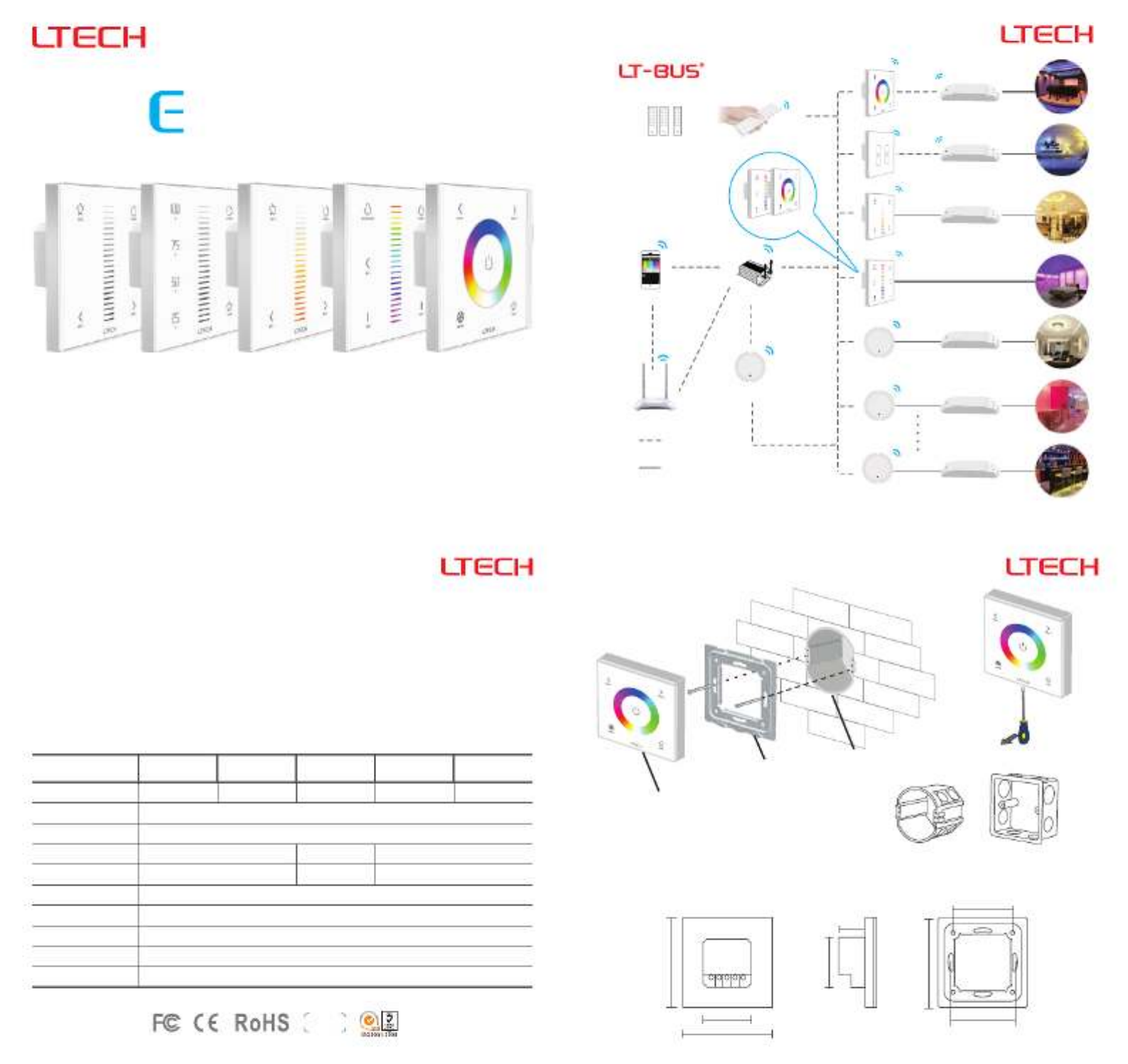
1
2
DMX512
RF
RF
DMX512
12 24Vdc-
Touch panel
E1,E1S,E2,E3,E3S
0-10V
Phase-cut
warranty
5 years
55
60
25
48
82
86
86
48
E3
(RGB)
E3S
(RGB)
Series Touch Panel
3
E1
(Dimming)
E1S
(Dimming)
E2
(CT)
Ma ualn
www.ltech-led.com
Wireless remote
Direct connect
Mobile phone WiFi gateway
Router
RF relay
Wireless
connection
Wired
connection
Wireless driver
Wireless driver
DMX driver
RF DMX to
RF 10V to 0-
RF to phase-cut Triac LED driver
0-10V LED driver
DMX LED driver
Product features
●
●
●
●
●Touch keys with chord and LED indicator.
2 in 1 function: RF wireless control and PWM power output.
Power output, lamps can be connected directly, easy and convenient.
Touch panel can be controlled by remote directly or smart phone if add a gateway.
Adopts capacitive touch control technology on the full color circle makes LED dimming selection
more user-friendly.
Technical specs
Control type
12-24Vdc
Dimming Dimming CT RGB RGB
4A×3CH Max. 12A
-20 55°C~°C
L86×W86×H36(mm)
L113×W112×H50(mm)
225g
(0 48W 96W)×3CH Max. 288W~ ...
RF 2.4GHz
4A×2CH Max. 8A
(0~48W...96W) ×2CH Max. 192W
Model E1 E3E1S E3SE2
Max. 4A
0 48W 96W~ ...
Input voltage
Wireless frequency
Current load
Output power
Protection
Working temp.
Dimensions
Package size
Weight(G.W.)
Short circuit / Over current protection, recover automatically.
Installation instruction
Touch panel
Baseplate
Base
Uninstall
Typical base as below:
European style 86 size
Product size Unit: mm
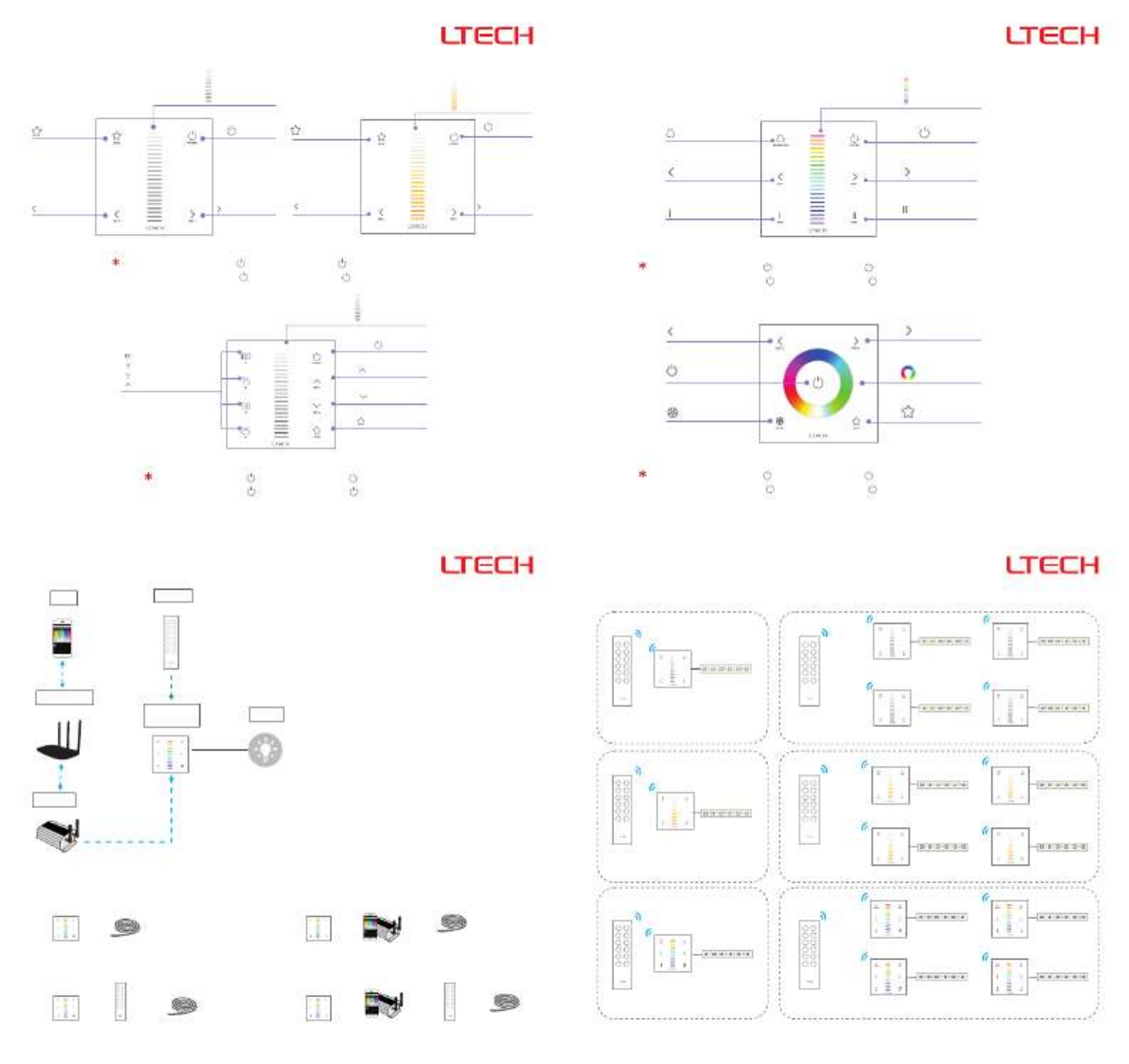
45
E1S
E1 E2 E3
E3S
Key functions
Brightness-
Speed-
Brightness+
Speed+
Touch Color
Circle
Short press: play
Long press: save
Mode
ON/OFF
Static Red
Static Green
Static Blue
Static Yellow
Static Purple
Static Cyan
Static White
RGB Jumping
7 Colors Jumping
RGB Color Smooth
Full-color Smooth
1.
2.
3.
4.
5.
6.
7.
8.
9.
10.
11.
Mode
Touch Slider
ON/OFF
Brightness+
Scene mode-
Scene mode-
Short press: play
Long press: save
Saturation
Brightness-
Scene mode-
Short press: play
Long press: save
Brightness
Touch Slider
ON/OFF
Brightness+
Brightness-
Brightness
Shortcut Keys
Scene-mode
Short press: play
Long press: save
Short press: play
Long press: save
Brightness
Touch Slider
ON/OFF
Brightness+Brightness-
Scene-mode
CT touch slider
ON/OFF
Brightness+
Brightness-
Scene-mode
Press: play
Long press: save
E3 panel’s 2 scene-mode
keys are corresponding
with WiFi-106 gateway
APP’s 1 & 2 scene-mode
key, the scenes can be
changed by APP or panel.
6
A PP
Lamps Lamps
LampsLamps
1.
2. 4.
3.
+ +
+
+ ++
+ +
*7
Application composition
E series
touch panel
E series
touch panel
E series
touch panel
E series
touch panel
E series
touch panel
WiFi master
controller
WiFi master
controller
Remote Remote
Match code sequence
Remote
WiFi router
Lamps
Gateway
PS: No WiFi router needed when gateway work with phones
directly.
*
1. Configure with
phone to control lamps via .
2. Configure remote with touch panel, which enables remote to
control lamps.
gateway touch panel, which enables the smart
gateway
Match Code Sequence
RF wireless wiring
Single Zone Control Multiple Zones Control
Single zone
remote F3
Single zone
remote F2
Single zone
remote F1
RGB
LED strip
RGB
LED strip
RGB
LED strip
RGB
LED strip
RGB
LED strip
Single color
LED strip
Single color
LED strip
Single color
LED strip
Single color
LED strip
Single color
LED strip
CT
LED strip
CT
LED strip
CT
LED strip
CT
LED strip
CT
LED strip
4 zones
remote F7
4 zones
remote F6
4 zones
remote F5
Zone 1
Zone 1
Zone 1
Zone 3
Zone 3
Zone 3
Zone 2
Zone 2
Zone 2
Zone 4
Zone 4
Zone 4
Touch panels can be sync controlled by multi remotes, please refer to the manual of remote's usage.
E3/E3S
E2
E1/E1S
E3/E3SE3/E3S
E3/E3SE3/E3S
E2
E2
E2
E2
E1/E1S
E1/E1S
E1/E1S
E1/E1S
When blue status light of key is on, long press to turn on/off buzzer.
When white status light of key is on, long press to match code.
When blue status light of key is on, long press to turn on/off buzzer.
When white status light of key is on, long press to match code.
When blue status light of key is on, long press to turn on/off buzzer.
When white status light of key is on, long press to match code.
When status light of key is on, long press to turn on/off buzzer.
When status light of key is off, long press to match code.

1.
1.
1.
1.
1.
1.
8
Device Scene Onoff/Save More
2.
2.
2.
2.
2.
2.
E1/E1S
E3/E3S
E2
24Vdc
E1/E1S
E1/E1S
E3/E3S
E3/E3S
E2
E2
12V
dc
9
10 11
Terminals
12-24V
Power Input
dc
12-24V
Power Input
dc 12-24V
Power Input
dc
LED Lamps
Connection
LED Lamps
Connection
LED Lamps
Connection
Wiring diagram
E.g 1: Connect with 12V Strip. Max 48W/CH(12V)
Power supply
Power supply
E.g 2: Connect with 24V Strip. Max 96W/CH(24V)
LED Strip
LED Strip
Clear code
www.ltech-led.com Update Time: 2018.08.18_A1
Press the bottom two keys on touch
panel simultaneously for 5 seconds,
the indicator light flicker several times,
clear code successfully.
Match code between touch panel & gateway
Long press
on touch panel
until indicator
lights flicker.
Long press
on touch panel
until indicator
lights flicker.
Long press
on touch panel
until indicator
lights flicker.
Long press on touch
panel until indicator lights
flicker.
Long press on touch
panel until indicator lights
flicker.
Long press on touch
panel until indicator lights
flicker.
E1/E1S touch panel match up with F1/F5 remote. E1/E1S touch panel match up with gateway.
E2 touch panel match up with gateway.
E3/E3S touch panel match up with gateway.
E2 touch panel match up with F2/F6 remote.
E3/E3S touch panel match up with F3/F7 remote.
Color
screen
Color
screen
Color
screen
Click the corresponding
RGB zone on mobile phone,
then touch the color screen,
match successfully.
Click the corresponding
CT zone on mobile phone,
then touch the color screen,
match successfully.
Click the corresponding
DIM zone on mobile phone,
then touch the color screen,
match successfully.
Match code between touch panel & remote
Press any key on F3 remote
(or the matching zone key on
F7), the indicator light stop
flicking, match successfully.
Press any key on F2 remote
(or the matching zone key on
F6), the indicator light stop
flicking, match successfully.
Press any key on F1 remote
(or the matching zone key on
F5), the indicator light stop
flicking, match successfully.
DC- DC+ V+ W W DC - DC+ V+ C W
F1 F5
F6
F2
F7F3
~
~
Please match/clear code when panel status light of On/Off is white (for EX1S is off).
Specyfikacje produktu
| Marka: | Ltech |
| Kategoria: | Opornik |
| Model: | CHLSC50 |
Potrzebujesz pomocy?
Jeśli potrzebujesz pomocy z Ltech CHLSC50, zadaj pytanie poniżej, a inni użytkownicy Ci odpowiedzą
Instrukcje Opornik Ltech

7 Października 2024

7 Października 2024

7 Października 2024

7 Października 2024

7 Października 2024

7 Października 2024

7 Października 2024

7 Października 2024

7 Października 2024

7 Października 2024
Instrukcje Opornik
- Opornik BeamZ
- Opornik TP-Link
- Opornik Crestron
- Opornik American DJ
- Opornik GE
- Opornik Chauvet
- Opornik Steinel
- Opornik Mercury
- Opornik Paladin
- Opornik Trust
- Opornik Vimar
- Opornik Eurolite
- Opornik DiO
- Opornik Velleman
- Opornik Homematic IP
- Opornik Intertechno
- Opornik EtiamPro
- Opornik Sonoro
- Opornik Tronic
- Opornik Elro
- Opornik Eltako
- Opornik Fibaro
- Opornik JUNG
- Opornik Cotech
- Opornik AMX
- Opornik Eminent
- Opornik KlikaanKlikuit
- Opornik Merten
- Opornik Chacon
- Opornik Grasslin
- Opornik Gira
- Opornik Adastra
- Opornik Berker
- Opornik Handson
- Opornik Velbus
- Opornik GAO
- Opornik Schneider Electric
- Opornik Tradim
- Opornik Ehmann
- Opornik Peha
- Opornik VAMA
Najnowsze instrukcje dla Opornik

2 Kwietnia 2025

12 Marca 2025

15 Grudnia 2024

15 Grudnia 2024

15 Grudnia 2024

15 Grudnia 2024

15 Grudnia 2024

15 Grudnia 2024

15 Grudnia 2024

15 Grudnia 2024