Instrukcja obsługi Lorex CVC6941
Lorex
Kamera monitorująca
CVC6941
Przeczytaj poniżej 📖 instrukcję obsługi w języku polskim dla Lorex CVC6941 (2 stron) w kategorii Kamera monitorująca. Ta instrukcja była pomocna dla 13 osób i została oceniona przez 2 użytkowników na średnio 4.5 gwiazdek
Strona 1/2

Camera Specifications
Image Sensor 1/4” Color
Lens / Lens Mount
Video Format / Pixels
Horizontal Resolution
Minimum Illumination
Termination
IR / Night Vision Range
FOV (diagonal)
S/N Ratio
Sync. & Scan. Systems
Video Output
Power Consumption
NTSC: 640(H) x 480 (V)
420 TVL
0 LUX (IR LEDs on)
Video: BNC Female
Power: Barrel Female
18 IR LED/60 ft. / 18 m*
64 Degrees
> 48dB
Internal; 2:1 Interlace
Comp. 1.0 Vpp @ 75ohm
170 mA or 2W max
Operating Temp.
Dimensions
WxLxH
(with stand)
14°F ~ 122°F
(-10°C ~ 50°C)
2.6" x 4.2"" x 5.2"
66 mm x 107 mm x 132 mm
3.6 mm F1.8/ Fixed
Iris & Shutter Speed AES; 1/30 ~ 1/62,500 sec.
Power Requirement 12V DC ±10%
Weight (with stand) 0.6 lbs. / 0.26 kg
*IR illumination range under ideal conditions. Objects at or beyond this range
may be partially or completely obscured, depending on the camera
application.
IR BULLET CAMERA
English Version 1.0
QUICK START GUIDE
CVC6941
Product Information
User Manuals
Quick Start Guides
Specification Sheets
Software Upgrades
Firmware Upgrades
Lorex Technologies Inc.
Copyright © 2011 Lorex Technologies Inc.
As our products are subject to continuous improvement, Lorex reserves the right to modify product
design, specifications and prices, without notice and without incurring any obligation. E&OE
2.6"/ 66mm
5.2"/
132mm
4.2"/107mm
www.lorextechnology.com
IT’S ALL ON THE WEB!
Problem Solution
No Picture/Signal • Ensure your TV is on the correct input channel.
Common terms of an input channel: INPUT,
AV CHANNEL, LINE1, LINE2, AUX.
• If your camera is connected to a VCR/DVR,
ensure it is properly connected to your TV/
Monitor.
• Ensure connections are properly connected.
• Ensure all the camera power supply is
plugged in.
Picture is too bright • Ensure your camera isn’t pointed directly at a
source of light (e.g sun or spot light).
• Slide the sunshade (bullet cameras only)
forward to block excess light.
• Move your camera to a different location.
Picture is too dark • If using during the day, the camera may not
be getting enough light. Slide the sunshade
backwards to let in more light. Check the
brightness and contrast settings of the device
your camera connects to (TV/Monitor/DVR).
Night Vision is not
working
• The night vision activates when light levels
drop. The area may have too much light.
Picture is not clear • Check the camera lens for dirt, dust,
spiderwebs. Clean the lens with a soft, clean
cloth.
• Make sure that the cable run is within the
limitations specified in the section ' Cable
Extension Options'
Bright spot in video
when viewing camera
at night
• Night vision reflects when pointing a camera
to a window. Move the camera to a different
location.
BNC connection does
not connect to my TV
• Use a BNC to RCA adapter at the end of the
extension cable.
Troubleshooting
Option Cable Type
1Regular BNC
(supplied with
camera)
180ft / 55m 3
2'RG59' or
'Coax' or '
Coaxial' BNC
(sold separately)
300ft / 92m 5
3Lorex Universal
Cable
(sold separately)
300ft / 92m 3
Max. Cable
Run Distance
Max. # of
extensions
Notes:
1. For optimal performance, consider using option 2 or 3. Preference for using the
same cable type for the entire distance.
2. Cable run recommendation based on typical camera power consumption (up
to 500mA). For specialty cameras with higher current consumption, maximum
cable run may be reduced. Consider providing power to the camera at the
camera side rather then at the end of the extension cable.
3. Indicators that your cable run may be too long:
• Video is permanently Black & White (even during day time)
• Video is distorted
Extend the cable run for your camera up to 300ft or more
depending on the cable type used. See table below:
Cable Extension Options
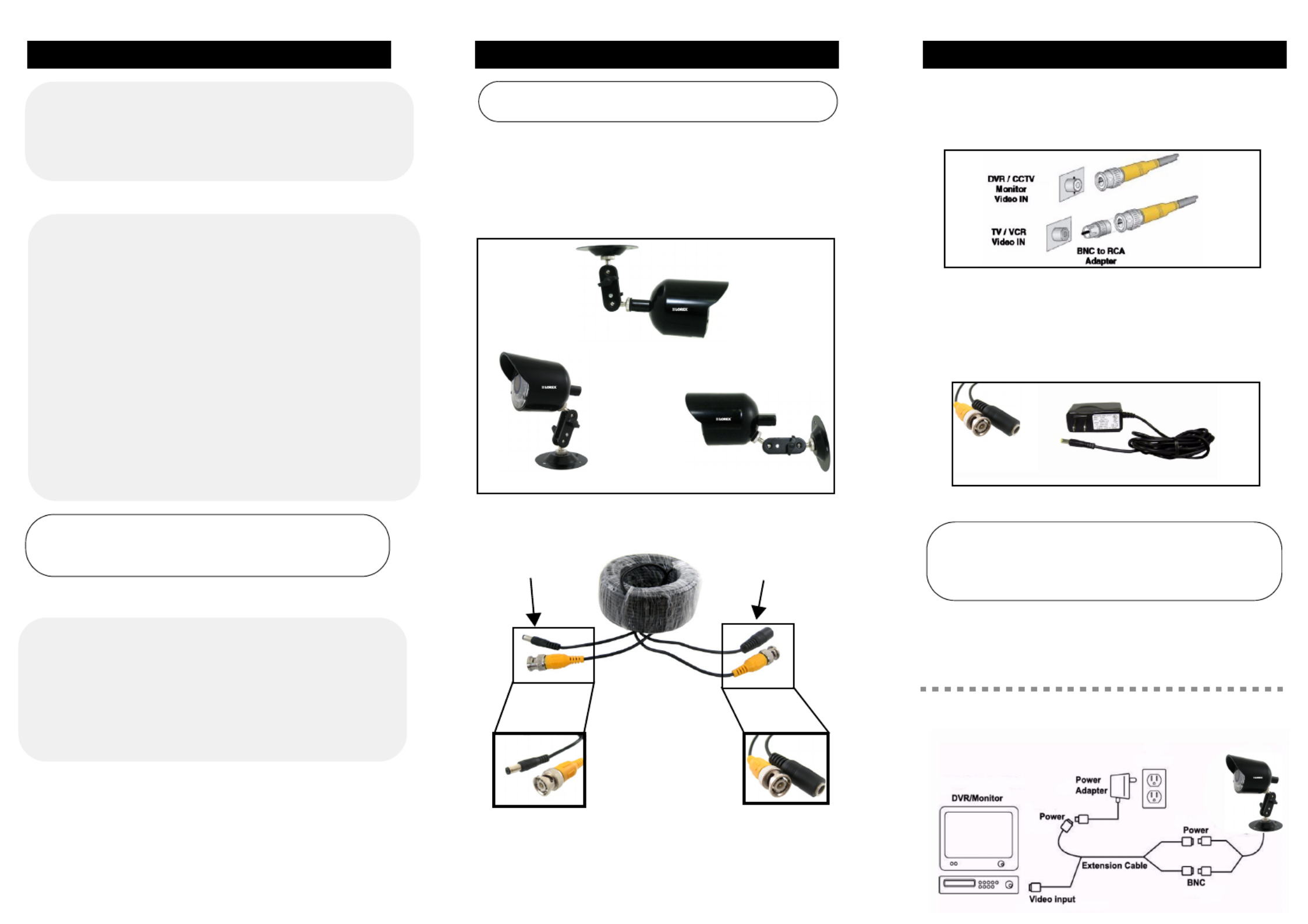
4. Connect the BNC end of the 60ft Extension Cable
to the DVR / Observation System or to a TV/VCR:
NOTE: Connect a BNC to RCA Adapter as needed to
allow for proper connectivity.
5. Connect the A/C Power Adapter to the 60ft
Extension cable (Black connector). Plug the Power
adapter to a wall outlet.
Figure 3.0 Connect the BNC cable to a DVR, CCTV monitor or TV
ATTENTION: This camera includes a Auto Mechanical IR Cut Filter.
When the camera changes between Day/Night Lighting, an
audible clicking noise may be heard coming from the camera. This
clicking is normal, and indicates that the camera filter is working.
Figure 4.0 Connect an AC power adapter
AC Power Adapter
Contents Installing The Camera
• Indoor / Outdoor Color Camera with Night Vision
• Mounting Stand
• 60 ft. BNC/Power Extension Cable
• BNC to RCA Adapter
• AC Power Adapter
To install the camera:
1. Mount the camera stand to the desired mounting
surface.
2. Attach the camera to the stand at either of the two
connection points.
3. Connect the 60ft Extension cable to the camera:
ATTENTION - Test the camera prior to selecting a permanent
mounting location by temporarily connecting the cameras and
cables to a DVR, or Observation System.
Figure 1.0 Use the stand for ceiling, table, or wall mounting.
Wall Mount
Ceiling Mount
Table Mount
BNC (VIDEO)
(Yellow Connector) POWER
(Black Connector)
To Camera:
Connect the BNC and power
connectors to the camera.
Figure 2.0 Connect the BNC and power ends of the extension cable
Connect the BNC connector
to the video input of the
monitor/DVR, and connect
the power connector to a
power adapter.
To Monitor/DVR:
Features
• 18 IR LEDs provide night vision range up to 60ft (18m)1
• True day/night operation using built-in IR filter
changeable mechanism to achieve accurate color
representation in varying lighting conditions
• Advanced day/night mode: picture automatically
switches to B&W delivering better clarity in low light
conditions
• Weatherproof design: ideal for outdoor and indoor
applications (IP66)2
• Easy connect to any DVR, observation system, TV or VCR
• Ceiling or wall mountable
1. IR illumination range under ideal conditions. Objects at or beyond this range maybe
partially or completely obscured, depending on the camera application.
2. Not recommended for submersion in water. Installation in a sheltered location
recommended.
Connecting The Camera
Setup Diagram:
WARNING - A REGULATED UL/CSA APPROVED 12V DC power supply is
REQUIRED for use with this camera. Use of a non-regulated, non-conforming power
supply can damage this product and will void the warranty.
Installation Tips
• Point the camera where there is the least amount of
obstructions (i.e. tree branches).
• Install the camera in a location that is difficult for
vandals to reach.
• Secure cabling so that it is not exposed or easily cut.
• Connect your system and cameras to a back-up power
supply. This ensures the system continues to record
during power outtages.
Warning / Caution Statements
1. Read this guide carefully and keep it for future reference.
2. Follow all instructions for safe use of the product.
3. Use the camera within given temperature, humidity and voltage levels noted
in Camera Specifications.
4. Do not disassemble the camera.
5. Do not point the camera directly towards the sun or a source of intense light.
6. Use only the supplied regulated power supply. Use of a non-regulated, non-
conforming power supply can damage this product and voids the warranty.
7. The supplied extension cable is rated for surface mounting only.
Cables for in-wall / floor-to-floor installations are sold separately.
Specyfikacje produktu
| Marka: | Lorex |
| Kategoria: | Kamera monitorująca |
| Model: | CVC6941 |
Potrzebujesz pomocy?
Jeśli potrzebujesz pomocy z Lorex CVC6941, zadaj pytanie poniżej, a inni użytkownicy Ci odpowiedzą
Instrukcje Kamera monitorująca Lorex

8 Stycznia 2025

8 Stycznia 2025

8 Stycznia 2025

1 Stycznia 2025

29 Września 2024

1 Września 2024

29 Sierpnia 2024

27 Sierpnia 2024

27 Sierpnia 2024

22 Sierpnia 2024
Instrukcje Kamera monitorująca
- Kamera monitorująca Sony
- Kamera monitorująca Samsung
- Kamera monitorująca Tenda
- Kamera monitorująca Motorola
- Kamera monitorująca Stabo
- Kamera monitorująca Logitech
- Kamera monitorująca Xiaomi
- Kamera monitorująca Braun
- Kamera monitorująca Pioneer
- Kamera monitorująca TP-Link
- Kamera monitorująca Philips
- Kamera monitorująca Bosch
- Kamera monitorująca Gigaset
- Kamera monitorująca Hikvision
- Kamera monitorująca EZVIZ
- Kamera monitorująca Conceptronic
- Kamera monitorująca Panasonic
- Kamera monitorująca Canon
- Kamera monitorująca Crestron
- Kamera monitorująca Withings
- Kamera monitorująca Asus
- Kamera monitorująca Nedis
- Kamera monitorująca AG Neovo
- Kamera monitorująca Reolink
- Kamera monitorująca Boss
- Kamera monitorująca TRENDnet
- Kamera monitorująca Marquant
- Kamera monitorująca Toshiba
- Kamera monitorująca D-Link
- Kamera monitorująca August
- Kamera monitorująca Niceboy
- Kamera monitorująca Ring
- Kamera monitorująca Garmin
- Kamera monitorująca Imou
- Kamera monitorująca Blaupunkt
- Kamera monitorująca Grundig
- Kamera monitorująca APC
- Kamera monitorująca Honeywell
- Kamera monitorująca BLOW
- Kamera monitorująca Manhattan
- Kamera monitorująca Strong
- Kamera monitorująca Swann
- Kamera monitorująca Kwikset
- Kamera monitorująca Kodak
- Kamera monitorująca Cisco
- Kamera monitorująca ORNO
- Kamera monitorująca Broan
- Kamera monitorująca Moxa
- Kamera monitorująca Synology
- Kamera monitorująca Gembird
- Kamera monitorująca ZTE
- Kamera monitorująca Turing
- Kamera monitorująca Lindy
- Kamera monitorująca Minox
- Kamera monitorująca Zebra
- Kamera monitorująca DSC
- Kamera monitorująca JVC
- Kamera monitorująca ZyXEL
- Kamera monitorująca Trust
- Kamera monitorująca LogiLink
- Kamera monitorująca Furrion
- Kamera monitorująca Linksys
- Kamera monitorująca Google
- Kamera monitorująca Digitus
- Kamera monitorująca Vimar
- Kamera monitorująca V-TAC
- Kamera monitorująca Dahua Technology
- Kamera monitorująca Schneider
- Kamera monitorująca Eufy
- Kamera monitorująca Ricoh
- Kamera monitorująca Emos
- Kamera monitorująca AVMATRIX
- Kamera monitorująca Renkforce
- Kamera monitorująca Rollei
- Kamera monitorująca Marshall
- Kamera monitorująca Perel
- Kamera monitorująca Somfy
- Kamera monitorująca Uniden
- Kamera monitorująca Netgear
- Kamera monitorująca Thomson
- Kamera monitorująca DiO
- Kamera monitorująca Velleman
- Kamera monitorująca Ferguson
- Kamera monitorująca DataVideo
- Kamera monitorująca Delta Dore
- Kamera monitorująca Pyle
- Kamera monitorująca Intellinet
- Kamera monitorująca CRUX
- Kamera monitorująca Setti+
- Kamera monitorująca Waeco
- Kamera monitorująca Vivotek
- Kamera monitorująca Vtech
- Kamera monitorująca Speco Technologies
- Kamera monitorująca EtiamPro
- Kamera monitorująca Edimax
- Kamera monitorująca Petcube
- Kamera monitorująca ION
- Kamera monitorująca First Alert
- Kamera monitorująca AirLive
- Kamera monitorująca Maginon
- Kamera monitorująca EnGenius
- Kamera monitorująca SPC
- Kamera monitorująca Planet
- Kamera monitorująca Brilliant
- Kamera monitorująca Genie
- Kamera monitorująca LevelOne
- Kamera monitorująca Axis
- Kamera monitorująca Sanyo
- Kamera monitorująca Control4
- Kamera monitorująca Milesight
- Kamera monitorująca Aluratek
- Kamera monitorująca Abus
- Kamera monitorująca Elro
- Kamera monitorująca Olympia
- Kamera monitorująca Hama
- Kamera monitorująca Marmitek
- Kamera monitorująca Ubiquiti Networks
- Kamera monitorująca Western Digital
- Kamera monitorująca Netatmo
- Kamera monitorująca Schwaiger
- Kamera monitorująca Promise Technology
- Kamera monitorująca GVI Security
- Kamera monitorująca AVer
- Kamera monitorująca ZKTeco
- Kamera monitorująca Netis
- Kamera monitorująca Extech
- Kamera monitorująca Denver
- Kamera monitorująca Anker
- Kamera monitorująca Allnet
- Kamera monitorująca Marshall Electronics
- Kamera monitorująca Orion
- Kamera monitorująca Yale
- Kamera monitorująca SereneLife
- Kamera monitorująca Ernitec
- Kamera monitorująca AVerMedia
- Kamera monitorująca MEE Audio
- Kamera monitorująca Genius
- Kamera monitorująca Trevi
- Kamera monitorująca Technaxx
- Kamera monitorująca Atlona
- Kamera monitorująca Hanwha
- Kamera monitorująca Overmax
- Kamera monitorująca Quantum
- Kamera monitorująca Y-cam
- Kamera monitorująca Grandstream
- Kamera monitorująca Raymarine
- Kamera monitorująca Powerfix
- Kamera monitorująca Avanti
- Kamera monitorująca Ikan
- Kamera monitorująca Alecto
- Kamera monitorująca Avidsen
- Kamera monitorująca JUNG
- Kamera monitorująca Burg Wächter
- Kamera monitorująca Foscam
- Kamera monitorująca Lumens
- Kamera monitorująca Monacor
- Kamera monitorująca Dörr
- Kamera monitorująca M-e
- Kamera monitorująca EVE
- Kamera monitorująca Smartwares
- Kamera monitorująca Adj
- Kamera monitorująca Qian
- Kamera monitorująca Arenti
- Kamera monitorująca Elmo
- Kamera monitorująca Vitek
- Kamera monitorująca Alfatron
- Kamera monitorująca UniView
- Kamera monitorująca Clas Ohlson
- Kamera monitorująca Laserliner
- Kamera monitorująca Megasat
- Kamera monitorująca REVO
- Kamera monitorująca BZBGear
- Kamera monitorująca BirdDog
- Kamera monitorująca KJB Security Products
- Kamera monitorująca HiLook
- Kamera monitorująca Profile
- Kamera monitorująca Aldi
- Kamera monitorująca Aritech
- Kamera monitorująca Acti
- Kamera monitorująca ACME
- Kamera monitorująca Flamingo
- Kamera monitorująca Caliber
- Kamera monitorująca Eminent
- Kamera monitorująca Sitecom
- Kamera monitorująca Exibel
- Kamera monitorująca Fortinet
- Kamera monitorująca KlikaanKlikuit
- Kamera monitorująca Trebs
- Kamera monitorująca Ednet
- Kamera monitorująca Steren
- Kamera monitorująca Flir
- Kamera monitorująca Buffalo
- Kamera monitorująca Arlo
- Kamera monitorująca Nest
- Kamera monitorująca Siedle
- Kamera monitorująca Hive
- Kamera monitorująca Switel
- Kamera monitorująca Chacon
- Kamera monitorująca InFocus
- Kamera monitorująca Hombli
- Kamera monitorująca Naxa
- Kamera monitorująca Konig
- Kamera monitorująca Valueline
- Kamera monitorująca BRK
- Kamera monitorująca QSC
- Kamera monitorująca Xavax
- Kamera monitorująca Vaddio
- Kamera monitorująca Gira
- Kamera monitorująca Interlogix
- Kamera monitorująca Boyo
- Kamera monitorująca IC Intracom
- Kamera monitorująca Iget
- Kamera monitorująca EverFocus
- Kamera monitorująca Adesso
- Kamera monitorująca Satel
- Kamera monitorująca POSline
- Kamera monitorująca Notifier
- Kamera monitorująca Hawking Technologies
- Kamera monitorująca Friedland
- Kamera monitorująca Nexxt
- Kamera monitorująca Monoprice
- Kamera monitorująca Watec
- Kamera monitorująca Beafon
- Kamera monitorująca Chuango
- Kamera monitorująca ETiger
- Kamera monitorująca Videcon
- Kamera monitorująca INSTAR
- Kamera monitorująca Provision ISR
- Kamera monitorująca Aqara
- Kamera monitorująca Advantech
- Kamera monitorująca Digital Watchdog
- Kamera monitorująca Ganz
- Kamera monitorująca AViPAS
- Kamera monitorująca ClearOne
- Kamera monitorująca Ebode
- Kamera monitorująca Oplink
- Kamera monitorująca Sonic Alert
- Kamera monitorująca Linear PRO Access
- Kamera monitorująca Summer Infant
- Kamera monitorująca SMC
- Kamera monitorująca Topica
- Kamera monitorująca Kogan
- Kamera monitorująca Iiquu
- Kamera monitorująca Verint
- Kamera monitorująca Brinno
- Kamera monitorująca Rostra
- Kamera monitorująca Caddx
- Kamera monitorująca Spyclops
- Kamera monitorująca EKO
- Kamera monitorująca Kguard
- Kamera monitorująca Woonveilig
- Kamera monitorująca Mobi
- Kamera monitorująca Surveon
- Kamera monitorująca Hollyland
- Kamera monitorująca Epcom
- Kamera monitorująca Indexa
- Kamera monitorująca Lutec
- Kamera monitorująca Whistler
- Kamera monitorująca ClearView
- Kamera monitorująca VideoComm
- Kamera monitorująca IMILAB
- Kamera monitorująca 3xLOGIC
- Kamera monitorująca Pelco
- Kamera monitorująca Leviton
- Kamera monitorująca Inkovideo
- Kamera monitorująca Pentatech
- Kamera monitorująca Weldex
- Kamera monitorująca SecurityMan
- Kamera monitorująca Canyon
- Kamera monitorująca CNB Technology
- Kamera monitorująca Tapo
- Kamera monitorująca Aigis
- Kamera monitorująca Exacq
- Kamera monitorująca Brickcom
- Kamera monitorująca Laxihub
- Kamera monitorująca Securetech
- Kamera monitorująca EFB Elektronik
- Kamera monitorująca NetMedia
- Kamera monitorująca Videotec
- Kamera monitorująca Illustra
- Kamera monitorująca Nivian
- Kamera monitorująca E-bench
- Kamera monitorująca Syscom
- Kamera monitorująca Tecno
- Kamera monitorująca Night Owl
- Kamera monitorująca Guardzilla
- Kamera monitorująca Astak
- Kamera monitorująca Blink
- Kamera monitorująca Milestone Systems
- Kamera monitorująca Zavio
- Kamera monitorująca Campark
- Kamera monitorująca IPX
- Kamera monitorująca Dedicated Micros
- Kamera monitorująca Hamlet
- Kamera monitorująca Annke
- Kamera monitorująca AVTech
- Kamera monitorująca Qoltec
- Kamera monitorująca Approx
- Kamera monitorująca Digimerge
- Kamera monitorująca Wisenet
- Kamera monitorująca Infortrend
- Kamera monitorująca Epiphan
- Kamera monitorująca Mach Power
- Kamera monitorująca Compro
- Kamera monitorująca Aida
- Kamera monitorująca Ikegami
- Kamera monitorująca Accsoon
- Kamera monitorująca Vimtag
- Kamera monitorująca Gewiss
- Kamera monitorująca Alula
- Kamera monitorująca Insteon
- Kamera monitorująca Costar
- Kamera monitorująca ALC
- Kamera monitorująca Security Labs
- Kamera monitorująca Comtrend
- Kamera monitorująca Seneca
- Kamera monitorująca Avigilon
- Kamera monitorująca American Dynamics
- Kamera monitorująca Vosker
- Kamera monitorująca Sentry360
- Kamera monitorująca Bea-fon
- Kamera monitorująca Owltron
- Kamera monitorująca Enabot
- Kamera monitorująca Luis Energy
- Kamera monitorująca Sir Gawain
- Kamera monitorująca VisorTech
- Kamera monitorująca Atlantis Land
- Kamera monitorująca B & S Technology
- Kamera monitorująca I3International
- Kamera monitorująca IDIS
- Kamera monitorująca Ecobee
- Kamera monitorująca Conbrov
- Kamera monitorująca HuddleCamHD
- Kamera monitorująca Mobotix
- Kamera monitorująca IOIO
- Kamera monitorująca BIRDFY
- Kamera monitorująca I-PRO
- Kamera monitorująca DVDO
- Kamera monitorująca TCP
- Kamera monitorująca Bolin Technology
- Kamera monitorująca Nextech
Najnowsze instrukcje dla Kamera monitorująca

28 Stycznia 2025

25 Stycznia 2025

15 Stycznia 2025

13 Stycznia 2025

13 Stycznia 2025

13 Stycznia 2025

12 Stycznia 2025

12 Stycznia 2025

12 Stycznia 2025

12 Stycznia 2025