Instrukcja obsługi Lightware DVI-HDCP-TPS-TX95
Lightware
przedłużacz AV
DVI-HDCP-TPS-TX95
Przeczytaj poniżej 📖 instrukcję obsługi w języku polskim dla Lightware DVI-HDCP-TPS-TX95 (2 stron) w kategorii przedłużacz AV. Ta instrukcja była pomocna dla 10 osób i została oceniona przez 2 użytkowników na średnio 4.5 gwiazdek
Strona 1/2
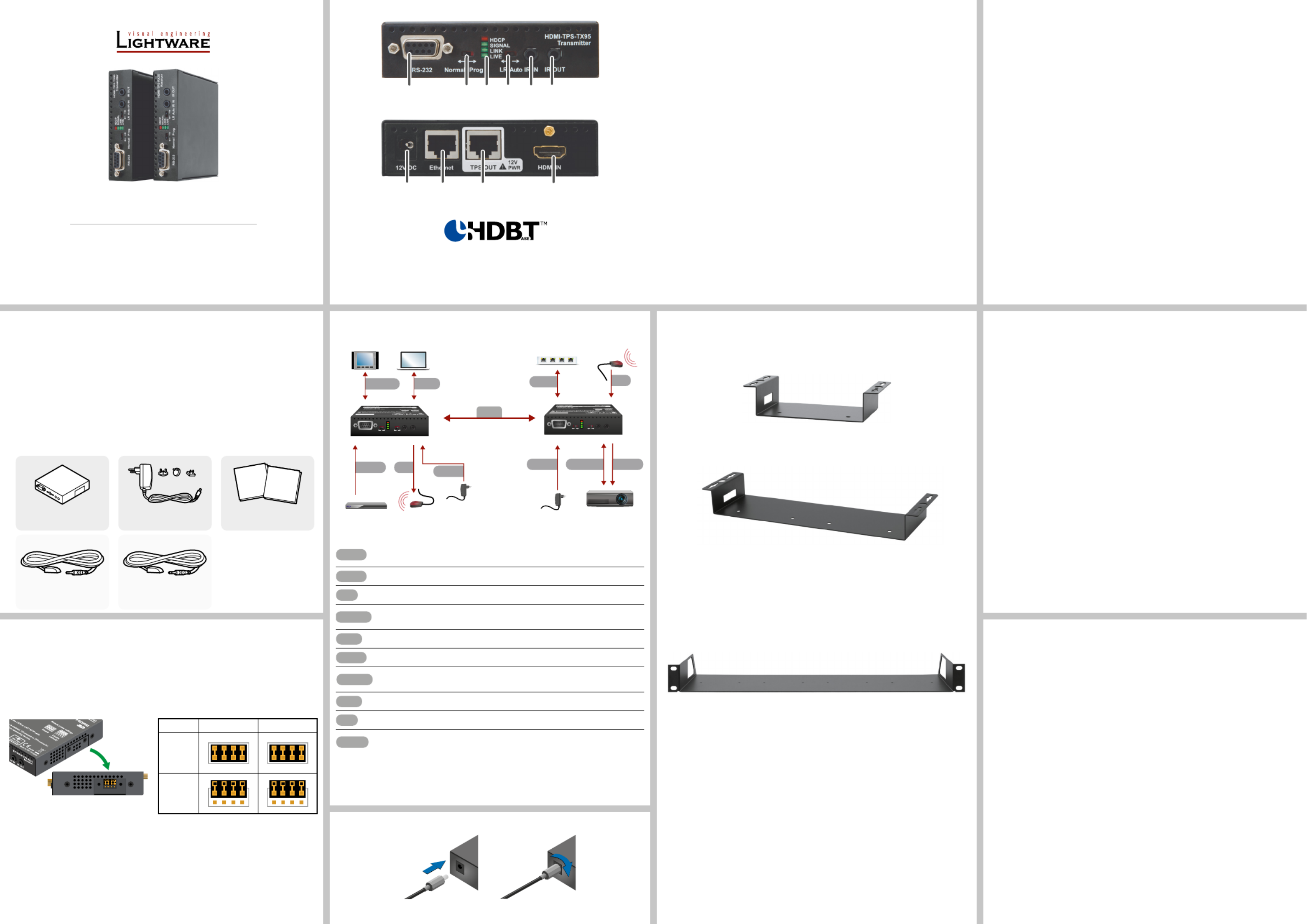
Quick Start Guide
HDMI-TPS-TX95
HDMI-TPS-RX95
DVI-HDCP-TPS-TX95
DVI-HDCP-TPS-RX95
Further Information
The Product brief of this appliance and further information is available at www.lightware.com.
See the section on the dedicated product page.Downloads
Contact Us
sales@lightware.com
+36 1 255 3800
support@lightware.com
+36 1 255 3810
Lightware Visual Engineering LLC.
Peterdy 15, Budapest H-1071, Hungary
Doc. ver.: 2.1
19200118
Locking DC Plug
Twist 90° clockwise to lock.
Connecting Steps
1
RS-232 port Local RS-232 port for bidirectional serial data connection and
performing rmware upgrade (programming).
2
RS-232 switch Normal: serial data is passed through the device.
Prog: RS-232 pass-through function is disabled, the device is
ready for the rmware upgrade.
3
Status LEDs See the next section.
4
TPS mode
switch
LR: Long reach TPS mode; lower resolution (max 1080p),
longer distances; : TPS mode is determined automatically.Auto
5
IR input IR signal input connector (for 3.5 mm Jack, 3-pole, TRS plug).
6
IR output IR signal output connector (for 3.5 mm Jack, 2-pole, TS plug).
7
DC input 12V DC input for local power supply.
8
Ethernet port The Ethernet data is passed through the device.
9
TPS port TPS port to the other compatible device (extender / matrix /
board).
q
HDMI port Video port for DVI or HDMI signal.
Front and Rear View – Legend
Important Safety Instructions
Please read the supplied safety instruction document before using the product and keep it
available for future reference.
Introduction
The HDMI-TPS-RX/TX95 and DVI-HDCP-TPS-RX/TX95 are DVI 1.0 and HDMI 1.4
compatible long-distance extenders. The difference between HDMI and DVI-HDCP models
is just the HDMI and DVI connector. The units offer bi-directional RS-232, Infra-Red (IR), and
Ethernet signal pass-through on the same CAT5e...CAT7 cable that carries the uncompressed
HDMI video and audio signal.
Box Contents
Remote Power Options
The TPS extenders can be powered remotely by its extender pair or a TPS matrix board. This
feature can be enabled or disabled with jumper settings. Switch off the extenders. Loose the
screws and remove the small plate from the right side of the enclosure. To enable the remote
power function place the jumper block onto all the pinheads. To disable it place the jumper
block onto the upper line pinheads only. In case of enabled remote power on both extenders
the local adaptor can be placed at any side.
The TPS remote powering must be used only with 95 series TPS extenders and MX
TPS matrix boards. Using it with other devices may damage both units. Connecting
incompatible devices with similar connectors may cause harm to the devices. Never
connect any third party device to the extender with remote powering!
AWG 26 cables are not recommended with remote powering (reduce cable distances).
Extender unit 12V DC adaptor with
interchangeable plugs
Infrared detector unit
(for RX95)
Infrared emitter unit
(for TX95)
Safety and Warranty info,
Quick Start Guide
Front View
Rear View
The transmitters and the receivers have the same construction and connectors.
The product is compatible with
HDBaseT
TM
and the HDBaseT Alliance logo are trademarks of the HDBaseT Alliance.
Status LEDs
HDCP
OFF: video output signal is not encrypted with HDCP.
ON: video output signal is encrypted with HDCP.
VIDEO
OFF: no video signal transmission.
ON: video signal transmission.
LINK
OFF: TPS connection failed between the devices.
BLINKING: TPS connection is detected and LPPF link mode is active.
ON: TPS connection is detected and HDBT or LR link mode is active.
LIVE
OFF: no power supply or out of order.
BLINKING: device is powered and ready to use.
TPS link modes
If an extender and a TPS matrix board are paired the board forces the extender to use the
settings of the matrix. The extender’s TPS mode switch has no effect. For detailed information
about the TPS link modes in case of matrix boards see the user’s manual of the matrix.
Installation of the Extender with a Matrix
1. Power off all devices. (Installing with powered devices may harm them.)
2. Check the RS-232 switch(es) on the extender(s); they must be in Normal position.
3. The state of the TPS link mode switch makes no difference on the extender because the
connected board forces the extender to use the settings of the matrix.
4. Set the remote power mode of the matrix boards with the jumpers on them. Every port
can be set for remote powering separately. To enable the remote power function place
the jumper block onto all the pinheads of the desired port. To disable it remove the jumper
block. For detailed information, see the user’s manual of the matrix.
5. Set the extenders’ remote power mode with the same method as it mentioned in the
standalone case.
6. Pair the extender(s) and the matrix board(s) with CATx cable(s). The transmitters’ TPS
OUT with the input boards’ TPS IN and the receivers’ TPS IN with the output boards’
TPS OUT.
7. Connect the video source(s), sink(s) and the desired accessory device(s) to the matrix
(MX-TPS boards don’t support the IR pass-through).
8. Connect the video source(s), sink(s) and the desired accessory device(s) to the extend-
ers.
9. Supply that matrix boards with 12V 6,67A DC which have ports with enabled remote
powering.
10. Supply the extenders with 12V 2A DC. If the remote power is disabled on the connected
matrix card’s port, local adaptor must be used for the extender.
11. Connect the power cord of the matrix into the outlet and switch on the matrix.
12. Supply the other connected units.
Safety and
Warranty
Info
Quick
Start
Guide
1 2 4 53 6
987 q
Mounting Options
Lightware offers three types of mounting accessory to x the extenders:
Under Desk Mounting Kit (UD-kit)
The UD-kit makes easy to mount one extender under any at surface (e.g. furniture).
UD Mounting Kit Double (UD-kit double)
The UD-kit double makes easy to mount two extenders under any at surface (e.g. furniture).
Rack Shelf
1U high rack shelf provides mounting holes for fastening up to extenders.four
Mounting Steps
Always use the xing screws which are supplied with the mounting accessory. If
you insert screws longer than 6 mm, the device can be damaged.
1. Unplug all the cables connected to the device(s).
2. Turn the device(s) upside down.
3. Put the shelf upside down on the device(s). Position it to get the mounting holes aligned.
4. Fasten the device on the shelf with the provided screws.
5. Fix the shelf to the desired place (screws are not supplied).
CATx
Connect the TPS output port of the Transmitter to the TPS input port of the
Receiver by a CATx cable.
HDMI
Connect a source to the HDMI (DVI-D) input port of the transmitter.
IR
Connect an IR emitter unit to the IR output port of the transmitter.
RS-232
Connect a controller device to the local RS-232 port of the transmitter.
Make sure the RS-232 switch is in position.Normal
LAN
Optionally connect a laptop to the Ethernet port of the transmitter.
HDMI
Connect a sink device to the HDMI (DVI-D) output port of the receiver.
RS-232
Connect a serial cable between the sink device and the RS-232 port of the
receiver.
LAN
Connect the receiver to Ethernet by a CATx cable.
IR
Connect an IR detector unit to the IR input port of the receiver.
Power
Firstly connect the power adaptor to the DC input of the power injector, then
secondly to the AC power socket.
TX side RX side
Enabled
Disabled
(default)
RS-232
HDMI Power
Power HDMI
IR
Touch panel
Blu-ray player IR emitter
Ethernet switch IR detector
Power adaptor
Power
adaptor
Laptop
Projector
HDMI-
TPS-TX95
HDMI-
TPS-RX95
CATx
RS-232 LAN IR
LAN
RS-232 Normal Prog IR IN IR OUT
HDMI-TPS-TX95
Transmitter
LR Auto
SIGNAL
LIVE
LINK
HDCP
RS-232 Normal Prog IR IN IR OUT
HDMI-TPS-RX95
Receiver
LR Auto
SIGNAL
LIVE
LINK
HDCP

Remote Power Options
The TPS extender can be powered remotely by the connected TPS matrix board or its
extender pair. This feature can be enabled or disabled with jumper settings for every port
separately. Switch off the matrix. Remove the desired cards. Pinheads are behind of the TPS
connectors. To enable the remote powering function of the port place the jumper block onto all
the corresponding pinheads. Connect the external 12V DC 6,67A power adaptor to the card
separately. Finally, set the extenders’ desired power modes. To disable the remote powering
function for a port remove the jumper block from the corresponding pinheads.
Jumper Settings
Place the jumper blocks onto all the pinheads
of those units which you want to be powered
remotely. For disabling the remote powering
remove the jumper blocks and place them
onto the upper line pinheads only.
Read carefully all the detailed
instructions about remote powering
devices! Never use remote powering with
third-party units!
AWG 26 cables are not recommended for
remote powering (reduce cable distances).
For more information please download
the User’s Manual of the MX-FR matrix
switchers.
Infra-Red (IR)
One emitter and one detector is enough for remote controlling one IR sink device. If there is an
IR sink device to be controlled next to the TX and the other one is next to the RX, two emitter-
detector pairs are needed. The IR emitter and the detector have standard 3.5 mm TRS (jack)
connectors. The emitter’s plug has two poles (mono) and the detector’s plug has three poles
(stereo).
The second emitter and detector pair can be ordered from Lightware separately.
IR extension is available only with point-to-point connection of the extenders.
1 2 3
1 2-3
Detector – 3-pole-TRS Emitter – 2-pole-TS
1 Tip 1 TipSignal (active low) +5V
2 Ring 2 RingGND Signal (active low)
3 Sleeve 3 Sleeve+5V
Integrated with Local Powering
Standalone with Remote Powering for TX
Standalone with Remote Powering for RX
Standalone with Local Powering
Integrated with Remote Powering for
RX and TX
Typical Application
Maximum Extension Distances
Resolution Pixel
clock rate
Cable lengths
(Auto / Long reach TPS mode)
CAT5e
AWG24
CAT7
AWG26 **
CAT7
AWG23
1024x768@60Hz 65 MHz 100 m / 130 m* 90 m / 120 m* 120 m / 170 m*
1280x720p@60Hz 73.8 MHz 100 m / 130 m* 90 m / 120 m* 120 m / 170 m*
1920x1080p@60Hz (24bpp) 148.5 MHz 100 m / 130 m* 90 m / 120 m* 120 m / 170 m*
1920x1200@60Hz 152.9 MHz 100 m / NA 90 m / NA 120 m / NA
1600x1200@60Hz 162 MHz 100 m / NA 90 m / NA 120 m / NA
1920x1080@60Hz (36bpp) 223 MHz 70 m / NA 70 m / NA 100 m / NA
3840x2160@30Hz UHD 297 MHz 70 m / NA 70 m / NA 100 m / NA
4096x2160@30Hz 4K 297 MHz 70 m / NA 70 m / NA 100 m / NA
* Long reach TPS mode supports pixel clock frequencies up to 148.5 MHz.
** AWG 26 cables are not recommended with remote powering.
Above values are valid when the transmitter is powered by a local adaptor; distances may
decrease depending on the powering mode (local or remote) and cable quality. To specify
the accurate extension distances, please also check the documentation of the connected
HDBaseT-compatible device.
CAT7 SFTP AWG23 cable is always recommended.
Bi-directional Pass-through Data Lines
The direction of the video extension is xed from TX towards RX but the pass-through data
lines are bi-directional. It means the RS-232, IR, Ethernet source and sink devices can be
connected either to the TX or the RX.
Ethernet
The Ethernet port on the RX or on TX can be connected to a LAN hub, switch or router with a
LAN cable. The other side behaves as an Ethernet uplink port. Extenders support 10/100 Mbit/
sec data transfer rate. The direct access is also supported with cross-link cable. The Ethernet
port has auto crossover function. It is able to recognize and handle both cable types: patch
and cross TP cables.
RS-232
Third party devices with standard RS-232 port are supported as the extenders work in pass-
through mode. TX and RX provide 9-pole D-sub female connector. Use straight-serial cable
to connect a DTE device to an extender and use a cross serial cable in case of pairing a DCE
device to the other TPS extender. The RS-232 options – the baud rate and the parity bits are
set on the third party devices and it can be anything. The extenders support any kind of serial
settings.
Please read the user’s manual of the RS-232 device to get its type. The extenders work
as DCE devices.
TPS Link Modes
The TPS working mode between the transmitter and the receiver parties is determined by
the mode set in them. Both parties inuence on the setting which determines the nal TPS
transmission mode. The following TPS modes are dened:
Long reach (LR): Longer CATx cable length, less bandwidth (limited resolution). The
LPPF mode is not available in LR TPS link mode.
HDBaseT
TM
(HDBT): more bandwidth (higher resolutions), shorter CATx cable length. If
no video present, the units change to LPPF mode automatically.
Low Power Partial Functionality (LPPF): Only Ethernet, RS-232 and IR are extended.
Toggling Between TPS Link Modes
The toggle switch on the extenders can be used to toggle between
the LR and Auto TPS modes. If both units have Auto state and
there is valid video signal on the transmitter the common mode
will be HDBT. If the video signal disappears devices go into LPPF
mode.
TPS mode between an extender and a port of a matrix board
If an extender and a TPS matrix board
are paired the board forces the extender
to use the settings of the matrix. The
extender’s TPS mode switch has no effect.
Always use the Auto mode with
third-party devices!
The negotiated
TPS working mode
Selected mode (RX)
LR Auto
Selected
mode
(TX)
LR LR LR
Auto LR HDBT
Specication
General
Compliance CE ...............................................................................................................
EMI / EMC EN 55035:2017 / EN 55032:2015 ...............................................................
Cooling .............................................................................................................. passive
Enclosure ......................................................................................................1 mm steel
Dimensions ................................................................... 100.4 W x 100x4 D x 26 H mm
Weight (TX) .............................................................300 g (HDMI) / 310 g (DVI-HDCP)
Weight (RX) ............................................................320 g (HDMI) / 330 g (DVI-HDCP)
Digital Video Signal
Supported signals ........................................................................... DVI 1.0, HDMI 1.4
Signal standard DVI and HDMI standard which supports embedded audio ................
Supported resolutions .........................................................1920x1080@120 Hz, 24 bit
................................................. up to 4K / UHD (30Hz RGB 4:4:4, 60Hz YCbCr 4:2:0)
3D support yes ...............................................................................................................
HDCP compliant yes ......................................................................................................
CEC support * ...............................................................................................transparent
EDID support transparent ..............................................................................................
*Only between HDMI-TPS-TX95 and HDMI-TPS-RX95 models.
Cable length (HDMI/DVI input port) ............................................................. max. 20 m
Equalization .................................................................................... adaptive, automatic
Power
Power supply ................................... external power adaptor / remote power via TPS
Power adaptor ......................... Input 100-240 V AC 50/60 Hz, Output 12V DC, 2.5 A
Power consumption (TX) ....................................................... 3.6W (typ) / 4.2W (max)
Power consumption (RX) ...................................................... 5.3W (typ) / 6.1W (max)
Connectors
TX input, RX output .................................................................. HDMI / DVI-I connector
TX output, RX input ......................................................................RJ45 (TPS interface)
Ethernet ................................................................................................................. RJ45
IR input, output ................................................................ 3.5 mm (1.8”) jack connector
Serial port 9-pole D-sub ...................................................................................................
Power ................................................................... locking DC connector (2.1 / 5.5 mm)
TPS port (HDBaseT
TM
-compatible)
Ethernet pass-through yes .............................................................................................
RS-232 pass-through ............................................................................................... yes
IR pass-through ........................................................................................................ yes
When remote power is enable d, 12V present on TPS connector
.
Check compability before connecting devices .
For best performance use CAT6 or CAT7 SFTP ca ble
HDMI
IR cable
IR cable
Serial cable
Serial cable
Touch panel
IR emitter
IR detector
Blu-ray player
HD Projector
Projection
screen
Ethernet switch Internet
LAN
TPS connection
CATx up to 170 m
LAN
LAN
HDMI-
TPS-TX95
HDMI-
TPS-RX95
HDMI-HDMI
cable
12V DC
Power adaptor
SIGNAL
LIVE
LINK
HDCP
Disabled
(local)
DVI-HDCP-
TPS-TX95
DVI-HDCP-
TPS-RX95
12V DC
Power adaptor
12V DC
Power
adaptor
No power send
CATx
Disabled
(local)
Enabled Enabled
DVI-HDCP-
TPS-TX95
DVI-HDCP-
TPS-RX95
12V DC
Power
adaptor Power send CATx
Enabled Enabled
DVI-HDCP-
TPS-TX95
DVI-HDCP-
TPS-RX95
12V DC
Power
adaptor
Power send CATx
DVI-HDCP-
TPS-TX95
DVI-HDCP-
TPS-TX95
DVI-HDCP-
TPS-TX95
DVI-HDCP-
TPS-RX95
12V DC
Power
adaptor
12V DC
Power
adaptor
No power
send
Power send
CATx
CATx
CATx
Disabled
(local)
MX-TPS-IB- S
12V 3A
DC IN
8 CH TPS INPUT BOARD 12V power on TPS connector. Only use with compatible devices!
TPS IN 1 TPS IN 2 TPS IN 3 TPS IN 4 TPS IN 5 TPS IN 6 TPS IN 7 TPS IN 8
MX-TPS-IB- S
12V 3A
DC IN
8 CH TPS INPUT BOARD 12V power on TPS connector. Only use with compatible devices!
TPS IN 1 TPS IN 2 TPS IN 3 TPS IN 4 TPS IN 5 TPS IN 6 TPS IN 7 TPS IN 8
MX-TPS-OB
12V 4A
DC IN
8 CH TPS OUTPUT BOAR D 12V power on TPS connector. Only use with compatible devices!
TPS OUT 1 TPS OUT 2 TPS OUT 3 TPS OUT 4 TPS OUT 5 TPS OUT 6 TPS OUT 7 TPS OUT 8
MX-TPS-OB
12V 4A
DC IN
8 CH TPS OUTPUT BOAR D 12V power on TPS connector. Only use with compatible devices!
TPS OUT 1 TPS OUT 2 TPS OUT 3 TPS OUT 4 TPS OUT 5 TPS OUT 6 TPS OUT 7 TPS OUT 8
Enabled
Enabled
Enabled
Disabled
Disabled
(local)
Power
send
CATx
Specyfikacje produktu
| Marka: | Lightware |
| Kategoria: | przedłużacz AV |
| Model: | DVI-HDCP-TPS-TX95 |
Potrzebujesz pomocy?
Jeśli potrzebujesz pomocy z Lightware DVI-HDCP-TPS-TX95, zadaj pytanie poniżej, a inni użytkownicy Ci odpowiedzą
Instrukcje przedłużacz AV Lightware

25 Września 2024

25 Września 2024

25 Września 2024

9 Września 2024

9 Września 2024

9 Września 2024

9 Września 2024

9 Września 2024

9 Września 2024

9 Września 2024
Instrukcje przedłużacz AV
- przedłużacz AV Philips
- przedłużacz AV Gigabyte
- przedłużacz AV Roland
- przedłużacz AV KEF
- przedłużacz AV StarTech.com
- przedłużacz AV Crestron
- przedłużacz AV Nedis
- przedłużacz AV AG Neovo
- przedłużacz AV D-Link
- przedłużacz AV ATen
- przedłużacz AV Manhattan
- przedłużacz AV Tripp Lite
- przedłużacz AV Dynaudio
- przedłużacz AV Lindy
- przedłużacz AV LogiLink
- przedłużacz AV Digitus
- przedłużacz AV Oehlbach
- przedłużacz AV AVMATRIX
- przedłużacz AV Renkforce
- przedłużacz AV Adder
- przedłużacz AV DataVideo
- przedłużacz AV One For All
- przedłużacz AV Black Box
- przedłużacz AV Pyle
- przedłużacz AV Iogear
- przedłużacz AV Intellinet
- przedłużacz AV Vivotek
- przedłużacz AV Peerless-AV
- przedłużacz AV Audio Pro
- przedłużacz AV Kindermann
- przedłużacz AV Bogen
- przedłużacz AV Edimax
- przedłużacz AV Planet
- przedłużacz AV Blustream
- przedłużacz AV LevelOne
- przedłużacz AV Vivolink
- przedłużacz AV Teufel
- przedłużacz AV Vision
- przedłużacz AV Abus
- przedłużacz AV Rocstor
- przedłużacz AV Hama
- przedłużacz AV Marmitek
- przedłużacz AV Smart-AVI
- przedłużacz AV Schwaiger
- przedłużacz AV Micro Connect
- przedłużacz AV Allnet
- przedłużacz AV Marshall Electronics
- przedłużacz AV AJA
- przedłużacz AV Trevi
- przedłużacz AV Atlona
- przedłużacz AV Gefen
- przedłużacz AV SEADA
- przedłużacz AV Monacor
- przedłużacz AV I3-Technologies
- przedłużacz AV Alfatron
- przedłużacz AV Megasat
- przedłużacz AV Speaka
- przedłużacz AV Belkin
- przedłużacz AV SWIT
- przedłużacz AV Sescom
- przedłużacz AV Kramer
- przedłużacz AV KanexPro
- przedłużacz AV Kopul
- przedłużacz AV Analog Way
- przedłużacz AV Apantac
- przedłużacz AV AMX
- przedłużacz AV C2G
- przedłużacz AV Act
- przedłużacz AV Eminent
- przedłużacz AV Techly
- przedłużacz AV Matrox
- przedłużacz AV Steren
- przedłużacz AV InFocus
- przedłużacz AV Konig
- przedłużacz AV Dune
- przedłużacz AV Genexis
- przedłużacz AV Wentronic
- przedłużacz AV Peerless
- przedłużacz AV Monoprice
- przedłużacz AV WyreStorm
- przedłużacz AV TV One
- przedłużacz AV MIPRO
- przedłużacz AV Provision ISR
- przedłużacz AV UTEPO
- przedłużacz AV Aitech
- przedłużacz AV SIIG
- przedłużacz AV Polycom
- przedłużacz AV Advantech
- przedłużacz AV Intelix
- przedłużacz AV MuxLab
- przedłużacz AV Extron
- przedłużacz AV ASSMANN Electronic
- przedłużacz AV Avocent
- przedłużacz AV Comprehensive
- przedłużacz AV Rose
- przedłużacz AV Ebode
- przedłużacz AV Accell
- przedłużacz AV Ecler
- przedłużacz AV Rose Electronics
- przedłużacz AV Epcom
- przedłużacz AV CYP
- przedłużacz AV SmartAVI
- przedłużacz AV IMG Stage Line
- przedłużacz AV HELGI
- przedłużacz AV Liberty
- przedłużacz AV PureTools
- przedłużacz AV Enson
- przedłużacz AV Approx
- przedłużacz AV Hall Research
- przedłużacz AV Seco-Larm
- przedłużacz AV ConnectPro
- przedłużacz AV Kanex
- przedłużacz AV TechLogix Networx
- przedłużacz AV PureLink
- przedłużacz AV DVDO
- przedłużacz AV Camplex
Najnowsze instrukcje dla przedłużacz AV

8 Kwietnia 2025

1 Kwietnia 2025

1 Kwietnia 2025

1 Kwietnia 2025

1 Kwietnia 2025

1 Kwietnia 2025

26 Lutego 2025

20 Lutego 2025

20 Lutego 2025

7 Lutego 2025