Instrukcja obsługi LevelOne PPM-1000
Przeczytaj poniżej 📖 instrukcję obsługi w języku polskim dla LevelOne PPM-1000 (3 stron) w kategorii Kable do komputerów PC i urządzeń peryferyjnych. Ta instrukcja była pomocna dla 9 osób i została oceniona przez 2 użytkowników na średnio 4.5 gwiazdek
Strona 1/3
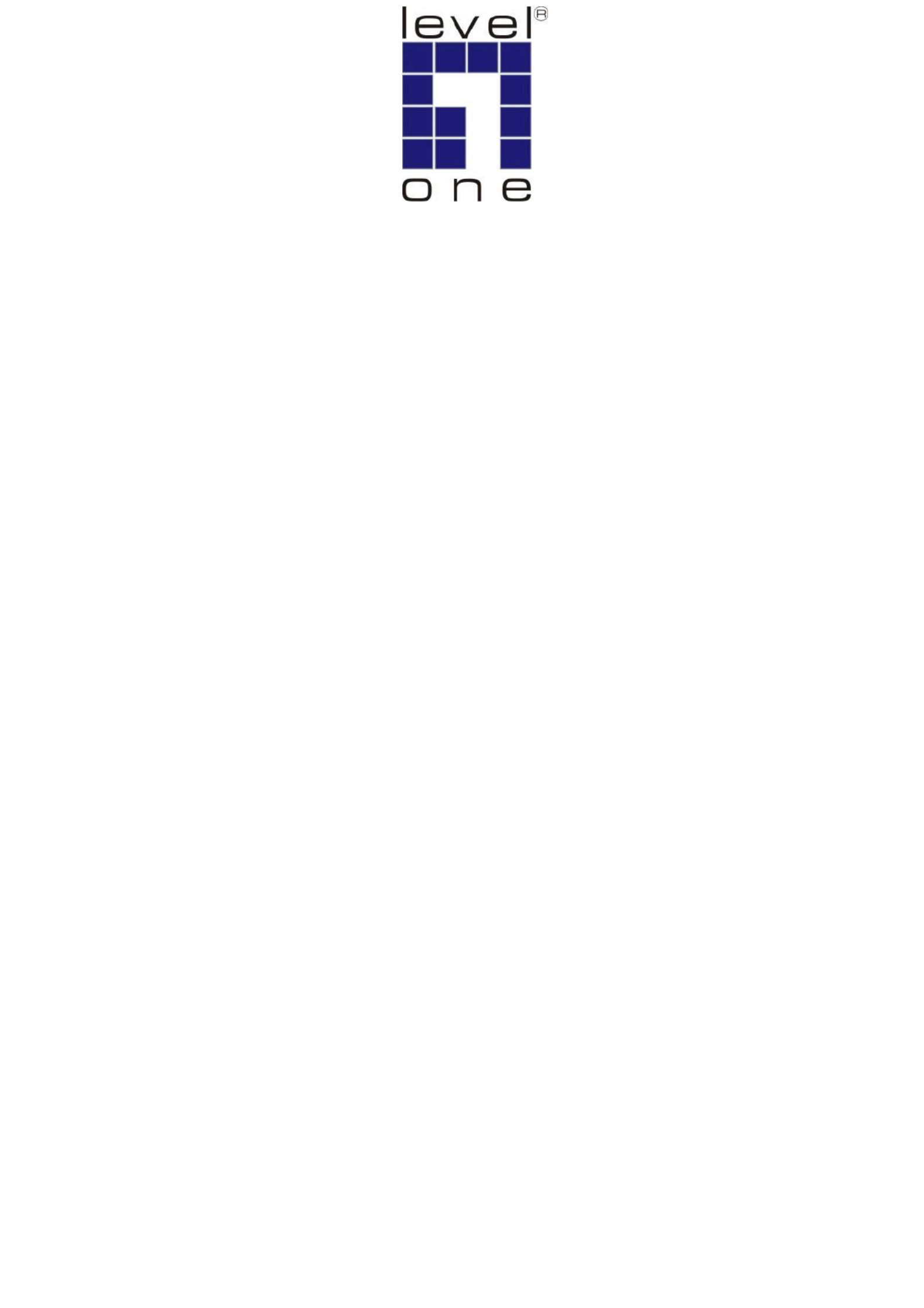
LevelOne
User Manual
PPM-1000
PoE Power Measurement
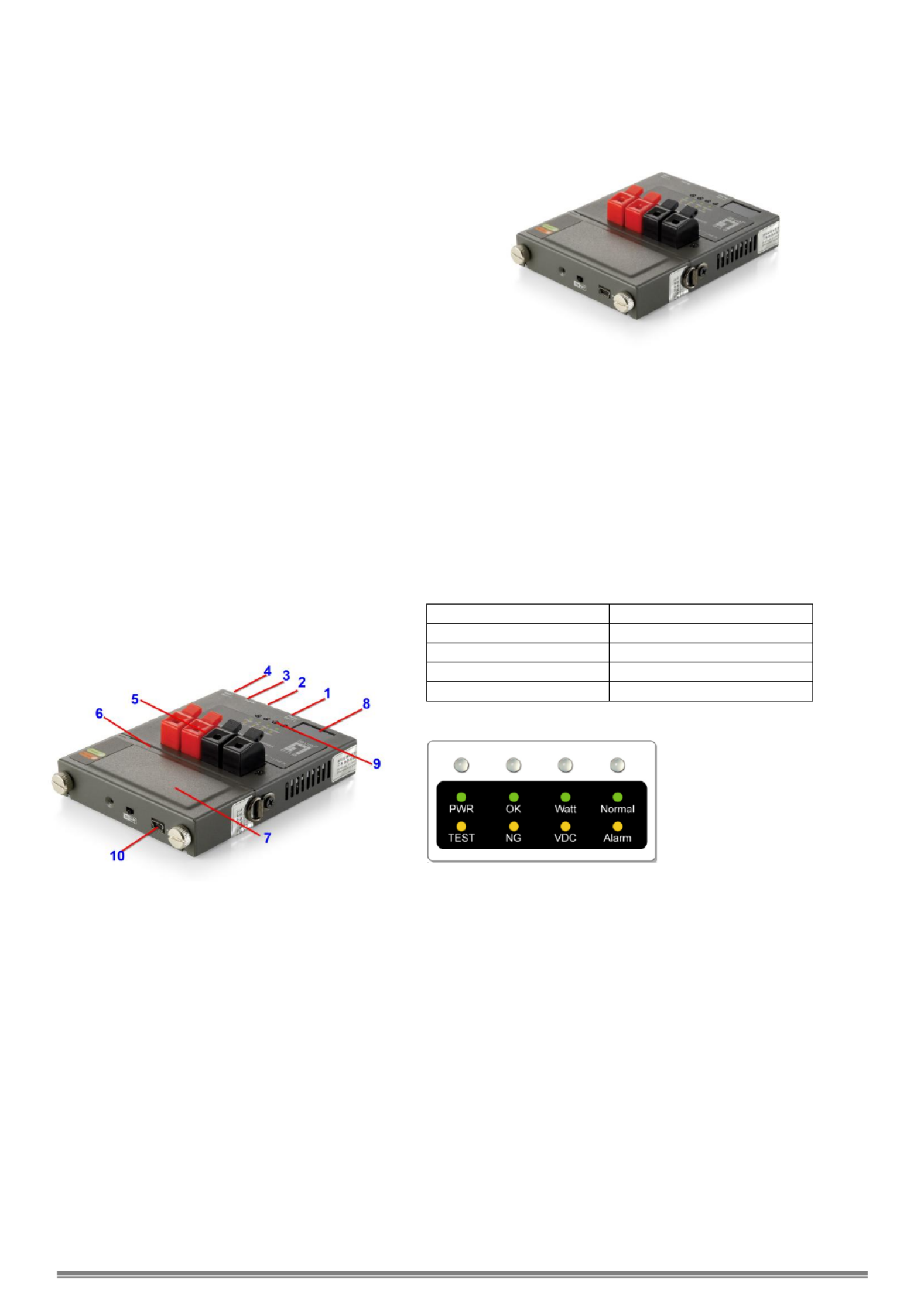
On-site PoE Power Measurement
PPM- OVERVIEW 1000
PPM- a handheld tester for the applications of 1000 is
Power over Ethernet (PoE). It performs -site on
measurement of the running voltage and supplying power
at the end of Ethernet cable terminal in any length for PoE
PSE/PD devices which complies with IEEE802.3af.
PPM- provides for field engineer a convenient on-site 1000
tester with compact size to verify PoE, measure the voltage,
and examine the maximum power from PSE to PD at the
end point of the Ethernet cable.
Powered by replaceable and rechargeable battery, the
portable - allows the technical personnel to test PPM 1000
terminal for PD in the fields .
With 3- git LED display, it shows the PoE status and the di
maximum power available from . Pass/Fail LED PSE
indicators may inform technician the results instantly.
With built-in Terminal Block connectors, - is able PPM 1000
to clamp and hold the bare wires of network cable for test
before clamping to the RJ-45 connector. - is in PPM 1000
truly the best handy tool for the installation of PoE PD
devices. With the tester, it shall successfully guarantee
the PoE power provision to PD devices.
Mechanical Description
LED Indicators
Buttons and LED Indicators
Start/Set(-) Button
:
:
:
::
Set the desire maximum power (Watt) for test:
Push and hold Start/Set(- button for 3 seconds to enter for )
configuration of maximum power limit It confirms with . a
beep sound and the 3-digit LED display start blinking.
Press the Start/Set(-) or Start/Set(- buttons to set the )
desired power limit Then, push and hold Start/Set(- button )
for 3 seconds to exit the configuration stage.
Press once to start measurement and press again to finish
the test procedure.
Display/Set(+) Button
Select options for display the Voltage, Power ing
Consumption Limit and Temperature.
While LED PWR/TEST is in during testing torange , he
3-digit Display shows the instantaneous power s. value
While LED PWR/TEST is in t 3-digit display will green, he
show the final result of power measurement.
Note that if the LED OK/NG is in , it indicates the green OK
power from PSE is able to provide the desired power
consumption limit; else LED OK/NG will be in orange NG,
indicating the power is not enough for the PD requirement.
Display/Set(+) Button
Console Port (for upgrade)
Network RJ45 UTP Port
Start/Set(-) Button
Power Probing Terminal
USB Power Port
External Battery Pack
3-Digit Display
LED Indicators
USB Port (charge battery)
Console Port
Connect PPM- to PC by console cable. Run HyperTerminal 1000 in
Windows at 38400 bps (Baud Rate) to connect and open the default
settings. Press Ctrl+C to enter main menu. Select A to check
firmware version B to update firmware with using X modem or
protocol.

PWR/TEST LED
When test is started, PWR/TEST LED is blinking orange
When test is finished, PWR/TEST LED keeps orange
When test is finished ready for next test, PWR/TEST LED
keeps green
WATT/VDC LED
When LED is in green, the 3-digit LED display shows the
PoE power in unit of Watt.
When LED is in orange, the 3-digit LED display shows the
PoE DC voltage.
When LED is off and Normal/Alarm LED is , the green
3-digit LED display shows the value of temperature.
OK/NG LED
When LED is in green, it indicates the power from PSE is
able to provide the desire maximum power to PD.
When LED is in orange, it indicates the power is not
enough to support the desire maximum power to PD.
When LE is in , the measurement is D blinking orange
failed and the Current is too high (over 2A).
When LED is off and Normal/Alarm LED i , the s in orange
measurement is failed and the device is over-temperature
(over ). 100℃
Normal/Alarm LED
When LED is in green, the LED digits display shows the
value of temperature
When LED is in orange, the device is over-temperature
(over 100℃).
Measurement Procedures
Hardware connection
Screw tightly the battery pack and connect the cable
as the illustration. Switch power on at the bottom.
For cable bare wires, these can be clamped into
Power Probing Terminal directly for Mode A (Power via
Pin 1, 2, 3, 6) or Mode B (Power via Pin 4, 5, 7, 8) of
IEEE802.3af standard.
Note: Network cable can not be connected to UTP port
and Power Probing Terminal simultaneously.
Operation Procedure
1. To set desire maximum power from PS to PD for test. E
Push and hold Start/Set(-) Button for 3 seconds to enter for configuration of maximum power limit It confirms with a beep .
sound and the 3-dig LED display start blinking. Press the it Start/Set(-) Start/Set(-) or buttons to set the desired power limit
Then, push and hold Start/Set(- button for 3 seconds to exit the configuration stag) e.
2. Press Start/Set(-) Button to start power measurement st. te
The will start , and the 3-digit LED display will show the changing power measurement. After PWR/TEST LED orange blinking
the test is done, i the is , it indicates that the power from PSE could support the desire maximum powerf OK/NG LED green ON .
If the OK/NG LED is , it indicates that the power from PSE could support the desire maximum power. orange ON NOT
Note that if - is over 50 the test will be prohibited Wait till it cools down for normal start. Once it starts testing, the PPM 1000 °C, .
tolerated temperature will be up to 100 °C.
3. Press to show the real-time value or measurement resultDisplay/Set(+) Button s.
Show value of measurement results while the is after test. PWR/TEST LED orange
Press once to show the value of power measurement when the Display/Set(+) Button WATT/VDC LED is . green
Press again to show the value of DC voltage when the Display/Set(+) Button WATT/VDC LED is . orange
Press again to show the device temperature when the is Display/Set(+) Button Normal/Alarm LED green.
Show real-time value (by pressing Start/Set(-) Button PWR/TEST LED) while the is green.
Press once to show the value of power measurement when the Display/Set(+) Button WATT/VDC LED is green.
Press again to show the value of DC voltage when tDisplay/Set(+) Button he WATT/VDC LED is orange.
Press again to show the device temperature when the is . Display/Set(+) Button Normal/Alarm LED green
4. Alarm notification
When Normal/Alarm LED , it indicates that PPM- is over-temperature (over Please stop the is orange ON 1000 100℃).
measurement until e device i cool down below 50 . th s °C
Specifications
Detection Range:
Watt: 0~96W
Voltage: ~60V (Over V is 24 40
required initially.)
Current: 0~2A
Power:
External Battery Pack
Provide 7 hours of standby time, shorter if
operations k going. eep
Overload Protection:
Operation Temp:
Humility:
Polyswitch over current protection
- ~ 20°C 50°C
0% ~ 85% RH
Battery
Pack:
Li-Ion, 2,400 mAh, 3.7 V,
Charged by USB cable
Charge Time: 3~4 hours
Specyfikacje produktu
| Marka: | LevelOne |
| Kategoria: | Kable do komputerów PC i urządzeń peryferyjnych |
| Model: | PPM-1000 |
Potrzebujesz pomocy?
Jeśli potrzebujesz pomocy z LevelOne PPM-1000, zadaj pytanie poniżej, a inni użytkownicy Ci odpowiedzą
Instrukcje Kable do komputerów PC i urządzeń peryferyjnych LevelOne

1 Września 2024

26 Sierpnia 2024
Instrukcje Kable do komputerów PC i urządzeń peryferyjnych
- Kable do komputerów PC i urządzeń peryferyjnych Sony
- Kable do komputerów PC i urządzeń peryferyjnych Yamaha
- Kable do komputerów PC i urządzeń peryferyjnych Ikea
- Kable do komputerów PC i urządzeń peryferyjnych Worx
- Kable do komputerów PC i urządzeń peryferyjnych Pioneer
- Kable do komputerów PC i urządzeń peryferyjnych TP-Link
- Kable do komputerów PC i urządzeń peryferyjnych Philips
- Kable do komputerów PC i urządzeń peryferyjnych Plantronics
- Kable do komputerów PC i urządzeń peryferyjnych StarTech.com
- Kable do komputerów PC i urządzeń peryferyjnych Nedis
- Kable do komputerów PC i urządzeń peryferyjnych TRENDnet
- Kable do komputerów PC i urządzeń peryferyjnych Blaupunkt
- Kable do komputerów PC i urządzeń peryferyjnych ATen
- Kable do komputerów PC i urządzeń peryferyjnych Speed-Link
- Kable do komputerów PC i urządzeń peryferyjnych APC
- Kable do komputerów PC i urządzeń peryferyjnych HP
- Kable do komputerów PC i urządzeń peryferyjnych Manhattan
- Kable do komputerów PC i urządzeń peryferyjnych Tripp Lite
- Kable do komputerów PC i urządzeń peryferyjnych Shure
- Kable do komputerów PC i urządzeń peryferyjnych Akasa
- Kable do komputerów PC i urządzeń peryferyjnych Cisco
- Kable do komputerów PC i urządzeń peryferyjnych Aim TTi
- Kable do komputerów PC i urządzeń peryferyjnych Sanus
- Kable do komputerów PC i urządzeń peryferyjnych Kenwood
- Kable do komputerów PC i urządzeń peryferyjnych Scosche
- Kable do komputerów PC i urządzeń peryferyjnych Icy Box
- Kable do komputerów PC i urządzeń peryferyjnych Moxa
- Kable do komputerów PC i urządzeń peryferyjnych Gembird
- Kable do komputerów PC i urządzeń peryferyjnych Lindy
- Kable do komputerów PC i urządzeń peryferyjnych Deltaco
- Kable do komputerów PC i urządzeń peryferyjnych Trust
- Kable do komputerów PC i urządzeń peryferyjnych V7
- Kable do komputerów PC i urządzeń peryferyjnych LogiLink
- Kable do komputerów PC i urządzeń peryferyjnych IFM
- Kable do komputerów PC i urządzeń peryferyjnych Corsair
- Kable do komputerów PC i urządzeń peryferyjnych Digitus
- Kable do komputerów PC i urządzeń peryferyjnych Vimar
- Kable do komputerów PC i urządzeń peryferyjnych NZXT
- Kable do komputerów PC i urządzeń peryferyjnych Emos
- Kable do komputerów PC i urządzeń peryferyjnych Sabrent
- Kable do komputerów PC i urządzeń peryferyjnych Adder
- Kable do komputerów PC i urządzeń peryferyjnych Netgear
- Kable do komputerów PC i urządzeń peryferyjnych Fresh 'n Rebel
- Kable do komputerów PC i urządzeń peryferyjnych Velleman
- Kable do komputerów PC i urządzeń peryferyjnych DataVideo
- Kable do komputerów PC i urządzeń peryferyjnych Black Box
- Kable do komputerów PC i urządzeń peryferyjnych Pyle
- Kable do komputerów PC i urządzeń peryferyjnych Apple
- Kable do komputerów PC i urządzeń peryferyjnych Iogear
- Kable do komputerów PC i urządzeń peryferyjnych Panduit
- Kable do komputerów PC i urządzeń peryferyjnych Intellinet
- Kable do komputerów PC i urządzeń peryferyjnych Monster
- Kable do komputerów PC i urządzeń peryferyjnych Sennheiser
- Kable do komputerów PC i urządzeń peryferyjnych Jabra
- Kable do komputerów PC i urządzeń peryferyjnych Fluke
- Kable do komputerów PC i urządzeń peryferyjnych Ewent
- Kable do komputerów PC i urządzeń peryferyjnych CLUB3D
- Kable do komputerów PC i urządzeń peryferyjnych Chief
- Kable do komputerów PC i urządzeń peryferyjnych Audio-Technica
- Kable do komputerów PC i urządzeń peryferyjnych Blue Microphones
- Kable do komputerów PC i urządzeń peryferyjnych Intenso
- Kable do komputerów PC i urządzeń peryferyjnych JL Audio
- Kable do komputerów PC i urządzeń peryferyjnych Vision
- Kable do komputerów PC i urządzeń peryferyjnych Vogel's
- Kable do komputerów PC i urządzeń peryferyjnych Kicker
- Kable do komputerów PC i urządzeń peryferyjnych Aluratek
- Kable do komputerów PC i urządzeń peryferyjnych Abus
- Kable do komputerów PC i urządzeń peryferyjnych Rocstor
- Kable do komputerów PC i urządzeń peryferyjnych Hama
- Kable do komputerów PC i urządzeń peryferyjnych Marmitek
- Kable do komputerów PC i urządzeń peryferyjnych FiiO
- Kable do komputerów PC i urządzeń peryferyjnych Duronic
- Kable do komputerów PC i urządzeń peryferyjnych Axagon
- Kable do komputerów PC i urządzeń peryferyjnych Goobay
- Kable do komputerów PC i urządzeń peryferyjnych Equip
- Kable do komputerów PC i urządzeń peryferyjnych Micro Connect
- Kable do komputerów PC i urządzeń peryferyjnych Apricorn
- Kable do komputerów PC i urządzeń peryferyjnych Arris
- Kable do komputerów PC i urządzeń peryferyjnych Infinity
- Kable do komputerów PC i urządzeń peryferyjnych McIntosh
- Kable do komputerów PC i urządzeń peryferyjnych ACV
- Kable do komputerów PC i urządzeń peryferyjnych CyberPower
- Kable do komputerów PC i urządzeń peryferyjnych RCA
- Kable do komputerów PC i urządzeń peryferyjnych Klein Tools
- Kable do komputerów PC i urządzeń peryferyjnych Genius
- Kable do komputerów PC i urządzeń peryferyjnych Atlona
- Kable do komputerów PC i urządzeń peryferyjnych Gefen
- Kable do komputerów PC i urządzeń peryferyjnych Tempo
- Kable do komputerów PC i urządzeń peryferyjnych Xtorm
- Kable do komputerów PC i urządzeń peryferyjnych Eaton
- Kable do komputerów PC i urządzeń peryferyjnych Monacor
- Kable do komputerów PC i urządzeń peryferyjnych AudioControl
- Kable do komputerów PC i urządzeń peryferyjnych Elgato
- Kable do komputerów PC i urządzeń peryferyjnych Terratec
- Kable do komputerów PC i urządzeń peryferyjnych Laserliner
- Kable do komputerów PC i urządzeń peryferyjnych Newstar
- Kable do komputerów PC i urządzeń peryferyjnych Belkin
- Kable do komputerów PC i urządzeń peryferyjnych Kramer
- Kable do komputerów PC i urządzeń peryferyjnych RGBlink
- Kable do komputerów PC i urządzeń peryferyjnych Xcellon
- Kable do komputerów PC i urządzeń peryferyjnych Reflecta
- Kable do komputerów PC i urządzeń peryferyjnych Argus
- Kable do komputerów PC i urządzeń peryferyjnych Brennenstuhl
- Kable do komputerów PC i urządzeń peryferyjnych Audison
- Kable do komputerów PC i urządzeń peryferyjnych Eminent
- Kable do komputerów PC i urządzeń peryferyjnych Targus
- Kable do komputerów PC i urządzeń peryferyjnych Energy Sistem
- Kable do komputerów PC i urządzeń peryferyjnych Simplified MFG
- Kable do komputerów PC i urządzeń peryferyjnych Kensington
- Kable do komputerów PC i urządzeń peryferyjnych Techly
- Kable do komputerów PC i urządzeń peryferyjnych Steren
- Kable do komputerów PC i urządzeń peryferyjnych Audiovox
- Kable do komputerów PC i urządzeń peryferyjnych Festo
- Kable do komputerów PC i urządzeń peryferyjnych Simplecom
- Kable do komputerów PC i urządzeń peryferyjnych Konig
- Kable do komputerów PC i urządzeń peryferyjnych ESI
- Kable do komputerów PC i urządzeń peryferyjnych Greenlee
- Kable do komputerów PC i urządzeń peryferyjnych HQ
- Kable do komputerów PC i urządzeń peryferyjnych Vorago
- Kable do komputerów PC i urządzeń peryferyjnych IC Intracom
- Kable do komputerów PC i urządzeń peryferyjnych Russound
- Kable do komputerów PC i urządzeń peryferyjnych Wentronic
- Kable do komputerów PC i urządzeń peryferyjnych 4smarts
- Kable do komputerów PC i urządzeń peryferyjnych AudioQuest
- Kable do komputerów PC i urządzeń peryferyjnych SIIG
- Kable do komputerów PC i urządzeń peryferyjnych Extron
- Kable do komputerów PC i urządzeń peryferyjnych ASSMANN Electronic
- Kable do komputerów PC i urządzeń peryferyjnych Comprehensive
- Kable do komputerów PC i urządzeń peryferyjnych Kogan
- Kable do komputerów PC i urządzeń peryferyjnych Legrand
- Kable do komputerów PC i urządzeń peryferyjnych IPort
- Kable do komputerów PC i urządzeń peryferyjnych Platinum
- Kable do komputerów PC i urządzeń peryferyjnych Gioteck
- Kable do komputerów PC i urządzeń peryferyjnych Cables Direct
- Kable do komputerów PC i urządzeń peryferyjnych Nordval
- Kable do komputerów PC i urządzeń peryferyjnych Hobbes
- Kable do komputerów PC i urządzeń peryferyjnych Cabstone
- Kable do komputerów PC i urządzeń peryferyjnych SpeakerCraft
- Kable do komputerów PC i urządzeń peryferyjnych Sonero
- Kable do komputerów PC i urządzeń peryferyjnych Nexibo
- Kable do komputerów PC i urządzeń peryferyjnych Leviton
- Kable do komputerów PC i urządzeń peryferyjnych Pyramid
- Kable do komputerów PC i urządzeń peryferyjnych On-Q
- Kable do komputerów PC i urządzeń peryferyjnych Inno-Hit
- Kable do komputerów PC i urządzeń peryferyjnych Sunix
- Kable do komputerów PC i urządzeń peryferyjnych Vantage Point
- Kable do komputerów PC i urządzeń peryferyjnych Opticis
- Kable do komputerów PC i urządzeń peryferyjnych Kurth Electronic
- Kable do komputerów PC i urządzeń peryferyjnych CommScope
- Kable do komputerów PC i urządzeń peryferyjnych Hamlet
- Kable do komputerów PC i urządzeń peryferyjnych Qoltec
- Kable do komputerów PC i urządzeń peryferyjnych Raidsonic
- Kable do komputerów PC i urządzeń peryferyjnych Approx
- Kable do komputerów PC i urządzeń peryferyjnych Roline
- Kable do komputerów PC i urządzeń peryferyjnych Hall Research
- Kable do komputerów PC i urządzeń peryferyjnych Avenview
- Kable do komputerów PC i urządzeń peryferyjnych ICC
- Kable do komputerów PC i urządzeń peryferyjnych Mach Power
- Kable do komputerów PC i urządzeń peryferyjnych EXSYS
- Kable do komputerów PC i urządzeń peryferyjnych J5 Create
- Kable do komputerów PC i urządzeń peryferyjnych UNITEK
- Kable do komputerów PC i urządzeń peryferyjnych EK Water Blocks
- Kable do komputerów PC i urządzeń peryferyjnych PureLink
- Kable do komputerów PC i urządzeń peryferyjnych Luxul
- Kable do komputerów PC i urządzeń peryferyjnych Triplett
Najnowsze instrukcje dla Kable do komputerów PC i urządzeń peryferyjnych

29 Stycznia 2025

12 Stycznia 2025

10 Stycznia 2025

4 Stycznia 2025

2 Stycznia 2025

2 Stycznia 2025

2 Stycznia 2025

2 Stycznia 2025

1 Stycznia 2025

30 Grudnia 2025