Instrukcja obsługi Lenovo P1a42 Vibe
Lenovo
Telefony komórkowe
P1a42 Vibe
Przeczytaj poniżej 📖 instrukcję obsługi w języku polskim dla Lenovo P1a42 Vibe (20 stron) w kategorii Telefony komórkowe. Ta instrukcja była pomocna dla 11 osób i została oceniona przez 2 użytkowników na średnio 4.5 gwiazdek
Strona 1/20

Lenovo P1a42
User Guide V1.0
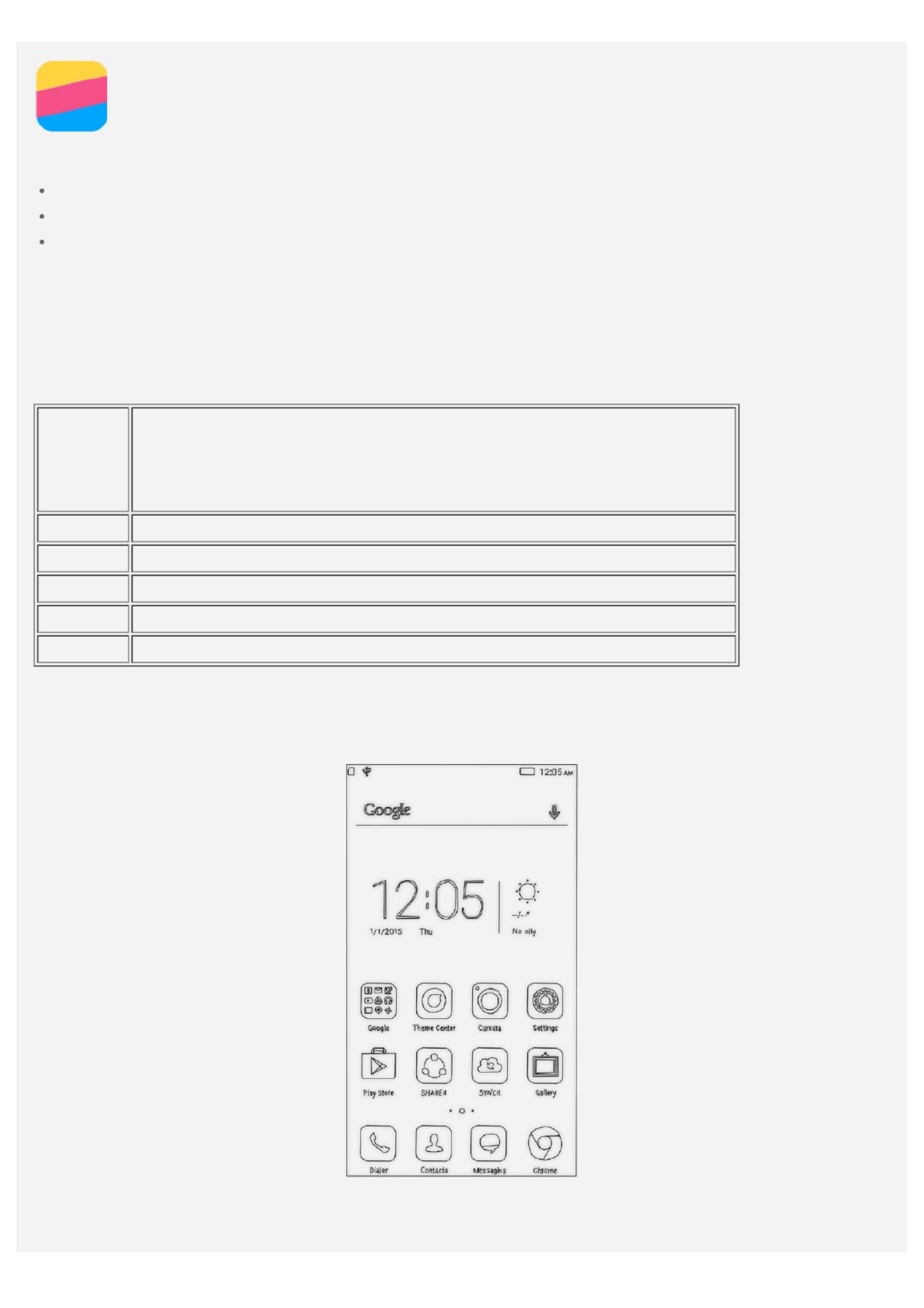
Basics
Before using this information and the product it supports, be sure to read the following:
Quick Start Guide
Regulatory Notice
Appendix
The Quick Start Guide and the Regulatory Notice have been uploaded to the website at
http://support.lenovo.com.
Technical specifications
This section lists the technical specifications about wireless communication only. To view a full list
of technical specifications about your phone, go to http://support.lenovo.com.
Data
LTE\WCDMA\GSM
Note: In some countries, LTE is not supported. To know if your
smartphone works with LTE networks in your country, contact
your carrier.
WLAN WLAN 802.11 a/b/g/n/ac
Bluetooth Bluetooth 4.0
GPS Supported
GL ONASS Supported
NFC Supported
Home screen
The home screen is the starting point for using your phone. For your convenience, the home screen
is already set up with some useful apps and widgets.
Note: Your phone's features and the home screen may be different depending on your location,
language, carrier, and model.

Managing home screens
You can add, move, or delete a home screen with Screen Manager.
1. Press and hold the Multitask button, and then tap Screen Manager.
Or pinch your fingers together on any home screen to open Screen Manager.
Tip: The screen manager displays home screen thumbnails. The default home screen has
in its thumbnail while the other home screens have in their thumbnails.
2. Do any of the following:
To add a home screen, tap .
To move a home screen, press and hold a screen thumbnail until it enlarges slightly, drag it to
the new location, and then release it.
To delete an empty home screen, tap on the screen.
To set a home screen as the default, tap in the screen thumbnail.
Using the edit mode
In the edit mode, you can add and move a widget or an app, create app folders, and uninstall an
app.
1. Press and hold the Multitask button, and then tap Edit .
Or press and hold anywhere on the home screen to quickly enter the edit mode.
2. Do any of the following:
To add a widget to the home screen, slide the widgets left or right, press and hold a widget
until it pops out, drag it to where you want to place it, and then release it.
To move a widget or an app, press and hold the widget or app until its icon enlarges slightly,
drag it to where you want to place it, and then release it.
To create an app folder, press and hold an app until its icon enlarges slightly, and then drag it
onto another app.
To uninstall an app, press and hold the app, slide your finger toward the top of the screen, and
then drop the app over .
Note: System apps cannot be uninstalled. When you are trying to uninstall a system app,
appears at the top of the screen.
Changing the wallpaper
1. Press and hold the Multitask button, and then tap Wallpaper.
2. Do any of the following:
To set a photo as the wallpaper, tap , select and crop a photo, and then tapEnter Gallery
Apply.
To use a wallpaper, tap the wallpaper thumbnail, and then tap Apply.
Screen buttons
There are three buttons on your phone.
Multitask button : Press and hold to display menu options. Tap the Multitask button to see the
apps that are running. Then you can do the following:
Tap an app to open it.
Tap to lock the app or tap to unlock it.
Tap to stop running the app.
Tap to stop running all the apps except the locked ones.
Home button : Press to return to the default home screen.
Specyfikacje produktu
| Marka: | Lenovo |
| Kategoria: | Telefony komórkowe |
| Model: | P1a42 Vibe |
Potrzebujesz pomocy?
Jeśli potrzebujesz pomocy z Lenovo P1a42 Vibe, zadaj pytanie poniżej, a inni użytkownicy Ci odpowiedzą
Instrukcje Telefony komórkowe Lenovo

8 Sierpnia 2024

5 Lipca 2024

3 Lipca 2024

3 Lipca 2024
Instrukcje Telefony komórkowe
- Telefony komórkowe Sony
- Telefony komórkowe Samsung
- Telefony komórkowe LG
- Telefony komórkowe Motorola
- Telefony komórkowe Sharp
- Telefony komórkowe TCL
- Telefony komórkowe Philips
- Telefony komórkowe Gigabyte
- Telefony komórkowe Acer
- Telefony komórkowe Nokia
- Telefony komórkowe Infiniton
- Telefony komórkowe Panasonic
- Telefony komórkowe Mio
- Telefony komórkowe Asus
- Telefony komórkowe OK
- Telefony komórkowe Toshiba
- Telefony komórkowe Profoon
- Telefony komórkowe Alcatel
- Telefony komórkowe Honor
- Telefony komórkowe ZTE
- Telefony komórkowe Kyocera
- Telefony komórkowe Krüger&Matz
- Telefony komórkowe Qilive
- Telefony komórkowe Thomson
- Telefony komórkowe Manta
- Telefony komórkowe NGS
- Telefony komórkowe Emporia
- Telefony komórkowe Nevir
- Telefony komórkowe GoClever
- Telefony komórkowe Polaroid
- Telefony komórkowe Prestigio
- Telefony komórkowe Telefunken
- Telefony komórkowe Microsoft
- Telefony komórkowe Bush
- Telefony komórkowe HTC
- Telefony komórkowe CAT
- Telefony komórkowe Denver
- Telefony komórkowe Trevi
- Telefony komórkowe Overmax
- Telefony komórkowe Micromax
- Telefony komórkowe Allview
- Telefony komórkowe Yarvik
- Telefony komórkowe Amplicomms
- Telefony komórkowe Archos
- Telefony komórkowe Sony Ericsson
- Telefony komórkowe Sonim
- Telefony komórkowe Doro
- Telefony komórkowe Lava
- Telefony komórkowe Blu
- Telefony komórkowe Konrow
- Telefony komórkowe Brigmton
- Telefony komórkowe Sunstech
- Telefony komórkowe Blackberry
- Telefony komórkowe Point Of View
- Telefony komórkowe Wolder
- Telefony komórkowe NGM
- Telefony komórkowe Vodafone
- Telefony komórkowe Switel
- Telefony komórkowe InFocus
- Telefony komórkowe GreatCall
- Telefony komórkowe RugGear
- Telefony komórkowe Umidigi
- Telefony komórkowe AT&T
- Telefony komórkowe Mpman
- Telefony komórkowe Hagenuk
- Telefony komórkowe Logicom
- Telefony komórkowe Karbonn
- Telefony komórkowe Posh
- Telefony komórkowe Palm
- Telefony komórkowe Phicomm
- Telefony komórkowe Lumigon
- Telefony komórkowe Lupilu
- Telefony komórkowe Iget
- Telefony komórkowe T-Mobile
- Telefony komórkowe Avus
- Telefony komórkowe M3 Mobile
- Telefony komórkowe Wolfgang
- Telefony komórkowe BQ
- Telefony komórkowe Echo
- Telefony komórkowe UTStarcom
- Telefony komórkowe Mediacom
- Telefony komórkowe Beafon
- Telefony komórkowe BenQ Siemens
- Telefony komórkowe Vertu
- Telefony komórkowe Ibm
- Telefony komórkowe Neffos
- Telefony komórkowe Tiny Love
- Telefony komórkowe Maxwest
- Telefony komórkowe Kiano
Najnowsze instrukcje dla Telefony komórkowe

3 Kwietnia 2025

27 Lutego 2025

27 Lutego 2025

6 Lutego 2025

6 Lutego 2025

6 Lutego 2025

17 Stycznia 2025

15 Stycznia 2025

15 Stycznia 2025

13 Stycznia 2025