Instrukcja obsługi Lenco Sportcam-600
Lenco
kamera wideo
Sportcam-600
Przeczytaj poniżej 📖 instrukcję obsługi w języku polskim dla Lenco Sportcam-600 (2 stron) w kategorii kamera wideo. Ta instrukcja była pomocna dla 9 osób i została oceniona przez 2 użytkowników na średnio 4.5 gwiazdek
Strona 1/2
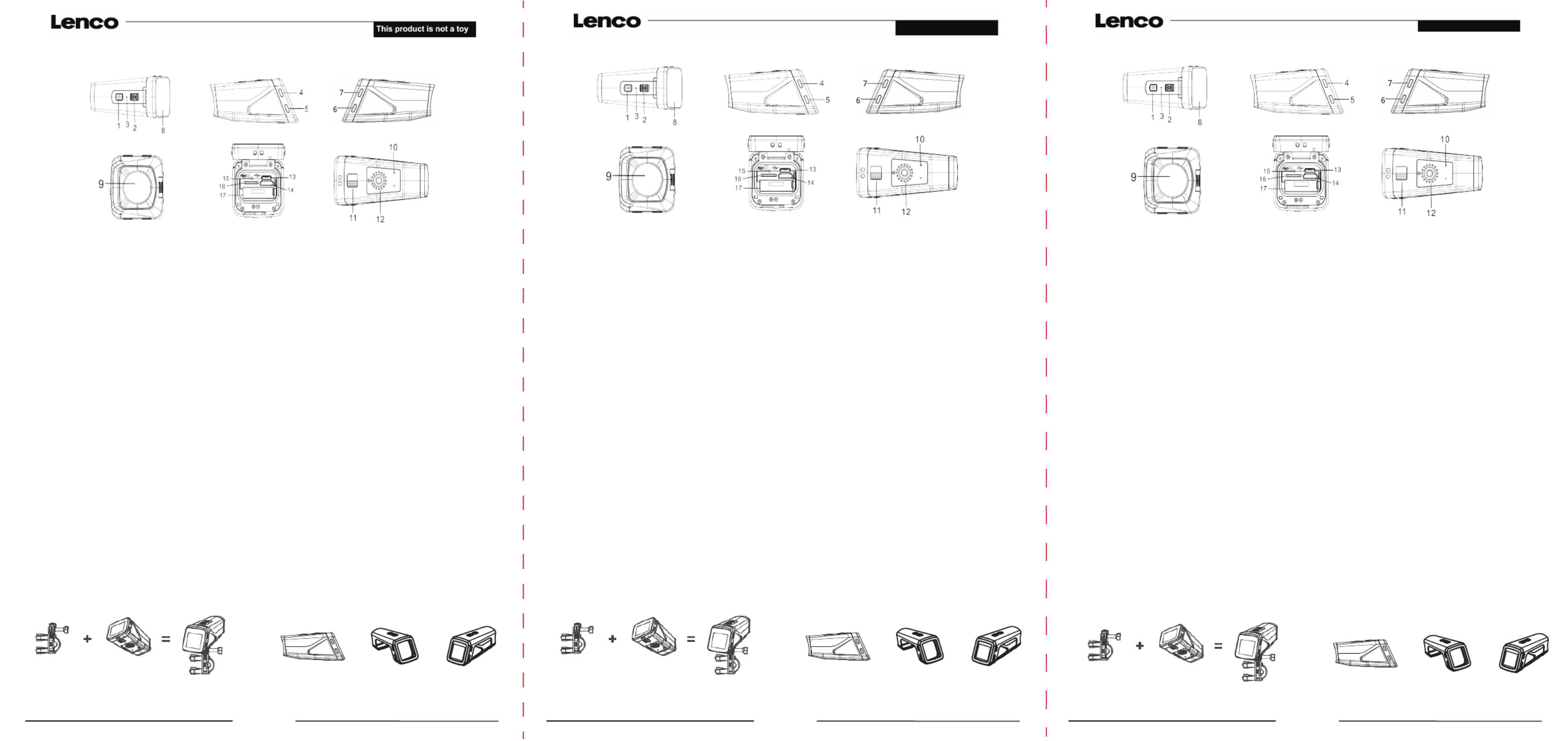
www.lenco.com
Sportcam-600 Tube Camera/ Bike Camera with GPS User Guide
1. Power/Mode key; 2. Shutter/OK key; 3. Charger/Operation indicator; 4. Left key; 5. Menu key; 6. Search key; 7. Right key; 8. Display; 9. Lens;
10. Microphone; 11. Release lock switch; 12. Stand screw hole; 13. Micro USB interface; 14. HDMI; 15. Reset key; 16. TF card slot; 17. Battery slot
Insert the TF card
load the memory card before using.
Check the right direction before insert the TF card.
Startup and shutdown
a)Press the POWER button until the camera turns on..
b)Press the POWER button again until camera turn off.
Function modes switching
The camera has 3 modes: photo mode, recording mode, and GPS mode. Use the power key to switch the modes after starting
up.
Recording mode: After power-on, it automatically enters video recording mode.
Press Shutter key to start video recording, and press the shutter key again to stop recording, and press Left key to pause
recording video.
Photo mode: Press Shutter to directly take photo.
GPS mode: In GPS mode, GPS will automatically search signal. After successful connection, the device will display longitude
and latitude of the current location, and press Shutter key to record motion trail, and then the screen will display motion
information.
Image download
Connect the device to the computer with USB cable when camera is power on,then it will be switched into the moveable hard
disk mode.
Icon of moveable disk will appear on the window of "my computer".
Photo/video files are save in folder“DCIM\100MEDIA”
Note: During file downloading, it is prohibited to disconnect USB connection, and plugging out the memory card when USB
connected is also prohibited to avoid loss of data.
METHOD TO INSTALL ON MOTO/BIKE MOUNT METHOD TO INSTALL WATERPROOF/SPLASHPROOF SHELL
www.lenco.com
Bedienungsanleitung für Sportcam-600 Röhrenkamera/Fahrradkamera mit GPS
1. Betriebs-/Modus-Taste; 2. Shutter-/OK-Taste; 3. Lade-/Betriebsanzeige; 4. Linke Taste; 5. Menü-Taste; 6. Suchen-Taste; 7. Rechte Taste; 8.
Display; 9. Objektiv; 10. Mikrofon; 11. Sperr-Taste; 12. Befestigungsloch für Stativ; 13. Micro-USB-Port; 14. HDMI; 15. Reset-Taste; 16.
TF-Kartenschlitz; 17. Batteriefach
TF-Karte einlegen
Legen Sie vor dem Gebrauch eine Speicherkarte ein.
Überprüfen Sie vor dem Einlegen der TF-Karte die richtige Richtung.
Einschalten und Ausschalten
a) Drücken Sie die BETRIEBSTASTE, bis sich die Kamera einschaltet.
b) Drücken Sie die BETRIEBSTASTE erneut, um die Kamera auszuschalten.
Funktionsmodus auswählen
Die Kamera verfügt über 3 Funktionsmodi: Bildmodus, Aufnahmemodus und GPS-Modus. Nach dem Einschalten der Kamera
können Sie mit der Betriebstaste einen Modus auswählen.
Aufnahmemodus: Nach dem Einschalten aktiviert die Kamera automatisch den Videoaufnahmemodus.
Drücken Sie die Shutter-Taste, um die Aufzeichnung zu starten. Drücken Sie die Shutter-Taste erneut, um die Aufnahme zu
beenden. Mit der Linken Taste können Sie die Videoaufnahme unterbrechen.
Bildmodus: Drücken Sie die Shutter-Taste, um ein Bild zu machen.
GPS-Modus: Im GPS-Modus sucht das GPS automatisch nach einem Signal. Nach der erfolgreichen Verbindung werden im
Display der Längen- und der Breitengrad des aktuellen Standorts angezeigt. Drücken Sie die Shutter-Taste, um
Geschwindigkeit und Strecke aufzuzeichnen. Im Display erscheinen die entsprechenden Informationen.
Bilder herunterladen
Verbinden Sie die eingeschaltete Kamera per USB-Kabel mit den Computer. Das Gerät aktiviert automatisch den
Wechselspeichermodus.
Auf dem Computer erscheint das Icon für das Wechselspeichergerät.
Bild-/Videodateien sind im Ordner „DCIM\100MEDIA“ gespeichert.
Hinweis: Während des Downloads dürfen Sie nicht die USB-Verbindung trennen. Es ist ebenfalls nicht erlaubt, während der
USB-Verbindung die Speicherkarte zu entfernen, da anderenfalls Daten verlorengehen könnten.
BEFESTIGUNG AN DER MOTORRAD-/FAHRRADHALTERUNG INSTALLATION DES WASSERFESTEN/
SPRITZWASSERGESCHÜTZTEN GEHÄUSES
Dieses Produkt ist kein Spielzeug.
www.lenco.com
Manual del usuario de la Sportcam-600 Cámara de tubo/ Cámara para bicicleta con GPS
1. Botón Encendido/Modo; 2. Botón Disparo/OK; 3. Indicador de Carga/Uso; 4. Botón Izquierda; 5. Botón Menú; 6. Botón Búsqueda; 7. Botón
Derecha; 8. Display; 9. Lente; 10. Micrófono; 11. Interruptor de liberación de cierre; 12. Orificio del tornillo del soporte; 13. Interfaz Micro USB;
14. HDMI; 15. Botón Reset; 16. Ranura para tarjeta TF; 17. Alojamiento de la batería
Introducción de la tarjeta TF
Cargue la tarjeta de memoria antes del uso.
Asegúrese de introducir la tarjeta TF en la dirección correcta.
Encendido y apagado
a)Pulse el botón de Encendido hasta que la cámara se encienda
b)Pulse de nuevo el botón de Encendido hasta que la cámara se apague.
Cambio de los modos funcionales
La cámara incluye tres modos: modo foto, modo grabación y modo GPS. Use el botón de encendido para cambiar de modo una
vez haya encendido la cámara.
Modo grabación: Tras el encendido, entrará automáticamente en el modo de grabación de vídeo.
Pulse el botón de disparo para iniciar la grabación de vídeo, después pulse de nuevo este botón para detener la grabación. Pulse
el botón Izquierda para dejar la grabación de vídeo en pausa.
Modo foto: Pulse el botón de disparo para tomar una foto directamente.
Modo GPS: En el modo GPS, el GPS buscará la señal automáticamente. Cuando se haya logrado la conexión, el dispositivo
mostrará la longitud y la latitud de su ubicación. Pulse el botón de disparo para registrar el rastro de movimiento, a continuación,
la pantalla mostrará información sobre el movimiento.
Descarga de imágenes
Conecte el dispositivo al ordenador mediante un cable USB cuando la cámara esté encendida, entonces pasará al modo de disco
duro extraíble.
El icono de unidad extraíble aparecerá en la ventana "Mi PC".
Los archivos de foto/vídeo se guardarán en la carpeta “DCIM\100MEDIA”
Nota: Durante la descarga de archivos, se prohíbe la desconexión de USB y, con el fin de evitar la pérdida de datos. Se prohíbe
también sacar la tarjeta de memoria durante la conexión a USB.
MÉTODO DE INSTALACIÓN EN EL MONTAJE DE LA MOTO / BICICLETA
MÉTODO DE INSTALACIÓN EN LA CARCASA
RESISTENTE AL AGUA / A PRUEBA DE SALPICADURAS
Este producto no es un juguete
+=+=+=
Size:444x210mm
105g铜版纸正反面单黑印刷
两折后再上下对折再左右对折

Specyfikacje produktu
| Marka: | Lenco |
| Kategoria: | kamera wideo |
| Model: | Sportcam-600 |
Potrzebujesz pomocy?
Jeśli potrzebujesz pomocy z Lenco Sportcam-600, zadaj pytanie poniżej, a inni użytkownicy Ci odpowiedzą
Instrukcje kamera wideo Lenco

24 Sierpnia 2024

23 Sierpnia 2024

21 Sierpnia 2024

17 Sierpnia 2024

16 Sierpnia 2024
Instrukcje kamera wideo
- kamera wideo Sony
- kamera wideo Samsung
- kamera wideo Leica
- kamera wideo Logitech
- kamera wideo Xiaomi
- kamera wideo Sharp
- kamera wideo Braun
- kamera wideo Voltcraft
- kamera wideo Milwaukee
- kamera wideo Philips
- kamera wideo SilverCrest
- kamera wideo Xblitz
- kamera wideo Panasonic
- kamera wideo Canon
- kamera wideo Mio
- kamera wideo Viewsonic
- kamera wideo Nedis
- kamera wideo Medion
- kamera wideo OK
- kamera wideo Fujifilm
- kamera wideo Toshiba
- kamera wideo Hazet
- kamera wideo Garmin
- kamera wideo Salora
- kamera wideo Evolveo
- kamera wideo HP
- kamera wideo Soundmaster
- kamera wideo Hyundai
- kamera wideo SJCAM
- kamera wideo Creative
- kamera wideo Swann
- kamera wideo Nikon
- kamera wideo Kodak
- kamera wideo Cisco
- kamera wideo SBS
- kamera wideo Kenwood
- kamera wideo DJI
- kamera wideo Gembird
- kamera wideo Minox
- kamera wideo Cobra
- kamera wideo JVC
- kamera wideo Trust
- kamera wideo Linksys
- kamera wideo Thinkware
- kamera wideo AgfaPhoto
- kamera wideo Vimar
- kamera wideo Ricoh
- kamera wideo Renkforce
- kamera wideo Rollei
- kamera wideo Marshall
- kamera wideo Trotec
- kamera wideo Uniden
- kamera wideo DataVideo
- kamera wideo Pyle
- kamera wideo Zoom
- kamera wideo Midland
- kamera wideo Speco Technologies
- kamera wideo Samson
- kamera wideo ARRI
- kamera wideo Olympus
- kamera wideo Navitel
- kamera wideo GoClever
- kamera wideo ION
- kamera wideo Maginon
- kamera wideo Intenso
- kamera wideo Polaroid
- kamera wideo Prestigio
- kamera wideo Konica Minolta
- kamera wideo Sanyo
- kamera wideo Oregon Scientific
- kamera wideo Bresser
- kamera wideo Jay-Tech
- kamera wideo Hama
- kamera wideo GoPro
- kamera wideo Insignia
- kamera wideo Extech
- kamera wideo TomTom
- kamera wideo Denver
- kamera wideo Bushnell
- kamera wideo Berger & Schröter
- kamera wideo Hitachi
- kamera wideo Tracer
- kamera wideo RCA
- kamera wideo Klein Tools
- kamera wideo Genius
- kamera wideo BenQ
- kamera wideo Trevi
- kamera wideo Magellan
- kamera wideo Lexibook
- kamera wideo Overmax
- kamera wideo Sencor
- kamera wideo Insta360
- kamera wideo EasyMaxx
- kamera wideo Blackmagic Design
- kamera wideo DOD
- kamera wideo Steinberg
- kamera wideo Best Buy
- kamera wideo Lamax
- kamera wideo Transcend
- kamera wideo Elmo
- kamera wideo Vitek
- kamera wideo Laserliner
- kamera wideo Vivitar
- kamera wideo Quintezz
- kamera wideo Aiptek
- kamera wideo AEE
- kamera wideo Airis
- kamera wideo ATN
- kamera wideo Activeon
- kamera wideo Energy Sistem
- kamera wideo Easypix
- kamera wideo Nilox
- kamera wideo Flir
- kamera wideo Coby
- kamera wideo Envivo
- kamera wideo TacTic
- kamera wideo Macally
- kamera wideo Bauer
- kamera wideo Naxa
- kamera wideo Mamiya
- kamera wideo Ricatech
- kamera wideo Konig
- kamera wideo Tronje
- kamera wideo Mpman
- kamera wideo Nikkei
- kamera wideo T'nB
- kamera wideo Ematic
- kamera wideo Minolta
- kamera wideo Zagg
- kamera wideo Veho
- kamera wideo Dnt
- kamera wideo Zorki
- kamera wideo Contour
- kamera wideo Iget
- kamera wideo RunCam
- kamera wideo Drift
- kamera wideo SeaLife
- kamera wideo Sakar
- kamera wideo Jobo
- kamera wideo Dragon Touch
- kamera wideo Mediacom
- kamera wideo Kreator
- kamera wideo Contax
- kamera wideo EE
- kamera wideo Traveler
- kamera wideo Contour Design
- kamera wideo Kaiser Baas
- kamera wideo Bluetech
- kamera wideo Braun Phototechnik
- kamera wideo Spypoint
- kamera wideo Kitvision
- kamera wideo Praktica
- kamera wideo MMTC
- kamera wideo Flip
- kamera wideo Kogan
- kamera wideo BlackVue
- kamera wideo Brinno
- kamera wideo DXG
- kamera wideo Storex
- kamera wideo MD 80
- kamera wideo Vupoint Solutions
- kamera wideo Leotec
- kamera wideo Skytronic
- kamera wideo Whistler
- kamera wideo Curve
- kamera wideo PCE Instruments
- kamera wideo CamOne
- kamera wideo Mobius
- kamera wideo ISAW
- kamera wideo Beaulieu
- kamera wideo Revier Manager
- kamera wideo Kobian
- kamera wideo FHD 1080P
- kamera wideo RSC
- kamera wideo Stealth Cam
- kamera wideo Aqua-Vu
- kamera wideo Hamlet
- kamera wideo Qoltec
- kamera wideo Replay
- kamera wideo Akaso
- kamera wideo Hamilton Buhl
- kamera wideo Aida
- kamera wideo Rexing
- kamera wideo IOPLEE
- kamera wideo Moultrie
- kamera wideo Microtek
- kamera wideo Teslong
- kamera wideo Izzo
Najnowsze instrukcje dla kamera wideo

30 Marca 2025

30 Marca 2025

30 Marca 2025

30 Marca 2025

28 Marca 2025

28 Marca 2025

28 Marca 2025

27 Marca 2025

14 Marca 2025

12 Marca 2025