Instrukcja obsługi LaCie Blue eye pro
LaCie
Sprzęt pomiarowy
Blue eye pro
Przeczytaj poniżej 📖 instrukcję obsługi w języku polskim dla LaCie Blue eye pro (45 stron) w kategorii Sprzęt pomiarowy. Ta instrukcja była pomocna dla 13 osób i została oceniona przez 2 użytkowników na średnio 4.5 gwiazdek
Strona 1/45

LaCie blue eye pro Table of Contents
User Manual page 1
Table of Contents
1. Introduction to LaCie blue eye pro ............................................................................ 5
2. Your LaCie blue eye pro ........................................................................................... 6
2.1. Minimum System Requirements ..................................................................................................... 6
2.2. Box Content ................................................................................................................................ 7
3. Color Management................................................................................................... 8
3.1. Basic Issues With Monitor Color Rendering ..................................................................................... 8
3.2. Monitor Calibration And Device Profiles ....................................................................................... 10
4. Installing Your LaCie blue eye pro .......................................................................... 13
4.1. Installing the Software ................................................................................................................. 13
4.2. Connecting the LaCie blue eye Colorimeter ................................................................................. 14
4.3. Using Another Colorimeter ......................................................................................................... 15
5. Calibrating LaCie 300/500/700 Series Monitors ..................................................... 16
5.1. Starting the Application ............................................................................................................... 16
5.2. Calibrating your LaCie 300/500/700 Series Monitor .................................................................... 17
5.2.1. Setting Calibration Values for your LaCie 300/500/700 Series Monitor ............................... 17
5.2.2. Calibration and Profiling .................................................................................................. 18
5.2.3. Saving the Profile ............................................................................................................. 19
5.3. Controlling the Calibration of Your LaCie 300/500/700 Series Monitor ......................................... 20
5.3.1. Classic Test and Report .................................................................................................... 21
5.3.2. UGRA Display Analysis & Certification Tool Report ............................................................. 22
5.3.3. Saving the Calibration Report ........................................................................................... 23
5.3.4. The Calibration Report ..................................................................................................... 23
5.4. Advanced Options ..................................................................................................................... 25
5.4.1. Optimize for Accuracy or for Speed ................................................................................... 25
5.4.2. Blackpoint Adjustment Setting ........................................................................................... 25
5.4.3. Chromatic Adaptation Setting ........................................................................................... 25
5.4.4. Profile type ...................................................................................................................... 25
5.4.5. Profile Version ................................................................................................................. 26
5.4.6. OSD lock ........................................................................................................................ 26
5.4.7. ColorKeeper ................................................................................................................... 26
5.5. Switching Colorimetric Environments ............................................................................................ 27
5.6. Using a Reference Profile for Easy Setup or Monitor Matching ........................................................ 28
5.7. Analyzing Your Ambient Lighting Conditions ................................................................................. 29
5.8. Fine Tuning your LaCie 300/500/700 Series Monitor ................................................................... 30
5.9. Accessing Key Monitor and System Information ............................................................................. 31
6. Calibrating Other Monitors with the LaCie blue eye pro ......................................... 32
6.1. Starting the Application ............................................................................................................... 33
6.2. Calibrating your Monitor ............................................................................................................ 33
6.2.1. Setting Calibration Values for your Monitor ........................................................................ 34
6.2.2. Brightness Adjustment ...................................................................................................... 35
6.2.3. Contrast Adjustment ......................................................................................................... 36
6.2.4. White Point Adjustment .................................................................................................... 37
6.2.5. Creating A Profile with “Calibration” ................................................................................. 38
6.2.6. Saving The Profile ............................................................................................................ 38

LaCie blue eye pro Table of Contents
User Manual page 2
6.3. Controlling the Calibration of Your Monitor ................................................................................. 39
6.3.1. Calibration Report ........................................................................................................... 39
6.3.2. Test And Report ............................................................................................................... 39
7. Using Your LaCie blue eye pro with Windows ........................................................ 40
8. Troubleshooting ..................................................................................................... 41
9. Contacting Customer Support ................................................................................. 43
9.1. LaCie Technical Support Contacts ............................................................................................... 44
10. Warranty Information ........................................................................................... 45
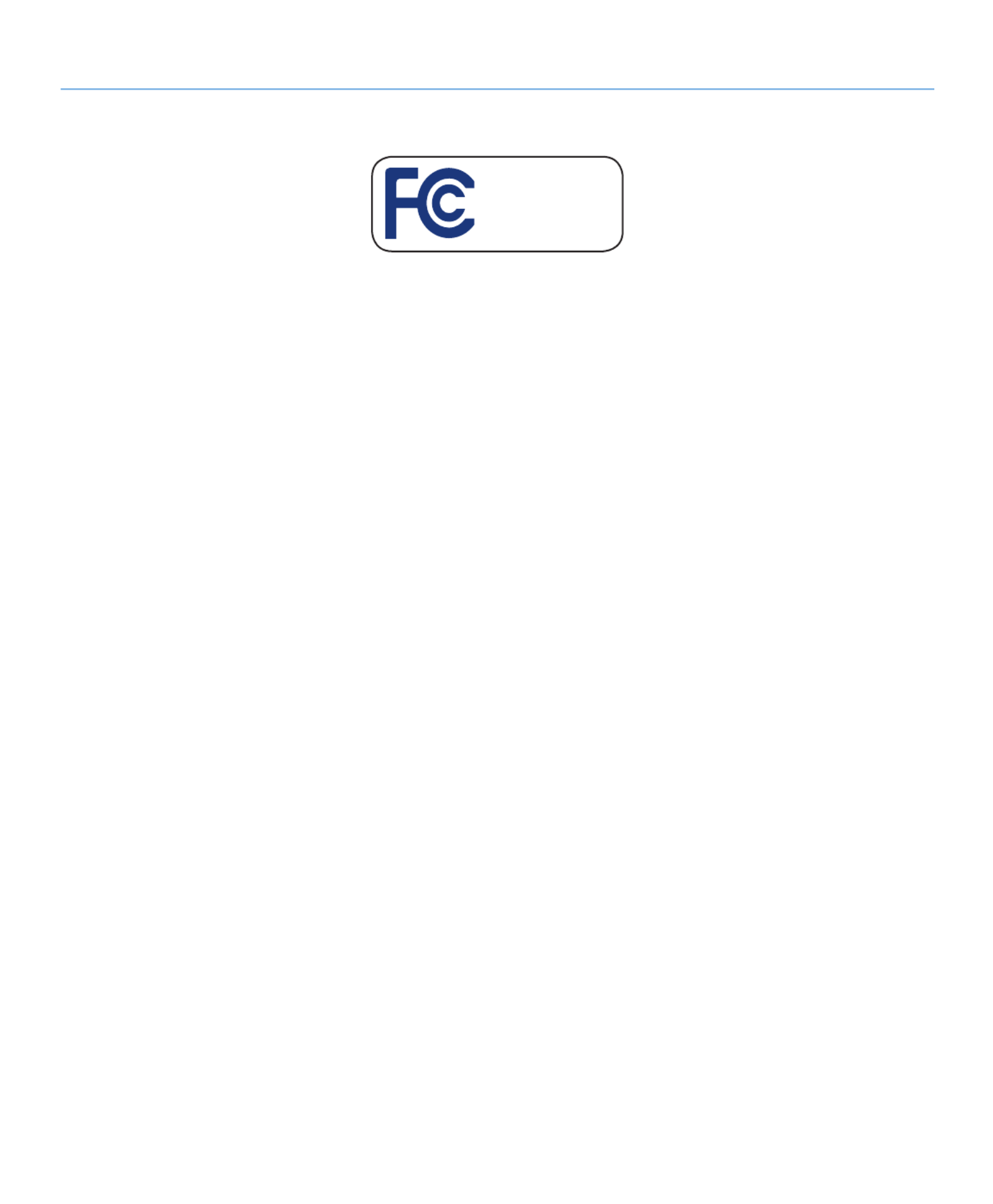
LaCie blue eye pro Forward
User Manual page 3
Copyrights
Copyright © 2008 LaCie. All rights re-
served. No part of this publication may
be reproduced, stored in a retrieval sys-
tem, or transmitted in any form or by any
means, electronic, mechanical, photo-
copying, recording or otherwise, without
the prior written consent of LaCie.
Trademarks
Apple, Mac, and Macintosh are regis-
tered trademarks of Apple Computer,
Inc. Microsoft, Windows NT, Windows
98, Windows 98 SE, Windows 2000,
Windows Millennium Edition and Win-
dows XP are registered trademarks of
Microsoft Corporation. PhotoShop, Il-
lustrator and InDesign are registered
trademarks of Adobe Inc. Sony and iLink
are registered trademarks of Sony Elec-
tronics. Other trademarks mentioned in
this manual are the property of their re-
spective owners.
Changes
The material in this document is for in-
formation only and subject to change
without notice. While reasonable efforts
have been made in the preparation of
this document to assure its accuracy,
LaCie assumes no liability resulting from
errors or omissions in this document,
or from the use of the information con-
tained herein. LaCie reserves the right to
make changes or revisions in the prod-
uct design or the product manual with-
out reservation and without obligation to
notify any person of such revisions and
changes.
FCC Information
Information for Users: Any changes or
modifications made to this device which
are not expressly approved by LaCie are
prohibited and may void the user’s au-
thority to operate this equipment.
General Information Statement: This de-
vice complies with Part 15 of the FCC
Rules. Operation of this device is subject
to the following two conditions:
This device may not cause harmful in-
terference, and 2) This device must ac-
cept any interference received, including
interference that may cause undesired
operation.
This equipment has been tested and
found to comply with the limits for a
Class A digital device pursuant to part
15 of the FCC Rules. These limits are
designed to provide reasonable protec-
tion against harmful interference in a
commercial installation. This equipment
causes, uses, and can radiate radio fre-
quency energy and, if not installed and
used in accordance with the instructions,
may cause harmful interference to radio
communications. There is no guarantee,
however, that interference will not occur
in a particular installation. If this equip-
ment does cause harmful interference to
radio or television reception, which can
be determined by turning the equipment
off and then on, the user is encouraged
to try to correct the interference by one
or more of the following measures:
Reorient or relocate the receiving
1.
antenna
Increase the separation between the 2.
equipment and the antenna
Connect the equipment into an out-3.
let on a circuit different from that to
which the receiver is connected
Consult the dealer or an experienced 4.
TV/radio technician for help
FCC Compliance Statement For US Us-
ers: This equipment has been tested and
found to comply with the limits for a
Class B digital device pursuant to Part
15 of the FCC rules. These limits are
designed to provide reasonable protec-
tion against harmful interference in a
residential installation. This equipment
generates, uses, and can radiate radio
frequency energy and if not installed and
used in accordance with the instructions
may cause harmful interference to radio
communications. However, there is no
guarantee that interference will not occur
in a particular installation. If this equip-
ment does cause harmful interference to
radio or television reception, which can
be determined by turning the equipment
off and on, the user is encouraged to
try to correct the interference by one or
more of the following measures:
Reorient or relocate the receiving
1.
antenna.
Increase the separation between the 2.
equipment and receiver.
Connect the equipment into an out-3.
let on a circuit different from that to
which the receiver is connected.
Consult dealer or an experienced ra-4.
dio/ TV technician for help.
Changes or modifications not expressly
approved by the manufacturer could
void the authority of the user to operate
this equipment.
This device complies with Part 15 of the
FCC Rules. Operation is subject to the
following two conditions:
Tested to comply with
FCC standards for home
or office use
LaCie blue eye pro
Specyfikacje produktu
| Marka: | LaCie |
| Kategoria: | Sprzęt pomiarowy |
| Model: | Blue eye pro |
Potrzebujesz pomocy?
Jeśli potrzebujesz pomocy z LaCie Blue eye pro, zadaj pytanie poniżej, a inni użytkownicy Ci odpowiedzą
Instrukcje Sprzęt pomiarowy LaCie

26 Września 2024
Instrukcje Sprzęt pomiarowy
- Sprzęt pomiarowy Ikea
- Sprzęt pomiarowy PeakTech
- Sprzęt pomiarowy Beurer
- Sprzęt pomiarowy Joy-It
- Sprzęt pomiarowy Pioneer
- Sprzęt pomiarowy Voltcraft
- Sprzęt pomiarowy Milwaukee
- Sprzęt pomiarowy SilverCrest
- Sprzęt pomiarowy Technics
- Sprzęt pomiarowy Bosch
- Sprzęt pomiarowy Yato
- Sprzęt pomiarowy GW Instek
- Sprzęt pomiarowy Panasonic
- Sprzęt pomiarowy Nedis
- Sprzęt pomiarowy Be Cool
- Sprzęt pomiarowy Rossmax
- Sprzęt pomiarowy Black & Decker
- Sprzęt pomiarowy Hazet
- Sprzęt pomiarowy DeWalt
- Sprzęt pomiarowy Einhell
- Sprzęt pomiarowy Homedics
- Sprzęt pomiarowy Eberle
- Sprzęt pomiarowy Silverline
- Sprzęt pomiarowy Honeywell
- Sprzęt pomiarowy Shimano
- Sprzęt pomiarowy Testo
- Sprzęt pomiarowy Aim TTi
- Sprzęt pomiarowy ORNO
- Sprzęt pomiarowy TFA
- Sprzęt pomiarowy Chauvin Arnoux
- Sprzęt pomiarowy Uni-T
- Sprzęt pomiarowy Flex
- Sprzęt pomiarowy LogiLink
- Sprzęt pomiarowy Grohe
- Sprzęt pomiarowy IFM
- Sprzęt pomiarowy Clean Air Optima
- Sprzęt pomiarowy Owon
- Sprzęt pomiarowy Eastron
- Sprzęt pomiarowy Digitus
- Sprzęt pomiarowy Vimar
- Sprzęt pomiarowy Dahua Technology
- Sprzęt pomiarowy Schneider
- Sprzęt pomiarowy Eurolite
- Sprzęt pomiarowy Techno Line
- Sprzęt pomiarowy TrueLife
- Sprzęt pomiarowy Sekonic
- Sprzęt pomiarowy Sonel
- Sprzęt pomiarowy BaseTech
- Sprzęt pomiarowy Perel
- Sprzęt pomiarowy Janitza
- Sprzęt pomiarowy Trotec
- Sprzęt pomiarowy Ansmann
- Sprzęt pomiarowy Velleman
- Sprzęt pomiarowy Meec Tools
- Sprzęt pomiarowy Danfoss
- Sprzęt pomiarowy Güde
- Sprzęt pomiarowy Victron Energy
- Sprzęt pomiarowy Pyle
- Sprzęt pomiarowy VDO
- Sprzęt pomiarowy Midland
- Sprzęt pomiarowy Werma
- Sprzęt pomiarowy Grundfos
- Sprzęt pomiarowy Microlife
- Sprzęt pomiarowy Gossen Metrawatt
- Sprzęt pomiarowy Fluke
- Sprzęt pomiarowy Megger
- Sprzęt pomiarowy Greisinger
- Sprzęt pomiarowy Mitsubishi
- Sprzęt pomiarowy GoClever
- Sprzęt pomiarowy BENNING
- Sprzęt pomiarowy Camille Bauer
- Sprzęt pomiarowy Continental Edison
- Sprzęt pomiarowy DURO PRO
- Sprzęt pomiarowy Metrix
- Sprzęt pomiarowy Westfalia
- Sprzęt pomiarowy Rigol
- Sprzęt pomiarowy NEO Tools
- Sprzęt pomiarowy Oregon Scientific
- Sprzęt pomiarowy Milesight
- Sprzęt pomiarowy TDE Instruments
- Sprzęt pomiarowy Bresser
- Sprzęt pomiarowy Omnitronic
- Sprzęt pomiarowy Hama
- Sprzęt pomiarowy Eltako
- Sprzęt pomiarowy Maximum
- Sprzęt pomiarowy Goobay
- Sprzęt pomiarowy Reely
- Sprzęt pomiarowy Kemo
- Sprzęt pomiarowy Hager
- Sprzęt pomiarowy Extech
- Sprzęt pomiarowy Testboy
- Sprzęt pomiarowy Albrecht
- Sprzęt pomiarowy Stabila
- Sprzęt pomiarowy Kyoritsu
- Sprzęt pomiarowy Vemer
- Sprzęt pomiarowy Klein Tools
- Sprzęt pomiarowy ENTES
- Sprzęt pomiarowy Ridgid
- Sprzęt pomiarowy Lanaform
- Sprzęt pomiarowy Topcom
- Sprzęt pomiarowy Emko
- Sprzęt pomiarowy Powerfix
- Sprzęt pomiarowy Tempo
- Sprzęt pomiarowy Seaward
- Sprzęt pomiarowy Alecto
- Sprzęt pomiarowy Steinberg
- Sprzęt pomiarowy Carrier
- Sprzęt pomiarowy Eizo
- Sprzęt pomiarowy Monacor
- Sprzęt pomiarowy ADE
- Sprzęt pomiarowy Livington
- Sprzęt pomiarowy H-Tronic
- Sprzęt pomiarowy HT Instruments
- Sprzęt pomiarowy Elgato
- Sprzęt pomiarowy ProfiCare
- Sprzęt pomiarowy KS Tools
- Sprzęt pomiarowy Pico
- Sprzęt pomiarowy AkYtec
- Sprzęt pomiarowy Kern
- Sprzęt pomiarowy Adwa
- Sprzęt pomiarowy Laserliner
- Sprzęt pomiarowy Megasat
- Sprzęt pomiarowy Hikmicro
- Sprzęt pomiarowy Murideo
- Sprzęt pomiarowy ABB
- Sprzęt pomiarowy SRS
- Sprzęt pomiarowy Soler & Palau
- Sprzęt pomiarowy Fysic
- Sprzęt pomiarowy Amprobe
- Sprzęt pomiarowy Toolland
- Sprzęt pomiarowy VirtuFit
- Sprzęt pomiarowy Flir
- Sprzęt pomiarowy Soehnle
- Sprzęt pomiarowy Technoline
- Sprzęt pomiarowy Laica
- Sprzęt pomiarowy AS - Schwabe
- Sprzęt pomiarowy Festo
- Sprzęt pomiarowy IHealth
- Sprzęt pomiarowy Finder
- Sprzęt pomiarowy Fantini Cosmi
- Sprzęt pomiarowy Wentronic
- Sprzęt pomiarowy Wago
- Sprzęt pomiarowy Comark
- Sprzęt pomiarowy REV
- Sprzęt pomiarowy Sauter
- Sprzęt pomiarowy Bruder Mannesmann
- Sprzęt pomiarowy CSL
- Sprzęt pomiarowy Metrel
- Sprzęt pomiarowy Multimetrix
- Sprzęt pomiarowy PCE
- Sprzęt pomiarowy Holzmann
- Sprzęt pomiarowy SIIG
- Sprzęt pomiarowy Enda
- Sprzęt pomiarowy Etymotic
- Sprzęt pomiarowy TFA Dostmann
- Sprzęt pomiarowy Testec
- Sprzęt pomiarowy YSI
- Sprzęt pomiarowy Kogan
- Sprzęt pomiarowy Kreg
- Sprzęt pomiarowy Pancontrol
- Sprzęt pomiarowy Peak
- Sprzęt pomiarowy X-Rite
- Sprzęt pomiarowy Ebro
- Sprzęt pomiarowy Tempest
- Sprzęt pomiarowy Arya
- Sprzęt pomiarowy RK Technology
- Sprzęt pomiarowy Tru Components
- Sprzęt pomiarowy Aktobis
- Sprzęt pomiarowy Phoenix Contact
- Sprzęt pomiarowy Trumeter
- Sprzęt pomiarowy Aeros
- Sprzęt pomiarowy Delta Ohm
- Sprzęt pomiarowy Aqua Master Tools
- Sprzęt pomiarowy Hanna
- Sprzęt pomiarowy Atmel
- Sprzęt pomiarowy Qualita
- Sprzęt pomiarowy MGL Avionics
- Sprzęt pomiarowy AREXX
- Sprzęt pomiarowy PCE Instruments
- Sprzęt pomiarowy UHoo
- Sprzęt pomiarowy CEM
- Sprzęt pomiarowy Hameg
- Sprzęt pomiarowy CESYS
- Sprzęt pomiarowy Angler
- Sprzęt pomiarowy Circutor
- Sprzęt pomiarowy Jonard Tools
- Sprzęt pomiarowy Aerospace Logic
- Sprzęt pomiarowy Zircon
- Sprzęt pomiarowy BJZ
- Sprzęt pomiarowy Johnson Level
- Sprzęt pomiarowy GMW
- Sprzęt pomiarowy SOEKS
- Sprzęt pomiarowy Rotronic
- Sprzęt pomiarowy Apollo Ultrasonic
- Sprzęt pomiarowy Softing
- Sprzęt pomiarowy Weltron
- Sprzęt pomiarowy Oscium
- Sprzęt pomiarowy Sanwa
- Sprzęt pomiarowy Condtrol
- Sprzęt pomiarowy J.P. Instruments
- Sprzęt pomiarowy MSW
- Sprzęt pomiarowy Qubino
- Sprzęt pomiarowy Lascar Electronics
- Sprzęt pomiarowy BAXTER
- Sprzęt pomiarowy P3 International
- Sprzęt pomiarowy Beckmann & Egle
- Sprzęt pomiarowy Seek Thermal
- Sprzęt pomiarowy INFICON
- Sprzęt pomiarowy Motrona
- Sprzęt pomiarowy Blebox
- Sprzęt pomiarowy HOZO Design
- Sprzęt pomiarowy Corentium
- Sprzęt pomiarowy GQ
- Sprzęt pomiarowy Dostmann Electronic
- Sprzęt pomiarowy SecuTech
- Sprzęt pomiarowy NetPeppers
- Sprzęt pomiarowy SensoProtect
- Sprzęt pomiarowy Water-i.d.
- Sprzęt pomiarowy ZKETECH
- Sprzęt pomiarowy LabNation
- Sprzęt pomiarowy Electronics International
- Sprzęt pomiarowy Cliff
- Sprzęt pomiarowy ClimeMET
- Sprzęt pomiarowy Fixpoint
- Sprzęt pomiarowy Kübler
- Sprzęt pomiarowy MASIMO
- Sprzęt pomiarowy Noyafa
- Sprzęt pomiarowy Topex
- Sprzęt pomiarowy Stamos
- Sprzęt pomiarowy Brookhuis
- Sprzęt pomiarowy Senseca
- Sprzęt pomiarowy Crowcon
- Sprzęt pomiarowy DriveTest
- Sprzęt pomiarowy PQ Plus
- Sprzęt pomiarowy Intact
- Sprzęt pomiarowy Aeroqual
- Sprzęt pomiarowy Helvi
- Sprzęt pomiarowy Mitutoyo
Najnowsze instrukcje dla Sprzęt pomiarowy

3 Kwietnia 2025

3 Kwietnia 2025

3 Kwietnia 2025

3 Kwietnia 2025

3 Kwietnia 2025

3 Kwietnia 2025

3 Kwietnia 2025

3 Kwietnia 2025

3 Kwietnia 2025

3 Kwietnia 2025