Instrukcja obsługi Konig Electronic CMP-BARSCAN30
Konig Electronic
Różne - Inne
CMP-BARSCAN30
Przeczytaj poniżej 📖 instrukcję obsługi w języku polskim dla Konig Electronic CMP-BARSCAN30 (48 stron) w kategorii Różne - Inne. Ta instrukcja była pomocna dla 13 osób i została oceniona przez 2 użytkowników na średnio 4.5 gwiazdek
Strona 1/48
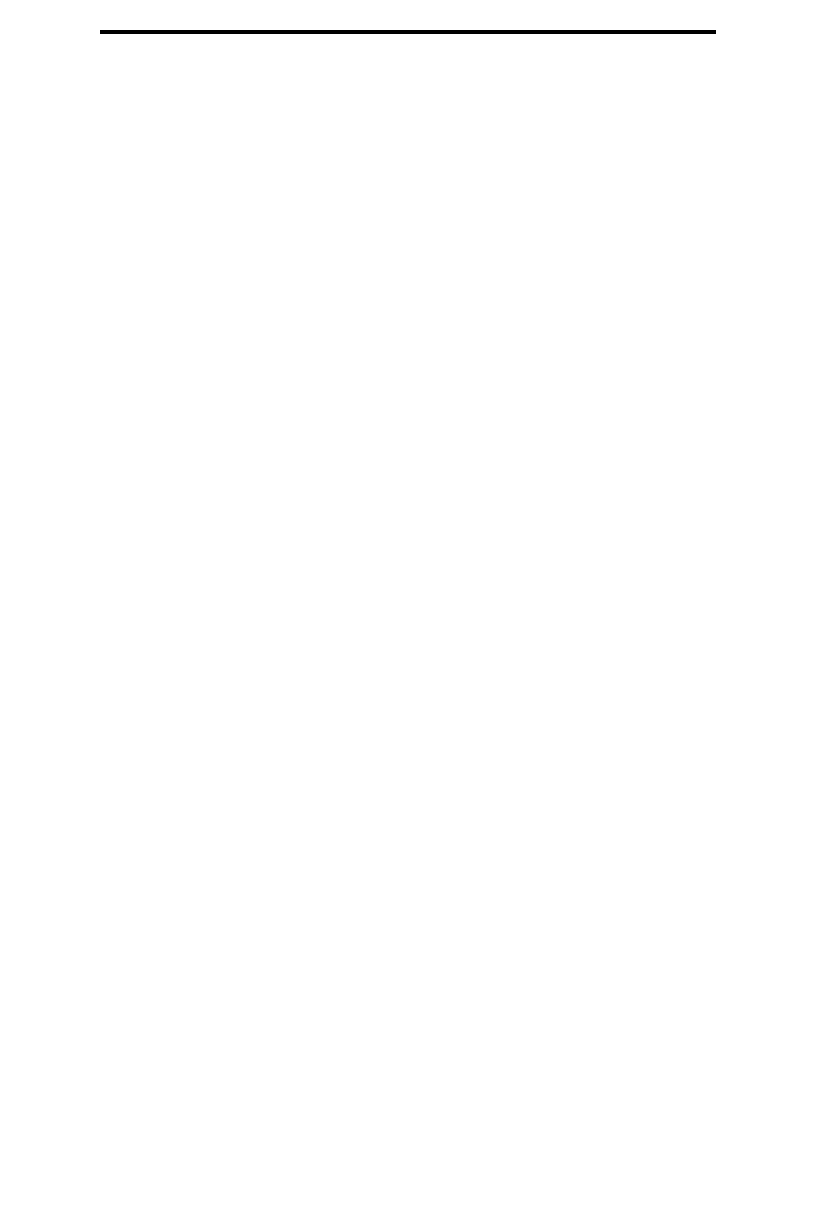
CONTENTS
Getting Started -----------------------------------------------------------------------
2
Setup Procedures ---------------------------------------------------------------------
3
Setup Menu-------------------------------------------------------------------------------
4
Setup flow Chart ------------------------------------------------------------------------
4
Group 0 : Interface Selection -------------------------------------------------------
5
Group 1 : Device Selection for keyboard interface--------------------------
6-7
Group 2 : Inter-character Delay ---------------------------------------------------
8
Group 3 : Language for Keyboard Interface ------------------------------------------
9-10
Group 4 : Terminator---------------------------------------------------------------
11-12
Group 5 : Scan Mode ----------------------------------------------------------
13-14
Group 6 : Preamble and Postamble -------------------------------------------------
15
Group 7 : Reserved --------------------------------------------------------------------------
15
Group 8 : RS-232 Parameters --------------------------------------------------
16-18
Group 9 : Code 39 / Code 32 ---------------------------------------------------
19-20
Group 10-1: Interleaved 2 of 5 ------------------------------------------------------
21
Group 10-2: Industrial 2 of 5 / IATA------------------------------------------
22
Group 10-3: Matrix 2 of 5----------------------------------------------------------
23
Group 10-4: China Postage-------------------------------------------------------
24
Group 11 : Code 128/ Code 93/ Code 11/ MSI-PLESSEY-----------
25-26
Group 12 : ISBN/ISSN-------------------------------------------------------------
27
Group 13 : Codabar / NW7---------------------------------------------------------
28
Group 14 : Code 4--------------------------------------------------------------------
29
Group 15-1 : EAN 13 / JAN 13-------------------------------------------------------
30
Group 15-2 : UPC-A-------------------------------------------------------------
31
Group 15-3 : EAN-8 / JAN-8-----------------------------------------------------------
32
Group 15-4 : UPC-E / UCC EAN-128-----------------------------------------------
33
Group 16 : General Parameters-------------------------------------------------------
34
Group 17 : Code ID Settings---------------------------------------------------------
35
Group 18 : Wand Type Parameters-------------------------------------------------
36
Group 19 : Magnetic Parameters---------------------------------------------------
37-39
Group 20 : Function Key Emulation----------------------------------------------
40
Function Code for PC XT/AT------------------------------------------------------
41-42
Table-Hex : Hexadecimal---------------------------------------------------------
43
ASCII Table----------------------------------------------------------------------------
44
Hexadecimal-Decimal Conversion Table -------------------------------------------
45
Pin Assignments of Scanners-----------------------------------------------------
46-47
1

Getting Started
Installing Keyboard Wedge Scanner
To install a keyboard wedge scanner, follow the steps listed below:
1) Make sure that the scanner has the correct Y (U)- cable for the system (a PC or terminal)
2) Turn off the power of the system
3) Unplug the keyboard from the system
4) Connect the Y (U)- cable to the system and keyboard
5) Turn on the power of the system
6) If the indicator LED lights up and the buzzer sounds, the scanner is ready for reading
Installing a RS-232 Interface Scanner
To install a RS-232 interface scanner, the host device should have a RS-232 port to
receive data from the scanner, follow the steps listed below:
1) Make sure that the scanner has the right connector for the RS-232 port of the host device
2) Make sure that there is a power supply to the scanner (if necessary)
3) Connect the cable to the RS-232 port of the device
4) If the indicator LED lights up and the buzzer sounds, the scanner is ready for reading
2

Setup Procedures
1) Locate a group that contains the parameters to be changed.
2) Scan the “Enter Group #” label. The scanner will sound beeps indicate that setup is in progress
3) Scan the label representing the parameter to be changed
4) Scan the “Exit” to end the group currently selected, the scanner will sound beeps.
5) Repeat the procedure for other groups including the parameters to be changed
Example 1:
Set the operating mode to “Continuous mode”
1) Scan “Enter Group 5”
2) Scan “Continuous/Trigger off”
3) Scan “Exit”
Example 2
Assign Preamble string as “#”, and postamble string as “END”
1) Scan “Enter Group 6”
2) Scan Preamble”
3) Scan “#” from “Full ASCII Table and Table-Hex.”
4) Scan “Confirm” Label in Table-Hex
5) Scan “Postamble”
6) Scan “E”, “N”, “D” from “Full ASCII Table and Table Hex” consecutively
7) Scan “Confirm” Label in Table-Hex.
8) Scan Exit
3
Specyfikacje produktu
| Marka: | Konig Electronic |
| Kategoria: | Różne - Inne |
| Model: | CMP-BARSCAN30 |
Potrzebujesz pomocy?
Jeśli potrzebujesz pomocy z Konig Electronic CMP-BARSCAN30, zadaj pytanie poniżej, a inni użytkownicy Ci odpowiedzą
Instrukcje Różne - Inne Konig Electronic

26 Września 2024

26 Września 2024

26 Września 2024

26 Września 2024

25 Września 2024

25 Września 2024

25 Września 2024

25 Września 2024

25 Września 2024

25 Września 2024
Instrukcje Różne - Inne
- Różne - Inne Samsung
- Różne - Inne Logitech
- Różne - Inne Epson
- Różne - Inne Gigaset
- Różne - Inne Roland
- Różne - Inne Medion
- Różne - Inne TRENDnet
- Różne - Inne D-Link
- Różne - Inne Casio
- Różne - Inne APC
- Różne - Inne Akasa
- Różne - Inne Synology
- Różne - Inne Gembird
- Różne - Inne ZyXEL
- Różne - Inne Trust
- Różne - Inne Dell
- Różne - Inne Linksys
- Różne - Inne Digitus
- Różne - Inne Alesis
- Różne - Inne Apple
- Różne - Inne Lancom
- Różne - Inne Devolo
- Różne - Inne Suunto
- Różne - Inne Ewent
- Różne - Inne Draytek
- Różne - Inne Razer
- Różne - Inne EnGenius
- Różne - Inne LevelOne
- Różne - Inne Western Digital
- Różne - Inne Sharkoon
- Różne - Inne Franklin
- Różne - Inne Allnet
- Różne - Inne Albrecht
- Różne - Inne Power Dynamics
- Różne - Inne Ketron
- Różne - Inne KPN
- Różne - Inne Newstar
- Różne - Inne TrekStor
- Różne - Inne Allied Telesis
- Różne - Inne Eminent
- Różne - Inne Sitecom
- Różne - Inne Maxdata
- Różne - Inne Telestar
- Różne - Inne DeLock
- Różne - Inne Audiosonic
- Różne - Inne Envivo
- Różne - Inne Fantec
- Różne - Inne Zagg
- Różne - Inne Veho
- Różne - Inne Genexis
- Różne - Inne Saitek
- Różne - Inne Mad Catz
- Różne - Inne Storage Options
- Różne - Inne SIM
- Różne - Inne Griffin
- Różne - Inne Ebode
- Różne - Inne Online
- Różne - Inne Minix
- Różne - Inne ISY
- Różne - Inne Solcon
- Różne - Inne Telekom
- Różne - Inne Soundlogic
- Różne - Inne Wyse - Dell
- Różne - Inne Rion
Najnowsze instrukcje dla Różne - Inne

30 Marca 2025

14 Stycznia 2025

14 Stycznia 2025

5 Października 2024

28 Września 2024

28 Września 2024

28 Września 2024

28 Września 2024

28 Września 2024

28 Września 2024