Instrukcja obsługi Kodak E1035
Przeczytaj poniżej 📖 instrukcję obsługi w języku polskim dla Kodak E1035 (60 stron) w kategorii skaner. Ta instrukcja była pomocna dla 18 osób i została oceniona przez 2 użytkowników na średnio 4.5 gwiazdek
Strona 1/60

E1000 Series Scanners
A-61904
User’s Guide

The SuperSpeed USB Trident Logo is a registered trademark of USB Implementers Forum, Inc.
3rd Party Licenses
This software is based in part on the work of the Independent JPEG Group
Copyright (C)2009-2013 D. R. Commander. All Rights Reserved.
Redistribution and use in source and binary forms, with or without modification, are permitted provided that the
following conditions are met:
- Redistributions of source code must retain the above copyright notice, this list of conditions and the following
disclaimer.
- Redistributions in binary form must reproduce the above copyright notice, this list of conditions and the
following disclaimer in the documentation and/or other materials provided with the distribution.
- Neither the name of the libjpeg-turbo Project nor the names of its contributors may be used to endorse or
promote products derived from this software without specific prior written permission.
THIS SOFTWARE IS PROVIDED BY THE COPYRIGHT HOLDERS AND CONTRIBUTORS "AS IS", AND ANY
EXPRESS OR IMPLIED WARRANTIES, INCLUDING, BUT NOT LIMITED TO, THE IMPLIED WARRANTIES OF
MERCHANTABILITY AND FITNESS FOR A PARTICULAR PURPOSE ARE DISCLAIMED. IN NO EVENT SHALL
THE COPYRIGHT HOLDERS OR CONTRIBUTORS BE LIABLE FOR ANY DIRECT, INDIRECT, INCIDENTAL,
SPECIAL, EXEMPLARY, OR CONSEQUENTIAL DAMAGES (INCLUDING, BUT NOT LIMITED TO,
PROCUREMENT OF SUBSTITUTE GOODS OR SERVICES; LOSS OF USE, DATA, OR PROFITS; OR
BUSINESS INTERRUPTION) HOWEVER CAUSED AND ON ANY THEORY OF LIABILITY, WHETHER IN
CONTRACT, STRICT LIABILITY, OR TORT (INCLUDING NEGLIGENCE OR OTHERWISE) ARISING IN ANY
WAY OUT OF THE USE OF THIS SOFTWARE, EVEN IF ADVISED OF THE POSSIBILITY OF SUCH DAMAGE.
Open Source Software Licensing
Additional information about open source software licensing for firmware in the scanner can be found in the Scan
Validation Tool:
Setup > Settings > Device
General tab > Diagnostics
Logs tab > choose License from the drop-down menu.
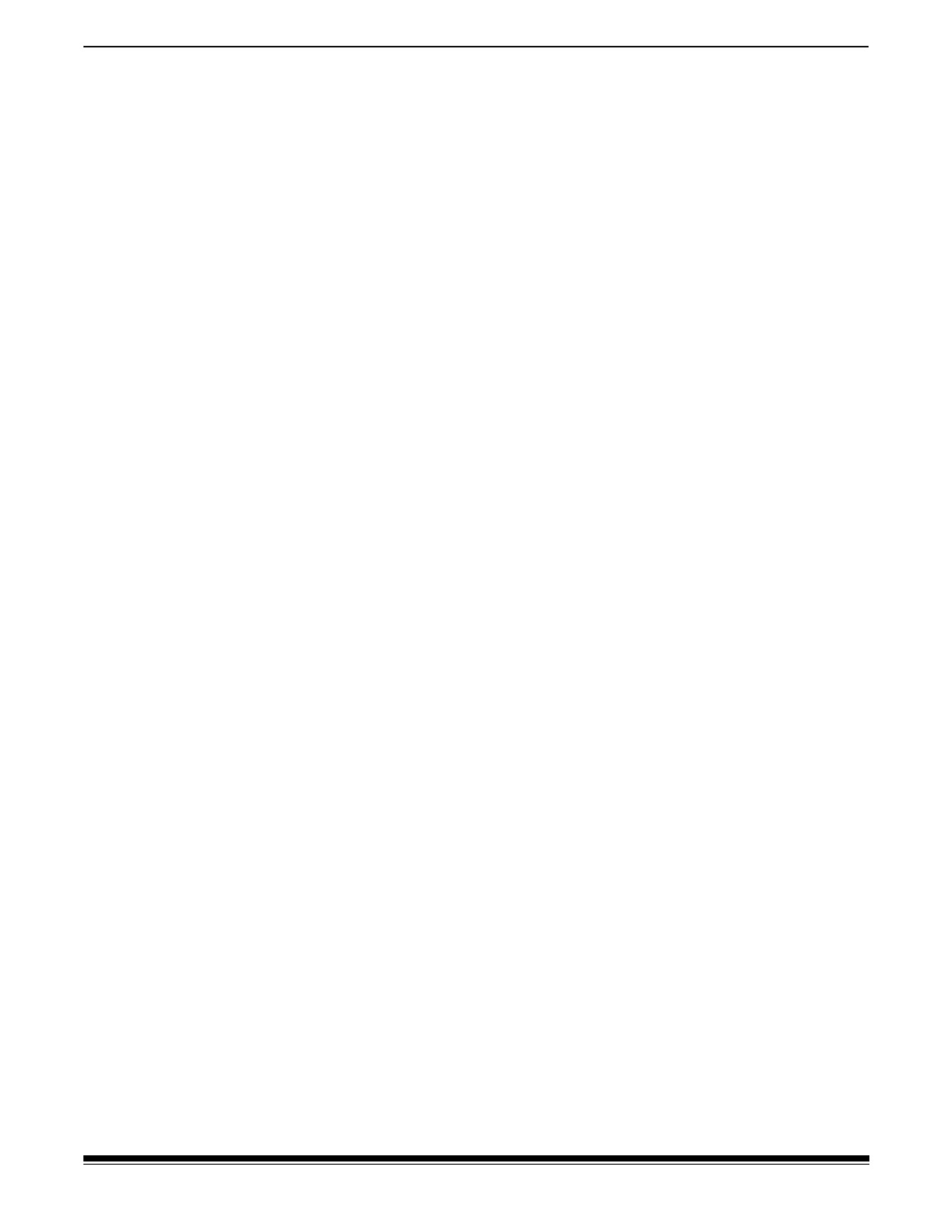
A-61904 September 2018 i
Contents
Safety . . . . . . . . . . . . . . . . . . . . . . . . . . . . . . . . . . . . . . . . . . . . . . . . . . . . . . . . . . . . . . . . . . . . . . iii
User Precautions ....................................................................................................................... iii
Acoustic emission ..................................................................................................................... iii
1 Overview . . . . . . . . . . . . . . . . . . . . . . . . . . . . . . . . . . . . . . . . . . . . . . . . . . . . . . . . . . . . . . . . . .1
Scanner models .........................................................................................................................1
Scanner Specifications ..........................................................................................................2
Illustrations in this guide ........................................................................................................2
Supporting documentation .........................................................................................................3
Accessories ................................................................................................................................3
Scanner components .................................................................................................................4
Front view ..............................................................................................................................4
Back view ..............................................................................................................................6
Inside view .............................................................................................................................7
2 Installation . . . . . . . . . . . . . . . . . . . . . . . . . . . . . . . . . . . . . . . . . . . . . . . . . . . . . . . . . . . . . . . . .9
Unboxing the scanner ................................................................................................................9
Setting up your scanner .............................................................................................................9
Install driver software ...............................................................................................................10
Verify scanner’s firmware ......................................................................................................... 11
Update scanner’s firmware ...................................................................................................... 11
Computer with driver software installed .............................................................................. 11
Available Alaris Scanning Software ..........................................................................................13
Smart Touch ....................................................................................................................13
Capture Pro LE ...............................................................................................................13
3 Scanning . . . . . . . . . . . . . . . . . . . . . . . . . . . . . . . . . . . . . . . . . . . . . . . . . . . . . . . . . . . . . . . . .15
Basic scanning .........................................................................................................................15
Scanner controls .................................................................................................................15
Getting your scanner ready to scan ....................................................................................16
Getting your pages ready to scan .......................................................................................16
Scanning Applications .........................................................................................................17
Initial scan with an Alaris scanning application ...............................................................17
Other scanning applications ...........................................................................................17
Function window ......................................................................................................................18
Scanning functions ..............................................................................................................18
Error codes ..........................................................................................................................18
Energy Star .........................................................................................................................18
Paper handling challenges and solutions .................................................................................19
Input tray capacity ...............................................................................................................19
Preparing documents for scanning ......................................................................................19
Mixed paper .........................................................................................................................21
Lightweight paper ................................................................................................................21
NCR paper ..........................................................................................................................21
Scanning small items ..........................................................................................................21
Long paper ..........................................................................................................................22
Fragile or oversize paper .....................................................................................................23
Specyfikacje produktu
| Marka: | Kodak |
| Kategoria: | skaner |
| Model: | E1035 |
Potrzebujesz pomocy?
Jeśli potrzebujesz pomocy z Kodak E1035, zadaj pytanie poniżej, a inni użytkownicy Ci odpowiedzą
Instrukcje skaner Kodak

22 Lutego 2025

6 Października 2024

1 Października 2024

9 Września 2024

8 Września 2024

5 Września 2024

5 Września 2024

5 Września 2024

30 Sierpnia 2024

29 Sierpnia 2024
Instrukcje skaner
- skaner Braun
- skaner Voltcraft
- skaner SilverCrest
- skaner Epson
- skaner Fujitsu
- skaner Panasonic
- skaner Canon
- skaner Nedis
- skaner Medion
- skaner Lenco
- skaner HP
- skaner Brother
- skaner Honeywell
- skaner Nikon
- skaner Xerox
- skaner Zebra
- skaner Cobra
- skaner Trust
- skaner AgfaPhoto
- skaner Eurolite
- skaner Ricoh
- skaner Renkforce
- skaner Rollei
- skaner Uniden
- skaner Dymo
- skaner Panduit
- skaner Visioneer
- skaner ION
- skaner Maginon
- skaner Antec
- skaner Konica Minolta
- skaner Jay-Tech
- skaner Creality
- skaner Albrecht
- skaner AVerMedia
- skaner Genius
- skaner Technaxx
- skaner Martin
- skaner Blackmagic Design
- skaner Newland
- skaner Elmo
- skaner Avision
- skaner Lexmark
- skaner Agfa
- skaner Reflecta
- skaner Tevion
- skaner Targus
- skaner Sagem
- skaner Easypix
- skaner Kensington
- skaner GlobalTronics
- skaner Steren
- skaner Konig
- skaner Minolta
- skaner Veho
- skaner Dnt
- skaner Hella
- skaner Ipevo
- skaner Rittz
- skaner Jobo
- skaner Plustek
- skaner Zolid
- skaner Traveler
- skaner Mustek
- skaner Neat
- skaner RadioShack
- skaner ICarsoft
- skaner Kenko
- skaner Kogan
- skaner Yupiteru
- skaner Vupoint Solutions
- skaner DTRONIC
- skaner Ross-Tech
- skaner DENSO
- skaner Perfect Choice
- skaner IRIS
- skaner Soundsation
- skaner CDVI
- skaner Scan Dimension
- skaner Dyka
- skaner Matter And Form
- skaner Pacific Image
- skaner Doxie
- skaner CZUR
- skaner Cartrend
- skaner 3DMAKERPRO
- skaner Ambir
- skaner Microtek
Najnowsze instrukcje dla skaner

29 Marca 2025

19 Lutego 2025

28 Stycznia 2025

16 Stycznia 2025

12 Stycznia 2025

11 Stycznia 2025

11 Stycznia 2025

29 Grudnia 2024

22 Grudnia 2024

14 Grudnia 2024