Instrukcja obsługi Kodak Alaris S3100f
Przeczytaj poniżej 📖 instrukcję obsługi w języku polskim dla Kodak Alaris S3100f (84 stron) w kategorii skaner. Ta instrukcja była pomocna dla 18 osób i została oceniona przez 2 użytkowników na średnio 4.5 gwiazdek
Strona 1/84

A-61916
KODAK S2085f Scanner
KODAK S2085f Scanner
KODAK S2085f Scanner
KODAK S2085f ScannerKODAK S2085f Scanner
KODAK S3060 Scanner
KODAK S3060 Scanner
KODAK S3060 Scanner
KODAK S3060 ScannerKODAK S3060 Scanner
KODAK S3060f Scanner
KODAK S3060f Scanner
KODAK S3060f Scanner
KODAK S3060f ScannerKODAK S3060f Scanner
KODAK S3100 Scanner
KODAK S3100 Scanner
KODAK S3100 Scanner
KODAK S3100 ScannerKODAK S3100 Scanner
KODAK S3100f Scanner
KODAK S3100f Scanner
KODAK S3100f Scanner
KODAK S3100f ScannerKODAK S3100f Scanner
KODAK S3120 Scanner
KODAK S3120 Scanner
KODAK S3120 Scanner
KODAK S3120 ScannerKODAK S3120 Scanner
User's Guide
User's Guide
User's Guide
User's GuideUser's Guide

3rd Party Licenses
This software is based in part on the work of the Independent JPEG Group
Copyright (C)2009-2013 D. R. Commander. All Rights Reserved.
Redistribution and use in source and binary forms, with or without modification, are permitted provided that the
following conditions are met:
- Redistributions of source code must retain the above copyright notice, this list of conditions and the following
disclaimer.
- Redistributions in binary form must reproduce the above copyright notice, this list of conditions and the
following disclaimer in the documentation and/or other materials provided with the distribution.
- Neither the name of the libjpeg-turbo Project nor the names of its contributors may be used to endorse or
promote products derived from this software without specific prior written permission.
THIS SOFTWARE IS PROVIDED BY THE COPYRIGHT HOLDERS AND CONTRIBUTORS "AS IS", AND ANY
EXPRESS OR IMPLIED WARRANTIES, INCLUDING, BUT NOT LIMITED TO, THE IMPLIED WARRANTIES OF
MERCHANTABILITY AND FITNESS FOR A PARTICULAR PURPOSE ARE DISCLAIMED. IN NO EVENT SHALL
THE COPYRIGHT HOLDERS OR CONTRIBUTORS BE LIABLE FOR ANY DIRECT, INDIRECT, INCIDENTAL,
SPECIAL, EXEMPLARY, OR CONSEQUENTIAL DAMAGES (INCLUDING, BUT NOT LIMITED TO,
PROCUREMENT OF SUBSTITUTE GOODS OR SERVICES; LOSS OF USE, DATA, OR PROFITS; OR
BUSINESS INTERRUPTION) HOWEVER CAUSED AND ON ANY THEORY OF LIABILITY, WHETHER IN
CONTRACT, STRICT LIABILITY, OR TORT (INCLUDING NEGLIGENCE OR OTHERWISE) ARISING IN ANY
WAY OUT OF THE USE OF THIS SOFTWARE, EVEN IF ADVISED OF THE POSSIBILITY OF SUCH DAMAGE.
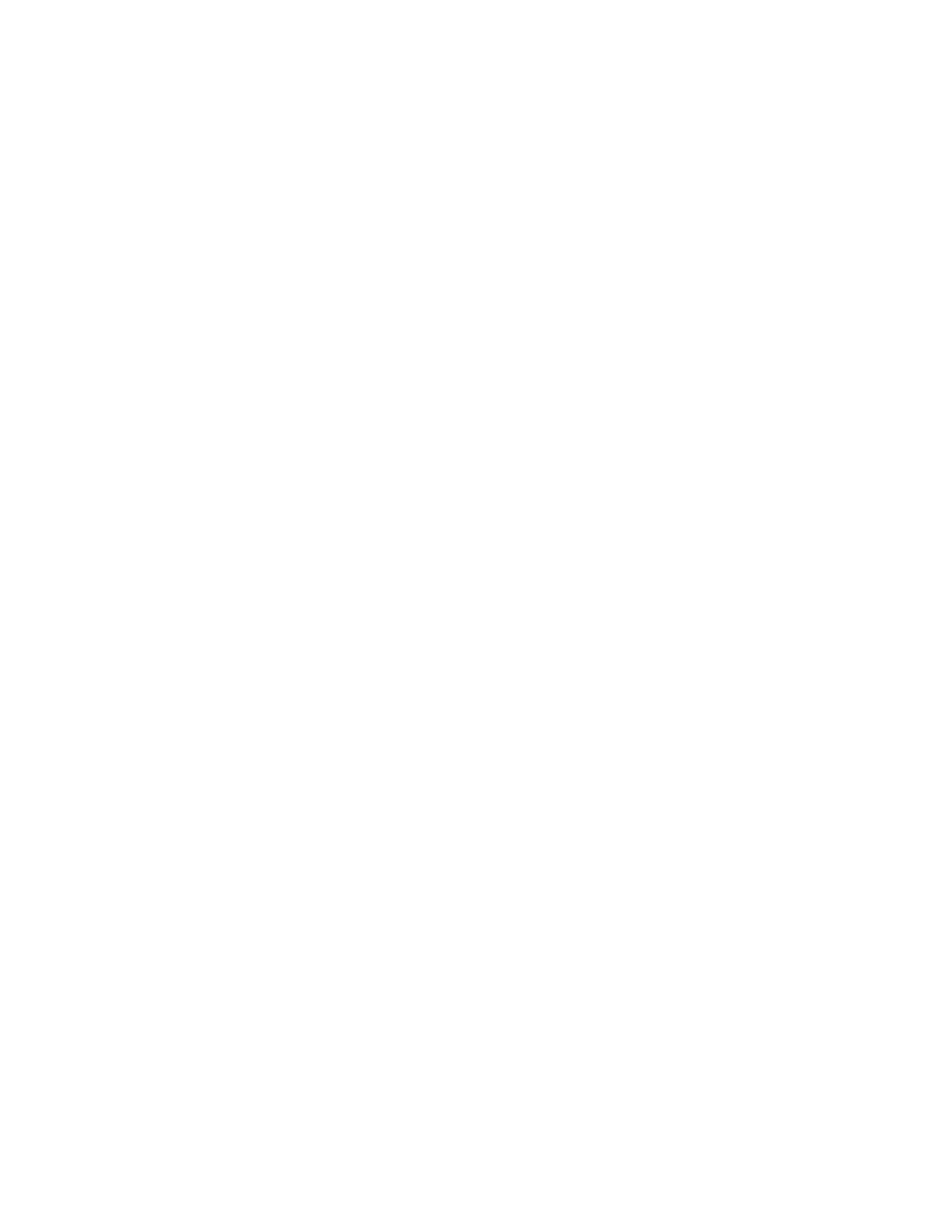
A-61916 August 2019 i
Contents
Contents ...................................................................................................................................... i
Safety .............................................................................................................................................v
User Precautions ................................................................................................................... v
Warning labels ...................................................................................................................... vi
Acoustic emission ................................................................................................................. vi
1 Overview .....................................................................................................................................1
Illustrations in this guide .............................................................................................................1
Supporting documentation .........................................................................................................1
Accessories ................................................................................................................................2
What’s in the box ........................................................................................................................2
Scanner components .................................................................................................................3
Front view ..............................................................................................................................3
Inside view .............................................................................................................................6
Rear view ..............................................................................................................................7
Optional Printer Accessory: Printer access view ...................................................................8
2 Installation/First Scan ...............................................................................................................9
Installation ..................................................................................................................................9
Unboxing the scanner ...........................................................................................................9
Setting up your scanner ......................................................................................................10
Configure network settings ..................................................................................................11
Install ferrite core ................................................................................................................12
Install driver software ...............................................................................................................13
Verify scanner’s firmware .........................................................................................................14
Update scanner’s firmware ......................................................................................................15
Computer with driver software installed ..............................................................................15
Web Browser .......................................................................................................................15
Available Alaris Scanning Software .........................................................................................16
Smart Touch ........................................................................................................................16
Capture Pro LE ....................................................................................................................16
Power saver mode and turning the scanner off .......................................................................18
3 Scanner Adjustments ..............................................................................................................19
Adjusting the input tray .............................................................................................................19
Adjusting the output tray ..........................................................................................................20
Attaching the exit deflectors .....................................................................................................23
Flatbed scanning (S2085f, S3060f, S3100f Scanners only) ....................................................24
Using the rear document exit ...................................................................................................26
Using the Scanner Touch Screen ............................................................................................27
Status area ..........................................................................................................................27
Touch screen buttons ..........................................................................................................27
Settings screen ........................................................................................................................29
Information ..........................................................................................................................29
Maintenance ........................................................................................................................29
Network ...............................................................................................................................30
Diagnostics ..........................................................................................................................31
Easy Setup ..........................................................................................................................33
Power ..................................................................................................................................34
Language ............................................................................................................................34
Specyfikacje produktu
| Marka: | Kodak |
| Kategoria: | skaner |
| Model: | Alaris S3100f |
| Kolor produktu: | Black, White |
| Wbudowany wyświetlacz: | Tak |
| Częstotliwość wejściowa AC: | 50 - 60 Hz |
| Wysokość produktu: | 254 mm |
| Szerokość produktu: | 457.2 mm |
| Głębokość produktu: | 370.84 mm |
| Waga produktu: | 16800 g |
| Certyfikat środowiskowy (zrównoważonego rozwoju): | ENERGY STAR, EPEAT Gold |
| Certyfikaty: | S mark, RCM, cTUVus & ICES-003, CCC, CE, GS Mark, BIS, VCCI, NOM, EAC, KC, BSMI, cTUVus & FCC |
| Port USB: | Tak |
| Typ ekranu: | LCD |
| Długość przekątnej ekranu: | 3.5 " |
| Prędkość transferu danych przez Ethernet LAN: | 10,100,1000 Mbit/s |
| Zakres temperatur (eksploatacja): | 10 - 35 °C |
| Zakres wilgotności względnej: | 15 - 80 % |
| Ekran dotykowy: | Tak |
| Kod zharmonizowanego systemu (HS): | 84716070 |
| Pobór mocy w trybie czuwania: | 0.3 W |
| Przewodowa sieć LAN: | Tak |
| Pobór mocy: | 50 W |
| Obsługiwany systemy operacyjne Linux: | Ubuntu 16.04, Ubuntu 18.04 LTS |
| Napięcie: | 100 - 240 V |
| Głębokość koloru wejścia: | 48 bit |
| Typ skanera: | Skaner płaski/ADF |
| Typ zasilacza: | Prąd przemienny |
| Maksymalny rozmiar papieru ISO (seria A): | A3 |
| Dołączone oprogramowanie: | Capture Pro Limited Edition\nSmart Touch |
| Podwójne skanowanie: | Tak |
| Optyczna rozdzielczość skanowania: | 600 x 600 DPI |
| Głębokość koloru wyjścia: | 24 bit |
| Wyjściowa głębokość skali szarości: | 8 bit |
| Obsługiwane systemy operacyjne serwera: | Windows Server 2012 x64, Windows Server 2016 x64, Windows Server 2019 |
| Obsługiwane protokoły sieciowe: | TCP/IP, DHCP |
| Pojemność automatycznego podajnika papieru: | 300 ark. |
| Zużycie energii (tryb uśpienia): | 4 W |
| Kolorowy wyświetlacz: | Tak |
| Wersja USB: | 3.2 Gen 1 (3.1 Gen 1) |
| Typ przetwornika obrazu: | Dual CIS |
| Maksymalny format skanowania: | 305 x 4060 mm |
| Skanowanie w kolorze: | Tak |
| Prędkość skanowania ADF (cz/b, A4): | 100 stron/min |
| Formaty plików (scanner): | BMP, DOC, JPEG, PDF, PNG, RTF, TIFF, XLS |
| Maksymalny dzienny cykl pracy: | 45000 stron(y) |
| Sterowniki skanera: | ISIS, Kofax VRS, SANE, TWAIN, WIA |
| Gramatura nośników do automatycznego podajnika papieru: | 27 - 433 g/m² |
| Czytnik kodów kreskowych: | Tak |
| Obsługa liniowych kodów kreskowych (1D): | Codabar, Code 128, Code 3 of 9, EAN-13, EAN-8, Interleaved 2 of 5, PDF417, UPC-A, UPC-E |
| Źródło światła: | RGB LED |
| Poziom głośności skanowania: | 60 dB |
| Minimalny format skanowania: | 63.5 x 71.1 |
| Zalecane wymagania systemu: | Intel Core i3, 3.5 GHz+, USB 3.0/2.0, 3.43 GB RAM |
Potrzebujesz pomocy?
Jeśli potrzebujesz pomocy z Kodak Alaris S3100f, zadaj pytanie poniżej, a inni użytkownicy Ci odpowiedzą
Instrukcje skaner Kodak

22 Lutego 2025

6 Października 2024

1 Października 2024

9 Września 2024

8 Września 2024

5 Września 2024

5 Września 2024

5 Września 2024

30 Sierpnia 2024

29 Sierpnia 2024
Instrukcje skaner
- skaner Braun
- skaner Voltcraft
- skaner SilverCrest
- skaner Epson
- skaner Fujitsu
- skaner Panasonic
- skaner Canon
- skaner Nedis
- skaner Medion
- skaner Lenco
- skaner HP
- skaner Brother
- skaner Honeywell
- skaner Nikon
- skaner Xerox
- skaner Zebra
- skaner Cobra
- skaner Trust
- skaner AgfaPhoto
- skaner Eurolite
- skaner Ricoh
- skaner Renkforce
- skaner Rollei
- skaner Uniden
- skaner Dymo
- skaner Panduit
- skaner Visioneer
- skaner ION
- skaner Maginon
- skaner Antec
- skaner Konica Minolta
- skaner Jay-Tech
- skaner Creality
- skaner Albrecht
- skaner AVerMedia
- skaner Genius
- skaner Technaxx
- skaner Martin
- skaner Blackmagic Design
- skaner Newland
- skaner Elmo
- skaner Avision
- skaner Lexmark
- skaner Agfa
- skaner Reflecta
- skaner Tevion
- skaner Targus
- skaner Sagem
- skaner Easypix
- skaner Kensington
- skaner GlobalTronics
- skaner Steren
- skaner Konig
- skaner Minolta
- skaner Veho
- skaner Dnt
- skaner Hella
- skaner Ipevo
- skaner Rittz
- skaner Jobo
- skaner Plustek
- skaner Zolid
- skaner Traveler
- skaner Mustek
- skaner Neat
- skaner RadioShack
- skaner ICarsoft
- skaner Kenko
- skaner Kogan
- skaner Yupiteru
- skaner Vupoint Solutions
- skaner DTRONIC
- skaner Ross-Tech
- skaner DENSO
- skaner Perfect Choice
- skaner IRIS
- skaner Soundsation
- skaner CDVI
- skaner Scan Dimension
- skaner Dyka
- skaner Matter And Form
- skaner Pacific Image
- skaner Doxie
- skaner CZUR
- skaner Cartrend
- skaner 3DMAKERPRO
- skaner Ambir
- skaner Microtek
Najnowsze instrukcje dla skaner

29 Marca 2025

19 Lutego 2025

28 Stycznia 2025

16 Stycznia 2025

12 Stycznia 2025

11 Stycznia 2025

11 Stycznia 2025

29 Grudnia 2024

22 Grudnia 2024

14 Grudnia 2024