Instrukcja obsługi Kensington K39524US
Kensington
wskaźnik laserowy
K39524US
Przeczytaj poniżej 📖 instrukcję obsługi w języku polskim dla Kensington K39524US (2 stron) w kategorii wskaźnik laserowy. Ta instrukcja była pomocna dla 10 osób i została oceniona przez 2 użytkowników na średnio 4.5 gwiazdek
Strona 1/2
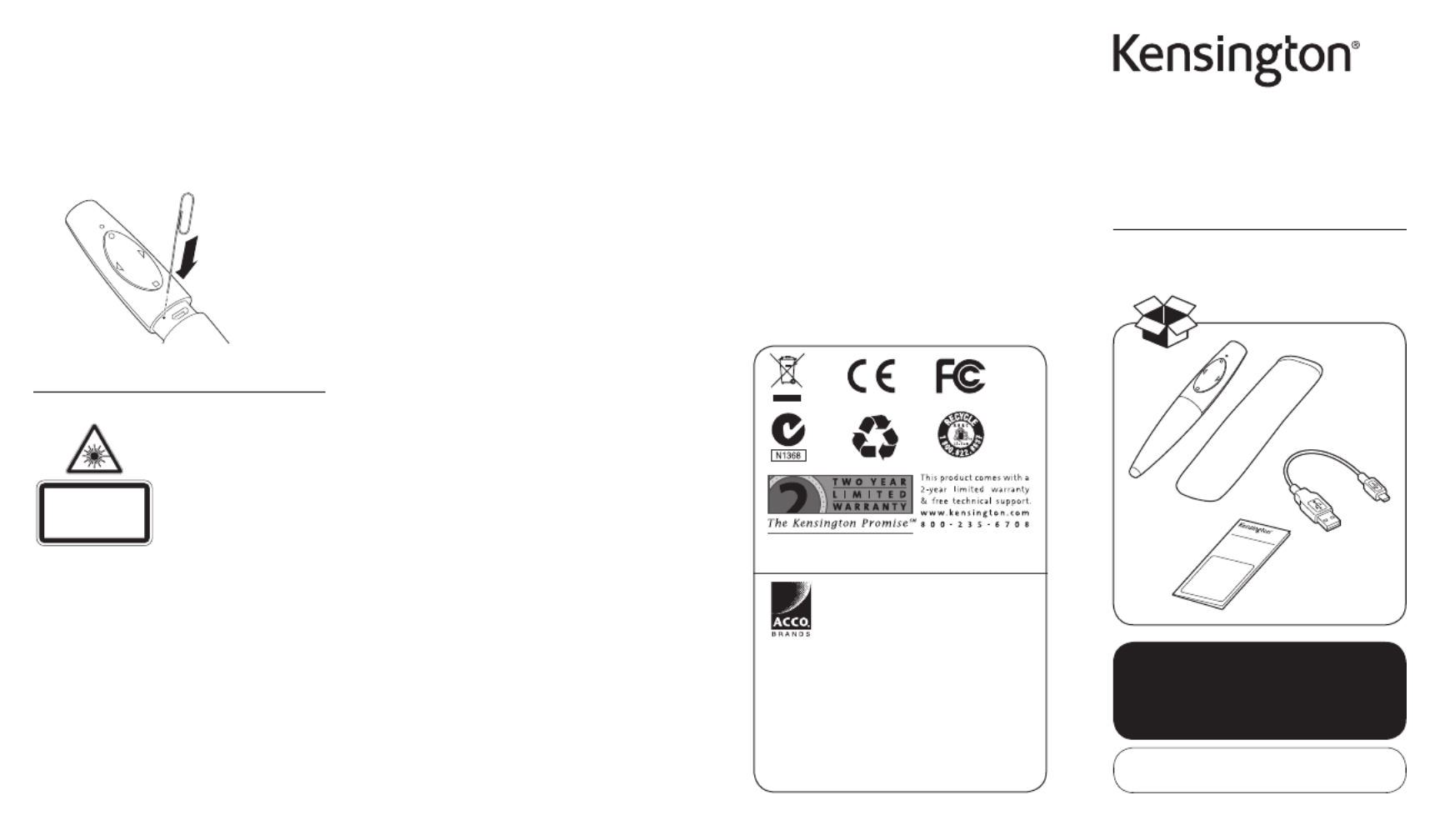
Presentair™
Bluetooth® Presenter,
Laser & Stylus
QUICK START GUIDE
Register New Product Now
To Activate Warranty!
S/N:
register.kensington.com
Kensington Computer Products Group
A Division of ACCO Brands
333 Twin Dolphin Drive, Sixth floor
Redwood Shores, CA 94065
ACCO Brands Europe
Oxford Road
Aylesbury
Bucks, HP21 8SZ
United Kingdom
www.kensington.com
ACCO Australia
Level 2, 8 Lord St
Botany NSW 2019
Australia
Patents Pending
Designed in California, U.S.A.
by Kensington
Made in China
Complete warranty terms are available at:
www.warranty.kensington.com
QUICK ST ART GUI DE
Technical Support
Technical support is available to all
registered users of Kensington
products.
Web Support
You may find the answer to your
problem in the Frequently Asked
Questions (FAQ) section of the Support
area on the Kensington Website:
www.support.kensington.com.
Telephone Support
There is no charge for technical
support except long-distance charges
where applicable. Please visit
www.kensington.com for telephone
support hours.
U.S. 800-535-4242 or 650-572-2700
Canada 800-268-3447
Please note the following when calling
support:
• Callfromaphonewhereyouhave
access to your device.
• Bepreparedtoprovidethefollowing
information:
– Name, address, and telephone
number
– Name of the Kensington product
– Make and model of your computer
– System software and version
– Symptoms of the problem and
what led to them901-2624-00
KL
Hardware Reset
If the device stops functioning
properly or has become unresponsive,
perform a hardware reset by pressing
the reset button gently using a small
paperclip. The front LED blinks once
during reset.
Need More?
For additional instructions and
disclosures, see the full Instruction
Guide online at:
www.kensington.com/man/K39524
Kensington and the ACCO name and design are
registered trademarks of ACCO Brands. The
Kensington Promise is a service mark of ACCO
Brands. Presentair is a trademark of ACCO Brands.
All other registered and unregistered trademarks
are the property of their respective owners.
© 2012 Kensington Computer Products Group, a
division of ACCO Brands USA LLC. Any unauthorized
copying, duplicating, or other reproduction of the
contents hereof is prohibited without written
consent from Kensington Computer Products
Group. All rights reserved. 05/12
CLASS 2 LASER SAFETY STATEMENT
ATTENTION:
LASER RADIATION
DO NOT STARE INTO BEAM
CLASS 2 LASER PRODUCT
WAVELENGTH: 650+/- 20nm
OPTICAL POWER: <1mW
IEC 60825-1: 2007-EN60825-1: 2007 ED 2.0
This laser device complies
with International Standard
IEC/EN 60825-1: ED 2. 2007,
Class 2 Laser Product and
also complies with 21 CFR
1040.10 and 1040.11,
except for deviations
pursuant to laser Notice No.
50, dated June 24, 2007:
1. Emission of a parallel beam of visible light;
2. Maximum Power of 1 milliwatt CW, wavelength
range 650±20 nanometers;
3. Operating temp between 0 ° C (32° F) to 40° C
(104° F).
• Donotdisassemblethedevice
• Donotusethedeviceoutsideofitsspecified
operating temperature range. If the device is
exposed to an environment outside of its
prescribed operation, turn off the device and
allow the temperature to stabilize within the
specified operating range before using the
device.
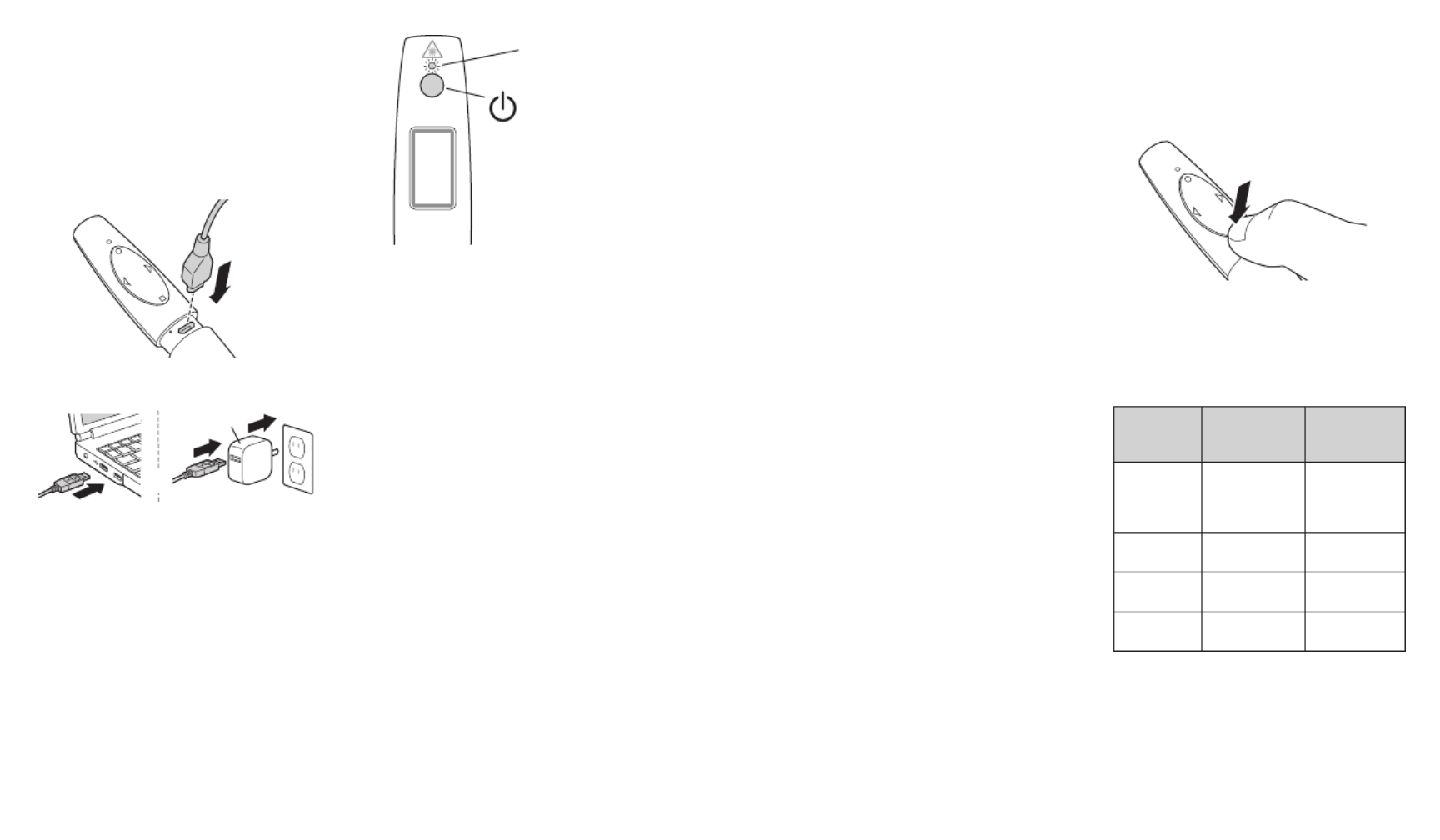
Power Button
Power On/Off and
Bluetooth pairing
Blue LED
Power On/Off
1 From On State—To Turn Power Off
Press and hold the Power Button.
The Presentair rear blue LED blinks
rapidly. Release button, the LED fades
off and the power turns off.
2a From Off State—To Turn Power On
Press the for 1 second Power Button
and release. The blue LED glows, the
power turns on, then the LED turns
off.
OR
2b From Off State—To Pair Device
Press and hold the Power Button from
3 to 6 seconds. The blue LED blinks
slowly and Presentair enters Pairing
Mode. Release button, it stays in
pairing mode for 3 minutes or until
paired to a device.
Pairing
On the computer you are pairing
Presentair to, be sure the Bluetooth
Wireless is on, active, and ready
to connect to a device. Follow the
Bluetooth pairing instructions from
your computer manufacturer for
connecting Presentair. Presentair
appears as a mouse device for pairing.
NOTE: Your computer’s Bluetooth
configuration settings need to be
set to allow devices to connect to
this computer. Some Windows
configuration and update settings
may interfere with the Bluetooth
connection or function. Ensure your
Windows services for Bluetooth Service
and Support are Started and set to
Automatic (found in Administrative
Tools > Services). Ensure your Windows
Bluetooth power management is not
set to turn off your Bluetooth Wireless
(found in Device Manager > Bluetooth
> > Properties Power Management).
Updating Bluetooth Drivers to
the latest version found on your
equipment manufacturer’s website is
recommended and may be necessary.
If you experience problems pairing
or using Presentair, additional
instructions, FAQs, and solutions
with illustrations are found in the
online guide at:
www.kensington.com/man/K39524
Mode Switching
Press and hold the to Down Button
switch between Presentation and
Media modes.
Presentation mode = Orange LED
Media mode* = Blue LED
* Laser does not activate in Media Mode.
Button
Presenter
Mode
(LED=Orange)
Media Mode
(LED=Blue)
Up Button Turns laser
on as long
as button is
pressed.
Play/Pause
Down
Button
Black screen Stop
Left Button Page up Previous
song/video
Right
Button
Page down Next song/
video
Getting Started
1 Charge your Presentair™ Bluetooth
Presenter Remote on any USB port
or charging adapter for 2 hours
before initial use or when the front
LED blinks orange, indicating the
battery is low.
a
b
NOTE: This device has USB
charging function only, and will
not appear on your system as a
data device when plugged into a
USB port.
2 The Rear LED blinks orange during
charging. When the Presenter
Remote is fully charged, the Rear
LED glows solid orange.
* Power supply not included
OR
*
Specyfikacje produktu
| Marka: | Kensington |
| Kategoria: | wskaźnik laserowy |
| Model: | K39524US |
Potrzebujesz pomocy?
Jeśli potrzebujesz pomocy z Kensington K39524US, zadaj pytanie poniżej, a inni użytkownicy Ci odpowiedzą
Instrukcje wskaźnik laserowy Kensington

21 Września 2024

18 Września 2024
Instrukcje wskaźnik laserowy
- wskaźnik laserowy Leica
- wskaźnik laserowy Joy-It
- wskaźnik laserowy BeamZ
- wskaźnik laserowy Milwaukee
- wskaźnik laserowy SilverCrest
- wskaźnik laserowy Bosch
- wskaźnik laserowy Parkside
- wskaźnik laserowy Toolcraft
- wskaźnik laserowy Nedis
- wskaźnik laserowy Stanley
- wskaźnik laserowy Black & Decker
- wskaźnik laserowy August
- wskaźnik laserowy Speed-Link
- wskaźnik laserowy DeWalt
- wskaźnik laserowy Makita
- wskaźnik laserowy Nikon
- wskaźnik laserowy Revic
- wskaźnik laserowy RYOBI
- wskaźnik laserowy Uni-T
- wskaźnik laserowy Hilti
- wskaźnik laserowy Eurolite
- wskaźnik laserowy Velleman
- wskaźnik laserowy Carson
- wskaźnik laserowy Hama
- wskaźnik laserowy Cameo
- wskaźnik laserowy Kaiser
- wskaźnik laserowy Bushnell
- wskaźnik laserowy Stabila
- wskaźnik laserowy Klip Xtreme
- wskaźnik laserowy PowerPlus
- wskaźnik laserowy Stairville
- wskaźnik laserowy Skil
- wskaźnik laserowy Laserliner
- wskaźnik laserowy Cocraft
- wskaźnik laserowy Vortex
- wskaźnik laserowy GPO
- wskaźnik laserowy ADA
- wskaźnik laserowy Tacklife
- wskaźnik laserowy Da-Lite
- wskaźnik laserowy Connect IT
- wskaźnik laserowy Steren
- wskaźnik laserowy Melinera
- wskaźnik laserowy LED Lenser
- wskaźnik laserowy Vernier
- wskaźnik laserowy Laserworld
- wskaźnik laserowy Kreator
- wskaźnik laserowy Meopta
- wskaźnik laserowy Perfect Choice
- wskaźnik laserowy Prexiso
- wskaźnik laserowy Picotronic
Najnowsze instrukcje dla wskaźnik laserowy

10 Lutego 2025

28 Stycznia 2025

28 Stycznia 2025

2 Stycznia 2025

31 Grudnia 2025

30 Grudnia 2025

6 Grudnia 2024

9 Października 2024

9 Października 2024

7 Października 2024