Instrukcja obsługi Kensington 72273EU
Kensington
klawiatura
72273EU
Przeczytaj poniżej 📖 instrukcję obsługi w języku polskim dla Kensington 72273EU (2 stron) w kategorii klawiatura. Ta instrukcja była pomocna dla 6 osób i została oceniona przez 2 użytkowników na średnio 4.5 gwiazdek
Strona 1/2

Wireles
s Noteb ook K
eypad and Mouse set
QUICK START GUIDE
GUIDE DE DEMARRAGE RAPIDE
KURZANLEITUNG
SNELSTARTGIDS
GUIDA DI RIFERIMENTO RAPIDO
MANUAL DE INICIO RÁPIDO
Wireless Notebook Keypad and Mouse set
Contents
1. Keypad
2. Mouse
3. Receiver
4. Case/Bag
5. 4 AAA Batteries
6. Quick Start Guide
7. How to Use Guide
Setup
1. Install Batteries
a. Mouse
b. Keypad
2. Plug Dongle into Laptop
a. Plug Dongle into Laptop
b. Press Connect Button on Dongle
3. Connect Keypad
a. Turn ON Keypad
b. Press Connect Button on Dongle
c. Connect Mode
d. Press Connect (5sec) Button on Keypad
e. Keypad ready
4. Connect Mouse
a. Turn ON Mouse
i. press/hold Scroll Wheel
ii. press Connect button (Red LED on bottom lights-up)
b. Press Connect Button on Dongle
c. Connect Mode: LED Blink inside Dongle
d. Press Connect (5sec) Button on Mouse
e. Mouse ready
Setup
1. Install Batteries
a. Mouse
b. Keypad
2. Plug Dongle into Laptop
a. Plug Dongle into Laptop
b. Press Connect Button on Dongle
3. Connect Keypad
a. Turn ON Keypad
b. Press Connect Button on Dongle
c. Connect Mode
d. Press Connect (5sec) Button on Keypad
e. Keypad ready
4. Connect Mouse
a. Turn ON Mouse
i. press/hold Scroll Wheel
ii. press Connect button (Red LED on bottom lights-up)
b. Press Connect Button on Dongle
c. Connect Mode: LED Blink inside Dongle
d. Press Connect (5sec) Button on Mouse
e. Mouse ready
English
English
Contents
1. Keypad
2. Mouse
3. Receiver
4. Case/Bag
5. 4 AAA Batteries
6. Quick Start Guide
7. How to Use Guide
Français
Contents
1. Keypad
2. Mouse
3. Receiver
4. Case/Bag
5. 4 AAA Batteries
6. Quick Start Guide
7. How to Use Guide
Deutsch
Setup
1. Install Batteries
a. Mouse
b. Keypad
2. Plug Dongle into Laptop
a. Plug Dongle into Laptop
b. Press Connect Button on Dongle
3. Connect Keypad
a. Turn ON Keypad
b. Press Connect Button on Dongle
c. Connect Mode
d. Press Connect (5sec) Button on Keypad
e. Keypad ready
4. Connect Mouse
a. Turn ON Mouse
i. press/hold Scroll Wheel
ii. press Connect button (Red LED on bottom lights-up)
b. Press Connect Button on Dongle
c. Connect Mode: LED Blink inside Dongle
d. Press Connect (5sec) Button on Mouse
e. Mouse ready
Français Deutsch
1
123
456
7
a3a
2a b
b b
dc
4a b
dc
i
Wire l es
s N ot ebo ok
Keypad and Mo us
e s et
ii
CASE
IMAGE
TO COME
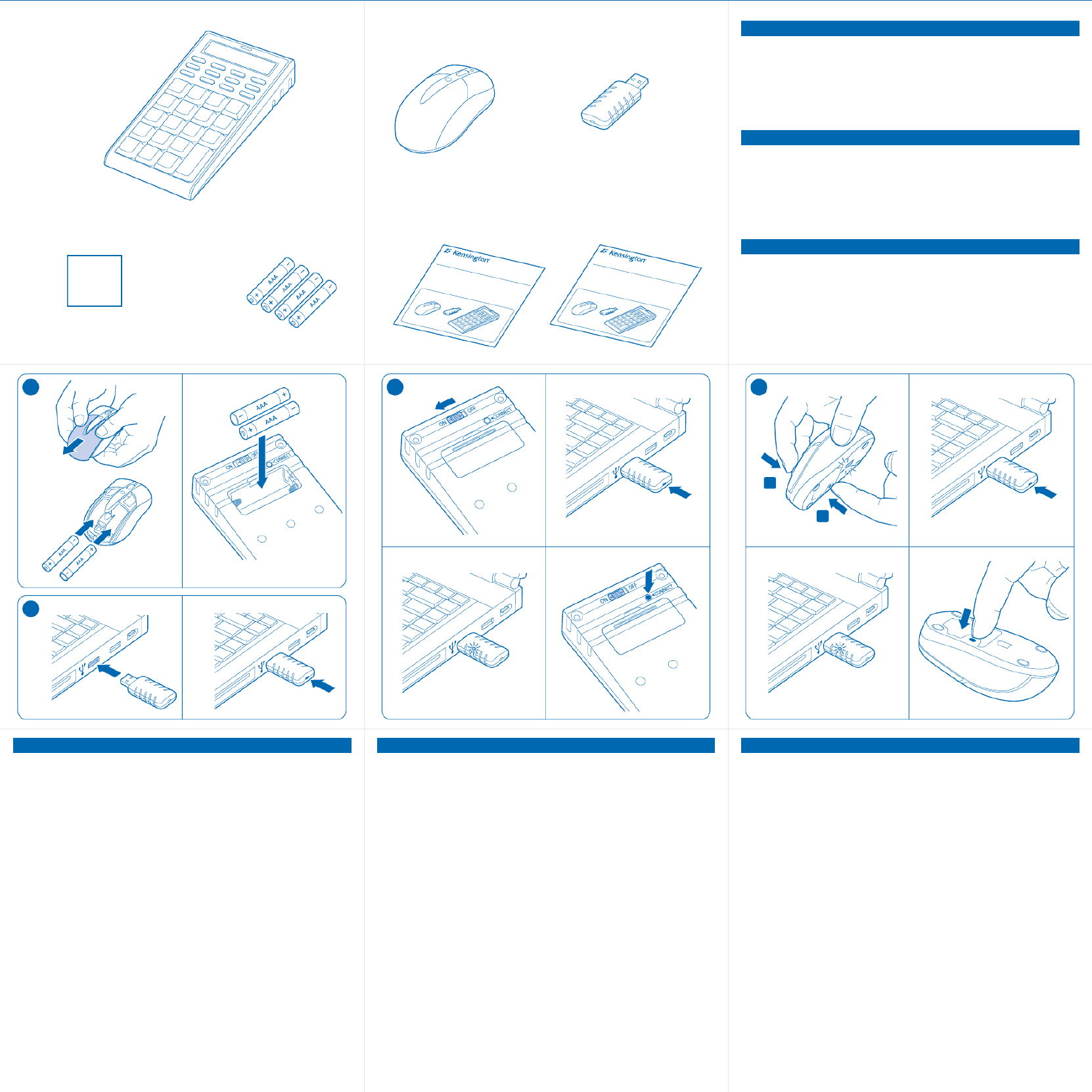
Contents
1. Keypad
2. Mouse
3. Receiver
4. Case/Bag
5. 4 AAA Batteries
6. Quick Start Guide
7. How to Use Guide
Setup
1. Install Batteries
a. Mouse
b. Keypad
2. Plug Dongle into Laptop
a. Plug Dongle into Laptop
b. Press Connect Button on Dongle
3. Connect Keypad
a. Turn ON Keypad
b. Press Connect Button on Dongle
c. Connect Mode
d. Press Connect (5sec) Button on Keypad
e. Keypad ready
4. Connect Mouse
a. Turn ON Mouse
i. press/hold Scroll Wheel
ii. press Connect button (Red LED on bottom lights-up)
b. Press Connect Button on Dongle
c. Connect Mode: LED Blink inside Dongle
d. Press Connect (5sec) Button on Mouse
e. Mouse ready
Setup
1. Install Batteries
a. Mouse
b. Keypad
2. Plug Dongle into Laptop
a. Plug Dongle into Laptop
b. Press Connect Button on Dongle
3. Connect Keypad
a. Turn ON Keypad
b. Press Connect Button on Dongle
c. Connect Mode
d. Press Connect (5sec) Button on Keypad
e. Keypad ready
4. Connect Mouse
a. Turn ON Mouse
i. press/hold Scroll Wheel
ii. press Connect button (Red LED on bottom lights-up)
b. Press Connect Button on Dongle
c. Connect Mode: LED Blink inside Dongle
d. Press Connect (5sec) Button on Mouse
e. Mouse ready
Nederlands
Nederlands
Contents
1. Keypad
2. Mouse
3. Receiver
4. Case/Bag
5. 4 AAA Batteries
6. Quick Start Guide
7. How to Use Guide
Italiano
Contents
1. Keypad
2. Mouse
3. Receiver
4. Case/Bag
5. 4 AAA Batteries
6. Quick Start Guide
7. How to Use Guide
Español
Setup
1. Install Batteries
a. Mouse
b. Keypad
2. Plug Dongle into Laptop
a. Plug Dongle into Laptop
b. Press Connect Button on Dongle
3. Connect Keypad
a. Turn ON Keypad
b. Press Connect Button on Dongle
c. Connect Mode
d. Press Connect (5sec) Button on Keypad
e. Keypad ready
4. Connect Mouse
a. Turn ON Mouse
i. press/hold Scroll Wheel
ii. press Connect button (Red LED on bottom lights-up)
b. Press Connect Button on Dongle
c. Connect Mode: LED Blink inside Dongle
d. Press Connect (5sec) Button on Mouse
e. Mouse ready
Italiano Español
1
1 2 3
a3a
2a b
b b
d
c
4a b
d
c
i
ii
Wi
reless Noteboo k Key
pad and Mouse set
Wi
reless Notebook Key
pad and Mouse set
465 7
XXX-XXXX-XX
CASE
IMAGE
TO COME
Specyfikacje produktu
| Marka: | Kensington |
| Kategoria: | klawiatura |
| Model: | 72273EU |
Potrzebujesz pomocy?
Jeśli potrzebujesz pomocy z Kensington 72273EU, zadaj pytanie poniżej, a inni użytkownicy Ci odpowiedzą
Instrukcje klawiatura Kensington

22 Września 2024

22 Września 2024

Kensington KeyLite Ultra Slim Touch Keyboard Folio Instrukcja
22 Września 2024
22 Września 2024

22 Września 2024

22 Września 2024

21 Września 2024

21 Września 2024

21 Września 2024

21 Września 2024
Instrukcje klawiatura
- klawiatura Sony
- klawiatura Yamaha
- klawiatura Gamdias
- klawiatura Fellowes
- klawiatura Sven
- klawiatura Logitech
- klawiatura Xiaomi
- klawiatura Joy-It
- klawiatura Lenovo
- klawiatura Philips
- klawiatura Livoo
- klawiatura SilverCrest
- klawiatura Gigabyte
- klawiatura Acer
- klawiatura Ducky
- klawiatura Technics
- klawiatura Hikvision
- klawiatura Fujitsu
- klawiatura Roland
- klawiatura HyperX
- klawiatura Conceptronic
- klawiatura Crestron
- klawiatura Behringer
- klawiatura Asus
- klawiatura Nedis
- klawiatura IK Multimedia
- klawiatura Medion
- klawiatura Boss
- klawiatura Marquant
- klawiatura MSI
- klawiatura Niceboy
- klawiatura ILive
- klawiatura Native Instruments
- klawiatura Terris
- klawiatura Speed-Link
- klawiatura Casio
- klawiatura Evolveo
- klawiatura Sigma
- klawiatura HP
- klawiatura Genesis
- klawiatura Manhattan
- klawiatura Tripp Lite
- klawiatura Cooler Master
- klawiatura Scosche
- klawiatura 3Dconnexion
- klawiatura Natec
- klawiatura Gembird
- klawiatura Lindy
- klawiatura Zebra
- klawiatura Deltaco
- klawiatura JVC
- klawiatura Trust
- klawiatura V7
- klawiatura LogiLink
- klawiatura Dell
- klawiatura Corsair
- klawiatura Patriot
- klawiatura Steelseries
- klawiatura Digitus
- klawiatura Alesis
- klawiatura TechniSat
- klawiatura Vimar
- klawiatura Dahua Technology
- klawiatura Mad Dog
- klawiatura NZXT
- klawiatura Hori
- klawiatura Renkforce
- klawiatura Keychron
- klawiatura BT
- klawiatura Korg
- klawiatura Homematic IP
- klawiatura Black Box
- klawiatura Pyle
- klawiatura CTA Digital
- klawiatura Apple
- klawiatura Zoom
- klawiatura Iogear
- klawiatura NGS
- klawiatura AOC
- klawiatura Cougar
- klawiatura Kingston
- klawiatura Perixx
- klawiatura Medeli
- klawiatura Samson
- klawiatura PreSonus
- klawiatura NACON
- klawiatura Ewent
- klawiatura Razer
- klawiatura ADATA
- klawiatura 4ms
- klawiatura ION
- klawiatura RCF
- klawiatura SPC
- klawiatura GoGen
- klawiatura AKAI
- klawiatura Kurzweil
- klawiatura Kawai
- klawiatura Ergoline
- klawiatura Viper
- klawiatura Aluratek
- klawiatura Abus
- klawiatura Hama
- klawiatura Microsoft
- klawiatura Marmitek
- klawiatura Verbatim
- klawiatura ModeCom
- klawiatura Sharkoon
- klawiatura Watson
- klawiatura Gravity
- klawiatura DeepCool
- klawiatura XPG
- klawiatura Vakoss
- klawiatura Denver
- klawiatura Anker
- klawiatura Fender
- klawiatura InLine
- klawiatura Rapoo
- klawiatura Tracer
- klawiatura Roccat
- klawiatura Genius
- klawiatura Media-Tech
- klawiatura The T.amp
- klawiatura Trevi
- klawiatura Thermaltake
- klawiatura Hammond
- klawiatura GPX
- klawiatura Hanwha
- klawiatura Vivanco
- klawiatura Arturia
- klawiatura Novation
- klawiatura Best Buy
- klawiatura Elgato
- klawiatura Adj
- klawiatura CM Storm
- klawiatura Blue Element
- klawiatura SureFire
- klawiatura Ketron
- klawiatura Nuki
- klawiatura Enermax
- klawiatura Clas Ohlson
- klawiatura Savio
- klawiatura Arctic Cooling
- klawiatura Cherry
- klawiatura Belkin
- klawiatura Xcellon
- klawiatura Erica Synths
- klawiatura TrekStor
- klawiatura AMX
- klawiatura Goodis
- klawiatura Alienware
- klawiatura A4tech
- klawiatura ACME
- klawiatura BeeWi
- klawiatura Eminent
- klawiatura Targus
- klawiatura Exibel
- klawiatura Logik
- klawiatura Energy Sistem
- klawiatura Doro
- klawiatura Aukey
- klawiatura Tiptop Audio
- klawiatura Brigmton
- klawiatura Techly
- klawiatura BlueBuilt
- klawiatura Ednet
- klawiatura Connect IT
- klawiatura Steren
- klawiatura Sandberg
- klawiatura Buffalo
- klawiatura Evga
- klawiatura Millenium
- klawiatura Mede8er
- klawiatura Konig
- klawiatura Sweex
- klawiatura KeySonic
- klawiatura Essentiel B
- klawiatura RGV
- klawiatura Zagg
- klawiatura Veho
- klawiatura Maxxter
- klawiatura MT Logic
- klawiatura Saitek
- klawiatura Msonic
- klawiatura Vorago
- klawiatura Mitel
- klawiatura BakkerElkhuizen
- klawiatura CME
- klawiatura Adesso
- klawiatura Satel
- klawiatura Brookstone
- klawiatura M-Audio
- klawiatura Man & Machine
- klawiatura Brydge
- klawiatura Satechi
- klawiatura Mad Catz
- klawiatura Cyborg
- klawiatura Hawking Technologies
- klawiatura Krom
- klawiatura Iluv
- klawiatura Avanca
- klawiatura ENDORFY
- klawiatura Voxicon
- klawiatura Mousetrapper
- klawiatura Mediacom
- klawiatura AZIO
- klawiatura X9 Performance
- klawiatura Ozone
- klawiatura Woxter
- klawiatura Ibm
- klawiatura General Music
- klawiatura CSL
- klawiatura Moog
- klawiatura Matias
- klawiatura Keith MCmillen
- klawiatura Trkstor
- klawiatura Zalman
- klawiatura Thomann
- klawiatura SIIG
- klawiatura Contour Design
- klawiatura Micro Innovations
- klawiatura IQUNIX
- klawiatura Gamber-Johnson
- klawiatura Hohner
- klawiatura Accuratus
- klawiatura Goldtouch
- klawiatura Logickeyboard
- klawiatura Merkloos
- klawiatura Native
- klawiatura I-onik
- klawiatura Laney
- klawiatura MaxMusic
- klawiatura Inovalley
- klawiatura Bontempi
- klawiatura Logic3
- klawiatura Penclic
- klawiatura Kogan
- klawiatura Bakker Elkhuizen
- klawiatura Venom
- klawiatura IPort
- klawiatura R-Go Tools
- klawiatura Schubert
- klawiatura Nord Electro
- klawiatura Icon
- klawiatura X-keys
- klawiatura Stagg
- klawiatura PIXMY
- klawiatura Promate
- klawiatura Leotec
- klawiatura ISY
- klawiatura ThunderX3
- klawiatura Alogic
- klawiatura FURY
- klawiatura Pelco
- klawiatura Studiologic
- klawiatura Perfect Choice
- klawiatura ASM
- klawiatura NPLAY
- klawiatura Soundsation
- klawiatura NUX
- klawiatura Canyon
- klawiatura STANDIVARIUS
- klawiatura Dexibell
- klawiatura Eclipse
- klawiatura UGo
- klawiatura Krux
- klawiatura ActiveJet
- klawiatura Genovation
- klawiatura Rii
- klawiatura Sequenz
- klawiatura Redragon
- klawiatura Hamlet
- klawiatura Approx
- klawiatura Gamesir
- klawiatura SilentiumPC
- klawiatura The Box
- klawiatura Mars Gaming
- klawiatura Roline
- klawiatura Acme Made
- klawiatura Startone
- klawiatura Vultech
- klawiatura TEKLIO
- klawiatura Raspberry Pi
- klawiatura Kinesis
- klawiatura Urban Factory
- klawiatura Roadworx
- klawiatura KeepOut
- klawiatura Seal Shield
- klawiatura Kanex
- klawiatura GETT
- klawiatura Unitech
- klawiatura Akko
- klawiatura Mountain
- klawiatura Groove Synthesis
- klawiatura CoolerMaster
- klawiatura IOPLEE
- klawiatura Royal Kludge
- klawiatura Universal Remote Control
- klawiatura Montech
- klawiatura ID-Tech
- klawiatura Xtrfy
- klawiatura Polyend
- klawiatura Carlsbro
- klawiatura UNYKAch
- klawiatura Bluestork
- klawiatura Xtech
- klawiatura SMK-Link
- klawiatura Loupedeck
- klawiatura MK
- klawiatura Getttech
- klawiatura Xuma
- klawiatura Nanoxia
Najnowsze instrukcje dla klawiatura

30 Marca 2025

30 Marca 2025

30 Marca 2025

30 Marca 2025

30 Marca 2025

30 Marca 2025

29 Marca 2025

29 Marca 2025

29 Marca 2025

29 Marca 2025