Instrukcja obsługi KeepOut HXAIR
KeepOut
zestaw słuchawkowy
HXAIR
Przeczytaj poniżej 📖 instrukcję obsługi w języku polskim dla KeepOut HXAIR (2 stron) w kategorii zestaw słuchawkowy. Ta instrukcja była pomocna dla 37 osób i została oceniona przez 19 użytkowników na średnio 5.0 gwiazdek
Strona 1/2
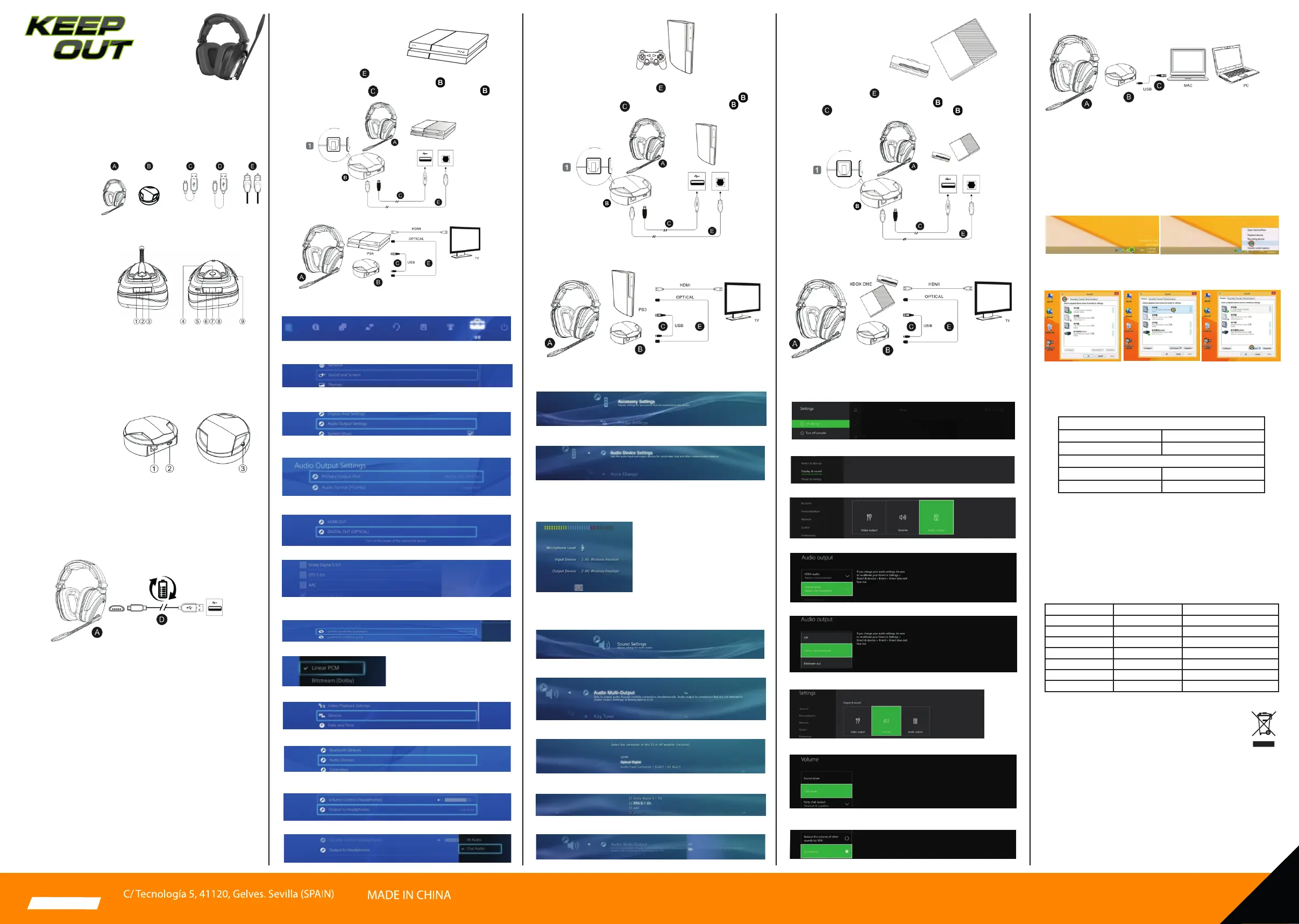
ES
keepoutgaming.com
Nota:
Asegúrese de que su embalaje contiene los elementos descritos arriba. Si encuentra que
falta algún elemento o está dañado, por favor, contacte con su distribuidor.
Descripción de las partes
Auricular
Auricular Izquierdo
① Volumen de chat +
② Botón de silencio
③ Volumen de chat -
Auricular Derecho
④ Interruptor de encendido / 7.1
- Pulsación larga para encender el auricular
- Presione brevemente para alternar entre efectos de sonido estéreo / 7.1
⑤ Entrada de carga Micro USB
⑥ Volumen del juego -
⑦ Botón de silencio
⑧ Volumen del juego +
⑨ Indicador de estado
- Cuando los auriculares y el transmisor no están sincronizados, la luz azul parpadea.
- Cuando los auriculares y el transmisor están emparejados, la luz azul está encendida.
- Cuando la batería está baja, la luz azul parpadea lentamente, cargue el auricular.
- Cuando los auriculares están cargados, la luz LED de lectura está encendida; Estará
apagado después de la carga completa.
① Entrada óptica
② Entrada datos/
alimentación (5VDC/1A) micro usb
③ Luz indicadora de estado
- Cuando los auriculares y el transmisor no están sincronizados, la luz azul parpadea
- Cuando los auriculares y el transmisor están emparejados, la luz azul está encendida.
- Cuando la batería está baja, la luz azul parpadea lentamente, cargue el auricular.
Método de carga
Utilice el cable usb largo y conéctelo entre entrada micro usb del auricular y un
adaptador de AC/DC de 5VDC/1A para cargarlo. Al cargar, la luz LED estará
encendida.
Tarda alrededor de 5 horas para cargar; después de cargarse completamente, la luz
LED roja se apagará.
Emparejamiento Transmisor - Auricular
Por favor, siga los procedimientos a continuación para emparejar los auriculares y el
transmisor.
1)Desconecte el cable usb del transmisor y apague los auriculares.
2)Encienda el auricular, la luz indicadora se encenderá.
3)Presione el botón de silencio durante 3 segundos, la luz indicadora parpadea
rápidamente.
4)Conecte el cable Usb al transmisor en el dispositivo, los auriculares y el transmisor se
emparejarán automáticamente.
5)Después de nalizar el emparejamiento, el transmisor se reiniciará automáticamen-
te y el auricular se apagará automáticamente.
6)Encienda el auricular, auricular y el transmisor se conectan automáticamente.
Funcionamiento
1)Use el cable USB para conectar el transmisor con un alimentador, el indicador de
trabajo parpadeará.
2)Encender el auricular; el auricular y el transmisor se conectan automáticamente si
están emparejados; si no están emparejados, las luces indicadoras de los auriculares y
el transmisor parpadearán lentamente, debe emparejarlos.
3)Presione el botón de chat +/- para ajustar el volumen de chat, presione el botón de
silencio para activar el silencio, la luz indicadora en el transmisor se iluminará en rojo,
presione el botón de silencio nuevamente para encender el micrófono, la luz
indicadora será azul.
4)Presione el botón Gaming + / - para ajustar el volumen del juego, cuando el
volumen esté en el máximo o mínimo, escuchará el sonido de aviso.
5) Efectos de sonido 2.0 / 7.1: presione este botón para el efecto de sonido 7.1,
presione nuevamente para cambiar a efectos de sonido estéreo. Escuchará diferentes
sonidos de aviso cuando presione este botón.
Conexión con PS4
Transmisor
PS4 conguración de audio:
6.4.1) Seleccione conguración en el menú y presione conrmar;
6.4.2) Seleccione "sonido y pantalla" (sound and screen) y
presione conrmar;
Diagrama de conexiones:
XBOX ONE conguración de salida de audio:
Seleccione en el menú "Conguración" (“Settings”) y presione conrmar;
Seleccione "Pantalla y sonido" (“Display & sound”):
En "Pantalla y sonido" (“Display & sound”), mueva a "Salida de audio" (“Audio output”);
Seleccione "audio óptico" (“optical audio”);
Seleccione "Estereo descomprimido" (“Stereo uncompressed”);
Regrese a "Pantalla y sonido" (“Display & sound” ) y seleccione "Volumen" (“Volume”);
Seleccione "Mezclador de chat" (“Chat mixer”);
Seleccione "No hacer nada" (“Do nothing”).
Conexión con PC
Advertencias inalámbricas
Conguración de salida de audio de PS3:
Encienda la PS3, seleccione "conguración de accesorios" (“accessory settings”)
Seleccione "Conguración del dispositivo de audio" (“Audio device settings”)
En la "Conguración del dispositivo de audio", seleccione el dispositivo de
entrada (input device) "Auriculares inalámbricos 2.4G" (“2.4G Wireless headset”),
el dispositivo de salida (“Output device”) "Auriculares inalámbricos 2.4G",
colóquese los auriculares, enchufe el micrófono y hable, podrá oír su voz.
Regrese a "Conguración de sonido" (“sound settings”) para establecer la
conguración de fondo del juego, seleccione "Conguración de audio" (“Audio
settings”)
Seleccione "audio de salida múltiple" (“audio multi-output”)
Seleccione "óptico digital" (“optical digital”)
Desmarque √ de "Dolby Digital 5.1ch" y "DTS 5.1ch" y conrme y luego salga.
En "salida múltiple de audio, seleccione "on "
Conexión con XBOX ONE
6.4.3) Seleccione "Conguración de salida de audio" (“Audio Output
Settings” ) y presione conrmar;
6.4.4) Seleccione "Puerto de salida primario” (“Primary Output Port” ) y presione
conrmar;
6.4.5) Seleccione "Salida digital (óptica)” (“Digital Out (Optical)) y presione
conrmar;
6.4.6) Desmarque √ de "Dolby Digital 5.1ch" y "DTS 5.1ch"
6.4.7) Seleccione "Formato automático (primario)” (“Auto format (primary))” y
presione conrmar;
6.4.8) Seleccione "PCM lineal" (“Linear PCM” ) y presione conrmar
6.4.9) Seleccione "Dispositivos" (“Devices” ) y presione conrmar;
6.4.10) Seleccione "dispositivos de audio" (“audio devices” ) y presione conrmar;
6.4.11) Seleccione "Salida a auriculares" (“Output to headset” ) y presione conrmar;
6.4.12) Seleccione "Audio de chat" (“Chat audio) y presione conrmar.
Conexión PS3
Conexión inalámbrica:
Por favor use el cable óptico (retire la cubierta de protección del puerto
óptico) para conectar la Xbox one con el transmisor ;por favor use el cable
Micro USB para conectar la Xbox one con el transmisor:
1) Use el cable Micro USB largo para conectar el transmisor y PC / Mac. Asegúrese de
que no haya ningún obstáculo (especialmente ningún objeto de metal) entre el
transmisor y los auriculares.
2) Conguración de Windows, tome Windows 7 como ejemplo:
Utilice un cable Micro USB largo para conectar el transmisor y el puerto USB del PC.
Encienda los auriculares y emparéjelos con el transmisor. Después del emparejamien-
to, podrá escuchar música o jugar a los videojuegos. Si no puede escuchar el sonido,
mueva el cursor del mouse al icono de altavoz en la esquina inferior derecha de la PC,
se abrirá el icono del auricular (USB), como se muestra en la imagen 1; presione el
botón derecho del ratón, aparecerá la conguración del sistema, haga clic en
"dispositivo de visualización" para hacer como se muestra a continuación imagen 2.
9.2.3) Haga un solo clic con el botón izquierdo del ratón como se muestra en la Imagen
3 para seleccionar "pantalla", seleccione "HXAIR" como se muestra en la imagen 4, haga
clic con el botón izquierdo para seleccionar "conguración predeterminada" (“ default
setting”) como se muestra en imagen 5.
9.2.4) Haga un solo clic con el botón izquierdo para seleccionar "Grabar" (“Record” ) como
se muestra en la imagen 6, seleccione el micrófono "Auriculares inalámbricos para juegos
2.4G" (“2.4G wireless gaming headset”) como se muestra en la imagen 7, seleccione
"conguración predeterminada” (“default settings”) como se muestra en la imagen Pic8".
Por la presente, KEEP-OUT declara que el tipo de equipo radioeléctrico HXAIR es conforme con las
Directivas 2014/53/EU, 2011/65/EU.
El texto completo de la declaración UE de conformidad está disponible en la dirección de internet
siguiente: http://www.keep-out.eu/CE/HXAIR_DECLARATION.pdf
Reciclado
AEE REI-RAEE 5548 En el presente manual, el símbolo del contenedor tachado indica
que el producto está sometido a una directiva europea, la 2002/96/EC, los productos
eléctricos o electrónicos, las baterías, y los acumuladores y otros accesorios
necesariamente han de ser objeto de una recogida selectiva.
Al nal de la vida útil del dispositivo, haz uso de los contenedores de reciclaje. Este
gesto ayudará a reducir los riesgos para la salud y a preservar el medioambiente.
Los ayuntamientos y los distribuidores, te aportarán las precisiones esenciales en
materia de reciclado de su antiguo dispositivo. Si este dispositivo lleva una batería
interna, deberá extraerse y ser depositada separadamente para su adecuada gestión.
Instrucciones de Seguridad, Mantenimiento y Reciclado
1. Atención: Nunca abra el dispositivo, las partes internas tienen peligro de descarga eléctrica.
2. No instale esta unidad cerca de agua, como, por ejemplo, en un sótano húmedo, en un exterior sin
protección o en cualquier zona clasicada como húmeda.
3. No introduzca objetos de ningún tipo en la unidad a través de los oricios p1-ya que pueden entrar en
contacto con puntos de tensión y desencadenar cortocircuitos en las piezas y provocar incendios o descargas
eléctricas. No derrame ningún tipo de líquido sobre la unidad.
4. Cerciórese de conectar los conectores a las respectivas salidas del dispositivo a ser conectado.
5. Limpiar el producto con un paño suave y seco.
6. Siga las ordenanzas locales para desechar el producto.
Frequency range:2.403-2.478GHz
Tabla de frecuencias 2.4GHZ
Introducción
Gracias por elegir el Wireless Headset Gaming HXAir de Keep Out.
Descripción
El HXAir es un auricular Gaming Inalambrico, con una calidad de sonido 7.1
inigualable, disponen de micrófono y cuenta con una batería interna que aseguran al
menos 10 horas de uso sin necesidad de ser cargado.
A diferencia de sus competidores el transmisor tiene una entrada de Audio Óptica, lo
que le permite prácticamente la conectividad absoluta con casi cualquier dispositivo
en el mercado tales como TV, Bluray, DVD, etc.
Es plug and play y no necesita software. Es compatible con PC/PS3/PS4/Xbox/etc
Disfruta de una calidad de sonido inigualable sin necesidad de cables.
Contenido del embalaje
A. HXAir
B. Transmisor
C. Cable usb corto
D. Cable usb largo.
E. Cable óptico.
F. Guía rápida.
Transmisor
Por favor use el cable óptico (por favor retire la cubierta protectora del cable
óptico suministrado) para conectar la PS4 y el transmisor;
Por favor use el cable Micro USB para conectar la PS4 con el transmisor :
Diagrama de conexión:
Por favor use el cable óptico suministrado (retire la cubierta de protección del
puerto óptico del cable suministrado) para conectar la PS3 y el transmisor ; por
favor use el cable Micro USB para conectar la PS3 y el transmisor
Diagrama de conexión:
Img 1
Img 3 Img 4 Img 5
Img 2
Características Inalámbricas
Wireless Features
Rango de Frecuencia
Power < 50mW
Frecuency Range
Power < 50mW
2.403-2.478GHz
2.403-2.478GHz
Soporte técnico: support@keep-out.eu
EL CONTENIDO DE ESTA GUÍA DE USUARIO PUEDE TENER ERRORES TIPOGRÁFICOS
Advertencia CE:
Este es un producto de clase B. En un entorno doméstico, este producto puede causar
interferencias de radio, en cuyo caso puede ser necesario que el usuario tome las medidas
adecuadas.
Información sobre exposición a RF:
Este dispositivo cumple con los requisitos de la UE (201/53/EU) relativa a la limitación de la
exposición del público a los campos electromagnéticos por medio de la protección de la salud.
Este dispositivo p1-ha sido probado y cumple con las directrices de exposición.
Mientras utilice el dispositivo manténgalo alejando al menos 0,5 cm de distancia de su cuerpo
para asegurar los niveles de exposición.
Restricciones Nacionales:
Este dispositivo está diseñado para uso doméstico y de ocina en todos los países de la UE sin
ninguna limitación excepto para los países mencionados abajo:
PAÍS
Bulgaria
Francia
Uso en exteriores limitado a 10 mW
dentro de la banda 2454-2483,5 MHz
Italia Implementada
Implementado
Luxemburgo
Noruega
Rusia
Ucrania
Requiere autorización para uso en exteriores y
servicio público
Se requiere autorización generalpara la red y el
servicio (no para espectro)
Ésta subsección no se aplica al área geográca
dentro de un radio de 20 Km del centro
E.i.r.p. s100 mW con antena interna con factor de
amplicación. Hasta 6 dBl.
Uso de Radiolocalización Militar
El uso Público está sujeto a autorización
Sólo puede usarse en interiores
RESTRICCIÓN
RAZÓN
HXAIR
HEADSE T
Specyfikacje produktu
| Marka: | KeepOut |
| Kategoria: | zestaw słuchawkowy |
| Model: | HXAIR |
Potrzebujesz pomocy?
Jeśli potrzebujesz pomocy z KeepOut HXAIR, zadaj pytanie poniżej, a inni użytkownicy Ci odpowiedzą
Instrukcje zestaw słuchawkowy KeepOut

30 Września 2024

30 Września 2024

30 Września 2024

30 Września 2024
Instrukcje zestaw słuchawkowy
- Monacor
- JPL
- Xiaomi
- Aftershokz
- GetTech
- Panasonic
- Snom
- AV:link
- Ooma
- Gioteck
- Lindy
- Equip
- Phonix
- Haylou
- NACON
Najnowsze instrukcje dla zestaw słuchawkowy

9 Kwietnia 2025

8 Kwietnia 2025

30 Marca 2025

30 Marca 2025

28 Marca 2025

27 Marca 2025

26 Marca 2025

9 Marca 2025

2 Marca 2025

25 Lutego 2025