Instrukcja obsługi JLab Go
Przeczytaj poniżej 📖 instrukcję obsługi w języku polskim dla JLab Go (3 stron) w kategorii zestaw słuchawkowy. Ta instrukcja była pomocna dla 15 osób i została oceniona przez 2 użytkowników na średnio 4.5 gwiazdek
Strona 1/3

We love that you are rocking JLab!
We take pride in our products and fully stand behind them.
GO
KEYBOARD
YOUR WARRANTY
All warranty claims are subject to JLab authorization
and at our sole discretion. Retain your proof of
purchase to ensure warranty coverage.
CONTACT US
Reach out to us at support@jlab.com
or visit jlab.com/contact
1
2
REGISTER TODAY
jlab.com/register
Product updates How-to tips|
FAQs & more
L
I
M
I
T
E
D
T
W
O
Y
E
A
R
W
A
R
R
A
N
T
Y
S
U
P
P
O
R
T
T
E
A
M
#
T
E
A
M
J
L
A
B
SETUP
CONNECT
1 2
Install included 2x batteries
Install 2.4G USB dongle
(GO Keyboard will auto connect)
OR
Follow Step 2 to connect via Bluetooth
SWITCH CONNECTION:
Quick Press CONNECT
(Light switches to associated connection)
BLUETOOTH PAIRING:
Switch to or
Press and hold CONNECT (Blinking light)
Select “JLab GO Keys” in device settings
CONNECTONOFF
2.4G
1
2
CONNECT
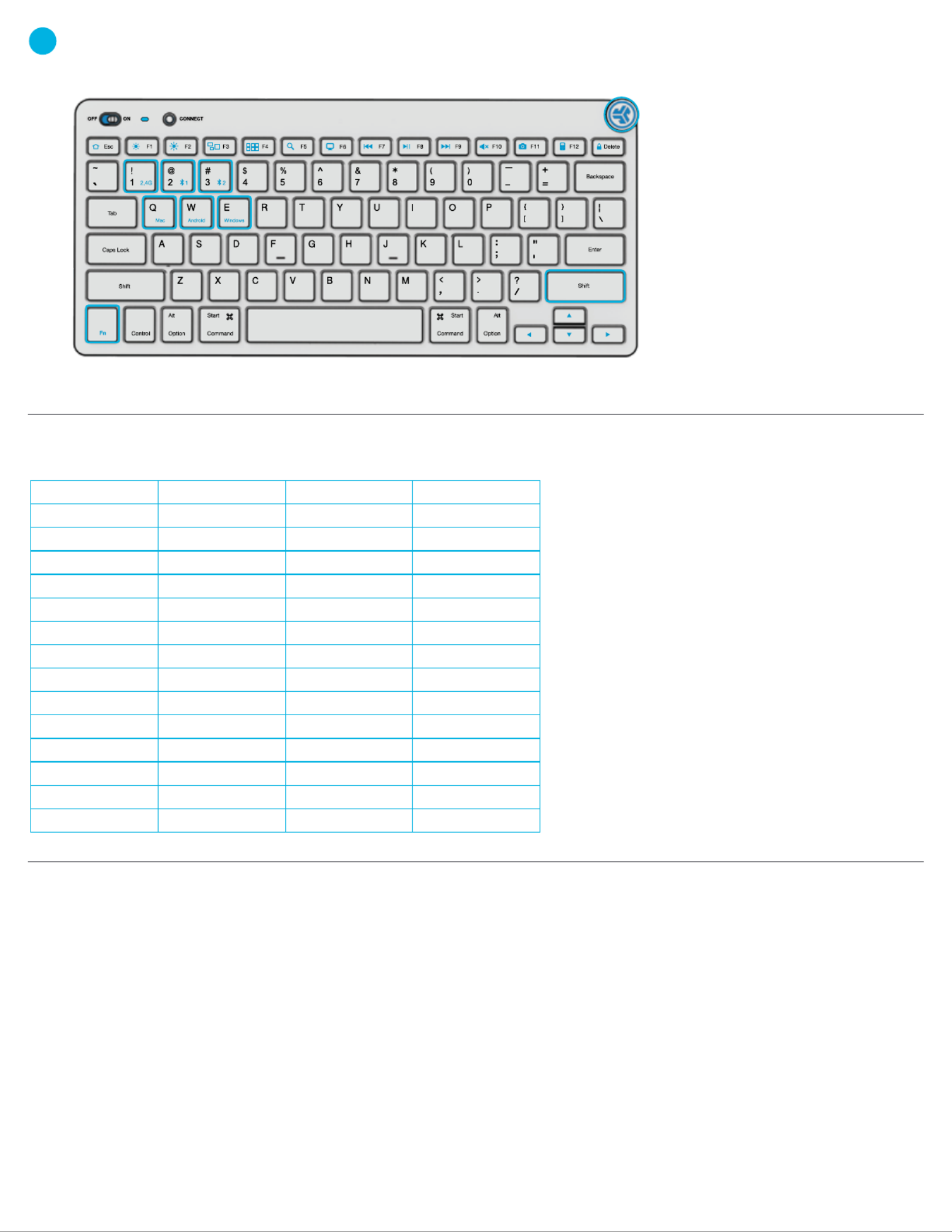
3KEYS
SHORTCUT KEYS
QUICK TIPS
Fn +
Esc
F1
F2
F3
F4
F5
F6
F7
F8
F9
F10
F11
F12
Delete
MAC
N/A
Brightness -
Brightness +
Task Control
Show Applications
Search
Desktop
Track Back
Play/Pause
Track Forward
Mute
Screenshot
Dashboard
Screen lock
PC
Homepage
Brightness -
Brightness +
Task Control
Notification Center
Search
Desktop
Track Back
Play/Pause
Track Forward
Mute
Screenshot
Calculator
Screen lock
Android
Homepage
Brightness -
Brightness +
N/A
N/A
Search
N/A
Track Back
Play Pause
Track Forward
Mute
Screenshot
N/A
Screen lock
MEDIA DIAL
Vol -/+ : Rotate
Play/Pause: Single press
Track Forward: Double press
Track Back: Press and hold
Fn + Right Shift:
Lock / Unlock Fn key (See Shortcut Keys)
Fn + 1 / 2 / 3:
Quick connection switch
Fn + Q / W / E:
Switch to Mac / Android / Windows keyboard layout
Fn lock
• When connecting through Bluetooth on Mac/PC/Android, GO Keyboard should be in Bluetooth 1 or Bluetooth 2 setting.
Press hold CONNECT button until the light starts blinking. Enter your Bluetooth device settings to connect.
• If your device is not connecting, Forget the “JLab GO Keys” in you device settings. Turn off and on the the GO Keyboard.
Press hold the CONNECT button until blinking light to enter pairing mode. Reenter your device settings to repair.
• If the 2.4G USB dongle is not registering connection:
1. Remove dongle
2. Press Fn + 1 to enter 2.4G connection
3. Press and hold CONNECT button until purple light blinks
4. Plug dongle back in
• Keys are non-removeable. Do not try to remove in any circumstance.
• To clean the keyboard, do not use spray cleaner directly on the keyboard. Lightly spray a cloth or microfiber fabric and then wipe the keyboard.
• To completely disconnect all wireless devices and return to factory settings, press hold "T"+"H"+"J" for 3+ seconds.

Shop products Product alerts Burn-in your headphones| |
JLab Store + Burn-in Tool
JLAB.COM
Specyfikacje produktu
| Marka: | JLab |
| Kategoria: | zestaw słuchawkowy |
| Model: | Go |
Potrzebujesz pomocy?
Jeśli potrzebujesz pomocy z JLab Go, zadaj pytanie poniżej, a inni użytkownicy Ci odpowiedzą
Instrukcje zestaw słuchawkowy JLab

30 Grudnia 2025

7 Października 2024

4 Października 2024

30 Września 2024

29 Września 2024

25 Września 2024

13 Września 2024

13 Września 2024

2 Września 2024

29 Sierpnia 2024
Instrukcje zestaw słuchawkowy
- zestaw słuchawkowy Sony
- zestaw słuchawkowy Yamaha
- zestaw słuchawkowy Samsung
- zestaw słuchawkowy Gamdias
- zestaw słuchawkowy Sven
- zestaw słuchawkowy LG
- zestaw słuchawkowy Motorola
- zestaw słuchawkowy Logitech
- zestaw słuchawkowy Xiaomi
- zestaw słuchawkowy TCL
- zestaw słuchawkowy Pioneer
- zestaw słuchawkowy Lenovo
- zestaw słuchawkowy Philips
- zestaw słuchawkowy Livoo
- zestaw słuchawkowy Plantronics
- zestaw słuchawkowy SilverCrest
- zestaw słuchawkowy Acer
- zestaw słuchawkowy Technics
- zestaw słuchawkowy Xblitz
- zestaw słuchawkowy JBL
- zestaw słuchawkowy Onkyo
- zestaw słuchawkowy HyperX
- zestaw słuchawkowy Geemarc
- zestaw słuchawkowy Nokia
- zestaw słuchawkowy KEF
- zestaw słuchawkowy Bose
- zestaw słuchawkowy Conceptronic
- zestaw słuchawkowy Panasonic
- zestaw słuchawkowy Klipsch
- zestaw słuchawkowy Muse
- zestaw słuchawkowy Withings
- zestaw słuchawkowy Behringer
- zestaw słuchawkowy Asus
- zestaw słuchawkowy Nedis
- zestaw słuchawkowy Medion
- zestaw słuchawkowy Lenco
- zestaw słuchawkowy MSI
- zestaw słuchawkowy Yealink
- zestaw słuchawkowy ILive
- zestaw słuchawkowy Garmin
- zestaw słuchawkowy Speed-Link
- zestaw słuchawkowy Thrustmaster
- zestaw słuchawkowy Alcatel
- zestaw słuchawkowy HP
- zestaw słuchawkowy Genesis
- zestaw słuchawkowy Creative
- zestaw słuchawkowy Manhattan
- zestaw słuchawkowy Shure
- zestaw słuchawkowy Denon
- zestaw słuchawkowy Primus
- zestaw słuchawkowy Cisco
- zestaw słuchawkowy SBS
- zestaw słuchawkowy Edifier
- zestaw słuchawkowy Cooler Master
- zestaw słuchawkowy Kenwood
- zestaw słuchawkowy Polk
- zestaw słuchawkowy Natec
- zestaw słuchawkowy Gembird
- zestaw słuchawkowy Røde
- zestaw słuchawkowy Paradigm
- zestaw słuchawkowy Lindy
- zestaw słuchawkowy Zebra
- zestaw słuchawkowy Bang & Olufsen
- zestaw słuchawkowy JVC
- zestaw słuchawkowy Trust
- zestaw słuchawkowy V7
- zestaw słuchawkowy Dell
- zestaw słuchawkowy Corsair
- zestaw słuchawkowy Steelseries
- zestaw słuchawkowy Digitus
- zestaw słuchawkowy Krüger&Matz
- zestaw słuchawkowy Hori
- zestaw słuchawkowy Renkforce
- zestaw słuchawkowy Sena
- zestaw słuchawkowy Cellular Line
- zestaw słuchawkowy Thomson
- zestaw słuchawkowy Fresh 'n Rebel
- zestaw słuchawkowy DreamGEAR
- zestaw słuchawkowy Pyle
- zestaw słuchawkowy Iogear
- zestaw słuchawkowy Cardo
- zestaw słuchawkowy NGS
- zestaw słuchawkowy Midland
- zestaw słuchawkowy AOC
- zestaw słuchawkowy Cougar
- zestaw słuchawkowy Monster
- zestaw słuchawkowy Sennheiser
- zestaw słuchawkowy Jabra
- zestaw słuchawkowy Kingston
- zestaw słuchawkowy Vtech
- zestaw słuchawkowy Bowers & Wilkins
- zestaw słuchawkowy Koss
- zestaw słuchawkowy NACON
- zestaw słuchawkowy Nevir
- zestaw słuchawkowy Ewent
- zestaw słuchawkowy Avaya
- zestaw słuchawkowy Razer
- zestaw słuchawkowy ION
- zestaw słuchawkowy TooQ
- zestaw słuchawkowy Audio-Technica
- zestaw słuchawkowy EnGenius
- zestaw słuchawkowy SPC
- zestaw słuchawkowy Antec
- zestaw słuchawkowy Aiwa
- zestaw słuchawkowy Optoma
- zestaw słuchawkowy BlueParrott
- zestaw słuchawkowy Focal
- zestaw słuchawkowy Kicker
- zestaw słuchawkowy Amazon
- zestaw słuchawkowy Aluratek
- zestaw słuchawkowy Omnitronic
- zestaw słuchawkowy Hama
- zestaw słuchawkowy Shokz
- zestaw słuchawkowy Microsoft
- zestaw słuchawkowy ModeCom
- zestaw słuchawkowy Sharkoon
- zestaw słuchawkowy Equip
- zestaw słuchawkowy Clarity
- zestaw słuchawkowy HTC
- zestaw słuchawkowy Denver
- zestaw słuchawkowy Anker
- zestaw słuchawkowy Dynacord
- zestaw słuchawkowy Tracer
- zestaw słuchawkowy Enhance
- zestaw słuchawkowy AKG
- zestaw słuchawkowy Boompods
- zestaw słuchawkowy Roccat
- zestaw słuchawkowy MEE Audio
- zestaw słuchawkowy Genius
- zestaw słuchawkowy Trevi
- zestaw słuchawkowy Thermaltake
- zestaw słuchawkowy Klip Xtreme
- zestaw słuchawkowy Lexibook
- zestaw słuchawkowy Soundcore
- zestaw słuchawkowy Vivanco
- zestaw słuchawkowy Grandstream
- zestaw słuchawkowy Polsen
- zestaw słuchawkowy Aftershokz
- zestaw słuchawkowy Senal
- zestaw słuchawkowy Monacor
- zestaw słuchawkowy JAYS
- zestaw słuchawkowy Wearhaus
- zestaw słuchawkowy Lamax
- zestaw słuchawkowy Ausdom
- zestaw słuchawkowy Twiins
- zestaw słuchawkowy Blue Element
- zestaw słuchawkowy SureFire
- zestaw słuchawkowy Snom
- zestaw słuchawkowy Clas Ohlson
- zestaw słuchawkowy Arctic Cooling
- zestaw słuchawkowy Music Hall
- zestaw słuchawkowy TaoTronics
- zestaw słuchawkowy Alienware
- zestaw słuchawkowy Amplicomms
- zestaw słuchawkowy A4tech
- zestaw słuchawkowy Altec Lansing
- zestaw słuchawkowy American Audio
- zestaw słuchawkowy Aiaiai
- zestaw słuchawkowy ACME
- zestaw słuchawkowy Sony Ericsson
- zestaw słuchawkowy Meliconi
- zestaw słuchawkowy Exibel
- zestaw słuchawkowy Logik
- zestaw słuchawkowy Energy Sistem
- zestaw słuchawkowy Aukey
- zestaw słuchawkowy Kensington
- zestaw słuchawkowy Brigmton
- zestaw słuchawkowy Sylvania
- zestaw słuchawkowy Techly
- zestaw słuchawkowy Trebs
- zestaw słuchawkowy Connect IT
- zestaw słuchawkowy Blackberry
- zestaw słuchawkowy Steren
- zestaw słuchawkowy ProXtend
- zestaw słuchawkowy Bigben Interactive
- zestaw słuchawkowy Jam
- zestaw słuchawkowy Vivo
- zestaw słuchawkowy AV:link
- zestaw słuchawkowy Champion
- zestaw słuchawkowy Astro
- zestaw słuchawkowy LucidSound
- zestaw słuchawkowy Bigben
- zestaw słuchawkowy Naxa
- zestaw słuchawkowy JAZ Audio
- zestaw słuchawkowy AT&T
- zestaw słuchawkowy Sweex
- zestaw słuchawkowy Schuberth
- zestaw słuchawkowy T'nB
- zestaw słuchawkowy Zagg
- zestaw słuchawkowy Beyerdynamic
- zestaw słuchawkowy Mr Handsfree
- zestaw słuchawkowy Ultimate Ears
- zestaw słuchawkowy Turtle Beach
- zestaw słuchawkowy BlueAnt
- zestaw słuchawkowy Vorago
- zestaw słuchawkowy GMB Gaming
- zestaw słuchawkowy Celly
- zestaw słuchawkowy Adesso
- zestaw słuchawkowy Fanvil
- zestaw słuchawkowy IHome
- zestaw słuchawkowy Jawbone
- zestaw słuchawkowy Skullcandy
- zestaw słuchawkowy 4smarts
- zestaw słuchawkowy Krom
- zestaw słuchawkowy Iluv
- zestaw słuchawkowy Monoprice
- zestaw słuchawkowy TELEX
- zestaw słuchawkowy Havit
- zestaw słuchawkowy ASTRO Gaming
- zestaw słuchawkowy AQL
- zestaw słuchawkowy VXi
- zestaw słuchawkowy Ozone
- zestaw słuchawkowy PSB
- zestaw słuchawkowy Empire
- zestaw słuchawkowy JPL
- zestaw słuchawkowy SoundBot
- zestaw słuchawkowy Maxell
- zestaw słuchawkowy Tritton
- zestaw słuchawkowy OTL Technologies
- zestaw słuchawkowy Audeze
- zestaw słuchawkowy Interphone
- zestaw słuchawkowy Nocs
- zestaw słuchawkowy Polycom
- zestaw słuchawkowy Konix
- zestaw słuchawkowy GetTech
- zestaw słuchawkowy Etymotic
- zestaw słuchawkowy Soul
- zestaw słuchawkowy FreeVoice
- zestaw słuchawkowy GOgroove
- zestaw słuchawkowy Kogan
- zestaw słuchawkowy Ifrogz
- zestaw słuchawkowy Avantree
- zestaw słuchawkowy Venom
- zestaw słuchawkowy Addasound
- zestaw słuchawkowy Urbanista
- zestaw słuchawkowy PDP
- zestaw słuchawkowy GamesterGear
- zestaw słuchawkowy Gioteck
- zestaw słuchawkowy VT
- zestaw słuchawkowy GMB Audio
- zestaw słuchawkowy V-Moda
- zestaw słuchawkowy Strex
- zestaw słuchawkowy Mtx Audio
- zestaw słuchawkowy Cabstone
- zestaw słuchawkowy Promate
- zestaw słuchawkowy Velodyne
- zestaw słuchawkowy Hollyland
- zestaw słuchawkowy PowerA
- zestaw słuchawkowy HiFiMAN
- zestaw słuchawkowy IMG Stage Line
- zestaw słuchawkowy Canyon
- zestaw słuchawkowy 1More
- zestaw słuchawkowy Munitio
- zestaw słuchawkowy EKids
- zestaw słuchawkowy Bang Olufsen
- zestaw słuchawkowy LEDWOOD
- zestaw słuchawkowy Sharper Image
- zestaw słuchawkowy Kinyo
- zestaw słuchawkowy Tellur
- zestaw słuchawkowy 2GO
- zestaw słuchawkowy Steelplay
- zestaw słuchawkowy Hamlet
- zestaw słuchawkowy SACK It
- zestaw słuchawkowy Vultech
- zestaw słuchawkowy Williams Sound
- zestaw słuchawkowy 3MK
- zestaw słuchawkowy Urban Factory
- zestaw słuchawkowy Deltaco Gaming
- zestaw słuchawkowy Nutz
- zestaw słuchawkowy KeepOut
- zestaw słuchawkowy Elbe
- zestaw słuchawkowy Nyko
- zestaw słuchawkowy Homido
- zestaw słuchawkowy CGV
- zestaw słuchawkowy Kanex
- zestaw słuchawkowy Moki
- zestaw słuchawkowy CoolerMaster
- zestaw słuchawkowy DOCKIN
- zestaw słuchawkowy Trainer
- zestaw słuchawkowy Ailihen
- zestaw słuchawkowy Acezone
- zestaw słuchawkowy ESTUFF
- zestaw słuchawkowy Xtrfy
- zestaw słuchawkowy Phonix
- zestaw słuchawkowy Ooma
- zestaw słuchawkowy FoneStar
- zestaw słuchawkowy Greenmouse
- zestaw słuchawkowy Moman
- zestaw słuchawkowy Califone
- zestaw słuchawkowy Ejeas
- zestaw słuchawkowy Haylou
- zestaw słuchawkowy Getttech
- zestaw słuchawkowy Cyber Acoustics
- zestaw słuchawkowy STEALTH Gaming
Najnowsze instrukcje dla zestaw słuchawkowy
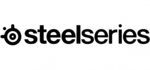
9 Kwietnia 2025

8 Kwietnia 2025

30 Marca 2025

30 Marca 2025

28 Marca 2025

27 Marca 2025

26 Marca 2025

9 Marca 2025

2 Marca 2025

25 Lutego 2025