Instrukcja obsługi Iogear GUD3C03
Iogear
Kołyska/stacja dokująca
GUD3C03
Przeczytaj poniżej 📖 instrukcję obsługi w języku polskim dla Iogear GUD3C03 (4 stron) w kategorii Kołyska/stacja dokująca. Ta instrukcja była pomocna dla 12 osób i została oceniona przez 2 użytkowników na średnio 4.5 gwiazdek
Strona 1/4

GUD3C03
PART NO. Q1464-d
www.iogear.com
1
1 x GUD3C03
1 x Quick Start Guide
1 x Warranty Card
Package Contents
• USB-C (Thunderbolt 3 compatible) Host System with DP Alt Mode support
• Windows 7/8/8.1/10 (Dual video outputs are only available through mDP and HDMI on
MST supported laptop)
• For Chrome OS, only one extended video output is available from mDP or HDMI
• MacOS
® X 10.7+
For USB-C only Macbook (such as Macbook 2015), only one extended video output is
available from mDP or HDMI.
For Thunderbolt 3 Macbook Pro (such as Macbook Pro 2016 and later), dual video
outputs are supported via mDP and HDMI ports in Mirror mode.
System Requirements
Overview
B. Micro SD Card Slot
C. SD/MMC Card Slot
D. USB-C port (Power
Delivery pass-through)
(Maximum of up to 45W of
power can be delivered to
the laptop after deduction
of 15W used by the
docking station)
Quick Start Guide
Compact USB-C Docking Station with PD Pass-Thru
Guide de démarrage rapide
Station d'accueil USB-C avec distribution de courant
en mode Pass-Thru
Guía de configuración rápide
Estación de acoplamiento USB-C con entrega de
energía pasante
I. 3.5mm Audio
input or output
J. USB 3.0 Type-A
A. USB-C Connector to the Host Laptop
E. HDMI Port
F. VGA Port
G. GbE LAN Port
H. Mini DisplayPort
DB CA
J
E F G H
I
BC 1.2 charging port with max 1.5A

1
2
2
3
3
4
SD
MicroSD
Please follow steps below to ensure the optimal performance:
STEP 1. Turn on the host computer. Then plug in the laptop’s USB-C Power adapter to the USB-C port with Power Delivery Pass-Through*
STEP 2. Connect external devices to appropriate ports as needed (refer to product overview for ports call out).
STEP 3. Connect external monitor(s) to the video output with choices in: Mini DisplayPort and HDMI for dual monitors or via VGA port for a
single monitor. Please note: VGA port cannot be used with HDMI or Mini DisplayPort at the same time.
STEP 4. Connect the tethered USB-C cable on GUD3C03 to the USB-C port on the host computer. The computer screen
might appear to flicker few times before GUD3C03 can recognize all the connected devices.
Hardware Installation
2
*Note: Without plugging the laptop’s USB-C power adapter, GUD3C03 can still function
in step 2-3, but GUD3C03 will not provide power to charge the laptop.
**Maximum resolution of 4K is dependent on the capability of the video display and its
computer host sources.
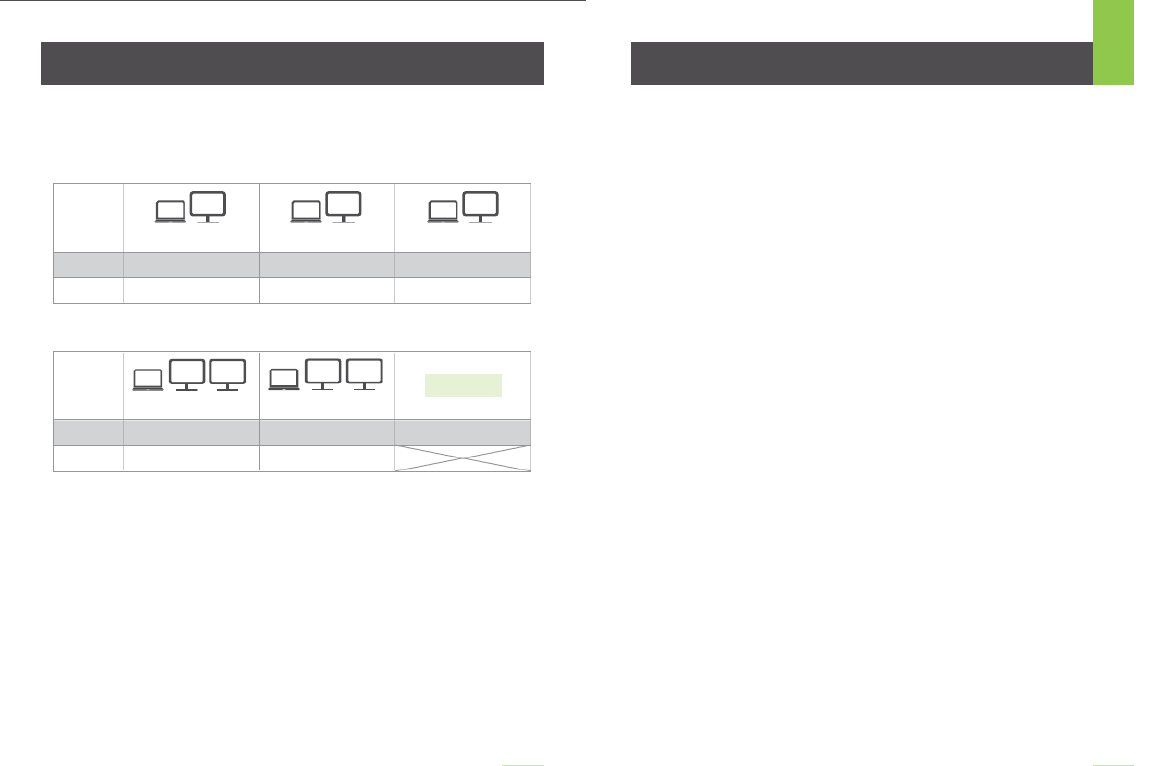
FAQHardware Installation
3
Operating System video resolution
MONITOR CONFIGURATION
Single Monitor
Dual Monitor
Laptop Laptop Laptop
USB-C
Thunderbolt 3
A
B
A
B
A
B
HDMI
Up to 3840 x 2160@30 Hz
mDP
Up to 3840 x 2160@30 Hz
VGA
Up to 1080P@60 Hz
Windows 10 / Chrome OS /
Mac OS X
Windows 10 / Chrome OS /
Mac OS X
Windows 10 / Chrome OS /
Mac OS X
Windows 10 / Mac OS X
Windows 10 / Mac OS X
Windows 10 / Mac OS X
USB-C
Thunderbolt 3
AB C
HDMILaptop Laptop
Mini DisplayPort
AB B
HDMI Mini DisplayPort
Windows 10 Windows 10
Not Avaliable
Chrome OS / Mac OS X
Windows 10 Windows 10 / Mac OS X
Up to 1080P@60 Hz Up to 1080P@60 Hz
Why do I have no display when the dock is connected?
The USB-C port in your host laptop needs to support USB-C DisplayPort
Alternative Mode (DP Alt-Mode) for video viewing capability, otherwise the
docking station can only act as a data / Ethernet hub.
I have the dock connected with HDMI and MiniDP, but when I plug in
the VGA, only VGA works? Why?
HDMI and Mini DisplayPort (MiniDP) are digital signals, but VGA is analog signal.
The dock can only support one type of signal at a time. Therefore, HDMI and
MiniDP will work simultaneously, but VGA will work by itself.
Can HDMI and VGA work together?
No. HDMI and VGA ports will not function simultaneously as they are two different
signal types. HDMI is digital signal, and VGA is analog signal. Only one type of
video signal can be supported at a time.
Can MiniDP and VGA work together?
No. MiniDP and VGA ports will not function simultaneously.
Can I use a USB-C video adapter with this dock?
No. Video adapter converting from MiniDP, HDMI, or VGA to other type of video
interface will not work with this docking station.
When I connect to an Apple laptop, I can’t extend the display of my
desktop, why?
Apple’s Mac OS X does not support multiple display extension when on a USB-C
platform and/or connecting to a USB-C peripheral. USB-C Macbook with macOS
X 10.13.3 will only support one external display. USB-C Macbook with macOS X
10.13.4 will support two external displays in mirror mode. Thunderbolt 3 Macbook
will support two external displays.
Why does the Ethernet connection not working on the docking
station for my Apple laptop?
Please check your Networking Preference setting (Apple menu > System
Preference > Network. The default Interface might set to Thunderbolt Bridge.
Click Add button “+” at the bottom of the list at the left. Click the Interface pop-up
menu, choose the “USB 10/100/1000 LAN” as network interface and create a new
connection.
Can the dock charge my laptop?
No. The dock does not provide power to the connected computer or laptop. In
order for the connected computer or laptop to get charged, the computer needs to
be USB-C Power Delivery compatible and the dock needs to be connected to an
external USB-C AC power adapter.
Specyfikacje produktu
| Marka: | Iogear |
| Kategoria: | Kołyska/stacja dokująca |
| Model: | GUD3C03 |
Potrzebujesz pomocy?
Jeśli potrzebujesz pomocy z Iogear GUD3C03, zadaj pytanie poniżej, a inni użytkownicy Ci odpowiedzą
Instrukcje Kołyska/stacja dokująca Iogear

27 Września 2024

27 Września 2024

27 Września 2024

27 Września 2024

27 Września 2024
Instrukcje Kołyska/stacja dokująca
- Kołyska/stacja dokująca Sony
- Kołyska/stacja dokująca Yamaha
- Kołyska/stacja dokująca Samsung
- Kołyska/stacja dokująca Sven
- Kołyska/stacja dokująca LG
- Kołyska/stacja dokująca Logitech
- Kołyska/stacja dokująca Sharp
- Kołyska/stacja dokująca Pioneer
- Kołyska/stacja dokująca Lenovo
- Kołyska/stacja dokująca Philips
- Kołyska/stacja dokująca Livoo
- Kołyska/stacja dokująca Xblitz
- Kołyska/stacja dokująca JBL
- Kołyska/stacja dokująca Onkyo
- Kołyska/stacja dokująca LC-Power
- Kołyska/stacja dokująca Nokia
- Kołyska/stacja dokująca Scott
- Kołyska/stacja dokująca KEF
- Kołyska/stacja dokująca Bose
- Kołyska/stacja dokująca Infiniton
- Kołyska/stacja dokująca Conceptronic
- Kołyska/stacja dokująca Panasonic
- Kołyska/stacja dokująca StarTech.com
- Kołyska/stacja dokująca Klipsch
- Kołyska/stacja dokująca Muse
- Kołyska/stacja dokująca Crestron
- Kołyska/stacja dokująca Bestway
- Kołyska/stacja dokująca Behringer
- Kołyska/stacja dokująca Asus
- Kołyska/stacja dokująca Nedis
- Kołyska/stacja dokująca Tangent
- Kołyska/stacja dokująca Boss
- Kołyska/stacja dokująca Lenco
- Kołyska/stacja dokująca Majestic
- Kołyska/stacja dokująca Niceboy
- Kołyska/stacja dokująca ILive
- Kołyska/stacja dokująca Blaupunkt
- Kołyska/stacja dokująca ATen
- Kołyska/stacja dokująca Salora
- Kołyska/stacja dokująca Teac
- Kołyska/stacja dokująca Speed-Link
- Kołyska/stacja dokująca Dual
- Kołyska/stacja dokująca Grundig
- Kołyska/stacja dokująca HP
- Kołyska/stacja dokująca DAP-Audio
- Kołyska/stacja dokująca Creative
- Kołyska/stacja dokująca Manhattan
- Kołyska/stacja dokująca Tripp Lite
- Kołyska/stacja dokująca ECG
- Kołyska/stacja dokująca Denon
- Kołyska/stacja dokująca Akasa
- Kołyska/stacja dokująca Block
- Kołyska/stacja dokująca SBS
- Kołyska/stacja dokująca Cambridge
- Kołyska/stacja dokująca Edifier
- Kołyska/stacja dokująca Kenwood
- Kołyska/stacja dokująca Scosche
- Kołyska/stacja dokująca Icy Box
- Kołyska/stacja dokująca Polk
- Kołyska/stacja dokująca Natec
- Kołyska/stacja dokująca Gembird
- Kołyska/stacja dokująca Lindy
- Kołyska/stacja dokująca Zebra
- Kołyska/stacja dokująca Bang & Olufsen
- Kołyska/stacja dokująca Deltaco
- Kołyska/stacja dokująca Trust
- Kołyska/stacja dokująca V7
- Kołyska/stacja dokująca LogiLink
- Kołyska/stacja dokująca Dell
- Kołyska/stacja dokująca Jamo
- Kołyska/stacja dokująca Digitus
- Kołyska/stacja dokująca Alesis
- Kołyska/stacja dokująca TechniSat
- Kołyska/stacja dokująca Vimar
- Kołyska/stacja dokująca Renkforce
- Kołyska/stacja dokująca Pure
- Kołyska/stacja dokująca Netgear
- Kołyska/stacja dokująca Thomson
- Kołyska/stacja dokująca Fresh 'n Rebel
- Kołyska/stacja dokująca Magnat
- Kołyska/stacja dokująca DreamGEAR
- Kołyska/stacja dokująca Pyle
- Kołyska/stacja dokująca Datalogic
- Kołyska/stacja dokująca NGS
- Kołyska/stacja dokująca Marantz
- Kołyska/stacja dokująca Monster
- Kołyska/stacja dokująca Jabra
- Kołyska/stacja dokująca Bowers & Wilkins
- Kołyska/stacja dokująca Samson
- Kołyska/stacja dokująca Monitor Audio
- Kołyska/stacja dokująca Audio Pro
- Kołyska/stacja dokująca I-TEC
- Kołyska/stacja dokująca Nevir
- Kołyska/stacja dokująca Ewent
- Kołyska/stacja dokująca Ibiza Sound
- Kołyska/stacja dokująca CLUB3D
- Kołyska/stacja dokująca Edimax
- Kołyska/stacja dokująca Peavey
- Kołyska/stacja dokująca ION
- Kołyska/stacja dokująca TooQ
- Kołyska/stacja dokująca Harman Kardon
- Kołyska/stacja dokująca SPC
- Kołyska/stacja dokująca Sonoro
- Kołyska/stacja dokująca Parrot
- Kołyska/stacja dokująca Antec
- Kołyska/stacja dokująca Aiwa
- Kołyska/stacja dokująca AKAI
- Kołyska/stacja dokująca JLab
- Kołyska/stacja dokująca Axis
- Kołyska/stacja dokująca Telefunken
- Kołyska/stacja dokująca Vogel's
- Kołyska/stacja dokująca Aluratek
- Kołyska/stacja dokująca Rocstor
- Kołyska/stacja dokująca Hama
- Kołyska/stacja dokująca Mackie
- Kołyska/stacja dokująca Marmitek
- Kołyska/stacja dokująca Verbatim
- Kołyska/stacja dokująca Axagon
- Kołyska/stacja dokująca Lotronic
- Kołyska/stacja dokująca Schwaiger
- Kołyska/stacja dokująca Sharkoon
- Kołyska/stacja dokująca Gabor
- Kołyska/stacja dokująca Jane
- Kołyska/stacja dokująca Vakoss
- Kołyska/stacja dokująca Denver
- Kołyska/stacja dokująca Anker
- Kołyska/stacja dokująca InLine
- Kołyska/stacja dokująca Rapoo
- Kołyska/stacja dokująca Tracer
- Kołyska/stacja dokująca Boompods
- Kołyska/stacja dokująca OWC
- Kołyska/stacja dokująca Media-Tech
- Kołyska/stacja dokująca Gemini
- Kołyska/stacja dokująca BenQ
- Kołyska/stacja dokująca Trevi
- Kołyska/stacja dokująca Technaxx
- Kołyska/stacja dokująca Klip Xtreme
- Kołyska/stacja dokująca Lexibook
- Kołyska/stacja dokująca GPX
- Kołyska/stacja dokująca Soundcore
- Kołyska/stacja dokująca Sencor
- Kołyska/stacja dokująca Alecto
- Kołyska/stacja dokująca Canton
- Kołyska/stacja dokująca Electro-Voice
- Kołyska/stacja dokująca Laser
- Kołyska/stacja dokująca Roberts
- Kołyska/stacja dokująca Sonnet
- Kołyska/stacja dokująca Best Buy
- Kołyska/stacja dokująca Havis
- Kołyska/stacja dokująca JAYS
- Kołyska/stacja dokująca Socket Mobile
- Kołyska/stacja dokująca Elgato
- Kołyska/stacja dokująca Adj
- Kołyska/stacja dokująca Lamax
- Kołyska/stacja dokująca Terratec
- Kołyska/stacja dokująca Enermax
- Kołyska/stacja dokująca Arctic Cooling
- Kołyska/stacja dokująca Sogo
- Kołyska/stacja dokująca Fenton
- Kołyska/stacja dokująca Xcellon
- Kołyska/stacja dokująca Aiptek
- Kołyska/stacja dokująca Altec Lansing
- Kołyska/stacja dokująca BeeWi
- Kołyska/stacja dokująca GPO
- Kołyska/stacja dokująca Caliber
- Kołyska/stacja dokująca Targus
- Kołyska/stacja dokująca Sitecom
- Kołyska/stacja dokująca Energy Sistem
- Kołyska/stacja dokująca Telestar
- Kołyska/stacja dokująca Boynq
- Kołyska/stacja dokująca Aukey
- Kołyska/stacja dokująca Lava
- Kołyska/stacja dokująca Sonos
- Kołyska/stacja dokująca Kensington
- Kołyska/stacja dokująca Brigmton
- Kołyska/stacja dokująca Sunstech
- Kołyska/stacja dokująca DeLock
- Kołyska/stacja dokująca Techly
- Kołyska/stacja dokująca BlueBuilt
- Kołyska/stacja dokująca Connect IT
- Kołyska/stacja dokująca Steren
- Kołyska/stacja dokująca KitSound
- Kołyska/stacja dokująca Audiosonic
- Kołyska/stacja dokująca Sandberg
- Kołyska/stacja dokująca Seg
- Kołyska/stacja dokująca Bigben Interactive
- Kołyska/stacja dokująca Jam
- Kołyska/stacja dokująca Audiovox
- Kołyska/stacja dokująca Bunn
- Kołyska/stacja dokująca Bigben
- Kołyska/stacja dokująca IDance
- Kołyska/stacja dokująca Simplecom
- Kołyska/stacja dokująca Naxa
- Kołyska/stacja dokująca Fantec
- Kołyska/stacja dokująca Konig
- Kołyska/stacja dokująca Boston Acoustics
- Kołyska/stacja dokująca Sweex
- Kołyska/stacja dokująca Ices
- Kołyska/stacja dokująca Pure Acoustics
- Kołyska/stacja dokująca Peaq
- Kołyska/stacja dokująca T'nB
- Kołyska/stacja dokująca Ematic
- Kołyska/stacja dokująca Zagg
- Kołyska/stacja dokująca Leitz
- Kołyska/stacja dokująca Roadstar
- Kołyska/stacja dokująca Gira
- Kołyska/stacja dokująca Difrnce
- Kołyska/stacja dokująca BlueAnt
- Kołyska/stacja dokująca Vorago
- Kołyska/stacja dokująca Gear4
- Kołyska/stacja dokująca Manu
- Kołyska/stacja dokująca Celly
- Kołyska/stacja dokująca LandingZone
- Kołyska/stacja dokująca Parat
- Kołyska/stacja dokująca Wentronic
- Kołyska/stacja dokująca Urban Revolt
- Kołyska/stacja dokująca IHome
- Kołyska/stacja dokująca Stereoboomm
- Kołyska/stacja dokująca Brydge
- Kołyska/stacja dokująca Tivoli Audio
- Kołyska/stacja dokująca Iluv
- Kołyska/stacja dokująca Monoprice
- Kołyska/stacja dokująca Avanca
- Kołyska/stacja dokująca Havit
- Kołyska/stacja dokująca Voxicon
- Kołyska/stacja dokująca Vantec
- Kołyska/stacja dokująca MIPRO
- Kołyska/stacja dokująca Raikko
- Kołyska/stacja dokująca Clint
- Kołyska/stacja dokująca Xoro
- Kołyska/stacja dokująca I.Sound
- Kołyska/stacja dokująca Billow
- Kołyska/stacja dokująca Icy Dock
- Kołyska/stacja dokująca Maxell
- Kołyska/stacja dokująca WowWee
- Kołyska/stacja dokująca Zalman
- Kołyska/stacja dokująca HMDX
- Kołyska/stacja dokująca Soundfreaq
- Kołyska/stacja dokująca Inter-Tech
- Kołyska/stacja dokująca SIIG
- Kołyska/stacja dokująca CRU
- Kołyska/stacja dokująca Kreafunk
- Kołyska/stacja dokująca Gamber-Johnson
- Kołyska/stacja dokująca Music Angel
- Kołyska/stacja dokująca HyperJuice
- Kołyska/stacja dokująca Braven
- Kołyska/stacja dokująca Laney
- Kołyska/stacja dokująca Esselte
- Kołyska/stacja dokująca Auray
- Kołyska/stacja dokująca Logic3
- Kołyska/stacja dokująca Kogan
- Kołyska/stacja dokująca Novus
- Kołyska/stacja dokująca Cabstone
- Kołyska/stacja dokująca Promate
- Kołyska/stacja dokująca Ministry Of Sound
- Kołyska/stacja dokująca Divacore
- Kołyska/stacja dokująca Merlin
- Kołyska/stacja dokująca Goal Zero
- Kołyska/stacja dokująca X-Zero
- Kołyska/stacja dokująca Alogic
- Kołyska/stacja dokująca Magnavox
- Kołyska/stacja dokująca Highpoint
- Kołyska/stacja dokująca Perfect Choice
- Kołyska/stacja dokująca White Shark
- Kołyska/stacja dokująca Wavemaster
- Kołyska/stacja dokująca XXODD
- Kołyska/stacja dokująca X-MINI
- Kołyska/stacja dokująca Proclip
- Kołyska/stacja dokująca Hamlet
- Kołyska/stacja dokująca Microlab
- Kołyska/stacja dokująca Dolphin
- Kołyska/stacja dokująca Raidsonic
- Kołyska/stacja dokująca Approx
- Kołyska/stacja dokująca Voxx
- Kołyska/stacja dokująca SACK It
- Kołyska/stacja dokująca Acme Made
- Kołyska/stacja dokująca AmpliVox
- Kołyska/stacja dokująca Urban Factory
- Kołyska/stacja dokująca VisionTek
- Kołyska/stacja dokująca EXSYS
- Kołyska/stacja dokująca J5 Create
- Kołyska/stacja dokująca Ryght
- Kołyska/stacja dokująca ICreation
- Kołyska/stacja dokująca IOPLEE
- Kołyska/stacja dokująca Divoom
- Kołyska/stacja dokująca FoneStar
- Kołyska/stacja dokująca SMK-Link
- Kołyska/stacja dokująca Cyber Acoustics
Najnowsze instrukcje dla Kołyska/stacja dokująca

31 Marca 2025

26 Marca 2025

12 Marca 2025

12 Marca 2025

10 Marca 2025

27 Lutego 2025

27 Lutego 2025

11 Lutego 2025

7 Lutego 2025

7 Lutego 2025