Instrukcja obsługi Ibm IntelliStation E Pro
Przeczytaj poniżej 📖 instrukcję obsługi w języku polskim dla Ibm IntelliStation E Pro (162 stron) w kategorii Pulpit. Ta instrukcja była pomocna dla 16 osób i została oceniona przez 2 użytkowników na średnio 4.5 gwiazdek
Strona 1/162

Welcome. . .
Thank you for buying an IBM
IntelliStation E Pro computer.
This contains
information for setting up,
installing options, and preparing
computer. This book also contains
information regarding everyday
use and solving problems.
You can find the most current
information about your computer
at http://www.ibm.com/pc/support/
on the IBM Web site.
User’s Guide
applications to run on your
User’s Guide
®
Types 6204 and 6214
IntelliStation E Pro
®
Go to the Solving Problems
chapter
Start the computer
Complete the setup
program
Set up the computer
Did the computer
start correctly?
Install another
operating system
Yes
No
No
System is ready to use.
• Use on your to register
your computer
• Install options and applications
Access IBM
Do you plan to
use Windows 2000 or
Windows XP?
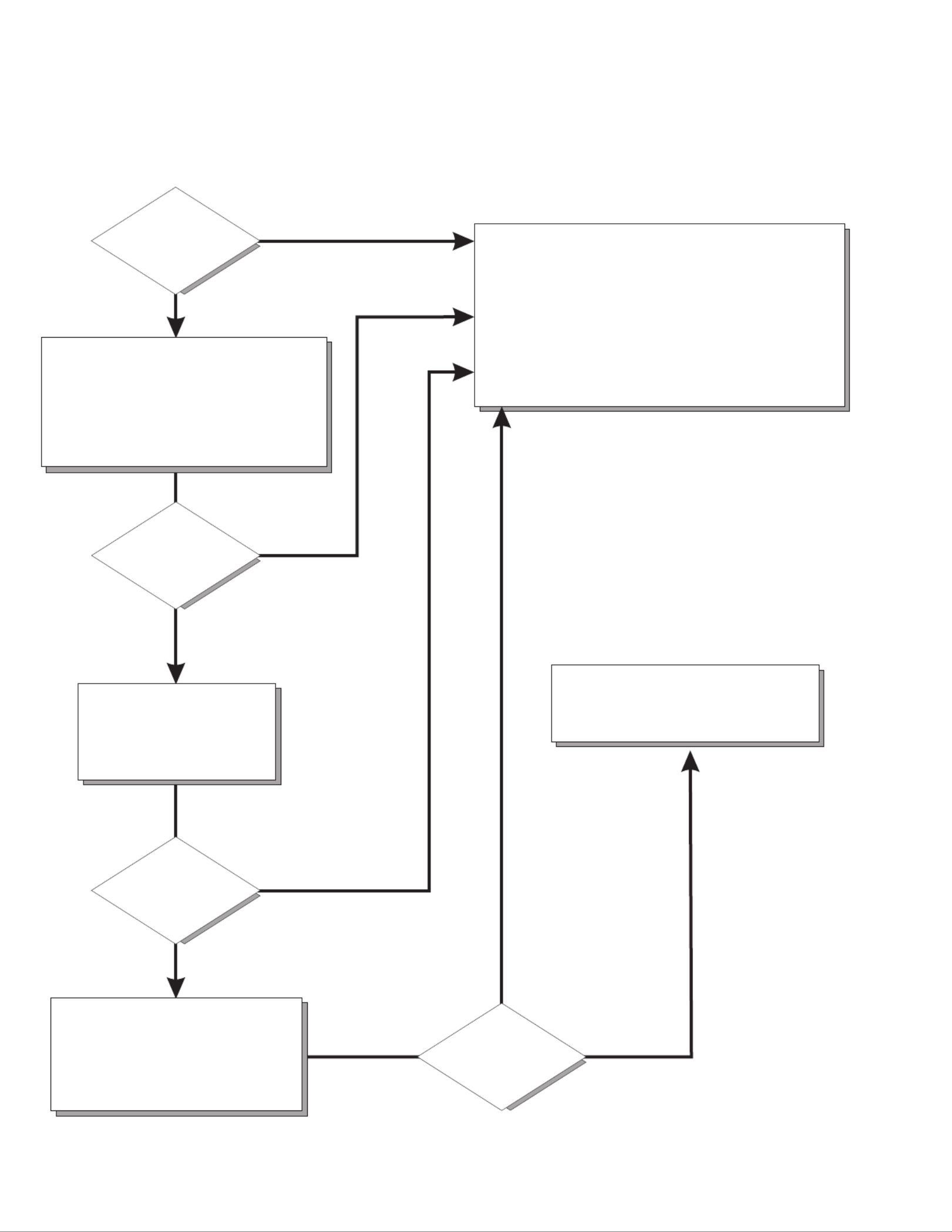
Computer Support
After you register and profile, you will be able to:
• Diagnose problems using the IBM Online Assistant
• Participate in the IBM discussion forum
• Receive e-mail notifications of technical updates
related to your profiled products
Register at:
Profile at:
http://www.ibm.com/pc/register
http://www.ibm.com/pc/support
Register and profile your computer
Yes
No
No
Use the troubleshooting
information provided with
your computer to determine
the cause of the problem
and the action to take.
Flash the latest levels of BIOS
and download the latest level of
diagnostics.You can download
this code at:
http://www.ibm.com/pc/support
No
No
Yes
Yes
Yes
Check all cables for loose connections
and verify that all optional devices you
installed are on the Compatibility Matrix.
You can view the Compatibility Matrix at:
http://www.ibm.com/pc/accessories/
index.html
Computer working
properly?
Problem
solved?
Problem
solved?
Problem
solved?
Phone an IBM HelpCenter .
®
You can view the HelpCenter phone
numbers in the Support Phone list at:
http://www.ibm.com/pc/support

IBM
IBM® IntelliStation® E Pro
User’s Guide

First Edition (October 2001)
© Copyright International Business Machines Corporation 2000, 2001. All rights reserved.
US Government Users Restricted Rights – Use, duplication or disclosure restricted by GSA ADP Schedule Contract with
IBM Corp.

© Copyright IBM Corp. 2000, 2001 iii
Contents
Safety information . . . . . . . . . . . . . . . . . . . . . . . . . . . . . . . . . . . . . . . . . . . . . . . . . vii
Preface . . . . . . . . . . . . . . . . . . . . . . . . . . . . . . . . . . . . . . . . . . . . . . . . . . . . . . . . . . . xiii
Related Information . . . . . . . . . . . . . . . . . . . . . . . . . . . . . . . . . . . . . . . . . . . . . . . . . xiii
Notices and statements used in this book . . . . . . . . . . . . . . . . . . . . . . . . . . . . . . . . xiii
Chapter 1. Introducing the IntelliStation E Pro . . . . . . . . . . . . . . . . . . . . . . . . . . . 1
Features and specifications for the desktop model . . . . . . . . . . . . . . . . . . . . . . . . . . 2
Features and specifications for the tower model . . . . . . . . . . . . . . . . . . . . . . . . . . . . 3
Inventory checklist . . . . . . . . . . . . . . . . . . . . . . . . . . . . . . . . . . . . . . . . . . . . . . . . . . . 3
Software . . . . . . . . . . . . . . . . . . . . . . . . . . . . . . . . . . . . . . . . . . . . . . . . . . . . . . . . . . . 4
Preinstalled software . . . . . . . . . . . . . . . . . . . . . . . . . . . . . . . . . . . . . . . . . . . . . . . 4
Software Selections CD . . . . . . . . . . . . . . . . . . . . . . . . . . . . . . . . . . . . . . . . . . . . . 5
Other software CDs . . . . . . . . . . . . . . . . . . . . . . . . . . . . . . . . . . . . . . . . . . . . . . . . 6
What your IntelliStation E Pro computer offers. . . . . . . . . . . . . . . . . . . . . . . . . . . . . . 6
Reliability, availability, and serviceability features. . . . . . . . . . . . . . . . . . . . . . . . . . . . 7
Computer controls and indicators . . . . . . . . . . . . . . . . . . . . . . . . . . . . . . . . . . . . . . . . 8
Chapter 2. Setting up your computer . . . . . . . . . . . . . . . . . . . . . . . . . . . . . . . . . . 11
Selecting a location for your computer . . . . . . . . . . . . . . . . . . . . . . . . . . . . . . . . . . . 11
Arranging your workspace . . . . . . . . . . . . . . . . . . . . . . . . . . . . . . . . . . . . . . . . . . . . 11
Comfort. . . . . . . . . . . . . . . . . . . . . . . . . . . . . . . . . . . . . . . . . . . . . . . . . . . . . . . . . 11
Glare and lighting . . . . . . . . . . . . . . . . . . . . . . . . . . . . . . . . . . . . . . . . . . . . . . . . . 11
Air circulation . . . . . . . . . . . . . . . . . . . . . . . . . . . . . . . . . . . . . . . . . . . . . . . . . . . . 12
Electrical outlets and cable lengths . . . . . . . . . . . . . . . . . . . . . . . . . . . . . . . . . . . 12
Moving the stabilizing feet . . . . . . . . . . . . . . . . . . . . . . . . . . . . . . . . . . . . . . . . . . 12
Setting the voltage-selection switch . . . . . . . . . . . . . . . . . . . . . . . . . . . . . . . . . . . . . 13
Connecting computer cables . . . . . . . . . . . . . . . . . . . . . . . . . . . . . . . . . . . . . . . . . . 13
Recording important numbers . . . . . . . . . . . . . . . . . . . . . . . . . . . . . . . . . . . . . . . . . 15
Running the operating system setup program . . . . . . . . . . . . . . . . . . . . . . . . . . . . . 15
Registering your computer . . . . . . . . . . . . . . . . . . . . . . . . . . . . . . . . . . . . . . . . . . . . 16
Using Access IBM. . . . . . . . . . . . . . . . . . . . . . . . . . . . . . . . . . . . . . . . . . . . . . . . . . . 16
Installing other operating systems . . . . . . . . . . . . . . . . . . . . . . . . . . . . . . . . . . . . . . 17
Product Recovery Program . . . . . . . . . . . . . . . . . . . . . . . . . . . . . . . . . . . . . . . . . . . 17
Creating emergency diskettes . . . . . . . . . . . . . . . . . . . . . . . . . . . . . . . . . . . . . . . . . 17
Creating a Recovery Repair diskette . . . . . . . . . . . . . . . . . . . . . . . . . . . . . . . . . . 18
Creating a Norton AntiVirus Rescue diskette . . . . . . . . . . . . . . . . . . . . . . . . . . . . 18
Chapter 3. Operating your computer . . . . . . . . . . . . . . . . . . . . . . . . . . . . . . . . . . 19
Turning on your computer. . . . . . . . . . . . . . . . . . . . . . . . . . . . . . . . . . . . . . . . . . . . . 19
Using video features . . . . . . . . . . . . . . . . . . . . . . . . . . . . . . . . . . . . . . . . . . . . . . . . . 19
Video device drivers . . . . . . . . . . . . . . . . . . . . . . . . . . . . . . . . . . . . . . . . . . . . . . . 20
Changing monitor settings . . . . . . . . . . . . . . . . . . . . . . . . . . . . . . . . . . . . . . . . . . 20
Using audio features. . . . . . . . . . . . . . . . . . . . . . . . . . . . . . . . . . . . . . . . . . . . . . . . . 21
Line in . . . . . . . . . . . . . . . . . . . . . . . . . . . . . . . . . . . . . . . . . . . . . . . . . . . . . . . . . . 21
Line out. . . . . . . . . . . . . . . . . . . . . . . . . . . . . . . . . . . . . . . . . . . . . . . . . . . . . . . . . 21
Microphone. . . . . . . . . . . . . . . . . . . . . . . . . . . . . . . . . . . . . . . . . . . . . . . . . . . . . . 21
Managing your computer on a network . . . . . . . . . . . . . . . . . . . . . . . . . . . . . . . . . . 21
Wake on LAN . . . . . . . . . . . . . . . . . . . . . . . . . . . . . . . . . . . . . . . . . . . . . . . . . . . . 21
Intel Boot Agent . . . . . . . . . . . . . . . . . . . . . . . . . . . . . . . . . . . . . . . . . . . . . . . . . . 22
LANClient Control Manager (LCCM) . . . . . . . . . . . . . . . . . . . . . . . . . . . . . . . . . . 22
System Migration Assistant . . . . . . . . . . . . . . . . . . . . . . . . . . . . . . . . . . . . . . . . . 22
Desktop Management Interface . . . . . . . . . . . . . . . . . . . . . . . . . . . . . . . . . . . . . . 22
Using security features . . . . . . . . . . . . . . . . . . . . . . . . . . . . . . . . . . . . . . . . . . . . . . . 22

iv IBM® IntelliStation® E Pro: User’s Guide
Anti-intrusion features . . . . . . . . . . . . . . . . . . . . . . . . . . . . . . . . . . . . . . . . . . . . . 22
Component protection . . . . . . . . . . . . . . . . . . . . . . . . . . . . . . . . . . . . . . . . . . . . . 23
Data protection . . . . . . . . . . . . . . . . . . . . . . . . . . . . . . . . . . . . . . . . . . . . . . . . . . . 23
Locking the keyboard . . . . . . . . . . . . . . . . . . . . . . . . . . . . . . . . . . . . . . . . . . . . . . 23
Shutting down your operating system . . . . . . . . . . . . . . . . . . . . . . . . . . . . . . . . . . . 24
Turning off your computer. . . . . . . . . . . . . . . . . . . . . . . . . . . . . . . . . . . . . . . . . . . . . 24
Chapter 4. Configuring your computer . . . . . . . . . . . . . . . . . . . . . . . . . . . . . . . . 27
Using the IBM Setup Utility program . . . . . . . . . . . . . . . . . . . . . . . . . . . . . . . . . . . . 27
Starting the IBM Setup Utility program . . . . . . . . . . . . . . . . . . . . . . . . . . . . . . . . 27
IBM Setup Utility main menu choices. . . . . . . . . . . . . . . . . . . . . . . . . . . . . . . . . . 28
Using the SCSISelect Utility program (some models) . . . . . . . . . . . . . . . . . . . . . . . 32
Starting the SCSISelect Utility program . . . . . . . . . . . . . . . . . . . . . . . . . . . . . . . . 32
SCSISelect menu choices . . . . . . . . . . . . . . . . . . . . . . . . . . . . . . . . . . . . . . . . . . 32
Using the Intel Boot Agent Utility program . . . . . . . . . . . . . . . . . . . . . . . . . . . . . . . . 33
Starting the Intel Boot Agent Utility program . . . . . . . . . . . . . . . . . . . . . . . . . . . . 34
Intel Boot Agent Utility menu choices. . . . . . . . . . . . . . . . . . . . . . . . . . . . . . . . . . 34
Chapter 5. Installing options . . . . . . . . . . . . . . . . . . . . . . . . . . . . . . . . . . . . . . . . . 37
Before you begin . . . . . . . . . . . . . . . . . . . . . . . . . . . . . . . . . . . . . . . . . . . . . . . . . . . 37
System reliability considerations . . . . . . . . . . . . . . . . . . . . . . . . . . . . . . . . . . . . . 37
Handling static-sensitive devices . . . . . . . . . . . . . . . . . . . . . . . . . . . . . . . . . . . . . 37
Desktop model . . . . . . . . . . . . . . . . . . . . . . . . . . . . . . . . . . . . . . . . . . . . . . . . . . . . . 38
Major components of the desktop model . . . . . . . . . . . . . . . . . . . . . . . . . . . . . . 38
System board . . . . . . . . . . . . . . . . . . . . . . . . . . . . . . . . . . . . . . . . . . . . . . . . . . . . 39
Installing options in a desktop model . . . . . . . . . . . . . . . . . . . . . . . . . . . . . . . . . . 41
Tower model . . . . . . . . . . . . . . . . . . . . . . . . . . . . . . . . . . . . . . . . . . . . . . . . . . . . . . . 54
Major components of the tower model . . . . . . . . . . . . . . . . . . . . . . . . . . . . . . . . 54
System and PCI extender boards . . . . . . . . . . . . . . . . . . . . . . . . . . . . . . . . . . . . 55
Installing options in a tower model . . . . . . . . . . . . . . . . . . . . . . . . . . . . . . . . . . . . 58
Connecting external options . . . . . . . . . . . . . . . . . . . . . . . . . . . . . . . . . . . . . . . . . . . 73
Input/output connector locations . . . . . . . . . . . . . . . . . . . . . . . . . . . . . . . . . . . . . 74
Input/output connectors . . . . . . . . . . . . . . . . . . . . . . . . . . . . . . . . . . . . . . . . . . . . 75
Chapter 6. Solving problems . . . . . . . . . . . . . . . . . . . . . . . . . . . . . . . . . . . . . . . . 83
Diagnostic tools overview. . . . . . . . . . . . . . . . . . . . . . . . . . . . . . . . . . . . . . . . . . . . . 83
Power-on self-test (POST) . . . . . . . . . . . . . . . . . . . . . . . . . . . . . . . . . . . . . . . . . . . . 85
Small computer system interface (SCSI) messages (some models) . . . . . . . . . . . . 85
Diagnostic programs and error messages . . . . . . . . . . . . . . . . . . . . . . . . . . . . . . . . 86
Text messages . . . . . . . . . . . . . . . . . . . . . . . . . . . . . . . . . . . . . . . . . . . . . . . . . . . 86
Starting the diagnostic programs . . . . . . . . . . . . . . . . . . . . . . . . . . . . . . . . . . . . . 87
Viewing the test log . . . . . . . . . . . . . . . . . . . . . . . . . . . . . . . . . . . . . . . . . . . . . . . 88
Diagnostic error message tables . . . . . . . . . . . . . . . . . . . . . . . . . . . . . . . . . . . . . 89
Other diagnostic programs . . . . . . . . . . . . . . . . . . . . . . . . . . . . . . . . . . . . . . . . . . . . 92
Troubleshooting charts . . . . . . . . . . . . . . . . . . . . . . . . . . . . . . . . . . . . . . . . . . . . . . . 92
Software error messages . . . . . . . . . . . . . . . . . . . . . . . . . . . . . . . . . . . . . . . . . . . 96
Troubleshooting the Ethernet controller . . . . . . . . . . . . . . . . . . . . . . . . . . . . . . . . 97
Ethernet controller messages . . . . . . . . . . . . . . . . . . . . . . . . . . . . . . . . . . . . . . . 98
Intel Boot Agent messages. . . . . . . . . . . . . . . . . . . . . . . . . . . . . . . . . . . . . . . . . . . 105
Recovering your operating system and preinstalled software . . . . . . . . . . . . . . . . 106
Recovering or installing device drivers. . . . . . . . . . . . . . . . . . . . . . . . . . . . . . . . 106
Recovering the operating system. . . . . . . . . . . . . . . . . . . . . . . . . . . . . . . . . . . . 106
Using the Recovery Repair diskette. . . . . . . . . . . . . . . . . . . . . . . . . . . . . . . . . . 107
Using ConfigSafe and the Save Our System (SOS) feature . . . . . . . . . . . . . . . 107
Erasing a lost or forgotten password (clearing CMOS) . . . . . . . . . . . . . . . . . . . . . 108
Recovering from a POST/BIOS update failure . . . . . . . . . . . . . . . . . . . . . . . . . . . . 110

Contents v
Replacing the battery . . . . . . . . . . . . . . . . . . . . . . . . . . . . . . . . . . . . . . . . . . . . . . . 110
Getting information, help, and service . . . . . . . . . . . . . . . . . . . . . . . . . . . . . . . . . . 111
Getting information . . . . . . . . . . . . . . . . . . . . . . . . . . . . . . . . . . . . . . . . . . . . . . . 111
Getting help and service. . . . . . . . . . . . . . . . . . . . . . . . . . . . . . . . . . . . . . . . . . . 112
Purchasing additional services . . . . . . . . . . . . . . . . . . . . . . . . . . . . . . . . . . . . . . 114
Appendix A. Using the Software Selections CD . . . . . . . . . . . . . . . . . . . . . . . . 115
Features of the Software Selections CD. . . . . . . . . . . . . . . . . . . . . . . . . . . . . . . . . 115
Starting the Software Selections CD . . . . . . . . . . . . . . . . . . . . . . . . . . . . . . . . . . . 115
Installing software using the Software Selections CD . . . . . . . . . . . . . . . . . . . . . . 116
Appendix B. Caring for your computer . . . . . . . . . . . . . . . . . . . . . . . . . . . . . . . 117
Basics . . . . . . . . . . . . . . . . . . . . . . . . . . . . . . . . . . . . . . . . . . . . . . . . . . . . . . . . . . . 117
Cleaning your computer . . . . . . . . . . . . . . . . . . . . . . . . . . . . . . . . . . . . . . . . . . . . . 117
Computer and keyboard . . . . . . . . . . . . . . . . . . . . . . . . . . . . . . . . . . . . . . . . . . . 117
Monitor screen . . . . . . . . . . . . . . . . . . . . . . . . . . . . . . . . . . . . . . . . . . . . . . . . . . 117
Mouse. . . . . . . . . . . . . . . . . . . . . . . . . . . . . . . . . . . . . . . . . . . . . . . . . . . . . . . . . 117
Moving your computer . . . . . . . . . . . . . . . . . . . . . . . . . . . . . . . . . . . . . . . . . . . . . . 118
Appendix C. Computer records. . . . . . . . . . . . . . . . . . . . . . . . . . . . . . . . . . . . . . 119
Serial numbers and keys . . . . . . . . . . . . . . . . . . . . . . . . . . . . . . . . . . . . . . . . . . . . 119
Appendix D. Viewing the license agreement . . . . . . . . . . . . . . . . . . . . . . . . . . . 121
Appendix E. Warranty information . . . . . . . . . . . . . . . . . . . . . . . . . . . . . . . . . . . 123
Warranty period . . . . . . . . . . . . . . . . . . . . . . . . . . . . . . . . . . . . . . . . . . . . . . . . . . . 123
Warranty service and support . . . . . . . . . . . . . . . . . . . . . . . . . . . . . . . . . . . . . . . . . 123
Before you call for service . . . . . . . . . . . . . . . . . . . . . . . . . . . . . . . . . . . . . . . . . 123
Calling for service. . . . . . . . . . . . . . . . . . . . . . . . . . . . . . . . . . . . . . . . . . . . . . . . 124
IBM Statement of Limited Warranty Z125-4753-06 8/2000 . . . . . . . . . . . . . . . . 125
Part 1 - General Terms . . . . . . . . . . . . . . . . . . . . . . . . . . . . . . . . . . . . . . . . . . . . 125
Part 2 - Country-unique Terms . . . . . . . . . . . . . . . . . . . . . . . . . . . . . . . . . . . . . . 127
Appendix F. Notices . . . . . . . . . . . . . . . . . . . . . . . . . . . . . . . . . . . . . . . . . . . . . . . 133
Edition notice . . . . . . . . . . . . . . . . . . . . . . . . . . . . . . . . . . . . . . . . . . . . . . . . . . . . . 133
Trademarks. . . . . . . . . . . . . . . . . . . . . . . . . . . . . . . . . . . . . . . . . . . . . . . . . . . . . . . 134
Important notes. . . . . . . . . . . . . . . . . . . . . . . . . . . . . . . . . . . . . . . . . . . . . . . . . . . . 134
Electronic emission notices . . . . . . . . . . . . . . . . . . . . . . . . . . . . . . . . . . . . . . . . . . 135
Federal Communications Commission (FCC) statement . . . . . . . . . . . . . . . . . . 135
Industry Canada Class A emission compliance statement. . . . . . . . . . . . . . . . . 135
Australia and New Zealand Class A statement . . . . . . . . . . . . . . . . . . . . . . . . . 135
United Kingdom telecommunications safety requirement . . . . . . . . . . . . . . . . . 136
European Union EMC Directive conformance statement . . . . . . . . . . . . . . . . . . 136
Taiwan electrical emission statement . . . . . . . . . . . . . . . . . . . . . . . . . . . . . . . . . 136
Japanese Voluntary Control Council for Interference (VCCI) statement . . . . . . 136
Power cords . . . . . . . . . . . . . . . . . . . . . . . . . . . . . . . . . . . . . . . . . . . . . . . . . . . . . . 136

vi IBM® IntelliStation® E Pro: User’s Guide

© Copyright IBM Corp. 2000, 2001 vii
Safety information
Before installing this product, read the Safety Information.
Antes de instalar este produto, leia as Informações de Segurança.
Læs sikkerhedsforskrifterne, før du installerer dette produkt.
Lees voordat u dit product installeert eerst de veiligheidsvoorschriften.
Ennen kuin asennat tä äm n tuotteen, lue turvaohjeet kohdasta Safety Information.
Avant d'installer ce produit, lisez les consignes de sé écurit .
Vor der Installation dieses Produkts die Sicherheitshinweise lesen.
Prima di installare questo prodotto, leggere le Informazioni sulla Sicurezza.
Les sikkerhetsinformasjonen (Safety Information) før du installerer dette produktet.
Pred instalací tohoto produktu si prectete prírucku bezpecnostních instrukcí.

Safety information ix
Statement 2
CAUTION:
When replacing the lithium battery, use only IBM Part Number 33F8354 or an
equivalent type battery recommended by the manufacturer. If your system has
a module containing a lithium battery, replace it only with the same module type
made by the same manufacturer. The battery contains lithium and can explode
if not properly used, handled, or disposed of.
Do not:
•Throw or immerse into water.
•Heat to more than 100 C (212 F)
•Repair or disassemble
Dispose of the battery as required by local ordinances or regulations.
Statement 3
CAUTION:
When laser products (such as CD-ROMs, DVD drives, fiber optic devices, or
transmitters) are installed, note the following:
•Do not remove the covers. Removing the covers of the laser product could
result in exposure to hazardous laser radiation. There are no serviceable
parts inside the device.
•Use of controls or adjustments or performance of procedures other than
those specified herein might result in hazardous radiation exposure.
DANGER
Some laser products contain an embedded Class 3A or Class 3B laser
diode. Note the following. Laser radiation when open. Do not stare into

x IBM® IntelliStation® E Pro: User’s Guide
Statement 4
CAUTION:
Use safe practices when lifting.
Statement 5
CAUTION:
The power control button on the device and the power switch on the power
supply do not turn off the electrical current supplied to the device. The device
also might have more than one power cord. To remove all electrical current
from the device, ensure that all power cords are disconnected from the power
source.
≥18 kg (39.7 lbs) ≥32 kg (70.5 lbs) ≥55 kg (121.2 lbs)
1
2

Safety information xi
Statement 8
CAUTION:
Never remove the cover on a power supply or any part that has the following
label attached.
Hazardous voltage, current, and energy levels are present inside any
component that has this label attached. There are no serviceable parts inside
these components. If you suspect a problem with one of these parts, contact a
service technician.
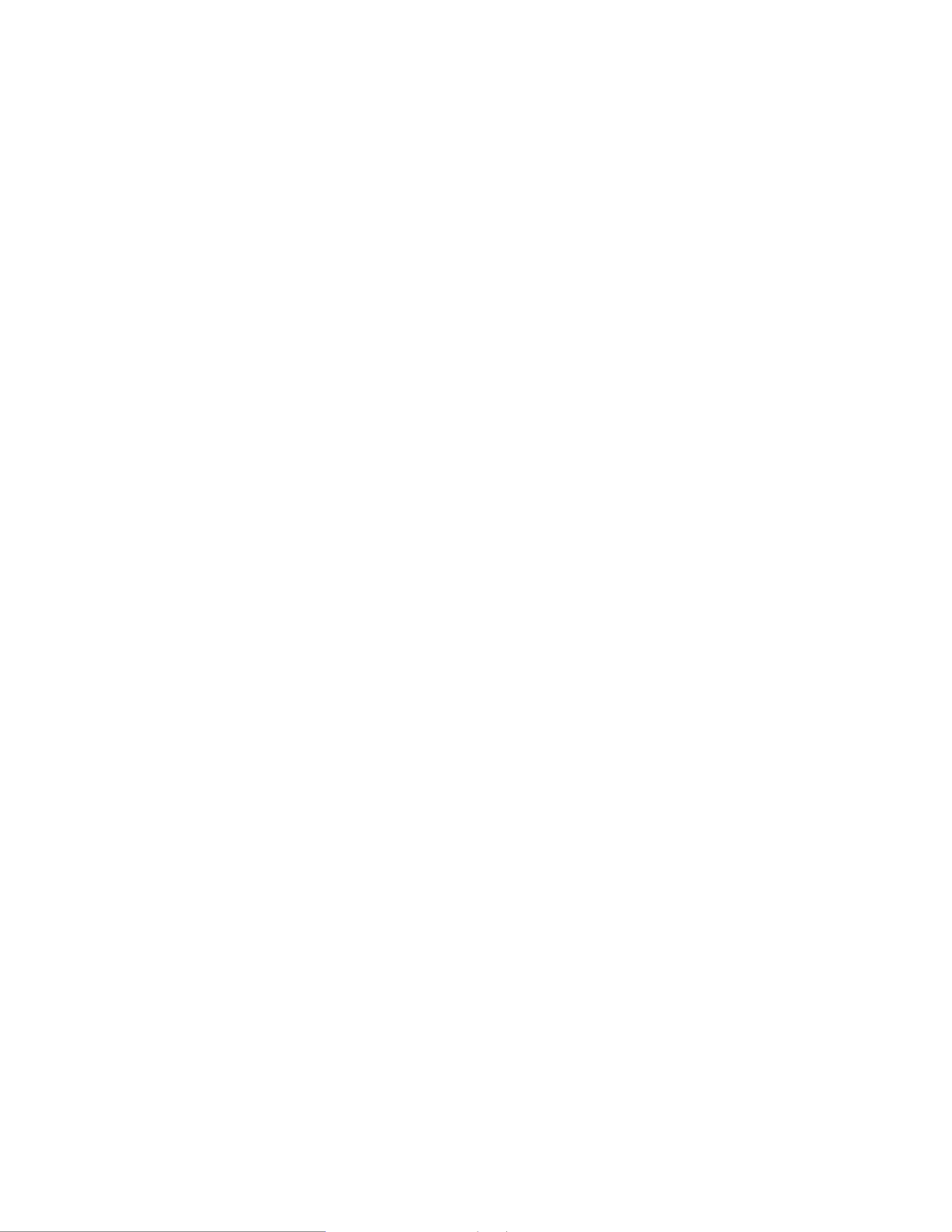
xii IBM® IntelliStation® E Pro: User’s Guide
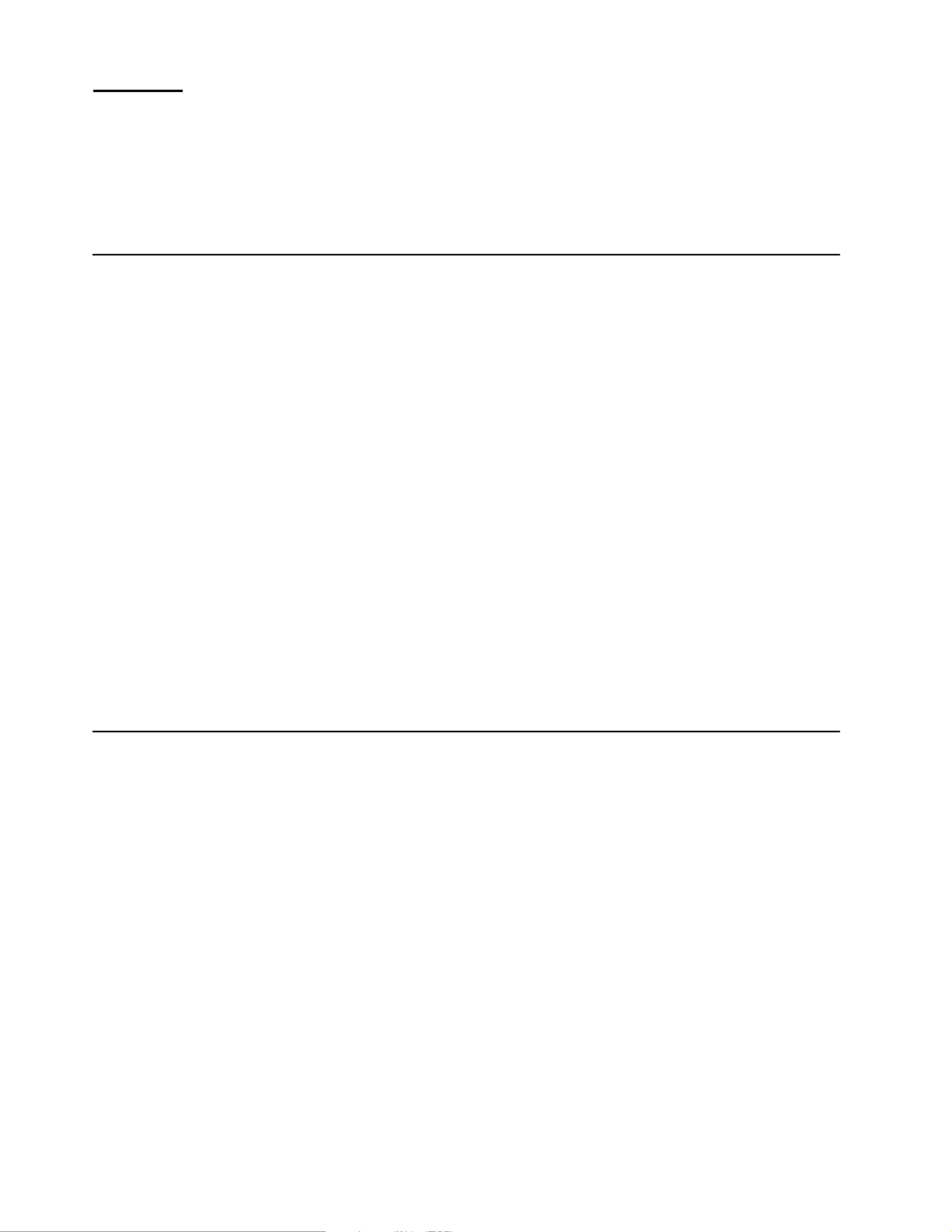
© Copyright IBM Corp. 2000, 2001 xiii
Preface
This book will help you become familiar with your IBM ® IntelliStation ® E Pro computer
and its many features. This book describes how to set up, configure, operate,
maintain, and install options in your computer. Information about software, problem
solving, and getting help are also included.
Related Information
The following documentation contains additional information about your computer.
Because your computer comes with IBM-preinstalled software, you might be able to
view some of these documents in Access IBM. See “Using Access IBM” on page 16.
The IBM documents listed below can also be found at http://www.ibm.com on the
World Wide Web.
• Hardware Maintenance Manual
This publication contains information for trained service technicians. It can be
found at http://www.ibm.com/pc/support on the World Wide Web.
• README files on the Device Driver and IBM Enhanced Diagnostics CD
Several README files on this CD contain diagnostic tools and preinstalled device
drivers. Other README files on this CD contain information about the various
adapters and devices that might be attached to your computer.
• Adaptec SCSI documentation
This publication, accessible through Access IBM, contains information and
instructions for installing and configuring small computer systems interface
(SCSI) device drivers and devices.
• Safety Information
This publication, accessible through Access IBM, contains multilingual caution
and danger statements.
Notices and statements used in this book
The caution and danger statements used in this book also appear in the multilingual
safety information book that is accessible through Access IBM. Each statement is
numbered for easy reference corresponding to statements in the safety book.
The notices and statements are as follows:
• Notes: These notices provide important tips, guidance, or advice.
• Important: These notices provide information or advice that might help you avoid
inconvenient or problem situations.
• Attention: These notices indicate potential damage to programs, devices, or
data. An attention notice is placed just before the instruction or situation in which
damage could occur.
• Caution: These statements indicate situations that can be potentially hazardous
to you. A caution statement is placed just before the description of a potentially
hazardous procedure step or situation.
• Danger: These statements indicate situations that can be potentially lethal or
extremely hazardous to you. A danger statement is placed just before the
description of a potentially lethal or extremely hazardous procedure step or
situation.

© Copyright IBM Corp. 2000, 2001 1
Chapter 1. Introducing the IntelliStation E Pro
Thank you for selecting an IBM IntelliStation E Pro computer. Your computer
incorporates many of the latest advances in computing technology and can be
expanded and upgraded as your needs change.
If you have access to the Internet, you can obtain up-to-date information about your
computer and other IBM computer products at http://www.ibm.com/pc/intellistation on
the World Wide Web.
Refer to the following illustrations for the location of the computer model and serial
number labels. You will need these numbers to register your computer with IBM.
Note: The illustrations in this document might differ slightly from your hardware.
Serial number
Desktop model:
Serial number
Tower model:

2 IBM® IntelliStation® E Pro: User’s Guide
Features and specifications for the desktop model
The following table provides a summary of the features and specifications. Some
features and specifications are not available on all models.
Microprocessor:
Intel® Pentium ® 4 with 256 KB
Level-2 cache
Memory:
• Minimum: 128 MB
• Maximum: 1.0 GB
• Type: PC133 DIMMs
• Slots: three dual inline
Internal drives:
• Hard disk drive: IDE
• One of the following:
— CD-ROM: IDE
— DVD-ROM: IDE
— CD-RW: IDE
Expansion bays:
• Two 5.25-in. bays (one CD-
ROM drive installed, one hard
disk drive installed)
• One 3.5-in. bay (one diskette
drive installed)
PCI expansion slots:
Three 33 MHz/32-bit low-
profile slots on the system
board
Power supply:
160 watt (90-240 V ac)
Video adapter:
NVidia Quadro2 EX LP AGP
adapter with 32 MB video
memory
Size and weight:
• Height: 104 mm (4.1 in.)
• Depth: 412 mm (16.2 in.)
• Width: 360 mm (14.2 in.)
• Weight: approximately 9.1 kg (20
lb) when fully configured or 6.8 kg
(15.0 lb) minimum
Integrated functions:
• 10BASE-T/100BASE-TX Ethernet
controller on the system board with
RJ-45 Ethernet port
• Two serial ports
• One parallel port
• Two USB ports
• Keyboard port
• Mouse port
• Audio ports
— Line out
— Line in
— Mic
• Dual-channel bus mastering IDE
controller
Acoustical noise emissions:
• Sound power, idling: 5.1 bel
maximum
• Sound power, operating: 5.2 bel
maximum
Environment:
• Air temperature:
— Computer on: 10° ° to 35 C
(50.0° to 95.0° F). Altitude: 0
to 2133 m (6998.0 ft)
— Computer off: 10° to 43° C
(50.0° to 109.4° F). Maximum
altitude: 2133 m (6998.0 ft)
• Humidity:
— Computer on: 8% to 80%
— Computer off: 8% to 80%
Heat output:
Approximate heat output in British
thermal units (Btu) per hour
• Minimum configuration: 257 Btu
(75 watts)
• Maximum configuration: 686 Btu
(200 watts)
Electrical input:
• Sine-wave input (50-60 Hz)
required
• Input voltage low range:
— Minimum: 90 V ac
— Maximum: 137 V ac
• Input voltage high range:
— Minimum: 180 V ac
— Maximum: 265 V ac
• Input kilovolt-amperes (kVA)
approximately:
— Minimum: 0.08 kVA
— Maximum: 0.52 kVA
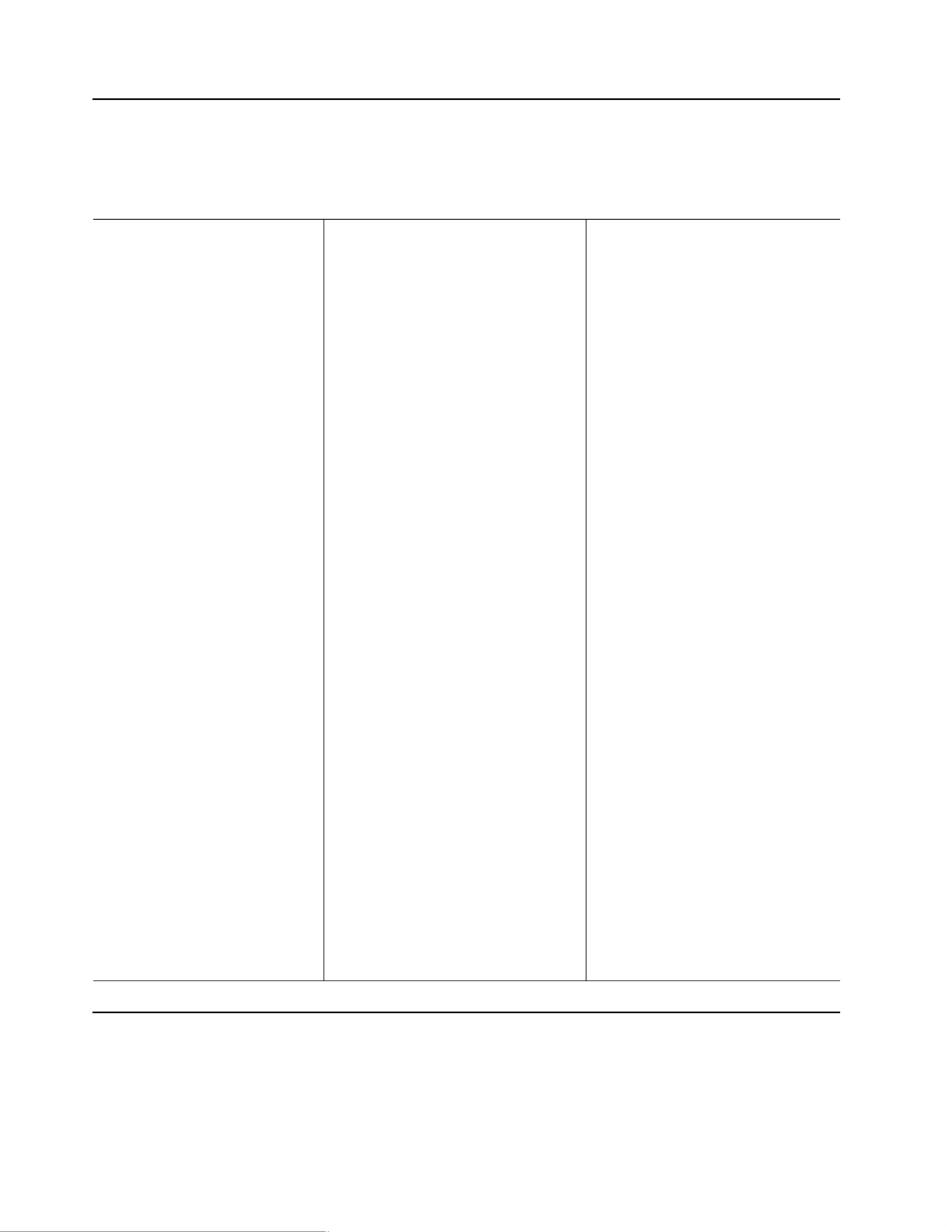
Chapter 1. Introducing the IntelliStation E Pro 3
Features and specifications for the tower model
The following table provides a summary of the features and specifications. Some
features and specifications are not available on all models.
Inventory checklist
Take an inventory of items as you unpack them to ensure that you have all of the
components. If any items are missing or damaged, contact your place of purchase.
The following is a list of items shipped with your IBM IntelliStation E Pro computer:
• One keyboard
• One mouse
Microprocessor:
• Intel® Pentium ® 4 with 256 KB
Level-2 cache
Memory:
• Minimum: 128 MB
• Maximum: 1.5 GB
• Type: PC133 DIMMs
• Slots: three dual inline
Internal drives:
• Hard disk drive: IDE or SCSI
• One of the following:
— CD-ROM: IDE
— DVD-ROM: IDE
— CD-RW: IDE
Expansion bays:
• Two 5.25-in. bays (1 CD-ROM
drive installed)
• Five 3.5-in. bays (1 diskette
drive installed)
PCI expansion slots:
• Three 33 MHz/32-bit slots on
the system board
• Two 33 MHz/32-bit slots on the
adapter extender card
Power supply:
340 watt (90-240 V ac)
Video adapter: (depending on
your model)
• Matrox G450 AGP adapter
with 16 MB SDRAM video
memory
• NVidia Quadro2 Pro AGP
adapter with 64 MB SDRAM
video memory
Size and weight:
• Height: 445 mm (17.5 in.)
• Depth: 498 mm (19.6 in.)
• Width: 165 mm (6.5 in.)
• Weight: approximately 19.5 kg (43
lb) when fully configured or 15.9 kg
(35 lb) minimum
Integrated functions:
• 10BASE-T/100BASE-TX Ethernet
controller on the system board with
RJ-45 Ethernet port
• Two serial ports
• One parallel port
• Two USB ports
• Keyboard port
• Mouse port
• Audio ports
— Line out
— Line in
— Mic
• Dual-channel bus mastering IDE
controller
Acoustical noise emissions:
• Sound power, idling: 5.1 bel
maximum
• Sound power, operating: 5.2 bel
maximum
Environment:
• Air temperature:
— Computer on: 10° ° to 35 C
(50.0° to 95.0° F). Altitude: 0
to 2133 m (6998.0.7 ft)
— Computer off: 10° to 43° C
(50.0° to 109.4° F). Maximum
altitude: 2133 m (6998.0 ft)
• Humidity:
— Computer on: 8% to 80%
— Computer off: 8% to 80%
Heat output:
Approximate heat output in British
thermal units (Btu) per hour
• Minimum configuration: 257 Btu
(75 watts)
• Maximum configuration: 1455 Btu
(425 watts)
Electrical input:
• Sine-wave input (50-60 Hz)
required
• Input voltage low range:
— Minimum: 90 V ac
— Maximum: 137 V ac
• Input voltage high range:
— Minimum: 180 V ac
— Maximum: 265 V ac
• Input kilovolt-amperes (kVA)
approximately:
— Minimum: 0.08 kVA
— Maximum: 0.52 kVA

4 IBM® IntelliStation® E Pro: User’s Guide
• One power cord (9-ft line cord)
• One compact disc with device drivers
• This User’s Guide
Software
Your IBM IntelliStation E Pro computer comes with either Microsoft ® Windows ® 2000
Professional Workstation 1 or Windows XP ® Professional preinstalled and variety of
software, including application programs, diagnostic tools, and device drivers. Some
software is preinstalled on your computer, and some software is on the Software
Selections CD and on the Device Drivers and IBM Enhanced Diagnostics CD that
come with your computer.
Preinstalled software
In addition to the Microsoft operating system, your preinstalled software includes the
following programs:
• Access IBM provides links to selected IBM Web sites and the IBM Assistant, a
help system for many tasks. Access IBM also provides shortcuts to help
accomplish many of these tasks. Double-click the Access IBM icon on the
desktop to display the Access IBM menu. If this icon is not on your desktop, find
Access IBM in the Start menu.
• Adobe Acrobat Reader is used to display portable document format (PDF) files.
You can download the most current versions of Adobe Acrobat Reader for other
languages and operating systems from the Adobe Web site at
http://www.adobe.com on the World Wide Web.
• ConfigSafe is a comprehensive configuration tracking and recovery tool. It
provides features that you can use to restore your system if your computer
becomes damaged, unusable, or unstartable.
• IBM Backup and Restore provides a link to the Web site from which you can
download the IBM Backup and Restore program. The program creates and
stores a backup image of the primary partition (drive C) of your hard disk drive.
You can recover this backup image in the event that drive C becomes damaged
or unusable.
• IBM Product Registration program can be used to register your computer with
IBM. When you register your computer with IBM, information is entered into an
IBM database, which enables IBM to contact you in case of a recall or other
severe problem. In addition, some locations offer extended privileges and
services to registered users.
• Online Books enables you to access documentation that contains detailed
information about your computer.
• PC-Doctor for Windows is a program to help you locate and resolve some
problems that might occur with your computer.
1.The Microsoft Certificate of Authenticity is your assurance that the Windows software in your computer is legally licensed from
Microsoft Corporation.
The software, other than the Microsoft operating system, is licensed under the
terms of the IBM International License Agreement for Non-Warranted Pro-
grams. Use of your computer signifies acceptance of this license agreement.
For detailed instructions about viewing the license agreement, see Appendix D,
“ ”Viewing the license agreement, on page 121.
Important

6 IBM® IntelliStation® E Pro: User’s Guide
Other software CDs
Some IntelliStation models come with additional CDs. These CDs include software
that you can install and programs that you can run to test hardware components of
your computer.
What your IntelliStation E Pro computer offers
Your computer takes advantage of advancements in data storage, memory, systems
management, and network environments. Your computer includes:
• High performance accelerated graphics port (AGP) graphics
Your computer comes with an AGP graphics adapter installed. This high-
performance adapter supports high resolutions and includes many performance-
enhancing features for your operating-system environment.
• Large system memory
The memory bus in your computer supports up to 1.5 GB of system memory. The
memory controller provides error code correction (ECC) support for up to three
industry-standard PC133, 3.3V, 168-pin, 133 Megahertz (MHz), unregistered,
synchronous dynamic random access memory (SDRAM) dual inline memory
modules (DIMMs).
• Systems-management capabilities
Your computer comes with features that a network administrator or file server can
can use to remotely manage and control your computer. Some of the features
include: Wake on LAN ®, Remote Administration, and System Migration
Assistant. See “Managing your computer on a network” on page 21 for more
information.
• Integrated network environment support
Your computer comes with an Ethernet controller on the system board. This
Ethernet controller has an interface for connecting to 10-Mbps or 100-Mbps
networks. The computer automatically selects between 10BASE-T and
100BASE-TX environments. The controller provides full-duplex (FDX) capability,
which enables simultaneous transmission and reception of data on the Ethernet
local area network (LAN).
Lotus ® SmartSuite Lotus SmartSuite contains a package of powerful, award-
winning productivity applications and everything you need
to access the Internet. Your computer comes with either a
Lotus SmartSuite CD or a proof of entitlement to receive
one free CD-ROM version of Lotus SmartSuite. To install
your SmartSuite package, insert the Lotus SmartSuite CD
into your CD-ROM drive, or contact your network
administrator for assistance.
Device Drivers and IBM
Enhanced Diagnostics CD
The diagnostic test programs are stored on the Device
Drivers and IBM Enhanced Diagnostics CD that comes
with your computer. These programs provide the primary
methods of testing system components. Some of the
preinstalled device drivers are also stored on this CD.

8 IBM® IntelliStation® E Pro: User’s Guide
Computer controls and indicators
This section identifies the controls and indicators of the tower and desktop models.
Note: The front bezel door is not shown here so that the drive bays are visible.
CD-ROM drive eject button: opens and closes the CD tray.
CD-ROM drive activity light: indicates when the CD-ROM drive is in use.
Hard disk drive
activity light
Power-on light
Power-control
button
CD eject
button
CD-ROM drive
activity light
Diskette drive
activity light
Diskette
eject button
Ethernet transmit/
receive activity
Ethernet speed
100 Mbs
CD eject
button
CD-ROM drive
activity light
Diskette eject
button
Hard disk drive
activity light
Power-on
light
Power control
button
Diskette drive
activity light
Ethernet speed 100 Mbps
Ethernet transmit
receive activity
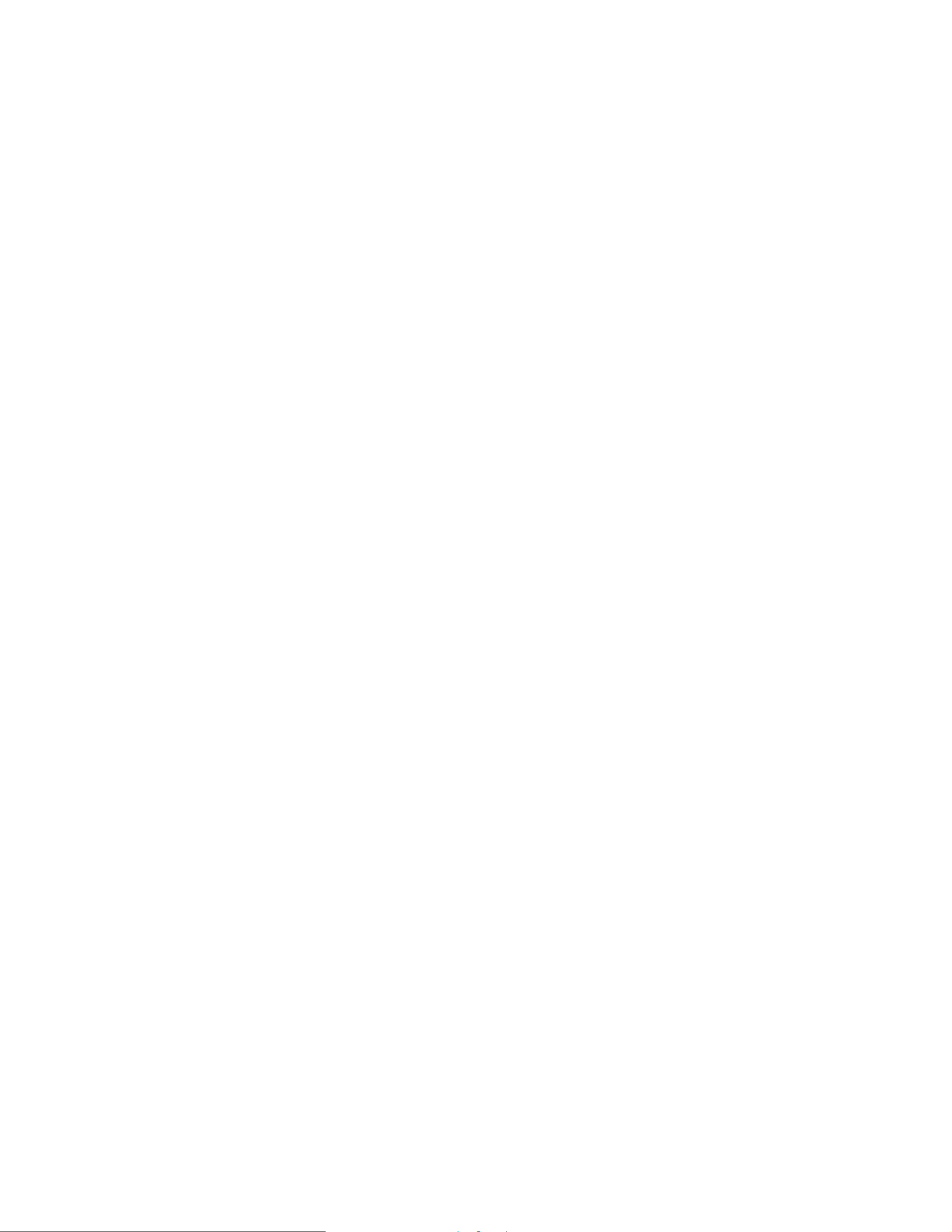
12 IBM® IntelliStation® E Pro: User’s Guide
wattage bulbs. If you install the monitor near a window, use curtains or blinds to block
the sunlight. You might have to adjust the Brightness and Contrast controls on the
monitor as the lighting changes throughout the day.
Where it is impossible to avoid reflections or to adjust the lighting, place an antiglare
filter over the screen. However, these filters might affect the clarity of the screen
image; try them only after you have exhausted other methods of reducing glare.
Dust compounds problems associated with glare. Clean your monitor screen
periodically using a soft cloth moistened with a nonabrasive, liquid glass cleaner.
Air circulation
Your computer and monitor produce heat. The computer fan pulls in fresh air and
forces out hot air. The monitor lets hot air escape through vents. Blocking the air
vents can cause overheating, possibly resulting in malfunction or damage. Place the
computer and monitor so that nothing blocks the air vents; usually 51 mm (2 in.) of air
space is sufficient. Also, make sure the vented air is not blowing on someone else.
Electrical outlets and cable lengths
The location of electrical outlets and the length of device power cords and cables
might determine the final placement of your computer.
When arranging your work space:
• Avoid the use of extension cords. Whenever possible, plug the computer power
cord directly into an electrical outlet.
• Keep power cords and cables neatly routed away from walkways and other areas
where they might be accidentally dislodged.
For more information about power cords, see “Power cords” on page 136.
Moving the stabilizing feet
The four feet attached to the bottom of the tower model computer provide additional
stability when the feet are placed in the stabilizing position.
Complete the following steps to place the feet in the stabilizing position.
1. Place the computer on its side.
2. Locate the release tab inside a foot; then, lift up on the tab.
3. Rotate the foot inward to the unlocked position; then, remove the foot from the
computer.
4. Align the post in the center of the foot with the hole on the bottom of the computer
and place the foot between the guides indicated on the computer.
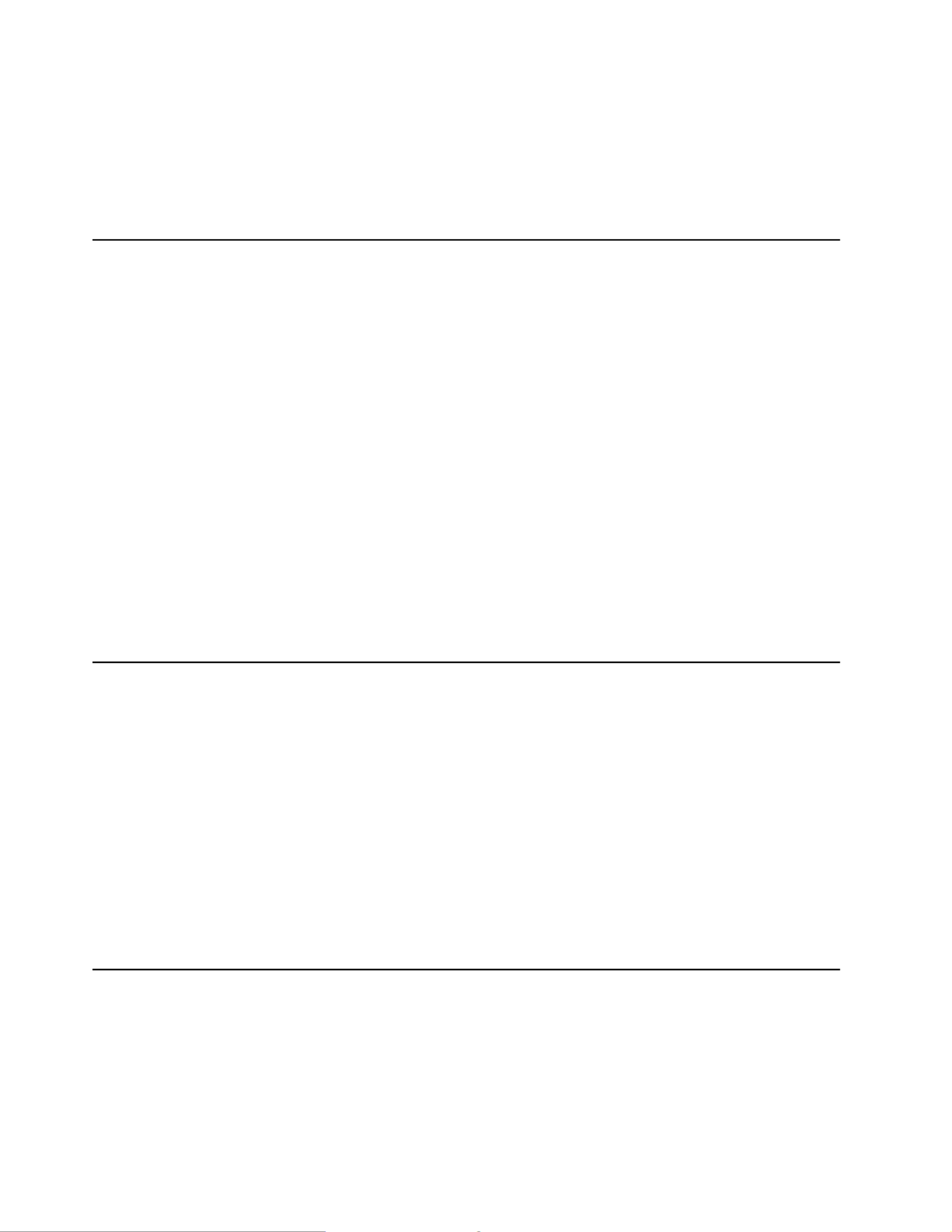
Chapter 2. Setting up your computer 17
Complete the following steps to use Access IBM.
1. Double-click the Access IBM icon on the Windows desktop. If the Access IBM
icon is not available on your desktop, click Start → Programs → Access IBM.
2. Click one of the categories listed on the menu (for example, Get Started).
3. Click a topic.
Installing other operating systems
Your computer comes with Microsoft Windows 2000 or Microsoft Windows XP
preinstalled.
To install another operating system, follow the instructions in the documentation
provided with the operating system and any updates. Then, follow the instructions in
the README file on the Device Driver and IBM Enhanced Diagnostics CD to install
the support software.
Note: If you install another operating system, you might need additional software or
device drivers. Hardware-specific support software is available on the Device
Driver and IBM Enhanced Diagnostics CD. If you experience problems with
the device drivers installed from this CD, you can obtain the latest device
drivers at http://www.ibm.com/pc/support on the World Wide Web.
Before installing any operating system, be sure you obtain the latest updates. Contact
the operating system manufacturer or, if applicable, check the manufacturer’s World
Wide Web site to obtain the updates.
Additional information about operating systems is posted periodically at
http://www.ibm.com/pc/support on the World Wide Web.
Product Recovery Program
The Product Recovery Program reinstalls your computer operating system and
preinstalled software. It is on the hidden partition on the hard disk. The Product
Recovery Program runs independently of the operating system.
If you are using FDISK, Disk Management, or another utility to reformat the hard disk
drive, you might see the partition where the Product Recovery Program is stored. Do
not delete this partition or the Product Recovery Program will be lost.
If your hard disk drive, including the partition where the Product Recovery Program
resides, becomes damaged or you replace the hard disk drive, contact IBM to order
the IBM Product Recovery CD to recover your preinstalled operating system,
application programs and device drivers. See “Getting information, help, and service”
on page 111 for details.
Creating emergency diskettes
At your earliest opportunity, create a Recovery Repair diskette, a Norton AntiVirus
Rescue diskette, and an IBM Enhanced Diagnostics diskette, and store them in a safe
place. Use the following sections to help you create a Recovery Repair diskette and a
Norton AntiVirus Rescue diskette. See “Creating an IBM Enhanced Diagnostics
diskette” on page 87 for information on how to create an IBM Enhanced Diagnostics
diskette.
Specyfikacje produktu
| Marka: | Ibm |
| Kategoria: | Pulpit |
| Model: | IntelliStation E Pro |
Potrzebujesz pomocy?
Jeśli potrzebujesz pomocy z Ibm IntelliStation E Pro, zadaj pytanie poniżej, a inni użytkownicy Ci odpowiedzą
Instrukcje Pulpit Ibm

16 Września 2024

14 Września 2024

12 Września 2024

7 Września 2024

7 Września 2024

3 Września 2024

2 Września 2024

17 Sierpnia 2024

17 Sierpnia 2024

15 Sierpnia 2024
Instrukcje Pulpit
- Pulpit Sony
- Pulpit Samsung
- Pulpit LG
- Pulpit Sharp
- Pulpit Supermicro
- Pulpit Lenovo
- Pulpit Gigabyte
- Pulpit Acer
- Pulpit Fujitsu
- Pulpit LC-Power
- Pulpit Promethean
- Pulpit Mio
- Pulpit Viewsonic
- Pulpit Asus
- Pulpit Medion
- Pulpit MSI
- Pulpit Toshiba
- Pulpit Haier
- Pulpit HP
- Pulpit Tripp Lite
- Pulpit Moxa
- Pulpit ZTE
- Pulpit Dell
- Pulpit JYSK
- Pulpit Apple
- Pulpit AOC
- Pulpit Vtech
- Pulpit Razer
- Pulpit Kobo
- Pulpit NEC
- Pulpit Axis
- Pulpit Optoma
- Pulpit Asrock
- Pulpit Microsoft
- Pulpit Sharkoon
- Pulpit ECS
- Pulpit BenQ
- Pulpit BDI
- Pulpit Zotac
- Pulpit Alienware
- Pulpit Emachines
- Pulpit Parisot
- Pulpit Maxdata
- Pulpit Woood
- Pulpit Wehkamp
- Pulpit InFocus
- Pulpit Intel
- Pulpit Targa
- Pulpit Peaq
- Pulpit Seagate
- Pulpit Shuttle
- Pulpit Vorago
- Pulpit VXL
- Pulpit Foxconn
- Pulpit Packard Bell
- Pulpit Advantech
- Pulpit Kogan
- Pulpit MP
- Pulpit Elitegroup
- Pulpit Smart Things
- Pulpit ONYX
- Pulpit System76
- Pulpit Zoostorm
- Pulpit Bestar
- Pulpit Pelco
- Pulpit Altra
- Pulpit Dell Wyse
- Pulpit AOpen
- Pulpit NComputing
- Pulpit MvixUSA
- Pulpit Faytech
- Pulpit AIS
- Pulpit Wyse
Najnowsze instrukcje dla Pulpit

15 Października 2024

15 Października 2024

14 Października 2024

12 Października 2024

10 Października 2024

9 Października 2024

9 Października 2024

9 Października 2024

8 Października 2024

8 Października 2024