Instrukcja obsługi I-PRO WV-X6533LNS
I-PRO
Kamera monitorująca
WV-X6533LNS
Przeczytaj poniżej 📖 instrukcję obsługi w języku polskim dla I-PRO WV-X6533LNS (4 stron) w kategorii Kamera monitorująca. Ta instrukcja była pomocna dla 10 osób i została oceniona przez 2 użytkowników na średnio 4.5 gwiazdek
Strona 1/4
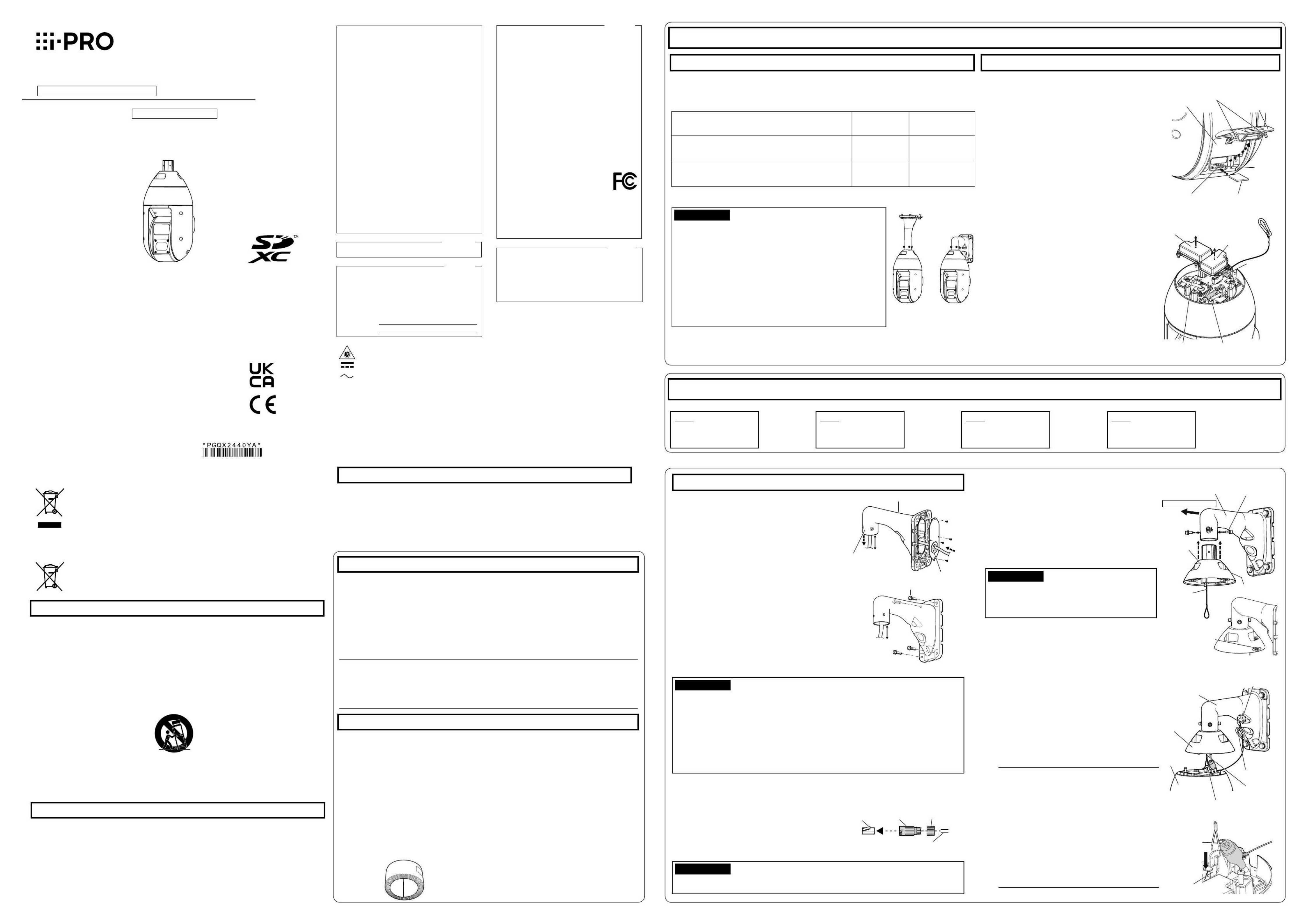
WV-Q122AS
WV-Q121BS
A B
Step3
Fixing the camera
Step2
Making connections
WV-X6533LNS
Preparations
Other items that are needed (not included)
Prepare the required parts for each installation method before starting the installation. The following
are the requirements for the various installation methods.
Prepare the foundation of the installation site, installation support, and any other installation setting
with heavy salt damage resistance treatment.
Installation method
Mounting
screw
Minimum pull-out
strength/ 1pcs.
AWhen hanging the camera from ceiling
Use the ceiling mount bracket (WV-Q121BS*1).
M10 screws/
4pcs.
1411 N {317 lbf}
BWhen installing the camera on a wall
Use the wall mount bracket (WV-Q122AS*1).
M10 screws/
4pcs.
823 N {185 lbf}
Preparations before installation
【1】
Insert an SD memory card as occasion demands.
For the detailed procedures of inserting and removing an
SD memory card, refer to Important Information on the
provided CD-ROM.
① Loosen 2 SD slot cover fixing screws (M4) using a
Phillips screwdriver, and open the SD slot cover.
② Insert an SD memory card in the SD slot. Push in
straight until the end and confirm that a clicking sound
is heard. Take your ngers off the SD memory card
and check that its back end does not protrude over
the SD guide rib.
③ Attach the SD slot cover again.
Recommended tightening torque of the SD slot cover
xing screws: 1.38 N·m {1.02 lbf·ft}
*1 For details on procedure for attaching mount bracket and
camera, read the operating instructions of each mount bracket.
Installation
The installation tasks are explained using 4 steps.
⇨⇨
⇨
Step1
Fix the mount bracket
and hang the camera
Step4
Configure the network
settings
• Remove the camera using the reverse order of the installation procedures.
Cable cover 1 pc. ........................................................
Waterproof tape 1 pc. ..................................................
RJ45 waterproof connector cover 1 pc. ......................
RJ45 waterproof connector cap 1 pc. .........................
Rain wash coating label 1 pc. ......................................
8P alarm cable 1 pc. ...................................................
24 V AC power supply connector kit 1 set ....................
(Power supply connector housing: 1 pc., Contact: 3 pcs.)
Special hexagon screw
*3 .................................. 5 pcs.
(of them, 1 for spare)
Locking washers 5 pcs. ...............................................
(of them, 1 for spare)
About the user manuals
Standard accessories
Installation Guide (this document) 1 pc. .......................
IMPORTANT SAFETY INSTRUCTIONS 1 pc. ...............
CD-ROM*1 .......................................................... 1 pc.
Code label*2........................................................ 1 pc.
*1
The CD-ROM contains the several kind of operating instructions and different kinds of tool software programs.
*2 This label may be required for network management. Use caution not to lose this label.
Waterproof tape
*3 The screws are necessary when installing the camera on a separately sold mount bracket.
The following parts are used during installation procedures.
Network Camera
Model No. WV-X6533LNS, WV-S6532LNS
Installation Guide
CAN ICES-3(A)/NMB-3(A)
For Canada
WARNING:
• To prevent injury, this apparatus must be securely
attached to the wall/ceiling in accordance with the
installation instructions.
• All work related to the installation of this product
should be made by qualified service personnel or
system installers.
• The installation shall be carried out in accordance
with all applicable installation rules.
• The connections should comply with local electri-
cal code.
• Batteries (battery pack or batteries installed) shall
not be exposed to excessive heat such as sun-
light, fire or the like.
• This equipment is compliant with Class A of
CISPR 32. In a residential environment this equip-
ment may cause radio interference.
• Operation of this equipment in a residential envi-
ronment could cause radio interference.
CAUTION:
• The network camera is only intended for a con-
nection to an ethernet or PoE+ network without
routing to the outside plant.
• RISK GROUP 2 IR emitted from this product.
Avoid eye exposure. Use appropriate shielding or
eye protection.
Disposal of Old Equipment and Batteries
Only for European Union and countries with recycling systems
These symbols on the products, packaging, and/or accompanying documents mean that used
electrical and electronic products and batteries must not be mixed with general household
waste.
For proper treatment, recovery and recycling of old products and used batteries, please take
them to applicable collection points in accordance with your national legislation.
By disposing of them correctly, you will help to save valuable resources and prevent any
potential negative effects on human health and the environment.
For more information about collection and recycling, please contact your local authority.
Penalties may be applicable for incorrect disposal of this waste, in accordance with national
legislation.
Note for the battery symbol (bottom symbol)
This symbol might be used in combination with a chemical symbol. In this case it complies with
the requirement set by the Directive for the chemical involved.
: Caution, infrared radiation
: Direct current symbol
: Alternating current symbol
• Before attempting to connect or operate this product, please read these instructions carefully and
save this manual for future use.
• For information about the basic description of this product, refer to the Important Information on
the provided CD-ROM. For information about how to perform the settings and how to operate the
camera, refer to the Operating Instructions on the following our support website.
https://i-pro.com/global/en/surveillance/documentation_database
• Before reading this manual, be sure to read the Important Information.
The model number and serial number of this prod-
uct may be found on the surface of the unit.
You should note the model number and serial
number of this unit in the space provided and
retain this book as a permanent record of your
purchase to aid identification in the event of theft.
Model No.
Serial No.
For U.S.A.
NOTE: This equipment has been tested and found
to comply with the limits for a Class A digital device,
pursuant to Part 15 of the FCC Rules. These limits
are designed to provide reasonable protection
against harmful interference when the equipment is
operated in a commercial environment. This equip-
ment generates, uses, and can radiate radio fre-
quency energy and, if not installed and used in
accordance with the instruction manual, may cause
harmful interference to radio communications.
Operation of this equipment in a residential area is
likely to cause harmful interference in which case
the user will be required to correct the interference
at his own expense.
FCC CAUTION: Changes or modifications not
expressly approved by the party responsible for
compliance could void the user's authority to oper-
ate the equipment.
For U.S.A.
Supplier’s Declaration of conformity
Trade name : i-PRO
Model No. : WV-X6533LNS, WV-S6532LNS
Responsible Party :
i-PRO Americas Inc.
8550 Fallbrook Drive, Suite 200 Houston,
Texas 77064
Support Contact : 1-800-513-5417
This device complies with part 15 of FCC Rules.
Operation is subject to the following two conditions :
(1)This device may not cause harmful interference,
and (2) this device must accept any interference
received, including interference that may cause
undesired operation.
For U.S.A.
Important safety instructions
1) Read these instructions.
2) Keep these instructions.
3) Heed all warnings.
4) Follow all instructions.
5)
Do not install near any heat sources such as radiators, heat registers, stoves, or other apparatus (including
amplifiers) that produce heat.
6) Only use attachments/accessories specified by the manufacturer.
7) Use only with the cart, stand, tripod, bracket, or table specified by the manufacturer, or sold with the
apparatus. When a cart is used, use caution when moving the cart/apparatus combination to avoid injury
from tip-over.
S3125A
8) Unplug this apparatus during lightning storms or when unused for long periods of time.
9) Refer all servicing to qualified service personnel. Servicing is required when the apparatus has been dam-
aged in any way, such as power-supply cord or plug is damaged, liquid has been spilled or objects have
fallen into the apparatus, the apparatus has been exposed to rain or moisture, does not operate normally,
or has been dropped.
Troubleshooting
Before requesting service, refer to “Troubleshooting” of Important Information in the CD-ROM
and Operating Instructions on our support website. Then, confirm the trouble.
Included Installation Instructions
Open Source Software
This product contains open source software licensed under GPL (GNU General Public License),
LGPL (GNU Lesser General Public License), etc.
Customers can duplicate, distribute and modify the source code of the software under license of
GPL and/or LGPL.
Refer to the “readme.txt” file on the provided CD-ROM for further information about open source
software licenses and the source code.
Please note that we shall not respond to any inquiries regarding the contents of the source code.
Product documentation is composed of the following documents.
Installation Guide (this document): Explains installation, mounting, cable connections, and
network connections. This manual uses the WV-X6533LNS as an example in the explanations.
Important Information (included in the CD-ROM):
Provides basic information about the prod-
uct such as Precautions for installation, Parts and functions, etc..
Operating Instructions (on our support website): Explains how to perform the settings and
how to operate this camera.
"<Control No.: C****>" used in this document should be used to search for information on our support website
(https://i-pro.com/global/en/surveillance/training_support/support/technical_information) and will guide you to
the right information.
Note:
• The external appearance and other parts shown in this manual may differ from the actual
product within the scope that will not interfere with normal use due to improvement of the
product.
• SDXC/SDHC/SD memory card is described as SD memory card.
IMPORTANT:
• Refer to our support website
(
https://i-pro.com/global/en/surveillance/training_support/support/
technical_information <Control No.: C0120>
) for information on
the minimum pull-out strength.
• Prepare four mounting screws (M10) to be mounted on ceiling or
wall separately.
• Select screws according to the material of the location that the
camera will be mounted to. In this case, wood screws and nails
should not be used.
• Please consider using anti-corrosive mounting screws or caulking.
• If the mounting location such as plaster board is too weak to
support the total weight, the area shall be sufficiently reinforced.
<Rear part of camera>
SD slot SD memory card
(with label facing down)
SD slot cover
【2】
Prepare the cables from camera side.
◆ When the only necessary connection to
camera is an Ethernet cable
Do not remove the cable case (2 positions),
use it as it is.
◆When using 24 V AC, EXT I/O device, or
audio I/O device
Using a Phillips screwdriver detach each cable
case fixed to the top of the camera by 4
screws (M4), and pull out the cable stored
inside. Discard the cable case.
RJ45
Network
cable
Alarm input/output·
Audio input/output
cable
Power supply
terminal
(24 V AC)
Power cable case
Multi cable case
Indication
label
SD slot cover fixing screws
<Top of camera>
SD guide rib
© i-PRO Co., Ltd. 2022
Ns1120-1042
Printed in China
(Heavy salt damage resistance)
For professional use only
Fixing screws (4 pcs.) (M10: locally procured)
180~190 mm
{7-3/32 inches~
7-15/32 inches}
Step1 Fix the mount bracket and hang the camera
Here explains an example of installation on a wall
using wall mount bracket (
WV-Q122AS
). For detailed
installation information and procedure, refer to
operating instructions of each mount bracket.
【1】Process the installation surface.
Decide the attachment position and bore holes for
screws or anchors on the wall and a hole for wiring
as occasion demands.
【2】
Pass a cable into mount bracket and fix it
on the installation surface.
①
Insert the cables coming from installation surface from rear
surface of mount bracket to internal and pull them out from
camera attachment port (cable cover attachment side).
When passing the cables into mount bracket, take
care not to apply unreasonable force to the cables.
②
Apply waterproof treatment to the drilled installation
surface and the cap of the mount bracket back-
side.
③ Attach the mount bracket to wall surface using
fixing screws (4 pcs.) (M10: locally procured).
【4】
Attach the cable cover (accessory) to the
mount bracket.
① Fix the cable cover to the mounting bracket using
special hexagonal screws and locking washers by
tightening the screws using a hexagonal wrench
for M5 screw (locally procured).
Adjust the direction of the cable cover so that the
“REAR” mark of the cable cover points towards
the mount bracket.
Recommended tightening torque:
9.8 N·m{7.23lbf·ft}
IMPORTANT:
• Camera mounting screw (hexagon screw (M6))
included with
WV-Q121BS / WV-Q122AS
cannot
be used. Use the special hexagon screw that has
a large washer included with the camera.
② Remove the tape as the installed auxiliary wire is
temporarily fixed to the inside of the cable cover
with tape.
IMPORTANT:
• After waterproofing the hole for fixing mount bracket, the port for pulling out the cable on
installation surface, and the cap part on rear surface of mount bracket, fix the mount
bracket on the installation surface.
• Fixing screw: Minimum pull-out strength (per 1 pc.)
WV-Q121BS 1411 N {317 lbf}
WV-Q122AS 823 N {185 lbf}
• Adjust the length of cable from camera attachment port of mount bracket to cable end to
180~190 mm {7-3/32 inches~7-15/32 inches}. (If the cable that is pulled out is too long,
storage after wiring becomes difficult. On the contrary, if it is too short, the cable cannot
reach to the camera when installing the camera. Adjust the cable length carefully.)
IMPORTANT:
• The maximum length of the Ethernet cable (locally procured) is 100 m {Approx. 328 ft}, and
the external dimensions of it are from ø5 mm {ø3/16 inches} to ø6.5 mm {ø1/4 inches}.
【3】
Process the Ethernet cable (locally procured) and attach
the waterproof connector cover and cap (accessory).
First pass the Ethernet cable through the RJ45
waterproof connector cap (accessory) and then
through the RJ45 waterproof connector cover
(accessory). Next, use a specialized tool (locally
procured) to crimp the RJ45 plug (locally procured) to
the end of the Ethernet cable.
RJ45
waterproof
connector
cover
(accessory)
RJ45
waterproof
connector cap
(accessory)
RJ45 plug
(locally
procured)
Ethernet cable (locally procured)
Note:
• The horizontal and vertical rotating parts of the
camera are fixed by tape. Do not remove the
tape until fixing of the camera is completed.
• The camera is not fixed. Take care not to hit
the camera against periphery.
• Retain a work space of 800 mm
{31-1/2 inches}
or more from the cable cover to the ground
surface when you hang the camera from it.
• The installed auxiliary wire and the safety wire
are designed assuming the only camera is
suspended. Do not hang any object other than
the camera.
Mount bracket (example:
WV-Q122AS
)
180~190 mm
{7-3/32 inches~
7-15/32 inches}
Camera
attachment port
Cap
Cable cover
(accessory)
Installed
auxiliary wire
Mount bracket
(example:
WV-Q122AS
)
Front of the bracket
Special hexagon screws
(With locking washers)
Wire stopper
Wire hook
section
Mount bracket
(example:
WV-Q122AS
)
Cable
cover
Wire hook on the upper part of camera
Camera
body
②Safety wire
①Installed
auxiliary wire
REAR mark
REAR mark
【5】
Hang the camera from the installed auxiliary
wire of the cable cover, and attach the safety
wire to the mounting bracket.
① Move the camera to the installation location and
hitch the installed auxiliary wire of the cable cover
to the wire hook on the upper part of camera.
Next, lower the wire stopper to prevent the
installed auxiliary wire from coming off.
② Attach the safety wire of the camera to the wire
hook section of mount bracket.
For the safety wire attachment position, refer to
operating instructions of each mount bracket.
• Take care not to remove the rubber parts from inside the RJ45 waterproof connector cover (accessory).
For U.S. and Canada:
i-PRO Americas Inc.
https://www.i-pro.com/
For Europe and other countries:
i-PRO Co., Ltd. Fukuoka, Japan
https://www.i-pro.com/
i-PRO EMEA B.V. UK Branch
1010 Cambourne Business Park,
Cambridgeshire CB23 6DP
Authorised Representative in EU:
i-PRO EMEA B.V.
Laarderhoogtweg 25, 1101 EB
Amsterdam, Netherlands

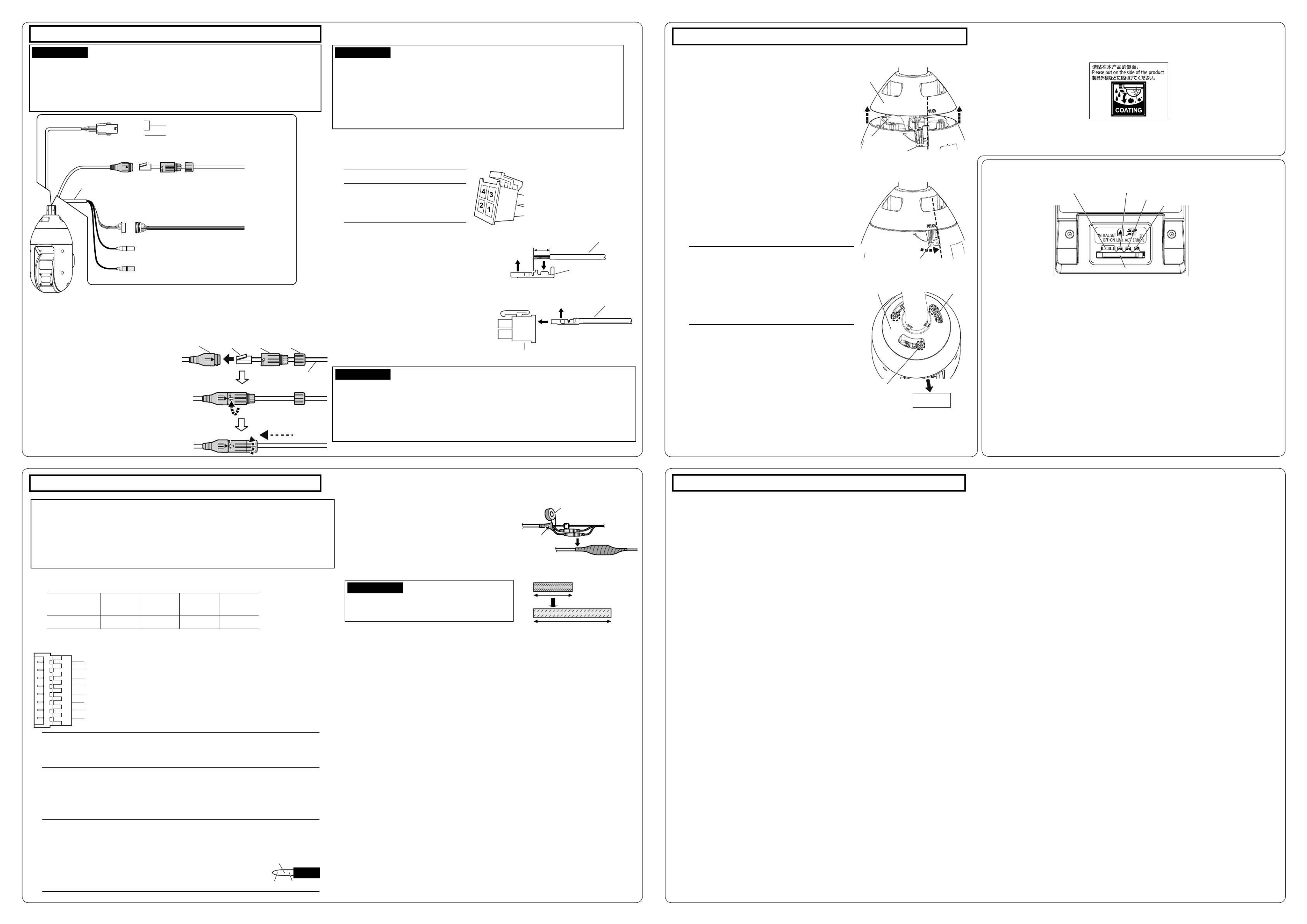
Step2 Making connections
【1】
Connect an Ethernet cable (category 5e or better, straight) to RJ45 network
cable.
IMPORTANT:
• If the procedure for the RJ45 waterproof connector (accessory) part is not correctly fol-
lowed, the waterproofing may be compromised. Do not install the camera where the RJ45
waterproof connector is exposed to constant rain or moisture.
• When removing the RJ45 waterproof connector, be sure to loosen the RJ45 waterproof connector
cap first, rotate the RJ45 waterproof connector cover in the direction opposite to the attaching
direction, and remove it. (If the RJ45 waterproof connector cover is removed when the “⇦ : LOCK”
mark of the RJ45 waterproof connector cover is aligned with the “▶” mark of the RJ45 waterproof
jack, the RJ45 waterproof jack may be damaged).
IMPORTANT:
• The 24 V AC power supply shall be insulated from the commercial AC power.
• Be sure to use the 24 V AC power supply connector kit (accessory) provided with this product.
• After processing 24 V AC connector, actually connect it to the camera and ensure it operates
normally before using it.
• Be sure to fully insert the 24 V AC power supply connector into the power supply terminal (24 V
AC). Otherwise, it may damage the camera or cause malfunction.
• When installing the camera, make sure that excessive force is not applied to the power cable.
【2】Assemble 24 V AC connector kit (accessory) and connect it to the power
supply terminal (24 V AC) of camera body as occasion demands.
① Insert the RJ45 plug (locally procured) into
the RJ45 waterproof jack from the
camera.
② Insert the RJ45 waterproof connector
cover so that the “⊲: OPEN” mark aligns
with the
“▶” mark
of the RJ45 waterproof
jack, and rotate in the direction of the
arrow in the illustration at right until
matching with the
“⇦ : LOCK” mark
.
③
Connect the RJ45 waterproof connector cap
(accessory) to the RJ45 waterproof connector
cover and rotate the RJ45 waterproof
connector cap until there is no gap between it
and the RJ45 waterproof connector cover.
① Array of pins of connector housing (accessory)
Pin No. Signal
1
2
3
4
24 V AC LIVE (Brown)
24 V AC NEUTRAL (Blue)
Ground (Black)
Not use
This illustration represents WV-X6533LNS.
Cable
Contact (accessory)
Power supply connector housing (accessory)
Upper
A
Approx. 3 mm {1/8 inches} Cable
Insert Contact
(accessory)
Upper
• Remove approx. 3 mm {1/8 inches} of the
outer jacket of the cable and twist the cable
core to prevent the short circuit first.
• Insert the tip of the cable into the point A of
the contact (accessory), and hold the cable
using the cable clamp.
• Procure either of the following tools for
clamping.
Molex manual clamp tool:
57027-5000 (For UL1015),
57026-5000 (For UL1007)
• After clamping the contact and the cable,
insert the contact properly into the power
supply connector housing.
② How to assemble the 24 V AC power supply connector kit
RJ45
waterproof
jack
RJ45
waterproof
connector
cover
(accessory)
RJ45
waterproof
connector
cap
(accessory)
RJ45 plug
(locally
procured)
Step2 Making connections (continued)
【4】Connect 8P alarm cable (accessory) as occasion demands.
Note:
• The default of EXT I/O terminals is “Off”. Refer to the Operating Instructions on our
support website for further information about the EXT I/O terminal settings.
【5】Connect a microphone or external audio line to the audio input cable as
occasion demands.
【7】
If you use a cable other than Ethernet
cable, waterproof it.
The camera body is waterproof, but the cable
ends are not waterproof. Waterproof the
connection part of each cable.
<Waterproof treatment>
Waterproof by using the waterproof tape
(accessory) as shown in the right-hand figure.
Note:
• The audio output can be switched to monitor output. The default is “Audio”.
Refer to the Operating Instructions on our support website for descriptions
of how to switch the output.
• If the audio output is used for the monitor output, connect a ø3.5 mm
stereo mini plug (locally procured) to the wire as shown in the right figure
and use it.
IMPORTANT:
• Stretch the tape by approx. twice (see the illustra-
tion) and wind it around the cable. Insufficient tape
stretch causes insufficient waterproofing.
Waterproof tape (accessory)
Wind the tape in a
half-overlapping
manner
x2
Stretch the tape to approx.
twice its length.
ALARM IN1 (Alarm input1 / Black & white input / Auto time adjustment input) (Black)
GND (Brown)
ALARM IN2 (Alarm input2 / Alarm output) (Red)
GND (Orange)
ALARM IN3 (Alarm input3 / AUX output) (Yellow)
GND (Light blue or green)
Unused (Blue)
Unused (Purple)
For details on adjustment of angular field of view of
camera, refer to Operating Instructions on our
support website.
Note:
• Attach the “Rain wash coating label” carried by the camera to the surface of the camera (Refer to
the illustration below).
GNDVideo output
N.C.
■ Indicators and switch
Step3 Fixing the camera
Note:
• Since the fixing screw is a special hexagon
screw, use a hexagon wrench for M5 (locally
procured).
• Bend it to the inside of the cable cover to pre-
vent the installed auxiliary wire and the wiring
section from being caught in the periphery of
the cable cover.
① Make the i-PRO logo mark on the camera body face
the front side, and adjust so that the right end of the
drain port at the rear part of the camera is aligned
with the right edge of the leading letter R of the
“REAR” mark on the cable cover rear part. (See the
top illustration at right.)
② Insert the positioning pins (3 pcs.) on the upper part
of camera into the cable cover attachment hole.
③ Rotate the camera part in a clockwise direction
when looking from the bottom and confirm that the
right end of the drain port at the rear part of the
camera comes up to and is provisionally fixed at the
right end of the last letter R of the “REAR” mark on
the rear part of the cable cover.
(See the middle illustration at right.)
④ Remove the buffer material attached to the three
special hexagonal screws (fixing screws) of the cable
cover, and securely tighten the screws.
(See the bottom illustration at right.)
Recommended tightening torque:
2.45 N·m {1.81 lbf·ft}
【1】Attach the camera to the cable cover (accessory).
【3】Recommended wire rod and wire length
AWG size
(stranded wire)
#24
(0.22 mm2)
#22
(0.33 mm2)
#20
(0.52 mm2)
#18
(0.83 mm2)
Wire length
5 m {16.4 ft} 5 m {16.4 ft} 20 m {65.6 ft}15 m {49.2 ft}
The above illustration is when applying
waterproof treatment to the multi cable.
Caution:
• A READILY ACCESSIBLE DISCONNECT DEVICE SHALL BE INCORPORATED TO THE
EQUIPMENT POWERED BY 24 V AC POWER SUPPLY.
• ONLY CONNECT 24 V AC CLASS 2 POWER SUPPLY (UL 1310/CSA 223) or LIMITED POWER
SOURCE (IEC/EN/UL/CSA 60950-1).
• ONLY CONNECT POWER OVER ETHERNET 54 V DC or PoE+ 54 V DC LIMITED POWER
SOURCE (IEC/EN/UL/CSA 60950-1).
【 】2】【3 Power supply terminal
(24 V AC)
【 】4 Alarm input/output cable
【 】5 Audio input cable (white)
To a plug-in power type microphone or external audio line
【 】6Audio output cable (black)
To an external powered speaker
【 】4 8P alarm cable (accessory)
To a sensor
Ethernet cable
(category 5e or better, straight)
【 】1 RJ45 Network cable
【 】1 RJ45 waterproof connector (accessory)
GND
To a PoE+ hub
To the power supply (24 V AC 50 Hz/60 Hz)
Brown
Blue
Black
Multi cable
Ethernet cable
Camera front
direction
Drain port at the rear
part of camera
Drain port at the rear
part of camera
Special hexagon
screw(3 pcs.)
Cable cover
(accessory)
Positioning
pin (3 pcs.)
Cable cover
(accessory)
Positioning
pin (3 pcs.)
① INITIAL SET switch
(OFF ON)⇔② LINK indicator
③ ACT indicator
④ SD ERROR indicator
SD slot
BLINK indicator
CACT indicator
• When data is being sent via the camera Blinks green (accessing)
• When the camera is able to communicate with Lights orange
the connected device
DSD ERROR indicator
• When the camera is being started Lights red
• When an SD memory card is recognized normally Lights red → Lights off
• When the SD slot is not used or an abnormality is Lights red → Stays red
detected in the SD memory card after the camera has started
AINITIAL SET switch
(OFF⇔ON)
【2】
When the camera has been installed, remove the tape
fixing the horizontal and vertical rotation parts and
the protection sheet of the front panel top surface.
【3】
Turn on the power supply of camera and check the
screens of camera following Step 4 “Configure the
network settings” and adjust the angular field of view.
• After removal, be sure not to touch the clear part of
the front panel.
• Before turning on the power supply of the camera, be
sure to detach the tape fixing the panning and tilting
parts.
IMPORTANT:
• Before connecting the cables to the camera, be sure to turn off the power supply of the sys-
tem, and confirm that no power is being supplied to the camera.
• If the power supply is turned on while the movable parts of the camera are fixed by tape, the
operations of trying to perform panning, tilting, and stopping are repeated. Turn off the power
supply to the camera and continue the connecting work. In addition, it will not operate pan-
ning and tilting when the camera is in the horizontally laid state during prior preparations, etc.
【6】
Connect a powered speaker to the audio output cable as occasion demands.
Step4 Configure the network settings
Download and start [IP Setting Software] <Control No.: C0123> or [i-PRO Configuration Tool
(iCT)] <Control No.: C0133> on our technical information support site (https://i-pro.com/global/en/
surveillance/training_support/support/technical_information), and connect to the network.
Specyfikacje produktu
| Marka: | I-PRO |
| Kategoria: | Kamera monitorująca |
| Model: | WV-X6533LNS |
Potrzebujesz pomocy?
Jeśli potrzebujesz pomocy z I-PRO WV-X6533LNS, zadaj pytanie poniżej, a inni użytkownicy Ci odpowiedzą
Instrukcje Kamera monitorująca I-PRO

2 Stycznia 2025

17 Grudnia 2024

17 Grudnia 2024

17 Grudnia 2024

17 Grudnia 2024

17 Grudnia 2024

17 Grudnia 2024

17 Grudnia 2024

17 Grudnia 2024

17 Grudnia 2024
Instrukcje Kamera monitorująca
- Kamera monitorująca Sony
- Kamera monitorująca Samsung
- Kamera monitorująca Tenda
- Kamera monitorująca Motorola
- Kamera monitorująca Stabo
- Kamera monitorująca Logitech
- Kamera monitorująca Xiaomi
- Kamera monitorująca Braun
- Kamera monitorująca Pioneer
- Kamera monitorująca TP-Link
- Kamera monitorująca Philips
- Kamera monitorująca Bosch
- Kamera monitorująca Gigaset
- Kamera monitorująca Hikvision
- Kamera monitorująca EZVIZ
- Kamera monitorująca Conceptronic
- Kamera monitorująca Panasonic
- Kamera monitorująca Canon
- Kamera monitorująca Crestron
- Kamera monitorująca Withings
- Kamera monitorująca Asus
- Kamera monitorująca Nedis
- Kamera monitorująca AG Neovo
- Kamera monitorująca Reolink
- Kamera monitorująca Boss
- Kamera monitorująca TRENDnet
- Kamera monitorująca Marquant
- Kamera monitorująca Toshiba
- Kamera monitorująca D-Link
- Kamera monitorująca August
- Kamera monitorująca Niceboy
- Kamera monitorująca Ring
- Kamera monitorująca Garmin
- Kamera monitorująca Imou
- Kamera monitorująca Blaupunkt
- Kamera monitorująca Grundig
- Kamera monitorująca APC
- Kamera monitorująca Honeywell
- Kamera monitorująca BLOW
- Kamera monitorująca Manhattan
- Kamera monitorująca Strong
- Kamera monitorująca Swann
- Kamera monitorująca Kwikset
- Kamera monitorująca Kodak
- Kamera monitorująca Cisco
- Kamera monitorująca ORNO
- Kamera monitorująca Broan
- Kamera monitorująca Moxa
- Kamera monitorująca Synology
- Kamera monitorująca Gembird
- Kamera monitorująca ZTE
- Kamera monitorująca Turing
- Kamera monitorująca Lindy
- Kamera monitorująca Minox
- Kamera monitorująca Zebra
- Kamera monitorująca DSC
- Kamera monitorująca JVC
- Kamera monitorująca ZyXEL
- Kamera monitorująca Trust
- Kamera monitorująca LogiLink
- Kamera monitorująca Furrion
- Kamera monitorująca Linksys
- Kamera monitorująca Google
- Kamera monitorująca Digitus
- Kamera monitorująca Vimar
- Kamera monitorująca V-TAC
- Kamera monitorująca Dahua Technology
- Kamera monitorująca Schneider
- Kamera monitorująca Eufy
- Kamera monitorująca Ricoh
- Kamera monitorująca Emos
- Kamera monitorująca AVMATRIX
- Kamera monitorująca Renkforce
- Kamera monitorująca Rollei
- Kamera monitorująca Marshall
- Kamera monitorująca Perel
- Kamera monitorująca Somfy
- Kamera monitorująca Uniden
- Kamera monitorująca Netgear
- Kamera monitorująca Thomson
- Kamera monitorująca DiO
- Kamera monitorująca Velleman
- Kamera monitorująca Ferguson
- Kamera monitorująca DataVideo
- Kamera monitorująca Delta Dore
- Kamera monitorująca Pyle
- Kamera monitorująca Intellinet
- Kamera monitorująca CRUX
- Kamera monitorująca Setti+
- Kamera monitorująca Waeco
- Kamera monitorująca Vivotek
- Kamera monitorująca Vtech
- Kamera monitorująca Speco Technologies
- Kamera monitorująca EtiamPro
- Kamera monitorująca Edimax
- Kamera monitorująca Petcube
- Kamera monitorująca ION
- Kamera monitorująca First Alert
- Kamera monitorująca AirLive
- Kamera monitorująca Maginon
- Kamera monitorująca EnGenius
- Kamera monitorująca SPC
- Kamera monitorująca Planet
- Kamera monitorująca Brilliant
- Kamera monitorująca Genie
- Kamera monitorująca LevelOne
- Kamera monitorująca Axis
- Kamera monitorująca Sanyo
- Kamera monitorująca Lorex
- Kamera monitorująca Control4
- Kamera monitorująca Milesight
- Kamera monitorująca Aluratek
- Kamera monitorująca Abus
- Kamera monitorująca Elro
- Kamera monitorująca Olympia
- Kamera monitorująca Hama
- Kamera monitorująca Marmitek
- Kamera monitorująca Ubiquiti Networks
- Kamera monitorująca Western Digital
- Kamera monitorująca Netatmo
- Kamera monitorująca Schwaiger
- Kamera monitorująca Promise Technology
- Kamera monitorująca GVI Security
- Kamera monitorująca AVer
- Kamera monitorująca ZKTeco
- Kamera monitorująca Netis
- Kamera monitorująca Extech
- Kamera monitorująca Denver
- Kamera monitorująca Anker
- Kamera monitorująca Allnet
- Kamera monitorująca Marshall Electronics
- Kamera monitorująca Orion
- Kamera monitorująca Yale
- Kamera monitorująca SereneLife
- Kamera monitorująca Ernitec
- Kamera monitorująca AVerMedia
- Kamera monitorująca MEE Audio
- Kamera monitorująca Genius
- Kamera monitorująca Trevi
- Kamera monitorująca Technaxx
- Kamera monitorująca Atlona
- Kamera monitorująca Hanwha
- Kamera monitorująca Overmax
- Kamera monitorująca Quantum
- Kamera monitorująca Y-cam
- Kamera monitorująca Grandstream
- Kamera monitorująca Raymarine
- Kamera monitorująca Powerfix
- Kamera monitorująca Avanti
- Kamera monitorująca Ikan
- Kamera monitorująca Alecto
- Kamera monitorująca Avidsen
- Kamera monitorująca JUNG
- Kamera monitorująca Burg Wächter
- Kamera monitorująca Foscam
- Kamera monitorująca Lumens
- Kamera monitorująca Monacor
- Kamera monitorująca Dörr
- Kamera monitorująca M-e
- Kamera monitorująca EVE
- Kamera monitorująca Smartwares
- Kamera monitorująca Adj
- Kamera monitorująca Qian
- Kamera monitorująca Arenti
- Kamera monitorująca Elmo
- Kamera monitorująca Vitek
- Kamera monitorująca Alfatron
- Kamera monitorująca UniView
- Kamera monitorująca Clas Ohlson
- Kamera monitorująca Laserliner
- Kamera monitorująca Megasat
- Kamera monitorująca REVO
- Kamera monitorująca BZBGear
- Kamera monitorująca BirdDog
- Kamera monitorująca KJB Security Products
- Kamera monitorująca HiLook
- Kamera monitorująca Profile
- Kamera monitorująca Aldi
- Kamera monitorująca Aritech
- Kamera monitorująca Acti
- Kamera monitorująca ACME
- Kamera monitorująca Flamingo
- Kamera monitorująca Caliber
- Kamera monitorująca Eminent
- Kamera monitorująca Sitecom
- Kamera monitorująca Exibel
- Kamera monitorująca Fortinet
- Kamera monitorująca KlikaanKlikuit
- Kamera monitorująca Trebs
- Kamera monitorująca Ednet
- Kamera monitorująca Steren
- Kamera monitorująca Flir
- Kamera monitorująca Buffalo
- Kamera monitorująca Arlo
- Kamera monitorująca Nest
- Kamera monitorująca Siedle
- Kamera monitorująca Hive
- Kamera monitorująca Switel
- Kamera monitorująca Chacon
- Kamera monitorująca InFocus
- Kamera monitorująca Hombli
- Kamera monitorująca Naxa
- Kamera monitorująca Konig
- Kamera monitorująca Valueline
- Kamera monitorująca BRK
- Kamera monitorująca QSC
- Kamera monitorująca Xavax
- Kamera monitorująca Vaddio
- Kamera monitorująca Gira
- Kamera monitorująca Interlogix
- Kamera monitorująca Boyo
- Kamera monitorująca IC Intracom
- Kamera monitorująca Iget
- Kamera monitorująca EverFocus
- Kamera monitorująca Adesso
- Kamera monitorująca Satel
- Kamera monitorująca POSline
- Kamera monitorująca Notifier
- Kamera monitorująca Hawking Technologies
- Kamera monitorująca Friedland
- Kamera monitorująca Nexxt
- Kamera monitorująca Monoprice
- Kamera monitorująca Watec
- Kamera monitorująca Beafon
- Kamera monitorująca Chuango
- Kamera monitorująca ETiger
- Kamera monitorująca Videcon
- Kamera monitorująca INSTAR
- Kamera monitorująca Provision ISR
- Kamera monitorująca Aqara
- Kamera monitorująca Advantech
- Kamera monitorująca Digital Watchdog
- Kamera monitorująca Ganz
- Kamera monitorująca AViPAS
- Kamera monitorująca ClearOne
- Kamera monitorująca Ebode
- Kamera monitorująca Oplink
- Kamera monitorująca Sonic Alert
- Kamera monitorująca Linear PRO Access
- Kamera monitorująca Summer Infant
- Kamera monitorująca SMC
- Kamera monitorująca Topica
- Kamera monitorująca Kogan
- Kamera monitorująca Iiquu
- Kamera monitorująca Verint
- Kamera monitorująca Brinno
- Kamera monitorująca Rostra
- Kamera monitorująca Caddx
- Kamera monitorująca Spyclops
- Kamera monitorująca EKO
- Kamera monitorująca Kguard
- Kamera monitorująca Woonveilig
- Kamera monitorująca Mobi
- Kamera monitorująca Surveon
- Kamera monitorująca Hollyland
- Kamera monitorująca Epcom
- Kamera monitorująca Indexa
- Kamera monitorująca Lutec
- Kamera monitorująca Whistler
- Kamera monitorująca ClearView
- Kamera monitorująca VideoComm
- Kamera monitorująca IMILAB
- Kamera monitorująca 3xLOGIC
- Kamera monitorująca Pelco
- Kamera monitorująca Leviton
- Kamera monitorująca Inkovideo
- Kamera monitorująca Pentatech
- Kamera monitorująca Weldex
- Kamera monitorująca SecurityMan
- Kamera monitorująca Canyon
- Kamera monitorująca CNB Technology
- Kamera monitorująca Tapo
- Kamera monitorująca Aigis
- Kamera monitorująca Exacq
- Kamera monitorująca Brickcom
- Kamera monitorująca Laxihub
- Kamera monitorująca Securetech
- Kamera monitorująca EFB Elektronik
- Kamera monitorująca NetMedia
- Kamera monitorująca Videotec
- Kamera monitorująca Illustra
- Kamera monitorująca Nivian
- Kamera monitorująca E-bench
- Kamera monitorująca Syscom
- Kamera monitorująca Tecno
- Kamera monitorująca Night Owl
- Kamera monitorująca Guardzilla
- Kamera monitorująca Astak
- Kamera monitorująca Blink
- Kamera monitorująca Milestone Systems
- Kamera monitorująca Zavio
- Kamera monitorująca Campark
- Kamera monitorująca IPX
- Kamera monitorująca Dedicated Micros
- Kamera monitorująca Hamlet
- Kamera monitorująca Annke
- Kamera monitorująca AVTech
- Kamera monitorująca Qoltec
- Kamera monitorująca Approx
- Kamera monitorująca Digimerge
- Kamera monitorująca Wisenet
- Kamera monitorująca Infortrend
- Kamera monitorująca Epiphan
- Kamera monitorująca Mach Power
- Kamera monitorująca Compro
- Kamera monitorująca Aida
- Kamera monitorująca Ikegami
- Kamera monitorująca Accsoon
- Kamera monitorująca Vimtag
- Kamera monitorująca Gewiss
- Kamera monitorująca Alula
- Kamera monitorująca Insteon
- Kamera monitorująca Costar
- Kamera monitorująca ALC
- Kamera monitorująca Security Labs
- Kamera monitorująca Comtrend
- Kamera monitorująca Seneca
- Kamera monitorująca Avigilon
- Kamera monitorująca American Dynamics
- Kamera monitorująca Vosker
- Kamera monitorująca Sentry360
- Kamera monitorująca Bea-fon
- Kamera monitorująca Owltron
- Kamera monitorująca Enabot
- Kamera monitorująca Luis Energy
- Kamera monitorująca Sir Gawain
- Kamera monitorująca VisorTech
- Kamera monitorująca Atlantis Land
- Kamera monitorująca B & S Technology
- Kamera monitorująca I3International
- Kamera monitorująca IDIS
- Kamera monitorująca Ecobee
- Kamera monitorująca Conbrov
- Kamera monitorująca HuddleCamHD
- Kamera monitorująca Mobotix
- Kamera monitorująca IOIO
- Kamera monitorująca BIRDFY
- Kamera monitorująca DVDO
- Kamera monitorująca TCP
- Kamera monitorująca Bolin Technology
- Kamera monitorująca Nextech
Najnowsze instrukcje dla Kamera monitorująca

28 Stycznia 2025

25 Stycznia 2025

17 Stycznia 2025

17 Stycznia 2025

15 Stycznia 2025

13 Stycznia 2025

13 Stycznia 2025

13 Stycznia 2025

12 Stycznia 2025

12 Stycznia 2025