Instrukcja obsługi I-PRO WV-U1532LA
I-PRO
Kamera monitorująca
WV-U1532LA
Przeczytaj poniżej 📖 instrukcję obsługi w języku polskim dla I-PRO WV-U1532LA (4 stron) w kategorii Kamera monitorująca. Ta instrukcja była pomocna dla 9 osób i została oceniona przez 2 użytkowników na średnio 4.5 gwiazdek
Strona 1/4

About the user manuals
Product documentation is composed of the following documents.
• Installation Guide (this document): Provides information about “Precautions”,
“Precautions for installation” and the installation method.
• Basic Information (in the following manual website): Provides information about
“Precautions for use” and “Detail specifications”.
• Operating Instructions (in the following manual website): Explains how to
perform the settings and how to operate this camera.
https://i-pro.com/global/en/surveillance/documentation_database
Standard accessories
*1 This label may be required for network management. Use caution not to lose this label.
Other items that are needed (not included)
• Fixing screw
Installation method
Recommended
screw*1 Minimum pull-out
strength*2
:
Directly mount the camera onto the ceiling or wall.
M4 × 16 mm {5/8 inches} *3/
4pcs. 724 N {163 lbf}
:
Mount the camera to a gangbox/ junction box.
M4 × 16 mm {5/8 inches} *3 *4/
4pcs. 724 N {163 lbf}
:
Mount the camera using the
WV-QJB500-W
.
M4 screws/ 4pcs.
(accessory of WV-QJB500-W)
1.37 N·m {1.01
lbf ft}
Mount the camera using the exclusively designed
mount bracket (See “Optional accessories”).
Refer to the operating instructions of each bracket.
*1 Select screws according to the material of the location that the camera will be mounted to. In this case,
wood screws and nails should not be used.
*2 This value indicates the minimum pull-out strength required value per screw.
For information about the
minimum pull-out strength, refer to our support website <Control No.: C0120>.
*3 The screw length is an example when installing the camera on a robust installation surface with a thick-
ness of 20 mm {25/32 inches} or more.
*4 PrepareaM4screwwithawasherwithadiameterof7.5mm{9/32inches}to10mm{13/32inches}
and a spring washer.
Optional accessories*1
•RJ45 plug, Ethernet cable (category 5e or better, straight, all 4 pairs (8 pins))
• Tools
Gangbox/ Junction box
Directly mount
Adapter box
Installation Guide (this document) 1 pc. .....................
IMPORTANT SAFETY INSTRUCTIONS 1 pc. .............
Code label*1...................................................... 1 pc.
The following parts are used during installation procedures.
RJ45 waterproof connector cover 1 pc. ....................
RJ45 waterproof connector cap 1 pc. .......................
Model No. WV-U1542LA
WV-U1532LA
Ns0821-1042
Printed in China
Installation Guide
Included Installation Instructions
Network Camera
For professional use only
Outdoor use
Outdoor use
"<Control No.: C****>" used in these documents should be used to search for information
on our support website (https://i-pro.com/global/en/surveillance/training_support/support/
technical_information) and will guide you to the right information.
WV-U1542LA
Disposal of Old Equipment and Batteries
Only for European Union and countries with recycling systems
These symbols on the products, packaging, and/or accompanying documents mean that used
electrical and electronic products and batteries must not be mixed with general household waste.
For proper treatment, recovery and recycling of old products and used batteries, please take them to
applicable collection points in accordance with your national legislation.
By disposing of them correctly, you will help to save valuable resources and prevent any potential
negative effects on human health and the environment.
For more information about collection and recycling, please contact your local authority.
Penalties may be applicable for incorrect disposal of this waste, in accordance with national legislation.
Note for the battery symbol (bottom symbol)
This symbol might be used in combination with a chemical symbol. In this case it complies with the
requirement set by the Directive for the chemical involved.
NOTE: This equipment has been tested and found to
comply with the limits for a Class A digital device,
pursuant to Part 15 of the FCC Rules. These limits
are designed to provide reasonable protection
against harmful interference when the equipment is
operated in a commercial environment. This equip-
ment generates, uses, and can radiate radio frequen-
cy energy and, if not installed and used in accor-
dance with the instruction manual, may cause harm-
ful interference to radio communications.
Operation of this equipment in a residential area is
likely to cause harmful interference in which case the
user will be required to correct the interference at his
own expense.
FCC CAUTION: Changes or modifications not
expressly approved by the party responsible for com-
pliance could void the user's authority to operate the
equipment.
Supplier’s Declaration of conformity
Trade name : i-PRO
Model No. : WV-U1542LA,
WV-U1532LA
Responsible Party :
i-PRO Americas Inc.
8550 Fallbrook Drive, Suite 200 Houston,
Texas 77064
Support Contact : 1-800-513-5417
For U.S.A.
CAN ICES-3(A)/NMB-3(A)
For Canada
The model number and serial number of this prod-
uct may be found on the surface of the unit.
You should note the model number and serial num-
ber of this unit in the space provided and retain this
book as a permanent record of your purchase to aid
identification in the event of theft.
Model No.
Serial No.
For U.S.A.
This device complies with part 15 of the FCC Rules.
Operation is subject to the following two conditions:
(1) This device may not cause harmful interference,
and (2) this device must accept any interference
received, including interference that may cause
undesired operation.
For U.S.A.
Méthode d’installation Visdexation
recommandée
La capacité de traction
minimale requise
Quand la caméra vidéo
est directement installée
au plafond ou sur le mur.
M4 × 16 mm {5/8 pouces}/ 4 él.
ou
M5 × 16 mm {5/8 pouces}/ 4 él.
724 N {163 lbf}
: Direct current symbol
■ Do not insert any foreign objects.
Fire or electrical shock may be caused if water or any foreign objects, such as metal objects, enter inside the unit.
Turn the power off immediately and contact qualified service personnel for service.
■ Do not use this product in an inflammable atmosphere.
Failure to observe this may cause an explosion resulting in injury.
■ Avoid installing this product in the locations where salt damage occurs or corrosive gas is produced.
Otherwise, the mounting portions will deteriorate and injury or accidents due to a fall of the product may occur.
■ Do not strike or give a strong shock to this product.
Failure to observe this may cause injury or fire.
■ Keep microSD memory cards away from infants and children.
Otherwise, they may swallow the cards by mistake.
In this case, consult a doctor immediately.
■ Do not hang down from this product or use this product as a pedestal.
Failure to observe this may cause injury or accidents.
■
Do not install this product on a place that is greatly influenced by wind.
Installation on a place where the wind speed is 60 m/s {approx. 134 mph} or more may cause a fall of the product
resulting in injury or accidents.
■ Do not sprinkle more water, exceeding the performance limit of waterproof with a high pressure
cleaning machine, etc.
Fire or electrical shock may be caused by immersion.
■ Do not attempt to disassemble or modify this product.
Failure to observe this may cause fire or electric shock. Consult the dealer for the repair or inspections.
■ Do not install or clean the camera, or touch this product, the power cable or the connected cables
during thunder storms.
Failure to observe this may cause electric shock.
■ Refer installation work to the dealer.
Installation work requires technique and experience. Failure to observe this may cause fire, electric shock, injury, or
damage to the product.
Be sure to consult the dealer.
■ Stop the operation immediately when something is wrong with this product.
When smoke goes up from the product, the smell of smoke comes from the product, or the exterior of the product
has deteriorated, continued use will cause a fire or fall of the product resulting in injury, or damage to the product.
In this case, turn the power off immediately and contact qualified service personnel for service.
■ Select an installation area that can support the total weight.
Selecting an inappropriate installation surface may cause this product to fall down or topple over, resulting in injury or
accidents. Installation work shall be started after sufficient reinforcement.
■ Periodic inspections shall be conducted.
Rust on the metal parts or screws may cause a fall of the product resulting in injury or accidents.
Consult the dealer for the inspections.
■ The exclusively designed mount bracket shall be used.
Failure to observe this may cause a drop resulting in injury or accidents.
Use the exclusively designed mount bracket for installation.
■ The screws and bolts must be tightened to the specified torque.
Failure to observe this may cause a drop resulting in injury or accidents.
■ Turn the power off when do wiring of this product.
Failure to observe this may cause electric shock. In addition, short circuit or wrong wiring may cause fire.
■ Install this product in a location high enough to avoid people and objects from bumping the product.
Failure to observe this may cause injury.
■ Do not install this product in locations subject to vibration.
Loosening of mounting screws or bolts may cause a fall of the product resulting in injury or accidents.
■ Correctly perform all wiring.
Short circuits in the wiring or incorrect wiring may cause fire or electrical shock.
■ The measures of protection against snowfall shall be taken.
Weight of snow may cause a fall of the product resulting in injury or accidents. Protect the product against snowfall
by installing it under eaves.
■ Install the product securely on a wall or a ceiling in accordance with the installation instructions.
Failure to observe this may cause injury or accidents.
■ Do not rub the edges of metal parts with your hand.
Failure to observe this may cause injury.
■ When adjusting the angle, do not touch the movable parts by hand.
Doing so may cause fingers to get caught, resulting in an injury.
■ Turn the power off when cleaning this product.
Failure to observe this may cause injury.
About notations
The following notations are used when describing the functions limited for specified models.
The functions without the notations are supported by all models.
U1542
The functions with this notation are available when using the model WV-U1542LA (4M pixel model).
U1532
The functions with this notation are available when using the model WV-U1532LA (Full HD model).
Trademarks and registered trademarks
• Microsoft, Windows, Windows Media, Internet Explorer, Microsoft Edge, and ActiveX are either registered trade-
marks or trademarks of Microsoft Corporation in the United States and/or other countries.
• Intel and Intel Core are trademarks of Intel Corporation or its subsidiaries in the U.S. and/or other countries.
• Adobe, Acrobat, and Reader are either registered trademarks or trademarks of Adobe in the United States and/or
other countries.
• microSDXC Logo is a trademark of SD-3C, LLC.
• iPad and iPhone are trademarks of Apple Inc., registered in the U.S. and other countries.
• Android and Google Chrome are trademark of Google LLC.
• Firefox is a trademark of the Mozilla Foundation in the US and other countries.
• The word "QR Code" is a registered trademark of DENSO WAVE INCORPORATED in Japan and other countries.
• All other trademarks identified herein are the property of their respective owners.
Troubleshooting
Before requesting service, refer to “Troubleshooting” of Basic Information and Operating Instructions. Then, confirm
the trouble.
Precautions for installation
■ In order to prevent injury, the product must be securely mounted to a wall or ceiling according to
Installation Guide.
■ Installation area for this product
Select an appropriate place for the installation area (such as a strong wall or ceiling) in your particular environment.
• Make sure that the installation area is strong enough to hold this product, such as a concrete ceiling.
• Install the camera in the foundation area of the architecture or where sufficient strength is assured.
• Do not mount the product on a plaster board or a wooden section because they are too weak. If the product is
unavoidably mounted on such a section, the section shall be sufficiently reinforced.
■ Do not place this product in the following places
• Locations where a chemical agent is used such as a swimming pool
• Locations subject to moisture or oil smoke such as a kitchen
• Locations that have a specific environment that is subject to an inflammable atmosphere or solvents
• Locations where a radiation, an X-ray, a strong radio wave or a strong magnetic field is generated
• Locations near coasts directly subjected to sea breezes, or locations subject to corrosive gases such as from hot
springs, volcanic regions, etc.
• Locations where the temperature is not within the specified range
• Locations subject to vibrations, such as on vehicles, marine vessels, or above product lines (This product is not
designed for on-vehicle use.)
• Locations subject to condensation as the result of severe changes in temperature
• Locations near rubber products (packing, rubber feet, etc.)
■ Screw tightening
Do not use an impact driver. Use of an impact driver may damage the screws or cause tightening excessively.
■ About reflection of light from outside or IR light
A ghost may appear on the screen depending on the incident angle of external light.
In the case of using the IR light, installation of a camera near a wall may cause reflection of infrared rays resulting in
a part of the screen or the entire screen turning whitish.
• Refer to our support website <Control No.: C0109> for image examples and measures to take.
■ Take notice of humidity
Install this product when the humidity is low. If installation is performed when it is raining or in very humid conditions,
the inside may be affected by humidity, causing mist-over inside the
front panel
.
■ Protection from lightning
When cables are used outdoors, there is a chance that they may be affected by lightning. In such a case, install a
lightning arrestor close to the camera, and make the length of the network cable between the camera and lightning
arrestor as short as possible to prevent the camera from being affected by lightning.
■ When noise disturbance may happen
Noise may appear in video or audio near a strong electric field from a TV or radio antenna, motors and transformers,
or a strong electric field/magnetic field from a power line (lamp line) of AC100 V or more. Conduct the power distri-
bution work to keep 1 m {3.28 feet} away from them or conduct the electric conduit work using metal pipes. (Be
sure to make ground connection of the metal pipes.)
■ Make sure to remove this product if it will no longer be used.
■ This product has no power switch.
When turning off the power, disconnect the power supply from the PoE device.
■About the battery
A battery is installed inside the camera. Do not leave the battery exposed in environments of excessive heat as a
result of sunlight or fire.
■ Equipment classification and power source indication label
Refer to the indication label on the bottom side of this unit for the equipment classification, power source, and other
information.
Open Source Software
• This product contains open source software licensed under GPL (GNU General Public License), LGPL (GNU
Lesser General Public License), etc.
• Customers can duplicate, distribute and modify the source code of the software under license of GPL and/or LGPL.
• For details concerning licensing and source code of open source software, click “Click here for OSS information” on
“Support” page of the setup menu of this product and read the displayed content.
• Please note that we shall not respond to any inquiries regarding the contents of the source code.
Copyright
Except for open source software licensed under GPL/LGPL and so on, distributing, copying, disassembling, reverse
compiling and reverse engineering of the software provided with this product are all expressly prohibited. In addition,
exporting any software provided with this product violating export laws is prohibited.
Specifications* *For further information, refer to the Basic Information.
Power source *1: PoE (IEEE802.3af compliant)
Power consumption *1:PoE DC 48 V : 150 mA/ Approx. 7.2 W (Class 0 device)
U1542
PoE DC 48 V : 140 mA/ Approx. 6.7 W (Class 0 device)
U1532
Operating environment
Ambient operating temperature:
Ambient operating humidity:
–30 °C to +50 °C {–22 °F to +122 °F}
(Power On range: –20 °C to +50 °C {–4 °F to +122 °F})
10 % to 100 % (no condensation)
Storage environment
Storage temperature:
Storage humidity:
–30 °C to +60 °C {–22 °F to +140 °F}
10 % to 95 % (no condensation)
Waterproof *
2:IP66 (IEC 60529), Type 4X (UL50E)
NEMA 4X compliant
Shock resistance: IK10 (IEC 62262)
Wind resistance: Up to 40 m/s {approx. 89 mph}
Dimensions: 112.5 mm (W) × 112.5 mm (H) × 262 mm (D)
{4-7/16 inches (W) × 4-7/16 inches (H) × 10-5/16 inches (D)}
Mass: Approx. 860 {1.90 lbs}g
Finish:
Main body
: Aluminum die cast/ PC resin, i-PRO white
Outer fixing screws
: Stainless steel (Corrosion-resistant treatment)
Front panel
: Polycarbonate
resin, Clear
*1 Refer to our support website <Control No.: C0106> for further information about Power source and
Power consumption information.
*2 Only when installation work is properly performed according to the Installation Guide and appropriate
waterproof treatment is performed.
• Before attempting to connect or operate this product, please read these instructions
carefully and save this manual for future use.
• microSDXC/ microSDHC/ microSD memory card is described as microSD memory card.
• The external appearance and other parts shown in this manual may differ from the actual product within the
scope that will not interfere with normal use due to improvement of the product.
Caution:
• The network camera is only intended for a connec-
tion to an ethernet or PoE network without routing to
the outside plant.
• This product has no power switch. Be sure to install
disconnect devices such as a circuit breaker to shut
down the main power of power supplying equipment
to this product.
• Before attempting to connect or operate this product,
please read these instructions carefully.
Notice:
• This product is not suitable for use in locations where
children are likely to be present.
• Do not install this product in locations where ordinary
persons can easily reach.
• This product is a professional equipment.
• For information about screws and other parts
required for installation, refer to the corresponding
section of this document.
Precautions
i-PRO Co., Ltd. assumes no responsibility for injuries or property damage resulting from failures arising out
of improper installation or operation inconsistent with this
documentation.
<i-PRO white brackets> <Light gray brackets>
<Silver brackets>
Adapter box: WV-QJB500-W*2 WV-QJB500-G*2 WV-QJB500-S*2
Pole mount bracket: WV-QPL500-W
*2 – WV-Q188
Corner mount bracket: WV-QCN500-W*2 – WV-Q189
*1 Refer to our support website <Control No.: C0501> for further information about optional accessories.
*2 Scheduled to be released soon. Refer to our support website <Control No.: C0501> for further information.
* La longueur de la vis est un exemple lors de l’installation de la caméra au plafond ou sur
un mur robuste d’une épaisseur de 20 mm {25/32 pouces} ou plus.
For U.S. and Canada:
i-PRO Americas Inc.
https://www.i-pro.com/
For Europe and other countries:
i-PRO Co., Ltd. Fukuoka, Japan
https://www.i-pro.com/
i-PRO EMEA B.V. UK Branch
1010 Cambourne Business Park,
Cambridgeshire CB23 6DP
Authorised Representative in EU:
i-PRO EMEA B.V.
Laarderhoogtweg 25, 1101 EB
Amsterdam, Netherlands
© i-PRO Co., Ltd. 2022

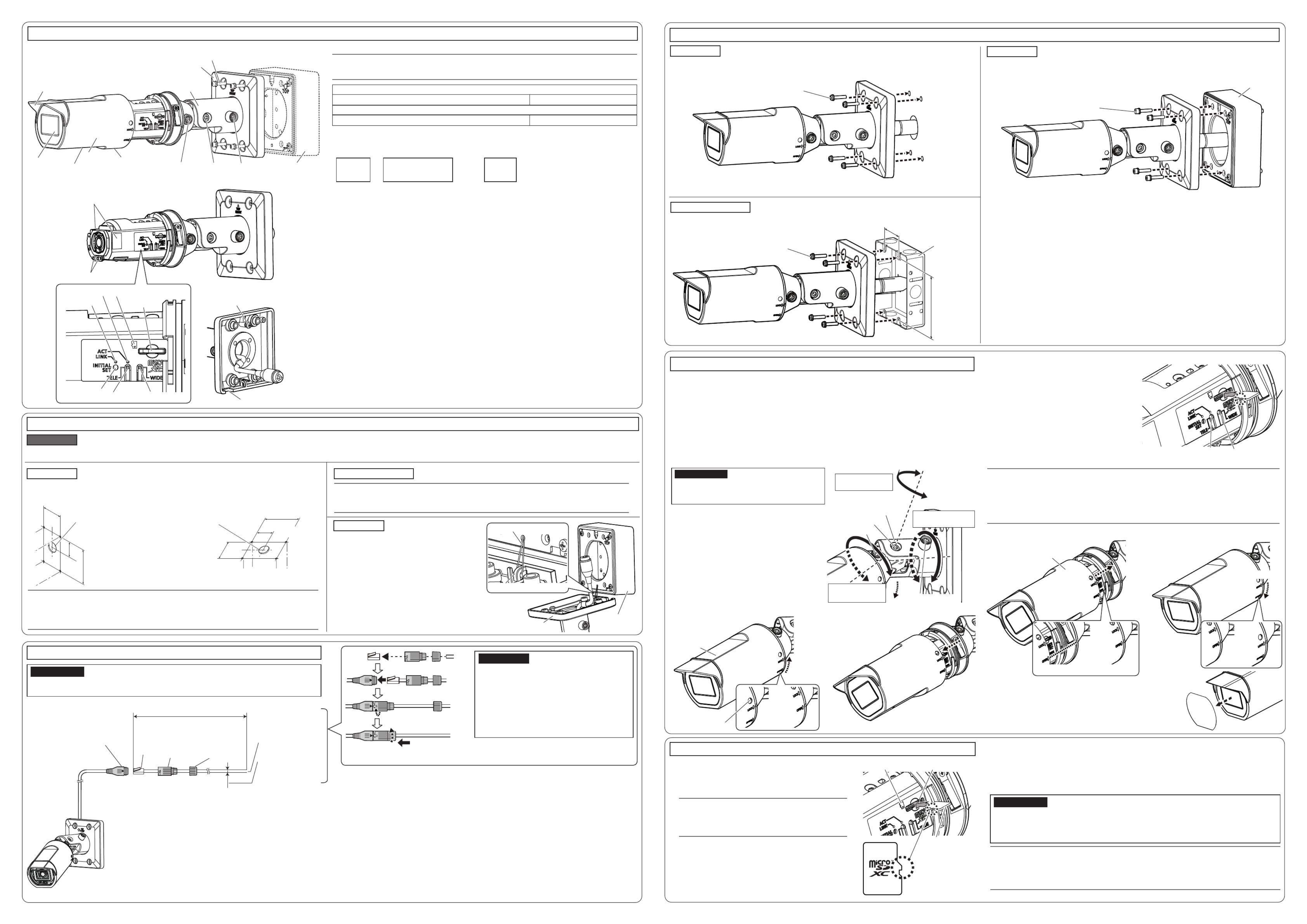
IMPORTANT:
Do not adjust the Horizontal (PAN) angle more
than ±180°. This may cause cables to be
wrenched.
【7】 Mount the front cover to the camera
After removal, be sure not to touch the clear part of the front
panel.
Minimum pull-out strength: 724 N {163 lbf} (per 1 pc.).
Note:
When gangbox/ junction box or the like are used, it is recommended that 2 pieces be used side by side.
(Cable connection will become easy by fixing the camera on one side and wiring on the other side.)
Mount the gangbox/ junction box on the installation surface.
Step1 Processing the installation surface (Process in accordance with the installation method)
Directly mount
Gangbox/ Junction box
Parts and functions Step3 Mount the camera (Fix in accordance with the installation method)
Directly mount
Gangbox/ Junction box
Step4 Adjustment
Recommended tightening torque:
PAN lock screw : 2.15 N·m {1.59 lbf·ft}
TILT lock screw : 2.15 N·m {1.59 lbf·ft}
YAW lock screw : 2.15 N·m {1.59 lbf·ft}
Adapter box
Adapter box
Recommended tightening torque: 1.37 N·m {1.01 lbf ft}
YAW lock screw
TILT lock screw
PAN lock screw
Azimuth (YAW) angle
-190°to+100°
Camera arm unit
Vertical (TILT) angle
0°to100°
Horizontal (PAN) angle
±180°
Common
Note:
When running the cable using the side cable access hole of the camera, the cable access hole
indicated in the upper figure is not required.
To install this product outdoors, be sure to waterproof screw holes and cable access hole.
⇦ Direction in which the camera is pointed
Protection film
Minimum pull-out strength: 724 N {163 lbf} (per 1 pc.).
■Indicators
Note:
Lighting/blinking LED can be turned off with the software settings at any time. (The initial state is lighting or
blinking.) Refer to the Operating instructions, and set the LED to be solid off if necessary.
LINK indicator
When the camera is able to communicate with the connected device Lights orange
ACT indicator
When data is being sent via the network camera Blinks green (accessing)
■Buttons
•INITIAL SET button (Initializing)
Follow the steps below to initialize the network camera. Retry if the camera does not start up normally.
*
Do not turn off the power of the camera during the process of initialization. Otherwise, it may fail to initialize and
may cause malfunction.
•TELE button
Click the TELE button to adjust the zoom ratio to the “Tele” side.
•WIDE button
Click the WIDE button to adjust the zoom ratio to the “Wide” side.
Turn on the power of the
camera while pressing
the INITIAL SET button*
⇨
Turn off the
power of
the camera
Make sure
to release
the button
15 seconds
The camera will start up and the
settings including the network
settings will be initialized
around
2 minutes
⇨ ⇨
Camera mount bracket
Sunshade
Front cover
Front panel YAW lock
screw
Camera
arm unit
TILT lock
screw
PAN lock
screw
WV-QJB500-W
(option)
Name plate(bottom side)
Hexagon screws (4 pcs.)
(provided with WV-QJB500-W)
IR LED
Side cable access hole
Determine the mounting height of the camera so that the lowest part of the camera or the camera mount
bracket after the installation is 2 m 80 cm {110 inches} or higher from the floor.
Drill a hole in the installation surface. (4 screw holes / 1 cable access hole).
INITIAL SET
button
ACT indicator
LINK indicator microSD slot
TELE button WIDE button
Symbol of the microSD
【1】 Install on the installation surface
by following the operating
instructions of WV-QJB500-W
(option).
【2】 Hang the camera by hooking the
installed auxiliary wire on the hook
on the rear of the camera mount
bracket as shown in the illustration
on the right.
<When mounting on a ceiling>
Cable access hole
ø30 mm {ø1-3/16 inches}
46 mm
{1-13/16 inches}
40 mm
83.5 mm
{3-9/32 inches}
{1-21/32 inches}
<When mounting on a wall>
83.5 mm {3-9/32 inches}
40 mm {1-21/32 inches}
46 mm {1-13/16 inches}
⇧
The “up” direction
of the camera
Cable access hole
ø30 mm {ø1-3/16 inches}
Step2 Making connections
Wire and caulk
Tighten until no gap
is present.
Align “ ▶” with “◁” and then
rotate until “▶” aligns with “ ⇦”.
Insert the RJ45 plug.
RJ45 Network cable
Ethernet cable
(category 5e or better,
straight, 4 pairs (8 pins)
RJ45 waterproof jack
Less than 100 m {328 feet}
External dimension:
ø5 mm {ø3/16 inches} -
ø6.5 mm {ø1/4 inches}
RJ45
plug
(locally
procured)
RJ45
waterproof
connector
cover
(accessory)
RJ45
waterproof
connector
cap
(accessory)
IMPORTANT:
Devices to which power can be supplied to this product are PoE hub and PoE power supplying equipment.
Turn off each system’s power supply before making a connection.
IMPORTANT:
Do not install the camera where the RJ45 waterproof
connector is exposed to constant rain or moisture.
When removing the RJ45 waterproof connector, be
sure to remove it with the reverse procedure of
connection.
When the Ethernet cable is disconnected once,
reconnect the cable after around 2 seconds. When
the cable is quickly reconnected, the power may
not be supplied from the PoE device.
Note:
Back end of the microSD memory card does not protrude
over the surface of the microSD slot (the same surface as
the symbol of the microSD).
■ Insert a microSD memory card
Back end of
the microSD
memory card
microSD memory card
Symbol of the microSD microSD slot
■ Remove a microSD memory card
When removing a microSD memory card, reverse the procedure.
①
Remove the front cover from the camera.
②
Remove the microSD memory card by pushing it down until a click sound is heard while holding the card
withangertopreventitfrompoppingout.
③ Attach the front cover to the camera again.
Note:
When using a microSD memory card, format it using this product. Refer to the Operating Instructions
for how to format a microSD memory card.
Use the compatible microSD memory cards. Refer to our support website <Control No.: C0107> for
latest information about the compatible microSD memory cards.
IMPORTANT:
When removing a microSD memory card, make sure to set "SD memory card" to "Not use" on the
[SD memory card] tab of the setup menu before removing the microSD memory card. After removing
the memory card, set back the "SD memory card" to "Use". For information about the setup menu,
refer to the Operating Instructions.
Insert / remove a microSD memory card
①
Remove the front cover from the camera.
②
Insert the microSD memory card into the end of the microSD slot
andconrmthataclickingsoundismade.
③ Attach the front cover to the camera again.
Secure the camera with fixing screws (4 pcs.) (M4:locally procured).
Secure the camera with fixing screws (4 pcs.) (M4:locally procured).
Using a 3 mm {1/8 inches} hex wrench (locally procured),
secure
the camera with hexagon screws (4 pcs.) (M4:accessory of
WV-QJB500-W).
Fixing screw (4 pcs.)
(M4: locally procured) Hexagon screw (4 pcs.)
(M4: accessory of WV-QJB500-W)
WV-QJB500-W
(option)
Fixing screw (4 pcs.)
(M4: locally procured)
Gangbox/
Junction box
【2】 Connect to the network by following information described on our support
website <Control No.: C0123>.
【1】 Turn on the camera.
【3】 Adjust the camera direction.
①Using a 5 mm {3/16 inches} hex wrench (locally procured), loosen TILT lock screw, PAN lock screw and YAW
lock screw.
②Adjust the horizontal (PAN) angle, vertical (TILT) angle, and azimuth (YAW) angle while watching the screen of
the PC on the network.
③After adjusting the direction, fix the camera by tighten-
ing the TILT lock screw, PAN lock screw and YAW lock
screw.
【6】 Adjust the zoom ratio of the
camera.
Adjust the zoom ratio using the TELE button and the
WIDE button while watching the screen.
Note:
After approx. 3 seconds from releasing the TELE button or the WIDE button, the auto focus function
will automatically be executed. Do not touch the camera during execution of the auto focus function.
Attaching the front cover may cause slight defocusing. In this case, execute the auto focus function from the
setup menu after attaching the front cover and removing the protection film.
When the resolution is set to higher than 640×360, image quality may deteriorate depending on the
zoom ratio. Refer to our support website <Control No.: C0124> for further information.
⇨
【4】
Remove the front cover from the camera.
②Pull the front cover forward.
approx.25°
Front cover
①Rotate the front cover while
pressing the spring plate
with a thin tool.
【8】
After complete installation, remove the
protection lm from the front panel.
【5】 If necessary, insert a microSD
memory card by referring to
“Insert / remove a microSD
memory card”.
WIDE buttonTELE button
Front cover
WV-QJB500-W
(option)
Camera mount bracket
Installed auxiliary wire
Hook
Screw for temporary fixing
Use only when attaching using
WV-QJB500-W.
When not using WV-QJB500-W, remove the screw for temporary
fixing.
83.5 mm
{3-9/32 inches}
46 mm {1-13/16 inches}
⇨
approx.25°
⇨
⇨
②Rotate the front cover.① Insert the front cover.
⇨
Align “OPEN ” with “ ”.▷ ◁
Spring plate
➡
Black tape (both side)
•Do not remove these black tapes.
Drain slit
Specyfikacje produktu
| Marka: | I-PRO |
| Kategoria: | Kamera monitorująca |
| Model: | WV-U1532LA |
Potrzebujesz pomocy?
Jeśli potrzebujesz pomocy z I-PRO WV-U1532LA, zadaj pytanie poniżej, a inni użytkownicy Ci odpowiedzą
Instrukcje Kamera monitorująca I-PRO

2 Stycznia 2025

17 Grudnia 2024

17 Grudnia 2024

17 Grudnia 2024

17 Grudnia 2024

17 Grudnia 2024

17 Grudnia 2024

17 Grudnia 2024

17 Grudnia 2024

17 Grudnia 2024
Instrukcje Kamera monitorująca
- Kamera monitorująca Sony
- Kamera monitorująca Samsung
- Kamera monitorująca Tenda
- Kamera monitorująca Motorola
- Kamera monitorująca Stabo
- Kamera monitorująca Logitech
- Kamera monitorująca Xiaomi
- Kamera monitorująca Braun
- Kamera monitorująca Pioneer
- Kamera monitorująca TP-Link
- Kamera monitorująca Philips
- Kamera monitorująca Bosch
- Kamera monitorująca Gigaset
- Kamera monitorująca Hikvision
- Kamera monitorująca EZVIZ
- Kamera monitorująca Conceptronic
- Kamera monitorująca Panasonic
- Kamera monitorująca Canon
- Kamera monitorująca Crestron
- Kamera monitorująca Withings
- Kamera monitorująca Asus
- Kamera monitorująca Nedis
- Kamera monitorująca AG Neovo
- Kamera monitorująca Reolink
- Kamera monitorująca Boss
- Kamera monitorująca TRENDnet
- Kamera monitorująca Marquant
- Kamera monitorująca Toshiba
- Kamera monitorująca D-Link
- Kamera monitorująca August
- Kamera monitorująca Niceboy
- Kamera monitorująca Ring
- Kamera monitorująca Garmin
- Kamera monitorująca Imou
- Kamera monitorująca Blaupunkt
- Kamera monitorująca Grundig
- Kamera monitorująca APC
- Kamera monitorująca Honeywell
- Kamera monitorująca BLOW
- Kamera monitorująca Manhattan
- Kamera monitorująca Strong
- Kamera monitorująca Swann
- Kamera monitorująca Kwikset
- Kamera monitorująca Kodak
- Kamera monitorująca Cisco
- Kamera monitorująca ORNO
- Kamera monitorująca Broan
- Kamera monitorująca Moxa
- Kamera monitorująca Synology
- Kamera monitorująca Gembird
- Kamera monitorująca ZTE
- Kamera monitorująca Turing
- Kamera monitorująca Lindy
- Kamera monitorująca Minox
- Kamera monitorująca Zebra
- Kamera monitorująca DSC
- Kamera monitorująca JVC
- Kamera monitorująca ZyXEL
- Kamera monitorująca Trust
- Kamera monitorująca LogiLink
- Kamera monitorująca Furrion
- Kamera monitorująca Linksys
- Kamera monitorująca Google
- Kamera monitorująca Digitus
- Kamera monitorująca Vimar
- Kamera monitorująca V-TAC
- Kamera monitorująca Dahua Technology
- Kamera monitorująca Schneider
- Kamera monitorująca Eufy
- Kamera monitorująca Ricoh
- Kamera monitorująca Emos
- Kamera monitorująca AVMATRIX
- Kamera monitorująca Renkforce
- Kamera monitorująca Rollei
- Kamera monitorująca Marshall
- Kamera monitorująca Perel
- Kamera monitorująca Somfy
- Kamera monitorująca Uniden
- Kamera monitorująca Netgear
- Kamera monitorująca Thomson
- Kamera monitorująca DiO
- Kamera monitorująca Velleman
- Kamera monitorująca Ferguson
- Kamera monitorująca DataVideo
- Kamera monitorująca Delta Dore
- Kamera monitorująca Pyle
- Kamera monitorująca Intellinet
- Kamera monitorująca CRUX
- Kamera monitorująca Setti+
- Kamera monitorująca Waeco
- Kamera monitorująca Vivotek
- Kamera monitorująca Vtech
- Kamera monitorująca Speco Technologies
- Kamera monitorująca EtiamPro
- Kamera monitorująca Edimax
- Kamera monitorująca Petcube
- Kamera monitorująca ION
- Kamera monitorująca First Alert
- Kamera monitorująca AirLive
- Kamera monitorująca Maginon
- Kamera monitorująca EnGenius
- Kamera monitorująca SPC
- Kamera monitorująca Planet
- Kamera monitorująca Brilliant
- Kamera monitorująca Genie
- Kamera monitorująca LevelOne
- Kamera monitorująca Axis
- Kamera monitorująca Sanyo
- Kamera monitorująca Lorex
- Kamera monitorująca Control4
- Kamera monitorująca Milesight
- Kamera monitorująca Aluratek
- Kamera monitorująca Abus
- Kamera monitorująca Elro
- Kamera monitorująca Olympia
- Kamera monitorująca Hama
- Kamera monitorująca Marmitek
- Kamera monitorująca Ubiquiti Networks
- Kamera monitorująca Western Digital
- Kamera monitorująca Netatmo
- Kamera monitorująca Schwaiger
- Kamera monitorująca Promise Technology
- Kamera monitorująca GVI Security
- Kamera monitorująca AVer
- Kamera monitorująca ZKTeco
- Kamera monitorująca Netis
- Kamera monitorująca Extech
- Kamera monitorująca Denver
- Kamera monitorująca Anker
- Kamera monitorująca Allnet
- Kamera monitorująca Marshall Electronics
- Kamera monitorująca Orion
- Kamera monitorująca Yale
- Kamera monitorująca SereneLife
- Kamera monitorująca Ernitec
- Kamera monitorująca AVerMedia
- Kamera monitorująca MEE Audio
- Kamera monitorująca Genius
- Kamera monitorująca Trevi
- Kamera monitorująca Technaxx
- Kamera monitorująca Atlona
- Kamera monitorująca Hanwha
- Kamera monitorująca Overmax
- Kamera monitorująca Quantum
- Kamera monitorująca Y-cam
- Kamera monitorująca Grandstream
- Kamera monitorująca Raymarine
- Kamera monitorująca Powerfix
- Kamera monitorująca Avanti
- Kamera monitorująca Ikan
- Kamera monitorująca Alecto
- Kamera monitorująca Avidsen
- Kamera monitorująca JUNG
- Kamera monitorująca Burg Wächter
- Kamera monitorująca Foscam
- Kamera monitorująca Lumens
- Kamera monitorująca Monacor
- Kamera monitorująca Dörr
- Kamera monitorująca M-e
- Kamera monitorująca EVE
- Kamera monitorująca Smartwares
- Kamera monitorująca Adj
- Kamera monitorująca Qian
- Kamera monitorująca Arenti
- Kamera monitorująca Elmo
- Kamera monitorująca Vitek
- Kamera monitorująca Alfatron
- Kamera monitorująca UniView
- Kamera monitorująca Clas Ohlson
- Kamera monitorująca Laserliner
- Kamera monitorująca Megasat
- Kamera monitorująca REVO
- Kamera monitorująca BZBGear
- Kamera monitorująca BirdDog
- Kamera monitorująca KJB Security Products
- Kamera monitorująca HiLook
- Kamera monitorująca Profile
- Kamera monitorująca Aldi
- Kamera monitorująca Aritech
- Kamera monitorująca Acti
- Kamera monitorująca ACME
- Kamera monitorująca Flamingo
- Kamera monitorująca Caliber
- Kamera monitorująca Eminent
- Kamera monitorująca Sitecom
- Kamera monitorująca Exibel
- Kamera monitorująca Fortinet
- Kamera monitorująca KlikaanKlikuit
- Kamera monitorująca Trebs
- Kamera monitorująca Ednet
- Kamera monitorująca Steren
- Kamera monitorująca Flir
- Kamera monitorująca Buffalo
- Kamera monitorująca Arlo
- Kamera monitorująca Nest
- Kamera monitorująca Siedle
- Kamera monitorująca Hive
- Kamera monitorująca Switel
- Kamera monitorująca Chacon
- Kamera monitorująca InFocus
- Kamera monitorująca Hombli
- Kamera monitorująca Naxa
- Kamera monitorująca Konig
- Kamera monitorująca Valueline
- Kamera monitorująca BRK
- Kamera monitorująca QSC
- Kamera monitorująca Xavax
- Kamera monitorująca Vaddio
- Kamera monitorująca Gira
- Kamera monitorująca Interlogix
- Kamera monitorująca Boyo
- Kamera monitorująca IC Intracom
- Kamera monitorująca Iget
- Kamera monitorująca EverFocus
- Kamera monitorująca Adesso
- Kamera monitorująca Satel
- Kamera monitorująca POSline
- Kamera monitorująca Notifier
- Kamera monitorująca Hawking Technologies
- Kamera monitorująca Friedland
- Kamera monitorująca Nexxt
- Kamera monitorująca Monoprice
- Kamera monitorująca Watec
- Kamera monitorująca Beafon
- Kamera monitorująca Chuango
- Kamera monitorująca ETiger
- Kamera monitorująca Videcon
- Kamera monitorująca INSTAR
- Kamera monitorująca Provision ISR
- Kamera monitorująca Aqara
- Kamera monitorująca Advantech
- Kamera monitorująca Digital Watchdog
- Kamera monitorująca Ganz
- Kamera monitorująca AViPAS
- Kamera monitorująca ClearOne
- Kamera monitorująca Ebode
- Kamera monitorująca Oplink
- Kamera monitorująca Sonic Alert
- Kamera monitorująca Linear PRO Access
- Kamera monitorująca Summer Infant
- Kamera monitorująca SMC
- Kamera monitorująca Topica
- Kamera monitorująca Kogan
- Kamera monitorująca Iiquu
- Kamera monitorująca Verint
- Kamera monitorująca Brinno
- Kamera monitorująca Rostra
- Kamera monitorująca Caddx
- Kamera monitorująca Spyclops
- Kamera monitorująca EKO
- Kamera monitorująca Kguard
- Kamera monitorująca Woonveilig
- Kamera monitorująca Mobi
- Kamera monitorująca Surveon
- Kamera monitorująca Hollyland
- Kamera monitorująca Epcom
- Kamera monitorująca Indexa
- Kamera monitorująca Lutec
- Kamera monitorująca Whistler
- Kamera monitorująca ClearView
- Kamera monitorująca VideoComm
- Kamera monitorująca IMILAB
- Kamera monitorująca 3xLOGIC
- Kamera monitorująca Pelco
- Kamera monitorująca Leviton
- Kamera monitorująca Inkovideo
- Kamera monitorująca Pentatech
- Kamera monitorująca Weldex
- Kamera monitorująca SecurityMan
- Kamera monitorująca Canyon
- Kamera monitorująca CNB Technology
- Kamera monitorująca Tapo
- Kamera monitorująca Aigis
- Kamera monitorująca Exacq
- Kamera monitorująca Brickcom
- Kamera monitorująca Laxihub
- Kamera monitorująca Securetech
- Kamera monitorująca EFB Elektronik
- Kamera monitorująca NetMedia
- Kamera monitorująca Videotec
- Kamera monitorująca Illustra
- Kamera monitorująca Nivian
- Kamera monitorująca E-bench
- Kamera monitorująca Syscom
- Kamera monitorująca Tecno
- Kamera monitorująca Night Owl
- Kamera monitorująca Guardzilla
- Kamera monitorująca Astak
- Kamera monitorująca Blink
- Kamera monitorująca Milestone Systems
- Kamera monitorująca Zavio
- Kamera monitorująca Campark
- Kamera monitorująca IPX
- Kamera monitorująca Dedicated Micros
- Kamera monitorująca Hamlet
- Kamera monitorująca Annke
- Kamera monitorująca AVTech
- Kamera monitorująca Qoltec
- Kamera monitorująca Approx
- Kamera monitorująca Digimerge
- Kamera monitorująca Wisenet
- Kamera monitorująca Infortrend
- Kamera monitorująca Epiphan
- Kamera monitorująca Mach Power
- Kamera monitorująca Compro
- Kamera monitorująca Aida
- Kamera monitorująca Ikegami
- Kamera monitorująca Accsoon
- Kamera monitorująca Vimtag
- Kamera monitorująca Gewiss
- Kamera monitorująca Alula
- Kamera monitorująca Insteon
- Kamera monitorująca Costar
- Kamera monitorująca ALC
- Kamera monitorująca Security Labs
- Kamera monitorująca Comtrend
- Kamera monitorująca Seneca
- Kamera monitorująca Avigilon
- Kamera monitorująca American Dynamics
- Kamera monitorująca Vosker
- Kamera monitorująca Sentry360
- Kamera monitorująca Bea-fon
- Kamera monitorująca Owltron
- Kamera monitorująca Enabot
- Kamera monitorująca Luis Energy
- Kamera monitorująca Sir Gawain
- Kamera monitorująca VisorTech
- Kamera monitorująca Atlantis Land
- Kamera monitorująca B & S Technology
- Kamera monitorująca I3International
- Kamera monitorująca IDIS
- Kamera monitorująca Ecobee
- Kamera monitorująca Conbrov
- Kamera monitorująca HuddleCamHD
- Kamera monitorująca Mobotix
- Kamera monitorująca IOIO
- Kamera monitorująca BIRDFY
- Kamera monitorująca DVDO
- Kamera monitorująca TCP
- Kamera monitorująca Bolin Technology
- Kamera monitorująca Nextech
Najnowsze instrukcje dla Kamera monitorująca

28 Stycznia 2025

25 Stycznia 2025

17 Stycznia 2025

17 Stycznia 2025

15 Stycznia 2025

13 Stycznia 2025

13 Stycznia 2025

13 Stycznia 2025

12 Stycznia 2025

12 Stycznia 2025