Instrukcja obsługi HP Roar Plus
HP
Głośnik Bluetooth
Roar Plus
Przeczytaj poniżej 📖 instrukcję obsługi w języku polskim dla HP Roar Plus (10 stron) w kategorii Głośnik Bluetooth. Ta instrukcja była pomocna dla 5 osób i została oceniona przez 2 użytkowników na średnio 4.5 gwiazdek
Strona 1/10

HP Roar Plus Speaker
Other Features
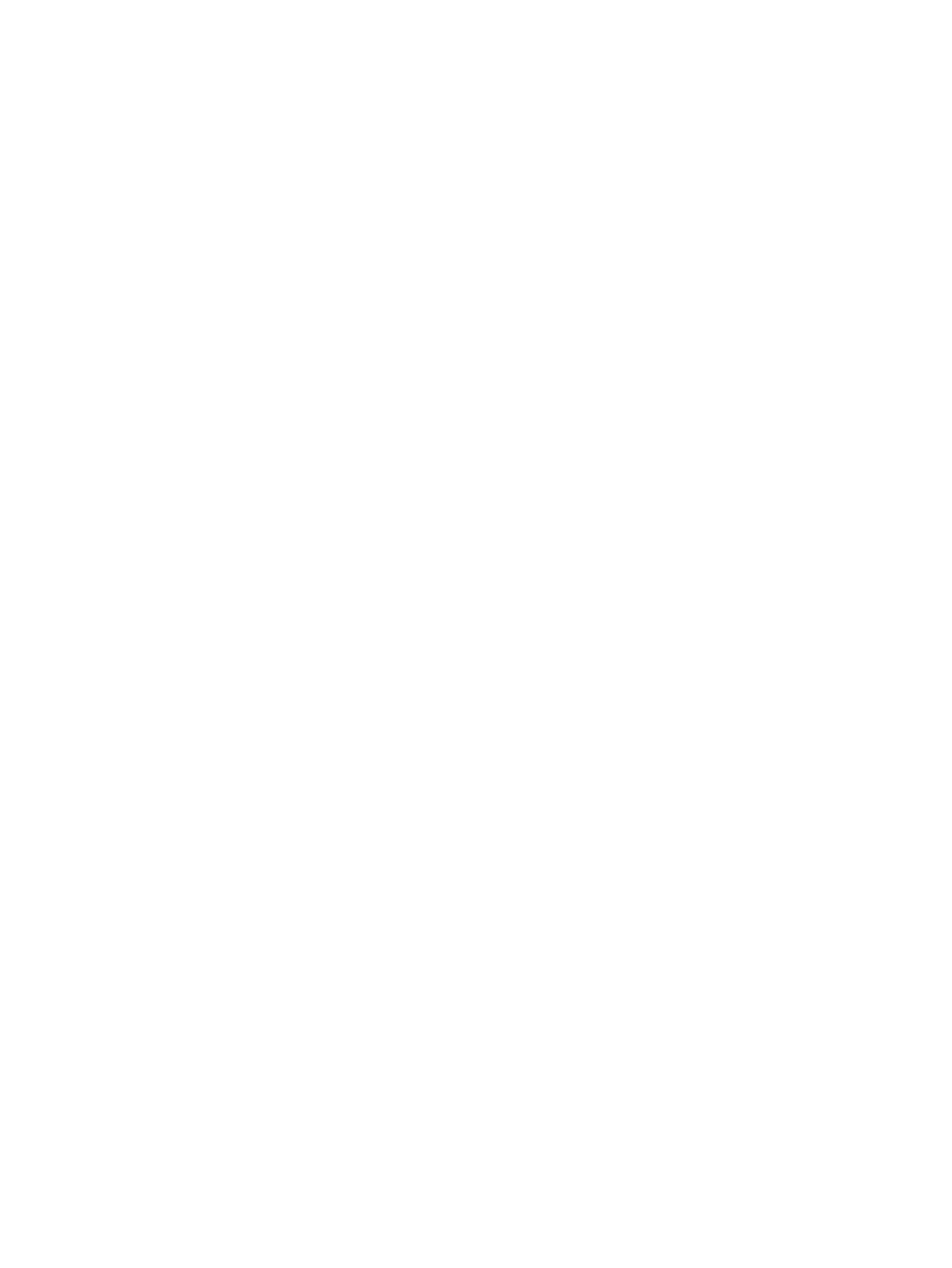
© Copyright 2014 Hewlett-Packard
Development Company, L.P.
Microsoft, Windows, and Windows Vista are
U.S. registered trademarks of the Microsoft
group of companies. Bluetooth is a
trademark owned by its proprietor and used
by Hewlett-Packard Company under
license.
The information contained herein is subject
to change without notice. The only
warranties for HP products and services are
set forth in the express warranty statements
accompanying such products and services.
Nothing herein should be construed as
constituting an additional warranty. HP shall
not be liable for technical or editorial errors
or omissions contained herein.
First Edition: October 2014
Document Part Number: 791395-001
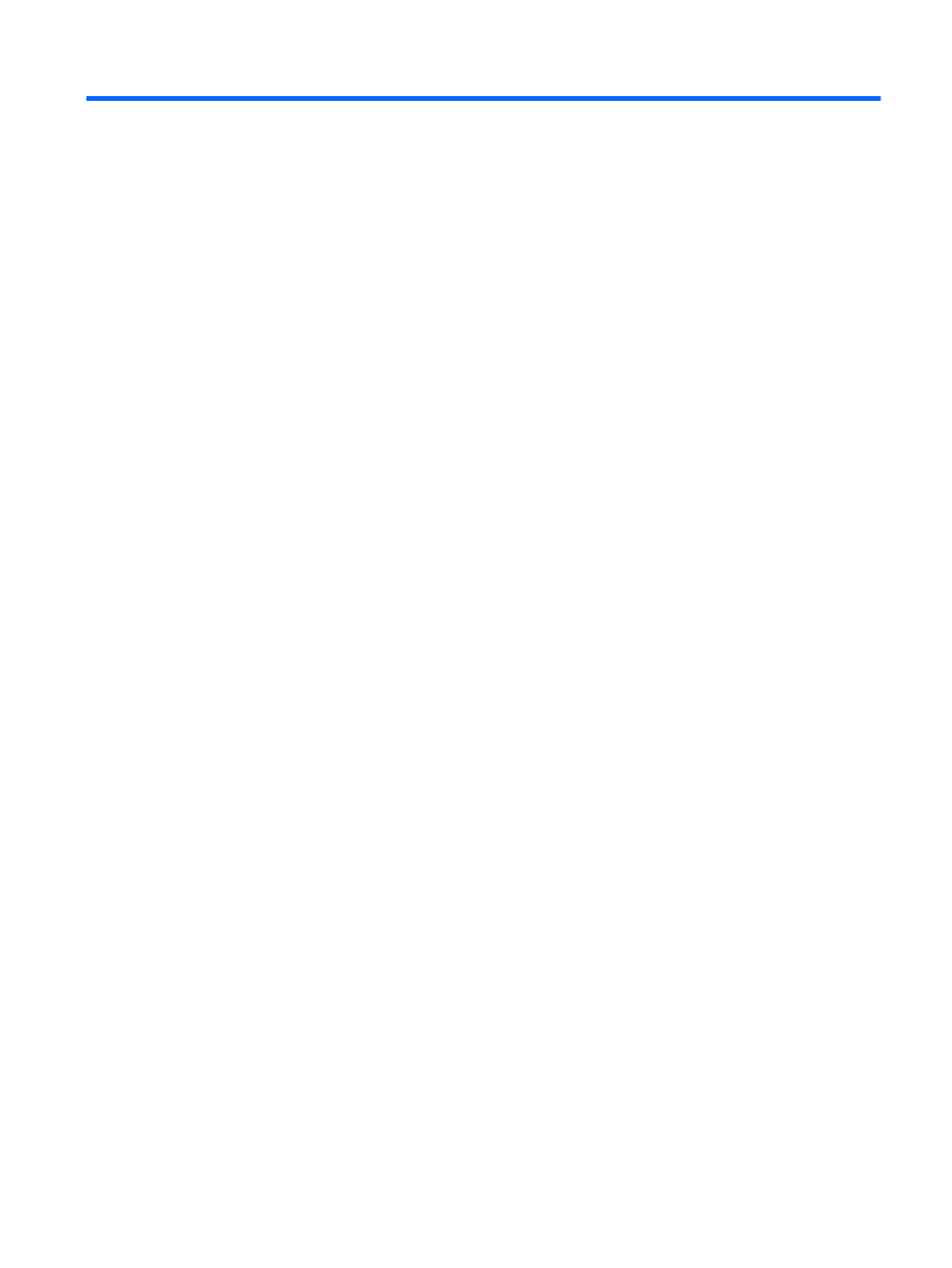
Table of contents
Table of contents
Table of contents
Table of contentsTable of contents
1 Pairing the speaker to your device .................................................................................................................... 1
1 Pairing the speaker to your device .................................................................................................................... 1
1 Pairing the speaker to your device .................................................................................................................... 1
1 Pairing the speaker to your device .................................................................................................................... 11 Pairing the speaker to your device .................................................................................................................... 1
2 Pairing the speaker to your Windows® computer .............................................................................................
2 Pairing the speaker to your Windows® computer .............................................................................................
2 Pairing the speaker to your Windows® computer .............................................................................................
2 Pairing the speaker to your Windows® computer .............................................................................................2 Pairing the speaker to your Windows® computer ............................................................................................. 2
2
2
2 2
Windows 7 and Windows Vista® .......................................................................................................... 2
Windows 8 ............................................................................................................................................ 2
3 Pairing the speaker to a second device ............................................................................................................
3 Pairing the speaker to a second device ............................................................................................................
3 Pairing the speaker to a second device ............................................................................................................
3 Pairing the speaker to a second device ............................................................................................................3 Pairing the speaker to a second device ............................................................................................................ 3
3
3
3 3
4 Setting up True Wireless Stereo .......................................................................................................................
4 Setting up True Wireless Stereo .......................................................................................................................
4 Setting up True Wireless Stereo .......................................................................................................................
4 Setting up True Wireless Stereo .......................................................................................................................4 Setting up True Wireless Stereo ....................................................................................................................... 4
4
4
4 4
5 Button features .................................................................................................................................................. 5
5 Button features .................................................................................................................................................. 5
5 Button features .................................................................................................................................................. 5
5 Button features .................................................................................................................................................. 55 Button features .................................................................................................................................................. 5
Talk button ............................................................................................................................................ 5
Muting a call ......................................................................................................................................... 5
Resetting the speaker .......................................................................................................................... 5
6 Using your charger ............................................................................................................................................ 6
6 Using your charger ............................................................................................................................................ 6
6 Using your charger ............................................................................................................................................ 6
6 Using your charger ............................................................................................................................................ 66 Using your charger ............................................................................................................................................ 6
iii
Specyfikacje produktu
| Marka: | HP |
| Kategoria: | Głośnik Bluetooth |
| Model: | Roar Plus |
| Kolor produktu: | Purple, White |
| Rodzaj zasilania: | Bateria |
| Wysokość produktu: | 74 mm |
| Szerokość produktu: | 188 mm |
| Głębokość produktu: | 78 mm |
| Waga produktu: | 530 g |
| Szerokość opakowania: | 187 mm |
| Wysokość opakowania: | 78 mm |
| Głębokość opakowania: | 73 mm |
| Rekomendowane użycie: | Uniwersalne |
| Technologia łączności: | Bezprzewodowy |
| Bluetooth: | Tak |
| Impedancja: | - Ω |
| Ilość głośników: | 1 |
| Moc wyjściowa (RMS): | 15 W |
| Kraj pochodzenia: | Chiny |
| Przewody: | USB |
| Kanały wyjścia audio: | - kan. |
| Karta gwarancyjna: | Tak |
| Waga wraz z opakowaniem: | 12770 g |
| Zasięg częstotliwości: | - Hz |
| Obsługa funkcji Plug & Play: | Tak |
| Czas pracy na zasilaniu akumulatorowym: | 12 h |
| Pasmo Bluetooth: | 10 m |
Potrzebujesz pomocy?
Jeśli potrzebujesz pomocy z HP Roar Plus, zadaj pytanie poniżej, a inni użytkownicy Ci odpowiedzą
Instrukcje Głośnik Bluetooth HP

28 Czerwca 2024

28 Czerwca 2024

28 Czerwca 2024
Instrukcje Głośnik Bluetooth
- Głośnik Bluetooth Xiaomi
- Głośnik Bluetooth Huawei
- Głośnik Bluetooth Philips
- Głośnik Bluetooth Panasonic
Najnowsze instrukcje dla Głośnik Bluetooth

5 Lipca 2024

4 Lipca 2024

2 Lipca 2024

28 Czerwca 2024

28 Czerwca 2024

28 Czerwca 2024

28 Czerwca 2024

28 Czerwca 2024

28 Czerwca 2024

28 Czerwca 2024