Instrukcja obsługi HP ErgoSoft RIP Color Edition
Przeczytaj poniżej 📖 instrukcję obsługi w języku polskim dla HP ErgoSoft RIP Color Edition (10 stron) w kategorii Pożytek. Ta instrukcja była pomocna dla 13 osób i została oceniona przez 2 użytkowników na średnio 4.5 gwiazdek
Strona 1/10

HP ErgoSoft RIP Color Edition
Installation Guide
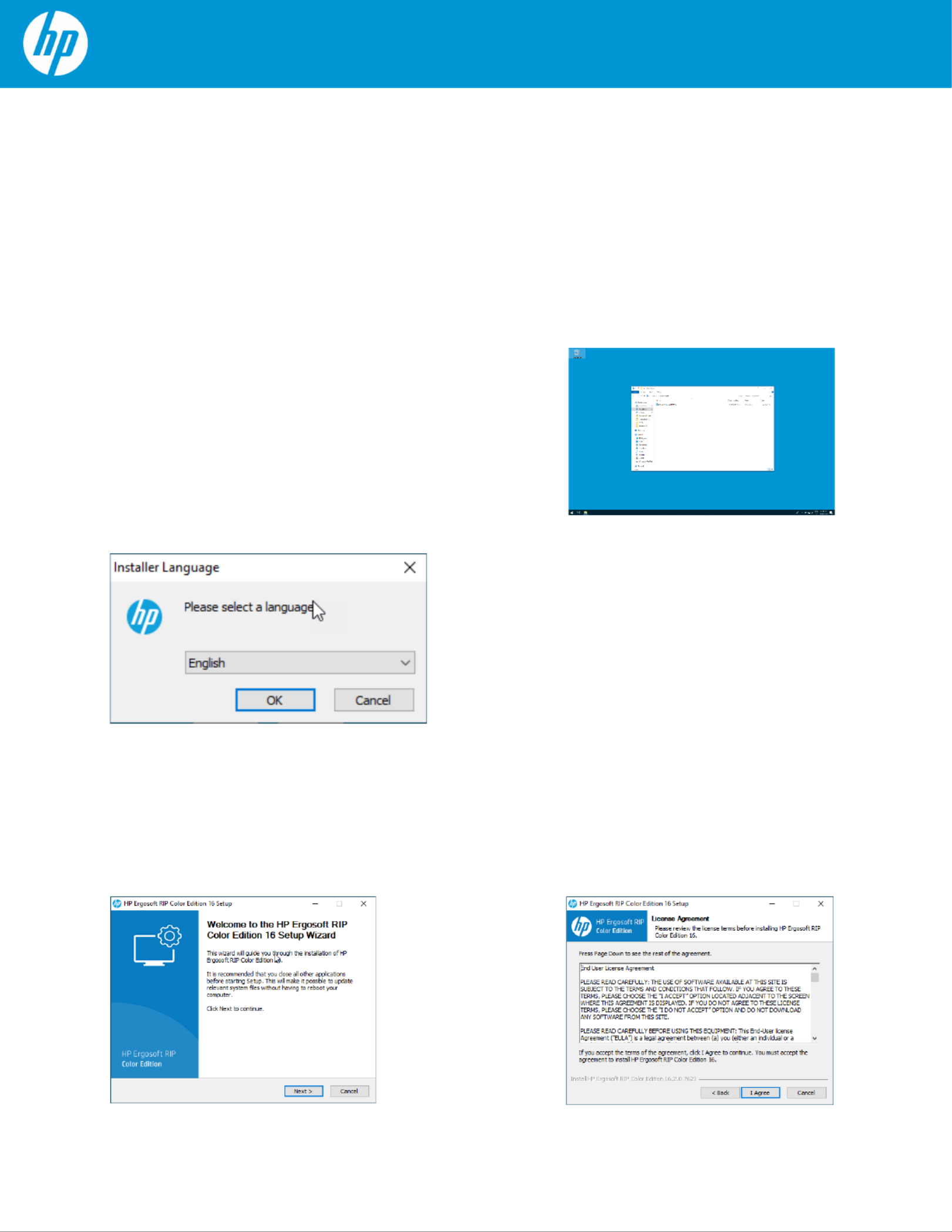
HP ErgoSoft RIP Color Edition Installation
Installation Procedure
To begin with the Installation navigate to the folder you downloaded the HP ErgoSoft RIP Color ,
Edition to. Many browsers will default to downloading files to «Downloads» under Windows, but
it might be somewhere else if you chose a custom save location.
After a moment, the welcome screen will appear. Simply click next to proceed with the installation.
Read and confirm the Software License Agreement using the I Agree button. If you do not wish to
accept the software license agreement, click Cancel to quit the installation.
Double-click on the setup file and wait for
the installer to prepare the installation.
On modern Windows systems,
you might
need to
a confirm firewall message to
allow access for
the installer.
Select the user interface language for the software.
The installation and user interface
of the RIP will
then be displayed in this language.
This setting can easily be changed after the
installation should you wish to use the software in
a different language later on .
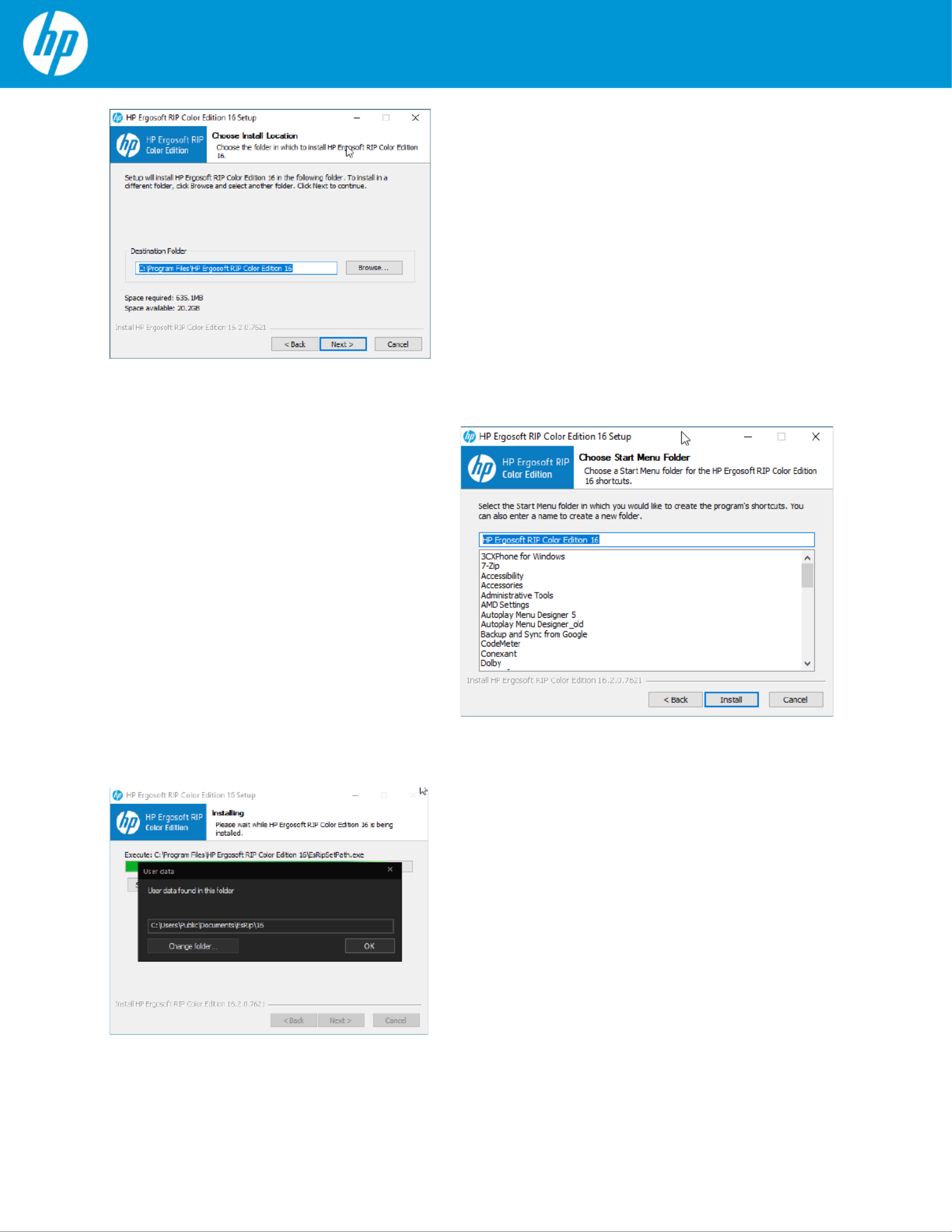
Select the installation directory for the main HP
ErgoSoft RIP Color Edition program. This is where
the software itself will be installed to.
By default the suggested path will be in the
Windows program directory but you may install the
program to a custom location. To do so, click
Browse and select the folder you wish to install the
software to.
Select the Start Menu Folder, this is the
folder the RIP will appear in when you
access the Windows
Start button.
When you are satisfied with your choice,
click
Install
and wait for the installer to
finish copying files.
Towards the end of the installation, a prompt will
appear, asking you to select a User Data folder.
This is the folder where your user specific data such
as software configuration, profiles, etc. will be
stored.
Generally we recommend using the default path to
ensure Windows gives the program full access to
the folder, but you may of course select a custom
path by clicking the Change Folder... button.
When you are satisfied, confirm with Ok to
continue.
Specyfikacje produktu
| Marka: | HP |
| Kategoria: | Pożytek |
| Model: | ErgoSoft RIP Color Edition |
Potrzebujesz pomocy?
Jeśli potrzebujesz pomocy z HP ErgoSoft RIP Color Edition, zadaj pytanie poniżej, a inni użytkownicy Ci odpowiedzą
Instrukcje Pożytek HP

26 Września 2024
Instrukcje Pożytek
Najnowsze instrukcje dla Pożytek

O&O Software PartitionManager 3 Professional Edition Instrukcja
28 Września 2024
Wasp Inventory Control v5 Std Stock Control Software Instrukcja
28 Września 2024
28 Września 2024

28 Września 2024

28 Września 2024

28 Września 2024

28 Września 2024

28 Września 2024

28 Września 2024

28 Września 2024