Instrukcja obsługi HP ENVY 6000
Przeczytaj poniżej 📖 instrukcję obsługi w języku polskim dla HP ENVY 6000 (44 stron) w kategorii drukarka. Ta instrukcja była pomocna dla 10 osób i została oceniona przez 2 użytkowników na średnio 4.5 gwiazdek
Strona 1/44

User Guide
HP ENVY 6000 All-in-One series
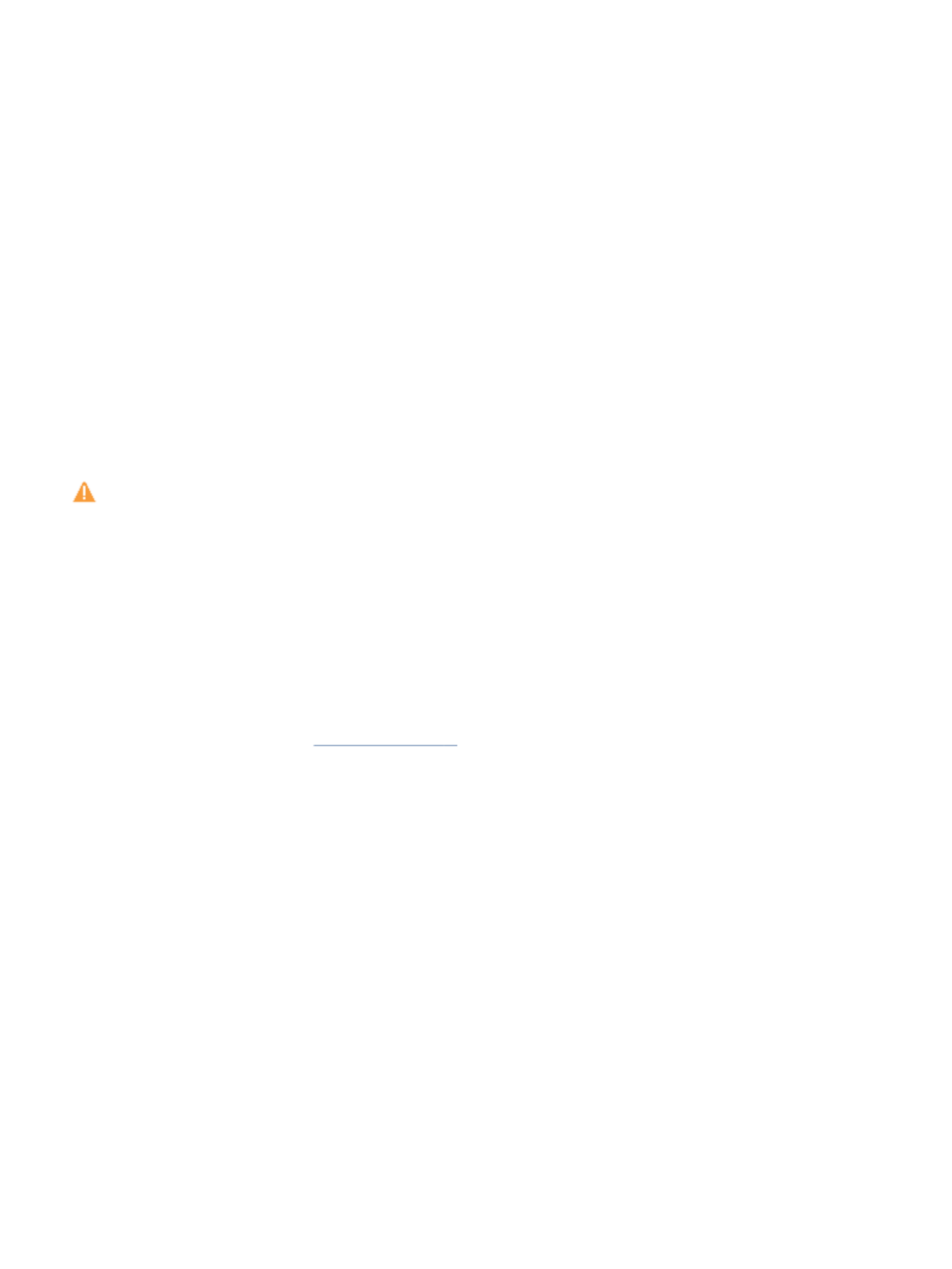
HP company notice
HP company notice
HP company notice
HP company noticeHP company notices
s
s
ss
THE INFORMATION CONTAINED HEREIN IS SUBJECT TO CHANGE WITHOUT NOTICE.
ALL RIGHTS RESERVED. REPRODUCTION, ADAPTATION, OR TRANSLATION OF THIS MATERIAL IS PROHIBITED WITHOUT PRIOR WRITTEN PERMISSION OF HP,
EXCEPT AS ALLOWED UNDER THE COPYRIGHT LAWS. THE ONLY WARRANTIES FOR HP PRODUCTS AND SERVICES ARE SET FORTH IN THE EXPRESS
WARRANTY STATEMENTS ACCOMPANYING SUCH PRODUCTS AND SERVICES. NOTHING HEREIN SHOULD BE CONSTRUED AS CONSTITUTING AN ADDITIONAL
WARRANTY. HP SHALL NOT BE LIABLE FOR TECHNICAL OR EDITORIAL ERRORS OR OMISSIONS CONTAINED HEREIN.
© Copyright 2020 HP Development Company, L.P.
Microsoft and Windows are either registered trademarks or trademarks of Microsoft Corporation in the United States and/or other countries.
Mac, OS X, macOS, and AirPrint are trademarks of Apple Inc., registered in the U.S. and other countries.
ENERGY STAR and the ENERGY STAR mark are registered trademarks owned by the U.S. Environmental Protection Agency.
Android and Chromebook are trademarks of Google LLC.
Amazon and Kindle are trademarks of Amazon.com, Inc. or its aliates.
iOS is a trademark or registered trademark of Cisco in the U.S. and other countries and is used under license.
Safety information
Safety information
Safety information
Safety informationSafety information
Always follow basic safety precautions when using this product to reduce risk of injury from or electric shock.re
- Read and understand all instructions in the documentation that comes with the printer.
- Observe all warnings and instructions marked on the product.
- Unplug this product from wall outlets before cleaning.
- Do not install or use this product near water, or when you are wet.
- Install the product securely on a stable surface.
- Install the product in a protected location where no one can step on or trip over the line cord, and the line cord cannot be damaged.
- If the product does not operate normally, see Solve a problem on page 78.
- There are no user-serviceable parts inside. Refer servicing to service personnel.qualied
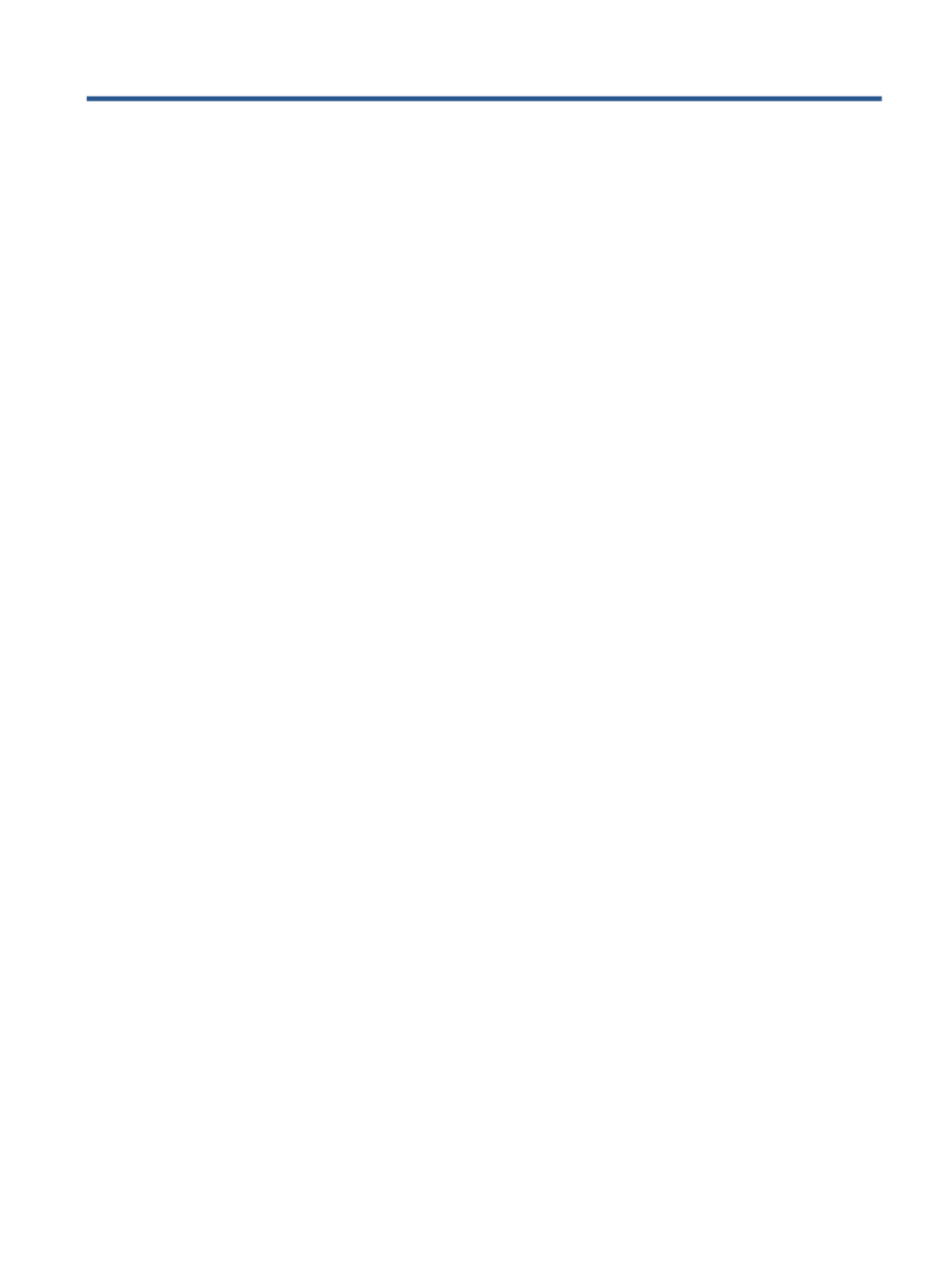
T
T
T
TTable o
able o
able o
able oable of c
f c
f c
f cf conten
onten
onten
ontenontents
ts
ts
tsts
1 Printer parts ...............................................................................................................................................................................................
1 Printer parts ...............................................................................................................................................................................................
1 Printer parts ...............................................................................................................................................................................................
1 Printer parts ...............................................................................................................................................................................................1 Printer parts ............................................................................................................................................................................................... 1
1
1
1 1
Printer overview ........................................................................................................................................................................ 2
Buttons ....................................................................................................................................................................................... 4
Print reports from control panel ............................................................................................................................................ 7
Edge lighting and status lights ............................................................................................................................................... 8
Quiet Mode .............................................................................................................................................................................. 13
Auto-O ................................................................................................................................................................................... 14
Sleep mode ............................................................................................................................................................................. 15
Adjust printer lights or volume ............................................................................................................................................ 16
2 Load media and paper basics ...............................................................................................................................................................
2 Load media and paper basics ...............................................................................................................................................................
2 Load media and paper basics ...............................................................................................................................................................
2 Load media and paper basics ...............................................................................................................................................................2 Load media and paper basics ............................................................................................................................................................... 17
17
17
17 17
Load media .............................................................................................................................................................................. 18
Load original ........................................................................................................................................................................... 21
Change the default paper size detected by the printer ................................................................................................... 22
Paper basics ............................................................................................................................................................................ 23
3 Connect your prin
3 Connect your prin
3 Connect your prin
3 Connect your prin3 Connect your printer ..............................................................................................................................................................................
ter ..............................................................................................................................................................................
ter ..............................................................................................................................................................................
ter ..............................................................................................................................................................................ter .............................................................................................................................................................................. 24
24
24
24 24
Connect using the HP Smart app ......................................................................................................................................... 25
Connect to a wireless network with a router ..................................................................................................................... 26
Connect wirelessly without a router ................................................................................................................................... 28
Change the connection type ................................................................................................................................................. 32
Wireless settings .................................................................................................................................................................... 33
Advanced printer management tools (for wireless printers) .......................................................................................... 34
Tips for setting up and using a wireless printer ................................................................................................................ 35
4 Printer management t
4 Printer management t
4 Printer management t
4 Printer management t4 Printer management tools ...................................................................................................................................................................
ools ...................................................................................................................................................................
ools ...................................................................................................................................................................
ools ...................................................................................................................................................................ools ................................................................................................................................................................... 36
36
36
36 36
Use the HP Smart app to print, copy, scan, and troubleshoot ........................................................................................ 37
Open the HP printer software (Windows) .......................................................................................................................... 38
Toolbox (Windows) ................................................................................................................................................................. 39
Embedded web server .......................................................................................................................................................... 40
Update the printer .................................................................................................................................................................. 42
ENWW iii
Specyfikacje produktu
| Marka: | HP |
| Kategoria: | drukarka |
| Model: | ENVY 6000 |
Potrzebujesz pomocy?
Jeśli potrzebujesz pomocy z HP ENVY 6000, zadaj pytanie poniżej, a inni użytkownicy Ci odpowiedzą
Instrukcje drukarka HP

2 Kwietnia 2025

2 Kwietnia 2025

2 Kwietnia 2025

2 Kwietnia 2025

17 Lutego 2025

7 Lutego 2025

29 Stycznia 2025

15 Stycznia 2025

15 Stycznia 2025

14 Stycznia 2025
Instrukcje drukarka
- drukarka Sony
- drukarka Samsung
- drukarka LG
- drukarka Xiaomi
- drukarka Sharp
- drukarka Huawei
- drukarka Lenovo
- drukarka Epson
- drukarka Fujitsu
- drukarka Roland
- drukarka Panasonic
- drukarka StarTech.com
- drukarka Canon
- drukarka Fujifilm
- drukarka MSI
- drukarka Toshiba
- drukarka D-Link
- drukarka Citizen
- drukarka Brother
- drukarka Honeywell
- drukarka Kodak
- drukarka Testo
- drukarka Primera
- drukarka Xerox
- drukarka Godex
- drukarka Olivetti
- drukarka Zebra
- drukarka Dell
- drukarka Digitus
- drukarka AgfaPhoto
- drukarka Kyocera
- drukarka Ricoh
- drukarka Seiko
- drukarka Renkforce
- drukarka Thomson
- drukarka AVM
- drukarka Velleman
- drukarka Dymo
- drukarka Panduit
- drukarka Olympus
- drukarka OKI
- drukarka Mitsubishi
- drukarka Intermec
- drukarka NEC
- drukarka Polaroid
- drukarka Konica Minolta
- drukarka Bixolon
- drukarka Pantum
- drukarka Olympia
- drukarka Datamax O'Neil
- drukarka DNP
- drukarka Equip
- drukarka ZKTeco
- drukarka TSC
- drukarka HiTi
- drukarka Microboards
- drukarka Triumph-Adler
- drukarka Fargo
- drukarka Entrust
- drukarka Kern
- drukarka Brady
- drukarka Tomy
- drukarka Lexmark
- drukarka Sagem
- drukarka Nilox
- drukarka Argox
- drukarka Royal Sovereign
- drukarka Minolta
- drukarka Oce
- drukarka Paxar
- drukarka IDP
- drukarka Metapace
- drukarka Ultimaker
- drukarka Ibm
- drukarka CSL
- drukarka Toshiba TEC
- drukarka Frama
- drukarka Builder
- drukarka Kogan
- drukarka Star Micronics
- drukarka Posiflex
- drukarka Dascom
- drukarka GG Image
- drukarka Vupoint Solutions
- drukarka Elite Screens
- drukarka DTRONIC
- drukarka Phoenix Contact
- drukarka Videology
- drukarka Epson 7620
- drukarka Star
- drukarka EC Line
- drukarka Colop
- drukarka Approx
- drukarka Fichero
- drukarka Raspberry Pi
- drukarka Unitech
- drukarka Middle Atlantic
- drukarka Evolis
- drukarka Tally Dascom
- drukarka Custom
- drukarka Nisca
- drukarka Sawgrass
- drukarka Mutoh
Najnowsze instrukcje dla drukarka

3 Kwietnia 2025

3 Kwietnia 2025

3 Kwietnia 2025

2 Kwietnia 2025

2 Kwietnia 2025

2 Kwietnia 2025

1 Kwietnia 2025

31 Marca 2025

29 Marca 2025

29 Marca 2025