Instrukcja obsługi Hitachi DZ-MV350ESW
Hitachi
Kamery wideo
DZ-MV350ESW
Przeczytaj poniżej 📖 instrukcję obsługi w języku polskim dla Hitachi DZ-MV350ESW (170 stron) w kategorii Kamery wideo. Ta instrukcja była pomocna dla 18 osób i została oceniona przez 2 użytkowników na średnio 4.5 gwiazdek
Strona 1/170
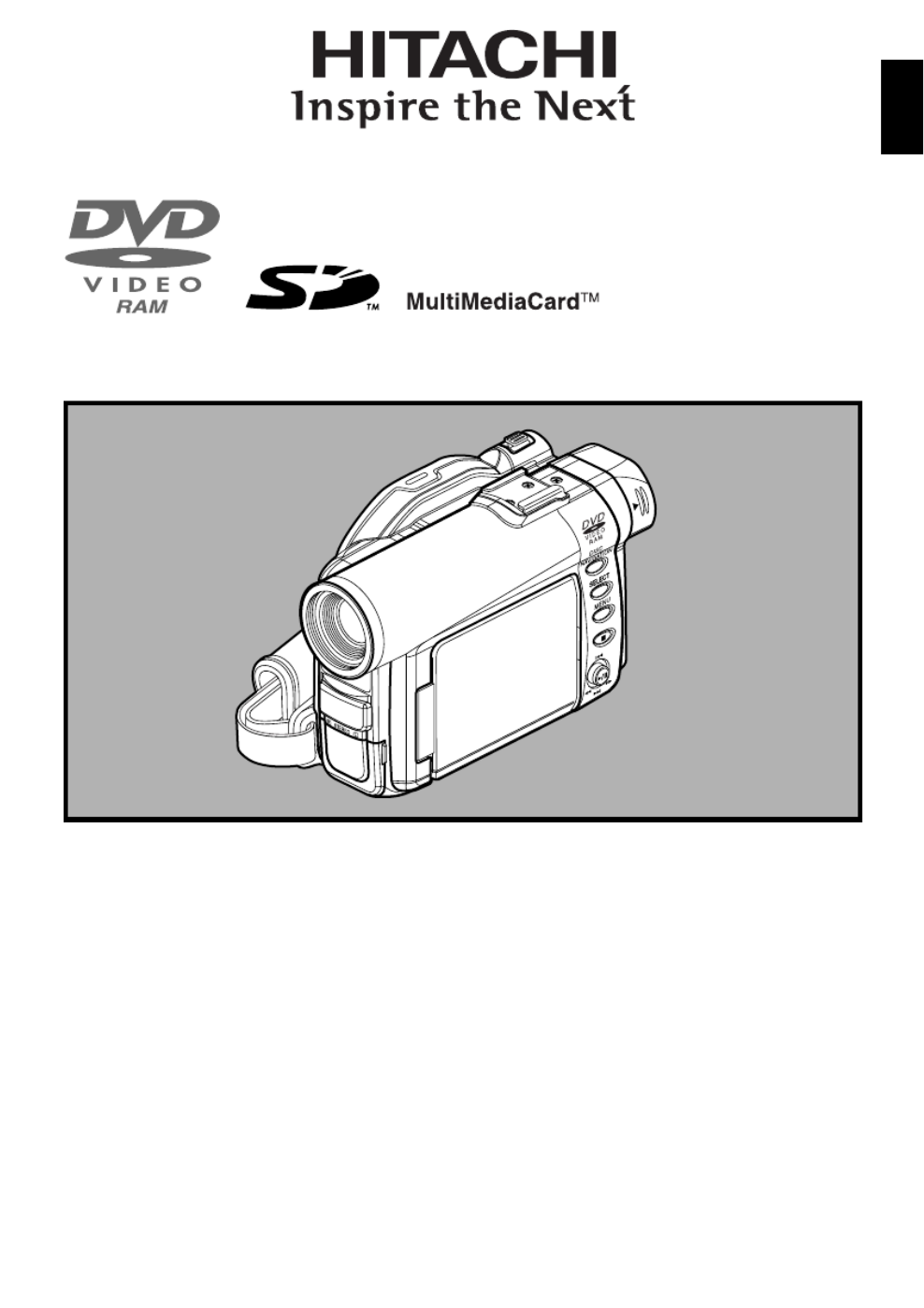
English
Pycckий
DZMV350ESW DZMV350EAU
DZMV350ESWH DZMV350EUK
Instruction manual
To obtain the best performance and ensure years of
trouble-free use, please read this instruction
manual completely.

English
2
Important Information
For Your Safety
The power switch turns the DVD video camera/recorder on and off, leaving the date/time feature unaffected. If the camera/
recorder is to be left unattended for a long period of time, turn it off .
The DVD video camera/recorder and AC adapter/
charger have the following caution marks.
CAUTION: TO REDUCE THE RISK OF
ELECTRIC SHOCK, DO NOT OPEN.
NO USER-SERVICEABLE PARTS INSIDE.
REFER SERVICING TO QUALIFIED SERVICE
PERSONNEL.
Precautions
WARNING: Many television programmes and
films are copyrighted. In certain circumstances,
copy-right law may apply to private in-home
videotaping of copyrighted materials.
Identifications of caution marks
This symbol warns the user that
uninsulated voltage within the unit
may have sufficient magnitude to cause
electric shock. Therefore, it is dangerous
to make any kind of contact with any
inside part of this unit.
This symbol alerts the user that
important literature concerning the
operation and maintenance of this unit
has been included. Therefore, it should
be read carefully to avoid any problems.
WARNING: To prevent risk of injury or damage to
your DVD video camera/recorder and the AC
adapter/charger, use only the DZ-BP14S/DZ-
BP14SW battery and DZ-ACS1 AC adapter/
charger.
WARNING : TO PREVENT FIRE OR SHOCK HAZARD, DO NOT
EXPOSE THIS UNIT TO RAIN OR MOISTURE.
WARNING : TO PREVENT FIRE OR SHOCK HAZARD, USE THE
RECOMMENDED ACCESSORIES ONLY.
CAUTION
RISK OF ELECTRIC SHOCK
DO NOT OPEN
The liquid crystal display (LCD) panel is made
by highly precise technology. More than 99.99%
of its picture elements (pixels) are effective, but
some (less than 0.01%) may appear as coloured
bright dots. This does not indicate a fault as the
LCD panel stretches the limits of current
technology.
CLASS 1
LASERPRODUCT
CAUTION
This product contains a laser diode of higher
class than 1. To ensure continued safety, do
not remove any covers or attempt to gain
access to the inside of the product. Refer all
servicing to qualified personnel.
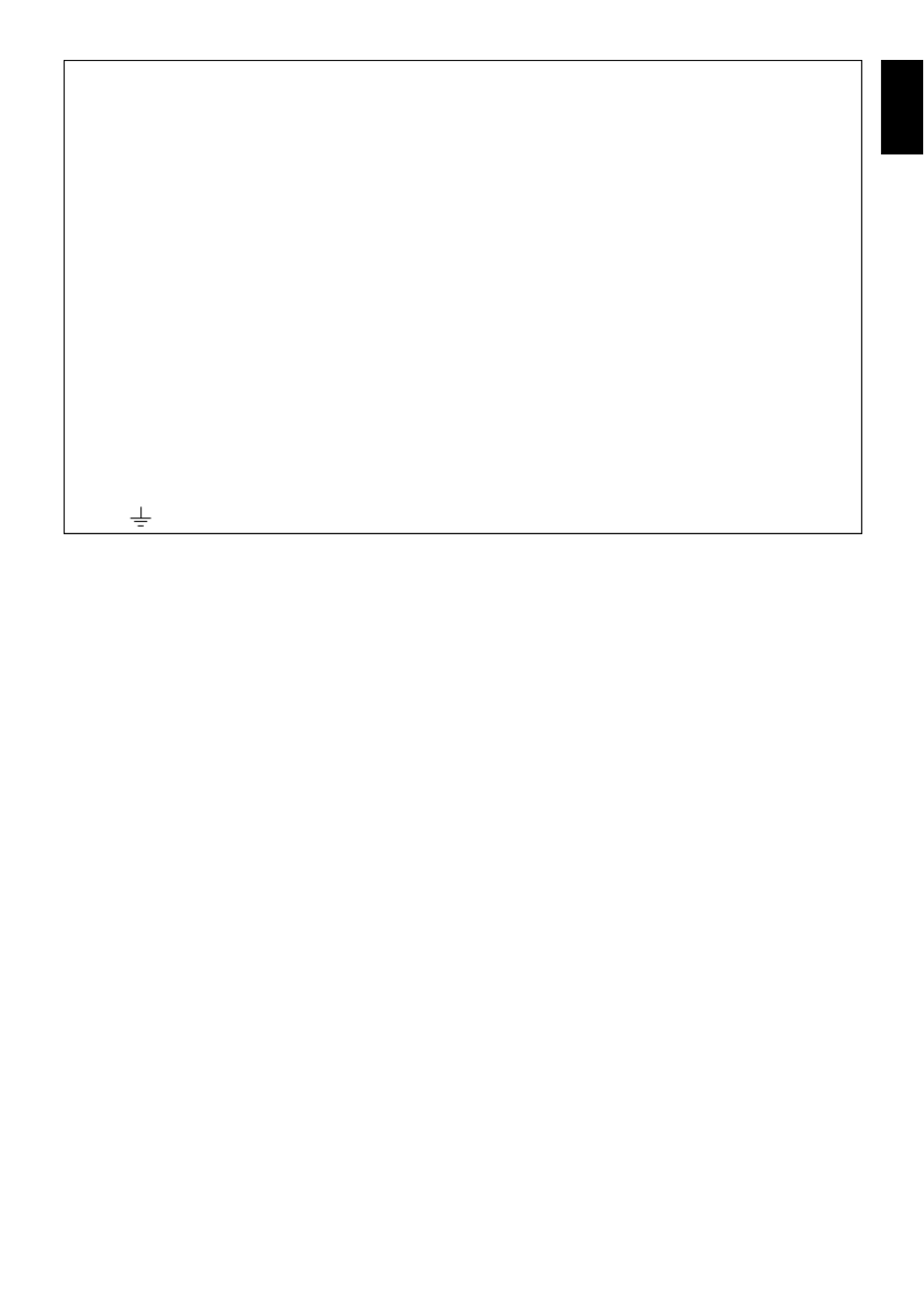
3
English
Important for United Kingdom (for DZ-MV350E(UK))
The mains lead on this equipment is supplied with a moulded plug incorporating a fuse, the value of
which is indicated on the pin face of the plug.
Should the fuse need to be replaced, an ASTA or BSI approved BS 1362 fuse must be used of the same
rating. If the fuse cover is detachable never use the plug with the cover omitted. If a replacement fuse
cover is required, ensure it is of the same colour as that visible on the pin face of the plug. Fuse covers are
available from your dealer.
DO NOT cut off the mains plug from this equipment. If the plug fitted is not suitable for the power points
in your home or the cable is too short to reach a power point, then obtain an appropriate safety approved
extension lead or consult your dealer.
If there is no alternative to cutting off the mains plug, ensure that you dispose of it immediately, having
first removed the fuse, to avoid a possible shock hazard by inadvertent connection to the mains supply.
IMPORTANT
The wires in the mains lead are coloured in accordance with the following code:
Blue= Neutral, Brown=Live
As these colours may not correspond with the coloured markings identifying the terminals in your
plug, proceed as follows:
The wire coloured BLUE must be connected to the terminal marked with the letter N or coloured BLUE
or BLACK.
The wire coloured BROWN must be connected to the terminal marked with the letter L or coloured
BROWN or RED. On no account connect either of these wires to the terminal marked E or by the earth
symbol or coloured green or green and yellow.
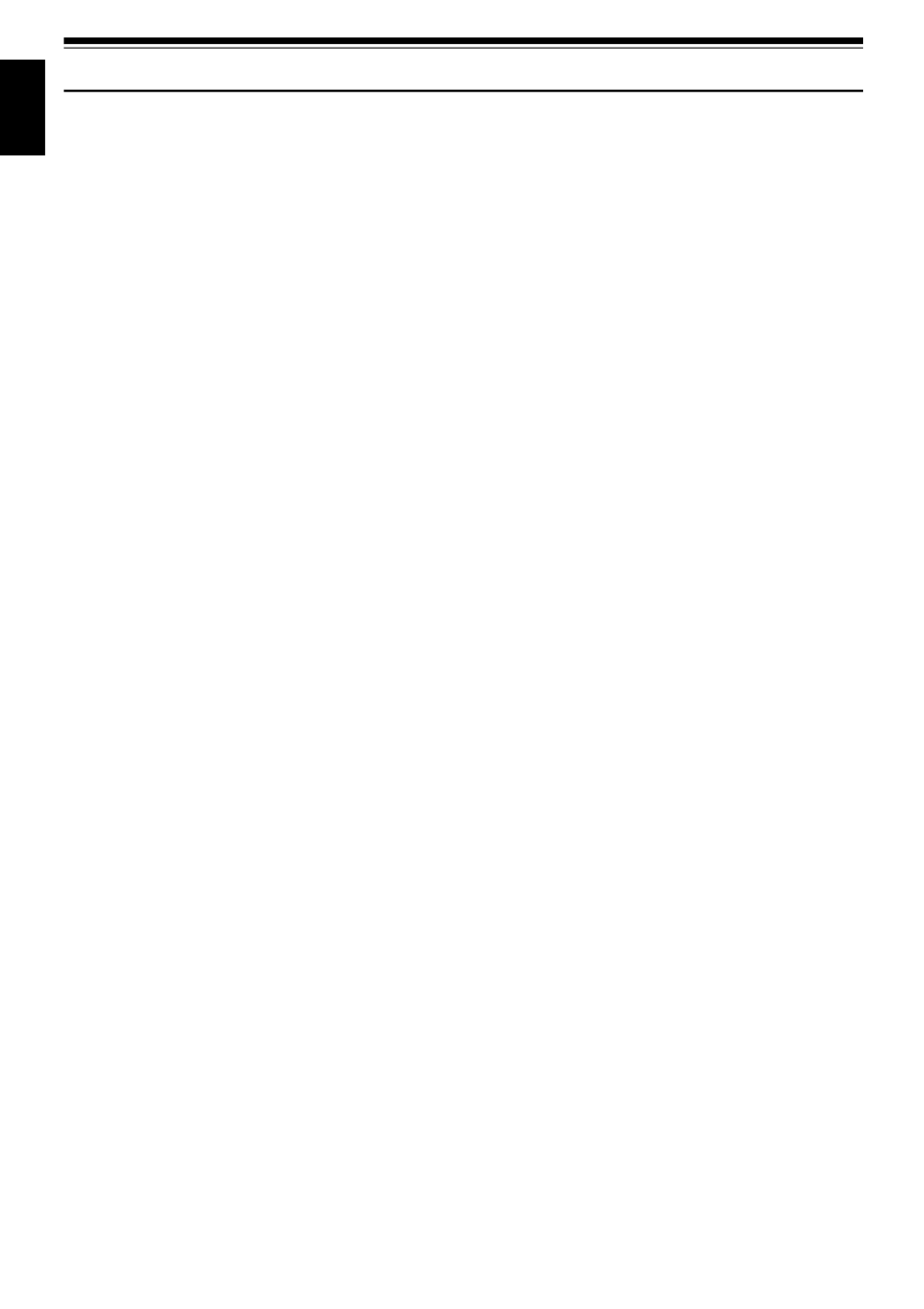
6
English
Cautions When Using
Handle the liquid crystal display (LCD) with care:
•The LCD is a very delicate display device: Do not press its surface with force, hit it or prick it with a sharp
object.
•If you push the LCD surface, unevenness in display may occur. If unevenness does not disappear soon,
turn the DVD video camera/recorder off, wait for a few moments, and then turn it on again.
•Do not place the DVD video camera/recorder with the open LCD screen down.
•Close the LCD monitor when not using the DVD video camera/recorder.
Liquid crystal display and viewfinder:
•The LCD screen and viewfinder are the products of highly precise technology. Among the total number
of pixels (approx. 120,000 pixels for LCD monitor and approx. 110,000 pixels for viewfinder), 0.01% or
less pixels may be missing (black dots) or may remain lit as coloured dots (red, blue, green). This shows
the limitations of the current technology, and does not indicate a fault that will interfere with recording.
•The LCD screen and viewfinder will be slightly dimmer than usual when the DVD video camera/
recorder is at low temperature, as in cold areas, or immediately after power is turned on. Normal
brightness will be restored when the temperature inside the DVD video camera/recorder rises.
Hold the DVD video camera/recorder correctly:
•Do not hold the viewfinder or LCD monitor when lifting the DVD video camera/recorder: The
viewfinder or LCD monitor could detach and the DVD video camera/recorder may fall.
Do not subject the DVD video camera/recorder to impact:
•This DVD video camera/recorder is a precision machine. Take great care that you do not strike it against
a hard object or let it fall.
•Do not use the DVD video camera/recorder on a tripod in a place where it is subject to severe vibrations
or impact.
No sand or dust!
•Fine sand or dust entering the DVD video camera/recorder or AC adapter/charger could cause
malfunctions or defects.
No water or oil!
•Water or oil entering the DVD video camera/recorder or AC adapter/charger could cause electric shock,
malfunctions or defects.

7
English
Heat on surface of product:
•The surface of the DVD video camera/recorder will be slightly warm, but this does not indicate a fault.
Screen on connected TV:
•Never leave the disc navigation screen, still image or camera image displayed on your TV to which the
DVD video camera/recorder is connected: Doing so could result in displayed image retention or
phosphor degradation of TV screen.
Be careful of ambient temperature:
•Using the DVD video camera/recorder in a place where the temperature is over 40°C or under 0°C will
result in abnormal recording/playback.
•Take care that the temperature of this DVD video camera/recorder, when connected to PC, does not rise
excessively (reference for usage: approx. 30 minutes at about 30ºC).
•Do not leave the DVD video camera/recorder on beach sand or in a closed vehicle where the
temperature is very high for a long time: This could cause malfunctions.
Do not point directly at the sun:
•If direct sunlight strikes the lens or viewfinder, the DVD video camera/recorder could malfunction or
a fire could occur.
•Do not leave the DVD video camera/recorder with the LCD screen exposed to direct sunlight: This could
cause malfunctions.
Do not use the DVD video camera/recorder near TV or radio:
•This could cause noise to appear on the TV screen or in radio broadcasts.
Do not use the DVD video camera/recorder near strong radio waves or magnetism:
•If the DVD video camera/recorder is used near strong radio waves or magnetism, such as near a radio
wave tower or electric appliances, noise could enter video and audio that are being recorded. During
playback of normally recorded video and audio, noise may also be present in picture and sound.
At worst the DVD video camera/recorder could malfunction.
Do not expose the DVD video camera/recorder to soot or steam:
•Thick soot or steam could damage the DVD video camera/recorder case or cause malfunctions.
Do not use the DVD video camera/recorder near corrosive gas:
•Using it in a place where there is dense exhaust gas generated by petrol or diesel engines, or corrosive
gas such as hydrogen sulfide, could corrode the battery connecting terminals, which could result in loss
of power.
Do not use the DVD video camera/recorder near ultrasonic humidifier:
•With some water in humidifier, calcium and other chemicals dissolved in water could scatter in the air,
and white particles could adhere to the optical head of the DVD video camera/recorder, which could
cause it to operate abnormally.
Do not expose the DVD video camera/recorder to insecticide:
•Insecticide entering the DVD video camera/recorder could dirty the lens in laser pickup block, and in
such a case the DVD video camera/recorder might not operate normally. Turn the DVD video camera/
recorder off and cover it with vinyl sheet, etc. before using insecticide.
Do not use a generally available 8 cm CD lens cleaner:
•Cleaning the lens is not necessary when using this DVD video camera/recorder in the usual way.
•Using 8 cm CD lens cleaner could cause this DVD video camera/recorder to be faulty.

8
English
Be careful of moisture condensation:
•When you move the DVD video camera/recorder between places where the difference in temperatures
is great - such as entering a lodge from a ski slope or going out of a cooled room or vehicle - condensation
(vapour in air warmed or cooled to water droplets) could occur on the lens and/or inside the DVD video
camera/recorder. If condensation occurs, do not open the cover of disc or card insertion block if possible.
If condensation occurs on the lens, wipe it off with a soft, dry cloth. Even if the external surface of DVD
video camera/recorder has dried, condensation may remain inside: Turn the DVD video camera/
recorder off and leave it in a dry place for at least 1-2 hours before using it again.
Do not use the DVD video camera/recorder for a long uninterrupted period of time:
•This DVD video camera/recorder cannot be used for a long time continuously as a surveillance camera/
monitor. If you use the DVD video camera/recorder for a long continuous period of time, the
temperature of DVD video camera/recorder could exceed a limit and the recording/playback operation
could be slowed down: In this case, turn it off and wait for a while before using it again.
Do not turn the DVD video camera/recorder off while the ACCESS/PC indicator or CARD
ACCESS indicator is lit or blinking:
•The ACCESS/PC or CARD ACCESS indicator is lit or blinking
to show that data is being written to disc or card, or being read
from it. At this time, do not do any of the following, so as not
to damage the data:
−Remove battery
−Disconnect AC adapter/charger
−Plug or unplug PC connection cable
−Remove disc or card
−Subject DVD video camera/recorder to severe vibrations or
impact.
−Violently open or close the LCD monitor
If you turn the DVD video camera/recorder off while the ACCESS/PC or CARD ACCESS indicator is lit
or blinking, turn it on again with the disc or card loaded in it: Repair of the disc or card will be executed
automatically (see page 147).
Do not wipe the DVD video camera/recorder case with benzene or thinner:
•The coating of case could peel off or the case surface could deteriorate.
•When using a chemical cleaning cloth, follow the instructions.
Also read the instructions attached with optional accessories:
•For optional accessories, observe the cautions and follow instruction manuals attached.
CARD
ACCESS
indicator
ACCESS/PC
indicator

9
English
Cautions When Storing
Do not leave the DVD video camera/recorder in a place where the temperature is very
high for a long period of time.
•The temperature inside a closed vehicle or boot can become very high in a hot season. If you leave the
DVD video camera/recorder in such a place, it could malfunction or the case could be damaged. Also,
do not expose the DVD video camera/recorder to direct sunlight or place it near a heater.
Do not store the DVD video camera/recorder in a place where the humidity is high or in
a dusty place:
•Dust entering the DVD video camera/recorder could cause malfunctions. If the humidity is high, the
lens could be mouldy, and the DVD video camera/recorder could become inoperable. It is
recommended that you put the DVD video camera/recorder with desiccant in a box when storing it in
a closet, etc.
Do not store the DVD video camera/recorder in a place subject to strong magnetism or
intense vibrations:
•This could cause malfunctions.
Detach the battery from the DVD video camera/recorder and store it in a cool place:
•Leaving the battery attached or storing it at high temperature could shorten its life.

10
English
Suggestions and Restrictions
Make a trial recording:
•Always make a trial recording before doing actual recording to make sure that recording is normal. The
data that have not been stored normally because of a defect in the DVD video camera/recorder cannot
be restored.
It is recommended that you use DVD-RAM disc from which recorded contents can be deleted for trial
recording.
The recorded contents cannot be compensated for:
•Hitachi cannot compensate for any damages caused when recording is not made normally or recorded
contents cannot be played back because of a defect in the DVD video camera/recorder, disc or card. Also,
Hitachi cannot be responsible for your recorded video and audio.
•If you or a third party make a mistake when handling this DVD video camera/recorder, disc, card, etc.,
the recorded contents may be lost. We cannot be responsible for compensation for damage due to loss
of recorded contents.
Copyright:
•Data recorded on the disc or card in this DVD video camera/recorder using other digital/analog media
or devices are protected by the copyright act and cannot be used without permission of the owner of
copyright, except for personal enjoyment. Be aware that recording is restricted for some demonstrations,
performances and exhibitions, even for personal enjoyment.
Do not use the DVD video camera/recorder for professional applications:
•This DVD video camera/recorder is designed and produced for home-use recording and playback.

11
English
Read This First
To guide you, we've included following six chapters.
•The section on “Setups” explains how to set up
the DVD video camera/recorder, battery, and set
the date/time.
•The section on “Basic Techniques” explains the
basic operation of this DVD video camera/
recorder-recording of movies, still images,
external input, and playback of recorded images.
•The section on “Advanced Techniques” explains
settings on this DVD video camera/recorder for
more advanced usage.
•The section on “Disc Navigation” explains
editing with Disc Navigation: Refer to this
section when finalising DVD-R disc and
initialising DVD-RAM disc.
•The section on "Installing Software" explains the
c o nt e n ts of p r o v id e d C D -R O M a n d h o w t o in s t al l
the contained software included.
•“Subsidiary Information” includes an
introduction to products sold separately, proper
cleaning, and troubleshooting.
We want this manual to be as helpful as possible,
so it includes two easy ways to find the information
you need:
•A quick index for the information you use most
often (this page).
•A detailed table of contents directing you to
specific information quickly (see page 14-16).
Get to know your DVD video camera/recorder by
using this manual, and get to know Hitachi. We
appreciate your business.
Quick Index
Available Discs ................................................ 23
Recording Movie.............................................. 51
Immediately Checking Recorded Scene ......... 66
Connecting to a TV.......................................... 71
Functions Available with Disc Navigation ........ 97
Installing Software ......................................... 130
Microsoft®, Windows®, Windows® 98, Windows® 98 Second Edition, Windows® Me, Windows® 2000
Professional, and Windows® XP are registered trademarks of Microsoft Corporation.
Intel®, Pentium® Processor, and Celeron® Processor are registered trademarks of Intel Corporation.
IBM® and PC/AT® are registered trademarks of International Business Machines Corporation.
Manufactured under license from Dolby Laboratories.
“Dolby” and the double-D symbol are trademarks of Dolby Laboratories.
Other company names and product names listed are trademarks or brand names belonging to each
individual company.
SD logo is a trademark.
With this DVD video camera/recorder you can view the picture being recorded or the playback picture
whether on the LCD monitor or in the viewfinder. Opening or closing the LCD monitor switches the picture
to appear on the LCD monitor or in the viewfinder. The following text describes the operation assuming that
the viewfinder is used as a major monitor device.

12
English
Introduction
●You can record even during playback
Unlike tape devices, you do not need to search for the recording start position or locate the beginning of
blank portion.
You can start recording during playback: New recording will not overwrite any previously recorded data.
●You can immediately play back desired recorded scenes
You do not need to rewind, unlike recorders using tape.
You can select any scene you want and immediately play it back (using Disc Navigation function).
●Use Disc Navigation to create your original movie
You can delete unnecessary scenes, move any scenes, etc., and create your original movie work (PlayList).
If you stop playback midway and start recording, overwrite will not occur.
Recorded scenes
Before editing
After editing

13
English
●You can easily edit scenes, which is
quite difficult with tape
Using this DVD video camera/recorder, you can
collect scenes of your child, for example, on play list
of Disc Navigation function and create an original
movie: Then simply play back the play list and dub
it on VCR. It is also easy to make any number of
identical tapes.
●Create original DVDs on PC
You can use a DVD-R disc to create an original
DVD, using the provided software CD-ROM.
The created DVD disc can be played back on DVD
player, DVD-ROM drive, etc.
Up to now, you had to
repeatedly press
buttons
With DVD, you can simply
play back this DVD video
camera/recorder, and
press the record button on
VCR.
Original DVD being
created
Playback of DVD

English
14
Table of Contents
Important Information ......................................... 2
For Your Safety .................................................. 2
Precautions ........................................................ 2
IMPORTANT SAFEGUARDS ............................ 4
Cautions When Using ......................................... 6
Cautions When Storing....................................... 9
Suggestions and Restrictions ........................... 10
Read This First ................................................. 11
Introduction ....................................................... 12
Table of Contents ............................................. 14
Checking Provided Accessories ....................... 17
Names of Parts................................................. 18
About This Manual............................................ 22
Discs and Cards ............................................... 23
AVAILABLE DISCS ...............................................23
INFORMATION ON DVD-R DISC .........................24
EXAMPLES OF DISCS THAT CANNOT BE
USED ON THIS DVD VIDEO CAMERA/
RECORDER: ......................................................24
HANDLING DISCS ................................................25
AVAILABLE CARDS..............................................26
Storage Capacity on Disc or Card .................... 27
RECORDABLE TIME OF MOVIE (VIDEO) ...........27
RECORDABLE STILLS (PHOTOS) ......................28
Features of DVD Video Camera/Recorder ....... 29
VERSATILE FUNCTIONS AVAILABLE ................29
RECORDING ON DISC.........................................31
RECORDING MOVIE AND STILL.........................31
IMMEDIATE REVIEWING OF
RECORDED IMAGE...........................................32
EDITING IN VARIOUS WAYS ON DVD VIDEO
CAMERA/RECORDER ALONE..........................32
USING WITH VARIOUS DEVICES .......................32
Setups
Setting Up the DVD Video Camera/Recorder... 33
HOLDING DVD VIDEO CAMERA/ RECORDER ..33
ATTACHING LENS CAP .......................................33
ATTACHING SHOULDER STRAP ........................34
INSERTING BATTERY INTO
REMOTE CONTROL..........................................35
REMOVING BATTERY FROM
REMOTE CONTROL..........................................35
Setting Up the Battery....................................... 37
CHARGING BATTERY..........................................37
ATTACHING BATTERY TO DVD VIDEO
CAMERA/RECORDER.......................................38
REMOVING BATTERY .........................................38
BATTERY REMAINING LEVEL INDICATOR........40
EFFICIENT USE OF BATTERY ............................40
USING DVD VIDEO CAMERA/RECORDER
WITH AC ADAPTER/CHARGER.......................41
Inserting and Removing Disc............................ 42
INSERTING DISC .................................................42
REMOVING DISC .................................................44
Inserting and Removing Card........................... 45
Basic Techniques
Basic Handling of DVD Video Camera/
Recorder ........................................................ 46
TURNING DVD VIDEO CAMERA/RECORDER
ON AND OFF ..................................................... 46
VIEWING SUBJECT THROUGH VIEWFINDER...47
VIEWING IMAGE ON LCD MONITOR SCREEN..47
CLOSING LCD MONITOR ....................................48
Setting Date and Time...................................... 49
CHANGING DISPLAY FORMAT OF
DATE AND TIME................................................50
Recording Movie............................................... 51
USING EXTERNAL MICROPHONE .....................53
Recording Stills................................................. 54
Zooming............................................................ 56
MACRO RECORDING..........................................57
RECORDING SUBJECTS FOR STRONGER
WIDE-ANGLE OR TELEPHOTO EFFECT ........57
Manually Focusing Subject............................... 58
FOCUSING DURING RECORDING .....................58
Adjusting Exposure Manually ........................... 60
Compensating for Backlight.............................. 61
Using Full Auto Function .................................. 62
On-Screen Information ..................................... 63
INFORMATION DISPLAY DURING
RECORDING .....................................................63
Playing Back..................................................... 66
IMMEDIATELY CHECKING RECORDED
SCENE ............................................................... 66
PLAYBACK FROM START OF DISC OR CARD.. 67
SEARCH PLAYBACK OF MOVIE.........................67
FRAME ADVANCE/FRAME BACK/SLOW
PLAYBACK OF MOVIE ......................................67
SKIP PLAYBACK OF MOVIE................................68
PLAYING BACK STILLS ....................................... 68
JUMPING TO SPECIFIED POINT (GO TO) .........69
On-Screen Information Display ........................ 70
INFORMATION DISPLAY DURING PLAYBACK..70
Playback on Other Devices .............................. 71
CONNECTING TO A TV .......................................71
VIEWING ON TV SCREEN...................................72
PLAYBACK ON DVD PLAYER .............................73
REMOVING AND REPLACING FROM/IN
ROUND DVD HOLDER......................................74
HOW TO REMOVE DISC .....................................74
REPLACING DISC IN ROUND DVD HOLDER.....75
WHEN THE HINGE OF ROUND DVD HOLDER
COMES OFF ......................................................75
DISC CLEANING ..................................................75

English
15
Playback on DVD Video Recorder/Player ........ 76
Advanced Techniques
Understanding Flow of Menu............................ 77
Setting Up Camera Functions........................... 79
SELECTING SHOOTING MODE TO MATCH
THE SUBJECT
(SWITCHING PROGRAMME AE MODE) ..........79
ADJUSTING COLOUR (WHITE BALANCE) .........80
USING THE ELECTRONIC IMAGE
STABILISER (EIS)..............................................82
MAGNIFYING SUBJECT IMAGE (DIG. ZOOM) ...83
REDUCING WIND NOISE DURING
RECORDING (MIC.FILTER) ..............................84
SWITCHING TO 16:9 MODE ................................84
Setting Up Record Functions............................ 85
SWITCHING MOVIE QUALITY (VIDEO MODE)...85
SWITCHING QUALITY OF STILL IMAGE
(QUALITY)..........................................................86
SELF-TIMER .........................................................87
SETTING ON-SCREEN DISPLAY OUTPUT
ON OR OFF (OSD OUTPUT).............................88
LCD Setup ........................................................ 89
SETTING BRIGHTNESS OF LCD SCREEN
(BRIGHTNESS) ..................................................89
SETTING COLOUR DENSITY OF LCD SCREEN
(COLOR LEVEL) ................................................89
Initial Settings ................................................... 90
SWITCHING OPERATING SOUND ON OR
OFF (BEEP)........................................................90
TURNING DVD VIDEO CAMERA/RECORDER OFF
AUTOMATICALLY (POWER SAVE) ..................90
TURNING RECORD LED ON OR OFF
(RECORD LED)..................................................91
CHANGING DISPLAY LANGUAGE
(LANGUAGE) .....................................................91
RESETTING MENU SETTINGS TO DEFAULTS
(RESET) .............................................................92
Disc Navigation
Using Disc Navigation....................................... 93
STARTING DISC NAVIGATION............................93
TERMINATING DISC NAVIGATION .....................95
PLAYING BACK FROM DISC NAVIGATION
SCREEN.............................................................95
SELECTING MULTIPLE SCENES........................96
SELECTING CONSECUTIVE SCENES
TOGETHER........................................................96
Disc Navigation Menu....................................... 97
FUNCTIONS AVAILABLE WITH DISC
NAVIGATION......................................................97
UNDERSTANDING FLOW OF
DISC NAVIGATION MENU ................................98
Scene................................................................ 99
DELETING SCENES (DELETE) ...........................99
CHANGING IMAGES FOR THUMBNAILS
(EDIT - THUMBNAIL) .......................................101
PLAYING BACK BY SKIPPING SCENES
(EDIT - SKIP)....................................................102
ADDING SPECIAL EFFECTS (EDIT - FADE).....103
ARRANGING ORDER OF SCENES
(EDIT - MOVE).................................................104
COMBINING MULTIPLE SCENES
(EDIT - COMBINE)...........................................105
DIVIDING MOVIES (EDIT - DIVIDE)...................106
COPYING STILLS ON DVD-RAM DISC
TO CARD (COPY)............................................107
LOCKING SCENES ON CARD (LOCK)..............108
DESIGNATING SCENES TO BE PRINTED
(DPOF) ............................................................. 109
SELECTING SCENES USING MENU
SCREEN (SELECT) .........................................110
DISPLAYING INFORMATION USING MENU
SCREEN (DETAIL) ..........................................111
Programme..................................................... 112
WHAT IS “PROGRAMME”? ................................112
SWITCHING TO THUMBNAIL DISPLAY OF
SPECIFIC DATE (SWITCH).............................112
PLAYING BACK PROGRAMME (PLAY) ............113
CHANGING TITLE OF PROGRAMME (TITLE)..113
Play List.......................................................... 115
WHAT IS “PLAY LIST”? ......................................115
CREATING NEW PLAY LIST (CREATE)............115
SWITCHING TO DISPLAY OF EACH PLAY LIST
(SWITCH).........................................................116
PLAYING BACK A PLAY LIST (PLAY) ...............117
ADDING SCENES TO PLAY LIST
(EDITING PLAY LIST)......................................118
DELETING SCENES FROM PLAY LIST
(EDITNG PLAY LIST).......................................119
ADDING SCENES USING SUBMENU FOR
EDITING (EDITING PLAY LIST)......................119
DELETING SCENES USING SUBMENU FOR
EDITING (EDITING PLAY LIST)......................120
SELECTING SCENES USING SUBMENU FOR
EDITING (EDITING PLAY LIST)......................120
ARRANGING ORDER OF SCENES (MOVE).....121
CHANGING TITLE OF PLAY LIST (TITLE) ........122
DELETING PLAY LIST (DELETE) ......................122
Go To.............................................................. 123
TOP (END) ..........................................................123
Disc or Card Management.............................. 124
VERIFYING REMAINING FREE SPACE
ON DISC OR CARD (CAPACITY) ...................124
PROTECTING DISC FROM WRITING
(PROTECT DISC) ............................................124
INITIALISING DVD-RAM DISC OR CARD
(FORMAT DISC/FORMAT CARD)......................125
UPDATING CONTROL INFORMATION OF
DVD-RAM DISC ...............................................126
FINALISING DVD-R DISC ..................................127
Others............................................................. 128
DISPLAYING MOVIES OR STILLS
INDEPENDENTLY (CATEGORY)....................128
PLAYING BACK SCENES REPEATEDLY
(REPEAT PLAY) ..............................................128
SLIDE SHOW (CONTINUOUS PLAYBACK OF
STILLS) ............................................................129

English
16
Installing Software
Contents on Provided CD-ROM ..................... 131
INSTALLING USB DRIVER.................................133
INSTALLING UDF DRIVER
(DVD-RAM DRIVER) ........................................135
INSTALLING DVD-MovieAlbumSE .....................137
INSTALLING MyDVD ..........................................139
Creating DVD Video on PC from
DVD-RAM Disc Recorded on
DVD Video Camera/Recorder...................... 141
Subsidiary Information
Cleaning.......................................................... 143
Changing Setting of Demonstration................ 144
No DVD Video Camera/Recorder
Operation - Check the Following:................. 145
Trouble Messages .......................................... 147
Troubleshooting .............................................. 154
System Reset ................................................. 161
Major Specifications........................................ 162
Introduction to Optional Accessory ................. 164
POWER SUPPLY................................................164
INFORMATION ON SQUARE ADAPTER ...........164
Index ............................................................... 165

17
English
Checking Provided Accessories
Make sure that you have all the following accessories in package:
Battery (model DZ-BP14S):
Portable power supply for this DVD video
camera/recorder. Charge it before use.
AC adapter/charger (model DZ-ACS1):
Used to power the DVD video camera/
recorder from AC outlet, or charge battery.
DC power cord:
When powering the DVD video camera/
recorder from household AC outlet, use this
cord to connect the DVD video camera/
recorder and AC adapter/charger.
Mains lead:
Connect between household AC outlet and AC adapter/charger. Infrared remote control
(model DZ-RM3W):
Use to control the DVD video camera/
recorder from a distance.
Lithium battery (model CR2025):
To power the remote control.
AV/S output cable:
Used when viewing the picture played back
on the DVD video camera/recorder on TV
screen, or output video to another video
device.
Shoulder strap:
Attach to the DVD video camera/recorder to
hang it from shoulder.
Lens cap and lens cap string:
Attach the lens cap when not recording, to
protect the lens.
8 cm DVD-R disc (in Round DVD Holder):
To record video (movie) on this DVD video
camera/recorder
Ferrite core:
In order to control radio noise emission,
attach this to external microphone cable if
you are using the external microphone.
Software CD-ROM:
Use this CD-ROM when connecting the DVD
video camera/recorder to PC.
PC connection cable:
for DZ-MV350E (SW) for DZ-MV350E (AU) for DZ-MV350E (UK)
and DZ-MV350E (SWH)
WARNING: Keep
this battery away
from children. If
swallowed, consult
a physician
immediately for
emergency
treatment.

18
English
Names of Parts
1 Recording indicator (P. 91)
The red indicator will light during recording.
2 Optical 10× zoom lens (P. 56)
3 Lens hood (P. 57)
Always remove this lens hood when using
generally available tele-conversion or wide-
conversion lens.
4 Infrared receiver (P. 36)
When the remote control is used to operate the
DVD video camera/recorder, this receiver will
receive the infrared signal.
5 Zoom lever (P. 56)
Push the lever to the T side for telephoto, or to
the W side for wide-angle.
6 Accessory shoe
7 External microphone jack (P. 53)
8 AV output jack (P. 71)
9 Stereo microphone (P. 53)
10 2.5” type liquid crystal display (inside) (P. 47)
11 BATTERY EJECT switch (P. 38)
The BATTERY EJECT switch is located on the
bottom of this DVD video camera/recorder:
Slide it when removing the battery.
A/V
MIC
BATTERY EJECT
78
11
9 10
1 2 3 4 5 6
(Inside the cover)
(Bottom)

19
English
12 Viewfinder (P. 47)
13 Dioptre control (P. 47)
To adjust the focus of image appearing in the
viewfinder. (Pull out the viewfinder.)
14 ACCESS/PC indicator (P. 8, 51, 54)
Will blink or light while the DVD video camera/
recorder is operating.
15 DISC EJECT button (P. 42)
Press down and release this button to open the
disc guide.
16 CARD ACCESS indicator (P. 8, 54)
17 Card insertion block (P. 45)
18 Battery attachment platform (P. 38)
19 Record button (REC) (P. 51)
20 Power switch (P. 46, 51, 54)
21 Speaker (P. 66)
22 Hand strap (P. 33)
ACCESS/PC
DISC EJECT
REC
12 13 14 1715
18 19 20 2221
16

20
English
23 FULL AUTO button (P. 62)
To switch the DVD video camera/recorder to
full automatic
24 FOCUS button (P. 58)
To switch between manual focus and auto-
focus.
25 EXPOSURE button (P. 60)
Press this button to adjust the exposure.
26 BLC (backlight compensation) button
(P. 61)
Press this button when subject is being lighted
from rear.
27 DISC NAVIGATION button (P. 93)
28 SELECT button (P. 96)
29 MENU button (P. 49, 77, 99)
Press this button to display the menu for setting
camera functions and Disc Navigation.
The camera menu will appear even if disc is not
loaded.
30 Screen display button (DISPLAY) (P. 70)
Press this button to display the details of image
being played back or camera setting status, or
switch the display off.
31 Volume control buttons (VOL)/ buttons
(P. 58, 60, 66)
To adjust the volume of sound from speaker, etc.
32 RESET button (P. 161)
To reset all settings to defaults (status when the
DVD video camera/recorder was shipped from
the factory).
33 PC connection terminal (TO PC)
34 Joystick (P. 49, 66, 78)
Move the joystick to select a scene or menu item;
then play back the scene or pause it.
35 Stop/cancel button (P. 22, 66, 95)
To end playback or cancel setting of menu.
23 24 25 26 27 28 29
3531 32 33 3430

21
English
36 REC button (P. 51)
37 DIGITAL ZOOM button (P. 83)
38 Reverse skip button (P. 68)
39 Reverse search button (P. 67)
40 DISC NAVIGATION button (P. 93)
41 MENU button (P. 49, 79, 100)
42 ZOOM T button (P. 56)
43 ZOOM W button (P. 56)
44 Forward search button (P. 67)
45 Play/pause button (P. 66)
46 Forward skip button (P. 68)
47 DISPLAY button (P. 70)
48 Stop button (P. 22, 66, 95)
49 DELETE button (P. 99)
50 SELECT button (P. 96)
* The buttons on remote control will function the same as those on DVD video camera/recorder.
ZOOM
DISPLAY
DELETESELECT
MENU
REC
DIGITAL
ZOOM
TW
DISC
NAVIGATION
DZ-RM3W
36
37
38
39
40
41
42
43
46
44
45
48
47
49
50

22
English
About This Manual
●Displays in this manual
Understand that the displays are different from those you will actually see in the viewfinder or on the LCD
screen.
●Notation of cancel button
Press the stop/cancel button to stop your operation midway, or return the menu screen to the preceding
one. The expression “press the button” will be used in this text.
●, and marks beside headings
Some functions of this DVD video camera/recorder are unavailable with disc or card used. Refer to the
marks at right above each function to identify whether the disc or card is compatible with the function.
Refer to these marks and identify the functions and operation to match the disc or card you use.

25
English
HANDLING DISCS
●Using discs
DVD-RAM and DVD-R discs are very delicate
recording media. Carefully read the following
cautions and observe them:
•When using disc on this DVD video camera/
recorder, be sure to keep it in Round DVD Holder.
•Always use a brand new disc when recording
important material.
•Be sure not to touch the disc
exposed portion, and be
careful that no dirt adheres to
it.
•If there is dust, scratch, dirt on
disc or if it is warped, the
following phenomena may occur:
−Block noise in playback
image
−Momentary stop of playback
image
−Sound interrupted during
playback, or abnormal sound
−Grey Disc Navigation screen
−Disc cannot correctly be recognised
−Delay between video and audio
Even if disc is normal, the above phenomena may
occasionally occur. While the ACCESS/PC
indicator is lit, do not subject disc to vibrations or
impact, and avoid using DVD video camera/
recorder at extremely high or low temperatures,
or in environment where condensation is likely
to occur.
•When recording images,
the DVD video camera/
recorder may avoid the
portions of disc where
recording is not possible,
due to dust, scratches, etc.
[It will pause / at such a
portion and automatically
restart recording (0).]
This will cause recording
to be interrupted for several seconds to several
minutes, and multiple thumbnails will be created
by one recording session as shown above. In this
case, the recordable time on disc will decrease.
•Be careful when removing the disc since the
metal of removal slot of DVD video camera/
recorder, and disc itself, may be hot.
●Storing discs
•When storing disc, insert it in Round DVD
Holder into plastic case.
•Be careful that no condensation occurs on disc.
•Do not place disc in following places:
−Direct sunlight for a long time
−Where humidity is high or in dusty place
−While there is heat from a heater, etc.
Note:
•See page 75 when cleaning the removed disc.
•See page 74 for howto handle disc removed from Round
DVD Holder.
•See page 74 for how to set thedisc removed from Round
DVD Holder or another disc correctly in Round DVD
Holder.
Do not touch
Block noise
001 / 002A l l P r o gr a
m
s
PLAY
RAM
(Recording one scene
may produce multiple
thumbnails.)

26
English
AVAILABLE CARDS
●Handling card
•Do not use cards other than
the designated ones.
•Be sure to use a brand new
card when recording vital
images.
•Do not touch the card
terminal or allow it to touch
metal.
•Do not paste anything other
than exclusive label on label pasting portion.
•Do not subject card to impact, bend or drop it.
•Do not disassemble card or modify it.
•Do not expose card to water.
•Do not use or store card in the following places:
−Where the temperature is high, such as in
vehicle at high temperatures, under burning
sun or near a heater.
−Where humidity is high, or in dusty place
•When the erasure prevention switch on SD
memory card is locked, no recording, deletion or
editing will be possible on the card.
•It is recommended that you create a backup file
for valuable data on hard disk of PC.
•Do not do the following, or the data on card may
be damaged or lost:
−Do not remove the card or turn DVD video
camera/recorder off during reading or writing
of data
−Do not use DVD video camera/recorder in a
place subject to static electricity or electrical
noise
Note:
•This DVD video camera/recorder can play back image
data recorded on other digital cameras conforming to the
DCF (Design rule forCamera File system) standard. The
range of image data playable on this DVD video camera/
recorder isthat with pixels from80 horizontal × 60vertical
to 4000 horizontal × 3000 vertical.
•DCF is an integrated image file format of digital cameras:
Image files can be used on all digital devices conforming
to DCF.
•Image data edited on PC and certain types of image data
may not be visible on this DVD video camera/recorder.
•The image data recorded on another device may not be
playable on this DVD video camera/recorder.
SD memory card
and multimedia
card can be used
onthis DVD video
camera/recorder.
Terminal
Erasure prevention
switch
Locked status

28
English
RECORDABLE STILLS (PHOTOS)
●Recordable stills on one DVD-RAM
disc (single side) (when recording
only still): Up to 999
If the disc still has free space after recording 999
stills on it, movies can also be recorded on it.
●Recordable stills on one blank card:
The number of recordable stills will vary
depending on the recording quality: See page 86
for the setting of recording quality.
(The numbers of recordable stills above are only for
reference)
Note
:
•Cards used on other devices can be used on this DVD
video camera/recorder.
•No movie or music data recorded on card can be
checked, viewed or heard on this DVD video camera/
recorder. In addition, no such a data file can be displayed
on this DVD video camera/recorder.
•Use the remaining display function to check the
remaining free space on disc before use. See “Verifying
Remaining Free Space on Disc or card (Capacity)” on
page 124.
•Some still data recorded on this DVD video camera/
recorder may not be playable on another device (for
example, on a device that limits the maximum number of
recognisable stills to 999).
•No still can be recorded on DVD-R disc.
Capacity Recording quality
FINE NORM ECO
8 MB
Approx. 45 Approx. 95 Approx. 190
16 MB
Approx. 100 Approx. 200 Approx. 400
32 MB
Approx. 220 Approx. 440 Approx. 880
64 MB
Approx. 440 Approx. 880 Approx. 1,760
128MB
Approx. 880 Approx. 1,760 Approx. 3,520
256 MB
Approx. 1,760 Approx. 3,520 Approx. 7,040
512 MB
Approx. 3,520 Approx. 7,040 Approx. 14,080

29
English
Features of DVD Video Camera/Recorder
VERSATILE FUNCTIONS AVAILABLE
This DVD video camera/recorder has numerous useful functions. However, the functions that can be used
will vary depending on whether DVD-RAM disc, DVD-R disc or card is used.
Use the functions, following the table below:
Camera Functions:
∴: Available; ×: Unavailable
(*1 Except for XTRA mode)
Function Disc/Card used Reference
page
DVD-RAM CARDDVD-R
Camera Functions Setup
Program AE ∴ ∴ ∴ 79
White Bal. ∴ ∴ ∴ 80
EIS ∴ ∴ ×82
Dig.Zoom ∴ ∴ ∴ 83
MIC.Filter ∴ ∴ ×84
16:9 ∴ ∴ ∴ 84
Record Functions Setup
VIDEO Mode ∴ ∴*1 ×85
Quality × × ∴86
Self Timer ∴ ∴×87
OSD Output ∴ ∴ ∴ 88
Date Setup Date Mode ∴ ∴ ∴ 50
Date Set ∴ ∴ ∴ 49
LCD Setup Brightness ∴ ∴ ∴ 89
Color Level ∴ ∴ ∴ 89
Initial Setup
Beep ∴ ∴ ∴ 90
Power Save ∴ ∴ ∴ 90
Record LED ∴ ∴ ∴ 91
Language ∴ ∴ ∴ 91
Demo Mode ∴ ∴ ∴ 144
Reset ∴ ∴ ∴ 92

30
English
Disc Navigation Functions:
∴: Available; ×: Unavailable
Function
Disc used
Reference
page
DVD-RAM DVD-R
Scene Delete ∴×99
Edit Thumbnail ∴×101
Skip ∴×102
Fade ∴×103
Combine ∴×105
Divide ∴×106
Move ∴×104, 121
Copy ∴×107
Select Start → Current ∴ ∴ 110
Current → End ∴ ∴ 110
All ∴ ∴ 110
Detail ∴ ∴ 111
PlayList Switch ∴×116
Play ∴×117
Create ∴×115
Edit ∴×118 - 121
Title ∴×122
Delete ∴×122
Program Switch ∴ ∴ 112
Play ∴ ∴ 113
Title ∴×113
Go To Top ∴ ∴ 123
End ∴ ∴ 123
Disc Capacity ∴×124
Protect Disc ∴×124
Format Disc ∴×125
Update Control Info. ∴×126
Finalize Disc ×∴127
Others Category All ∴×128
VIDEO ∴×128
PHOTO ∴×128
Repeat Play On ∴ ∴ 128
Off ∴ ∴ 128

32
English
IMMEDIATE REVIEWING OF RECORDED IMAGE
You can check the recorded movie or still in the
viewfinder or on the LCD screen.
EDITING IN VARIOUS WAYS ON DVD VIDEO CAMERA/RECORDER ALONE
This DVD video camera/recorder is provided with
a useful editing/playback tool. Disc Navigation
allows you to easily attach a title or special video
effect to the recorded movie or still. With Disc
Navigation, you can arrange the playback order
and edit multiple images to play them back
continuously. You can create an entire movie on this
DVD video camera/recorder alone, without
inputting video to a PC for editing.
USING WITH VARIOUS DEVICES
Connect this DVD video camera/recorder to your
TV and you can enjoy the playback picture with
your family and friends on the large TV screen; or
connect it to a video printer (generally available) to
print the recorded image. You can also transfer
recorded movies and stills (for DVD-RAM disc or
card) to PC.

34
English
ATTACHING SHOULDER STRAP
Pass the shoulder strap through
the shoulder strap attachments.
Be sure to pass through the 2 slots.
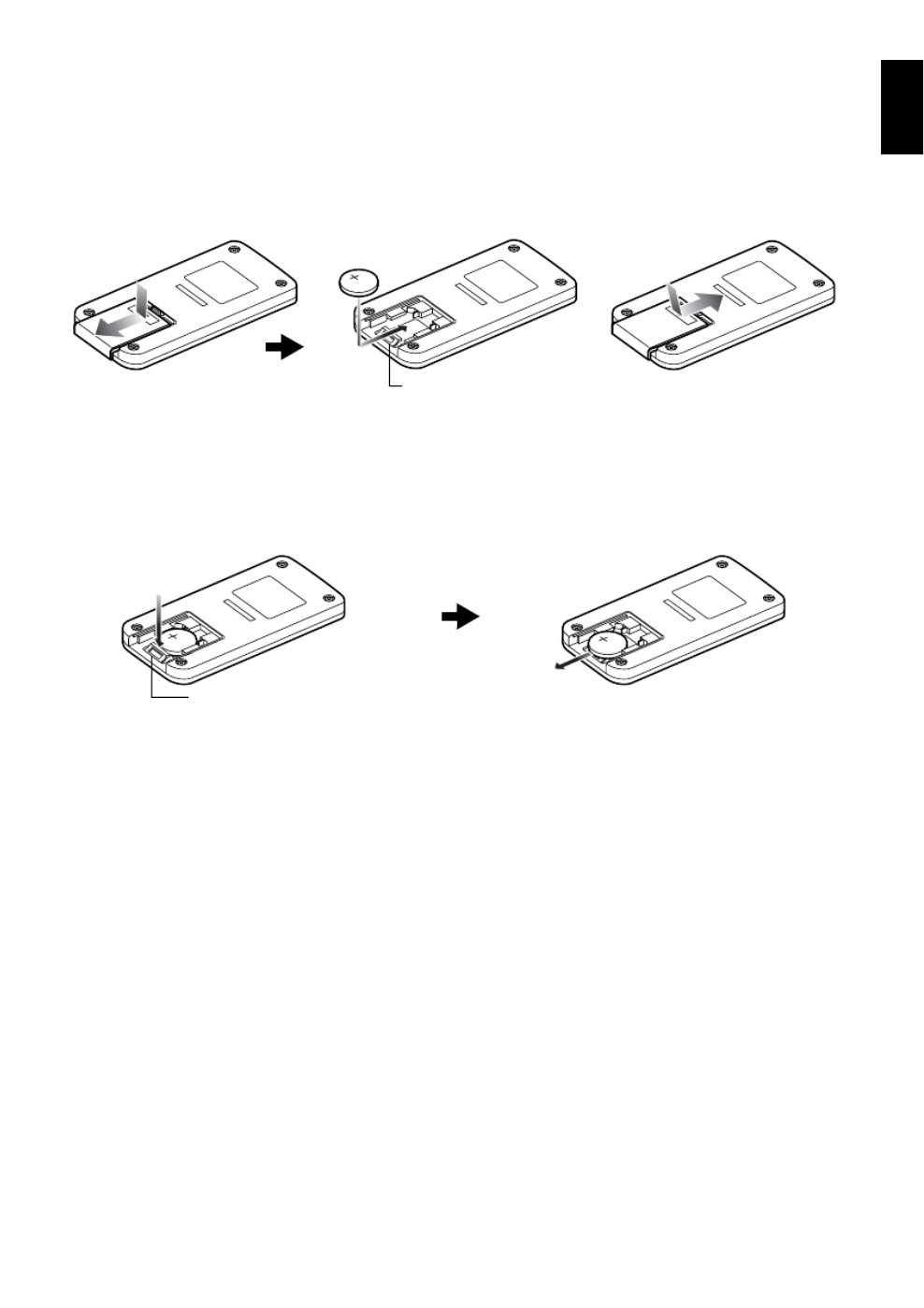
35
English
INSERTING BATTERY INTO REMOTE CONTROL
Insert the provided lithium battery into remote control.
1Slide the cover to remove it.
2Insert the lithium battery with the positive
terminal facing up.
3Slide the cover to close it.
Note:
The life of lithium battery is approximately one year. If the
battery is discharged, no operation is possible with remote
control: Replace the battery.
REMOVING BATTERY FROM REMOTE CONTROL
1While pushing the battery stopper, slide the
battery out.
Warning:
•KEEP THE BATTERY AWAY FROM CHILDREN AND
PETS.
•IF SWALLOWED CONSULT A PHYSICIAN
IMMEDIATELY FOR EMERGENCY TREATMENT.
•BATTERY MAY EXPLODE IF NOT HANDLED
PROPERLY. DONOTRECHARGE, DISASSEMBLEOR
DISPOSE OF IN FIRE.
Note:
•Replace the battery with a Hitachi Maxell, Sony,
Panasonic, Sanyo, Toshiba CR2025, or Duracell
DL2025. Use of another battery may present a risk of fire
or explosion.
•Dispose of battery safely in accordance with local laws.
Do not dispose of in fire.
•Do not short circuit the battery.
•Do not hold the battery with the metallic tweezers.
•Keep the battery in a dark, cool, dry place.
Battery stopper
Battery stopper
While pushing
battery stopper
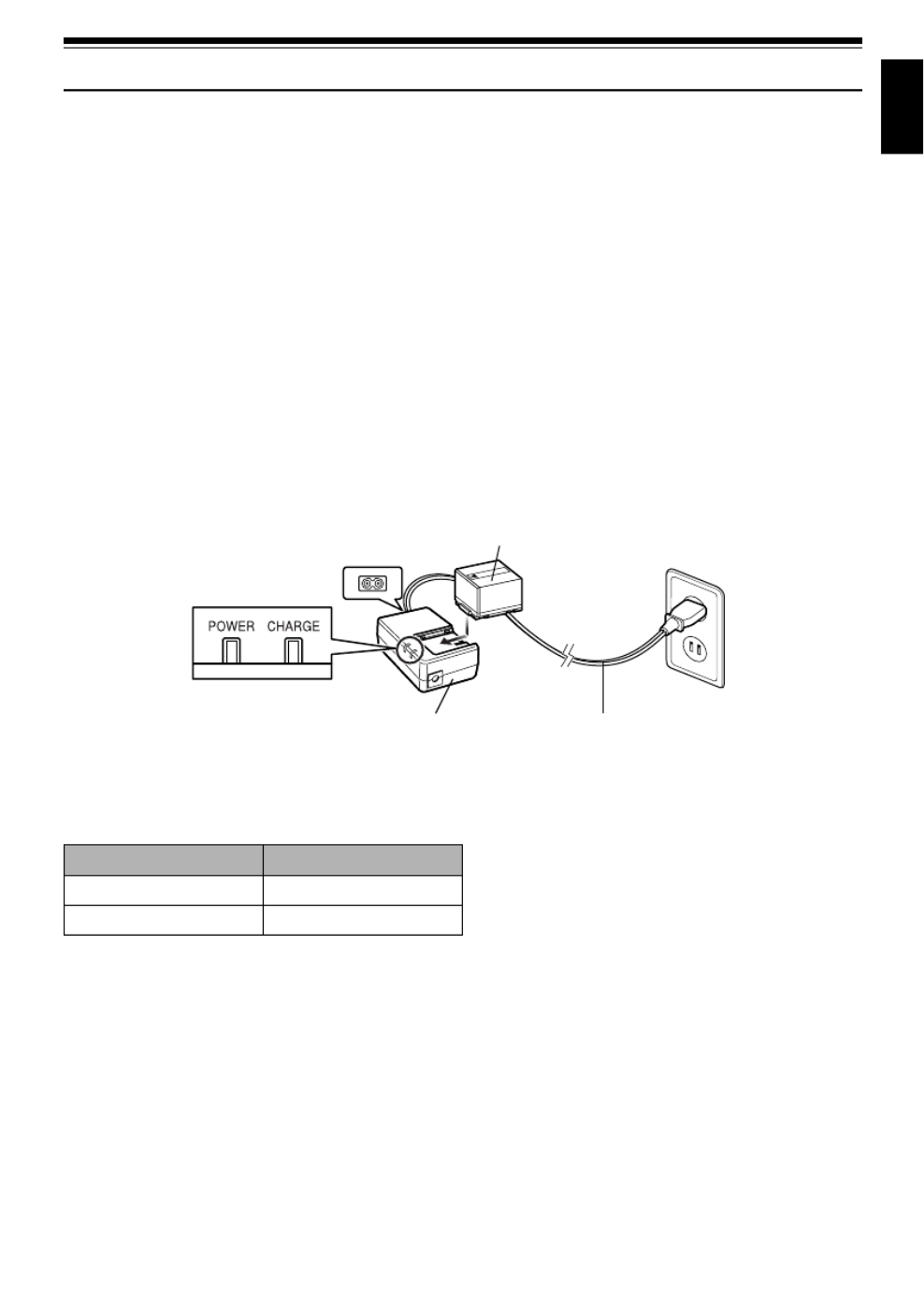
37
English
Setting Up the Battery
The DZ-BP14S battery provided with this DVD video camera/recorder has not been charged at purchase
time: Charge it before using the DVD video camera/recorder.
Note:
•Be sure to use the DZ-BP14S/DZ-BP14SW battery for the DVD video camera/recorder: Using other batteries could
cause the DVD video camera/recorder to malfunction, or result in fire.
•Be sure to use the DZ-ACS1 AC adapter/charger to charge the battery: Using other chargers could cause electric
shock or fire.
•Charge the battery at temperatures of 10-30°C.
CHARGING BATTERY
Use the provided AC adapter/charger to charge the battery.
1Connect the mains lead to AC adapter/charger.
2Plug the mains lead into AC outlet.
The CHARGE indicator on AC adapter/charger
will light.
3Attach the battery to AC adapter/charger.
Note:
When charging a battery, unplug the DC power cord from
the DC output jack on AC adapter/charger.
●Battery charged status
You can find out the charged status of battery by checking the CHARGE indicator on AC adapter/charger:
Note:
See “Troubleshooting” on page 154 when the CHARGE
indicator blinks.
Mains lead
POWER and
CHARGE indicators
AC adapter/charger
Battery
Charge status CHARGE indicator
During charge Lit
Charge complete Goes out

43
English
Note:
•Disc cannot be inserted or removed unless the battery or
AC adapter/charger is connected to DVD video camera/
recorder.
•See page 75 for how to set disc in Round DVD Holder.
•If there is some delay before recording starts, refer to
page 145.
•The disc insertion orientation is predetermined: Forcibly
inserting a disc in wrong orientation could damage the
DVD video camera/recorder or Round DVD Holder of
disc.
•If the disc is not correctly inserted, the coverwill not close.
Never try to forcibly close the cover: This could cause
damage. Reinsert the disc properly.
•If a single-sided disc is inserted into DVD video camera/
recorder with the printed label facing the inside, an error
message will appear.Removethe disc andreinsert it with
its recording/playback side facing the inside. See
“Trouble Messages” on page 147.
●When using brand-new DVD-R disc
Recognition of the disc will
start.
The messages on the right
will appear in sequence by
pressing the button
between messages.
When recording on this
DVD video camera/
recorder:
When final message
“Format the disc now?”
appears, choose “YES” and
then press the button.
The disc will be
automatically formatted.
When formatting is
complete, “DVD-R disc,
Video mode cannot be
changed” will appear (See
page 150): Press the
button to erase the message.
Once formatted, a DVD-R
disc can no longer be
changed to a disc for PC, even if it has not been
recorded on this DVD video camera/recorder.
Note:
See page 85 for movie quality mode.
When recording data from PC:
While the above messages are being displayed,
press the button, or when message “Format the
disc now?” appears, choose “NO” and then press
the button.
However, if data from PC has not yet been
recorded, the disc can be made usable on this DVD
video camera/recorder. When inserting the disc
into this DVD video camera/recorder, the same
message will appear: If you wish to use it on this
DVD video camera/recorder, choose “YES”.
Note:
Do not initialise a disc on which you wish to record data
created using the application (MyDVD) of PC.
NEXT
D i s c i s n o t f o r m a t t e d .
p o s s i b l e t o u s e f o r c a m e r a .
I f i t f o r m a t s , i t b e c o m e s
F o r
m
a t D i s c
CANCEL
ENTER
F o r m a t t h e d i s c n o w ?
F o r
m
a t D i s c
YES NO
NEXT
F o r
m
a t D i s c
CANCEL
Howeve r , whe n you r e c o r d
f r om PC connec t i o n
t e r m i n a l ,
p l e a s e d o n o t f o r mat.

45
English
Inserting and Removing Card
Before inserting or removing card, set the power switch to “POWER OFF” to turn the DVD video camera/recorder
off.
1Open the cover of card
insertion block with power
turned off.
2Insert card with its
terminal inward until it
locks.
Removing Card
Push the centre of card
edge: The card will come
out so that it can be held
by fingers.
3Close the cover of card
insertion block.
Specyfikacje produktu
| Marka: | Hitachi |
| Kategoria: | Kamery wideo |
| Model: | DZ-MV350ESW |
Potrzebujesz pomocy?
Jeśli potrzebujesz pomocy z Hitachi DZ-MV350ESW, zadaj pytanie poniżej, a inni użytkownicy Ci odpowiedzą
Instrukcje Kamery wideo Hitachi

9 Sierpnia 2024

9 Sierpnia 2024

8 Sierpnia 2024

8 Sierpnia 2024

8 Sierpnia 2024

7 Sierpnia 2024

6 Sierpnia 2024

6 Lipca 2024

6 Lipca 2024

4 Lipca 2024
Instrukcje Kamery wideo
- Kamery wideo Sony
- Kamery wideo Samsung
- Kamery wideo Panasonic
- Kamery wideo Canon
- Kamery wideo JVC
- Kamery wideo Sanyo
- Kamery wideo Yashica
Najnowsze instrukcje dla Kamery wideo

17 Stycznia 2025

13 Stycznia 2025

10 Października 2024

9 Sierpnia 2024

8 Sierpnia 2024

8 Sierpnia 2024

8 Sierpnia 2024

7 Sierpnia 2024

7 Sierpnia 2024

6 Sierpnia 2024