Instrukcja obsługi Hitachi CP-WU8440
Przeczytaj poniżej 📖 instrukcję obsługi w języku polskim dla Hitachi CP-WU8440 (33 stron) w kategorii Projektor. Ta instrukcja była pomocna dla 7 osób i została oceniona przez 2 użytkowników na średnio 4.5 gwiazdek
Strona 1/33
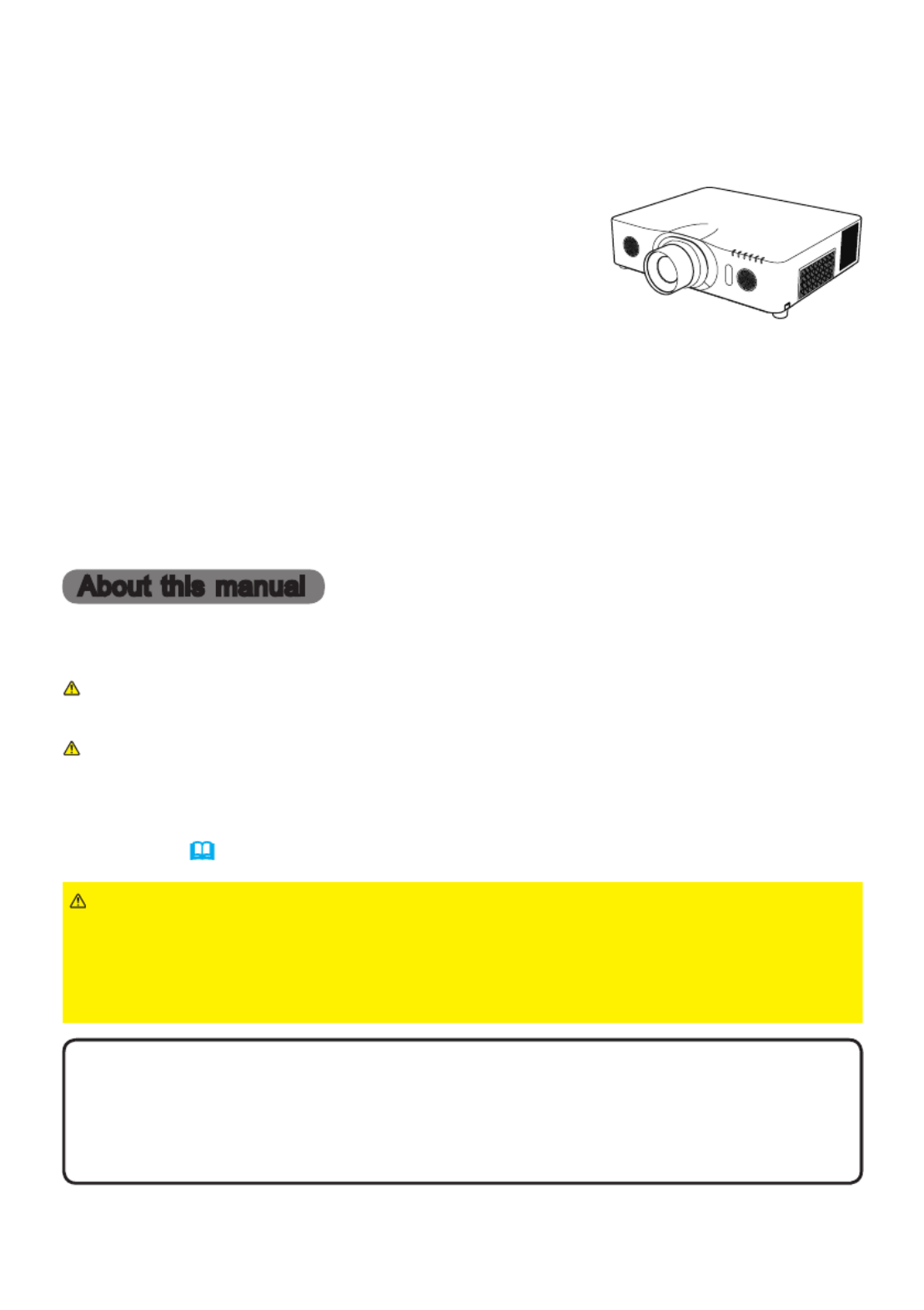
1
Projector
CP-X8150/CP-X8160/CP-WX8240
CP-WX8255/CP-SX8350/CP-WU8440
CP-WU8450
User's Manual (detailed)
Instant Stack Guide
Thank you for purchasing this product.
WARNING ►Before using this product, be sure to read all manuals for this
product. After reading them, store them in a safe place for future reference.
►Follow all the instructions in the manuals or on the product. The manufacturer
assumes no responsibility for any damage caused by mishandling that is beyond
normal usage dened in the manuals.
NOTE • The information in this manual is subject to change without notice.
• The manufacturer assumes no responsibility for any errors that may appear in
this manual.
• The reproduction, transfer or copy of all or any part of this document is not
permitted without express written consent.
Trademark acknowledgment
All the trademarks in this manual are the properties of their respective owners.
Various symbols are used in this manual. The meanings of these symbols are
described below.
About this manual
WARNING
CAUTION
NOTICE
This symbol indicates information that, if ignored, could possibly
result in personal injury or even death due to incorrect handling.
This symbol indicates information that, if ignored, could possibly result
in personal injury or physical damage due to incorrect handling.
This entry notices of fear of causing trouble.
Please refer to the pages written following this symbol.
Features
This projector can be used with another projector of the same model to project an
image on the same screen using the Instant Stack feature.
The two projectors can be operated simultaneously to make the image brighter.
Moreover, if you connect two projectors with RS-232C cross-over cable, it turns to
a kind of intellectual stacking system. The two projectors can work alternately by
themselves, and once one projector has an accident the other voluntarily starts to
work to keep your presentation going.
These features, generically called Instant Stack, provide you with the broad use.

2
1. Introduction ........................3
1.1 Basic information
and preparations ............................. 3
Instant Stack ........................................ 3
Intellectual Stack and Simple Stack ..... 3
Remote control for Intellectual Stack
and Simple Stack ............................. 3
2. Installation ..........................5
2.1 Preparing for Intellectual Stack..... 5
2.2 Installing
the rst projector (Set ) ................ 6A
Deciding installation position ............... 6
Setting up Set ................................... 6A
2.3 Installing
the second projector (Set ) .......... 8B
Deciding installation position ............... 8
Connecting projectors .......................... 8
Setting up Set ................................... 8B
2.4 Conrming Main
and Sub settings ............................ 10
2.5 Fine adjusting
image position ............................... 11
For Intellectual Stack users ............... 11
For Simple Stack users ...................... 12
3. STACK menu settings ......13
3.1 Displaying STACK menu ............ 13
3.2 Selecting Main, Sub or off .......... 14
3.3 Selecting lamp operation mode .. 15
3.4 Selecting lamp switching mode .. 17
3.5 Selecting input source for Sub.... 18
3.6 Exiting Intellectual
Stack menu ................................... 19
STACK menu ..................................... 19
Dialog from STACK menu .................. 19
3.7 Important information
for Intellectual Stack ...................... 20
4. Connecting cables ...........23
4.1 Connecting an RS-232C cable ... 23
4.2 Connecting signal cables............ 24
Inputting image from Main to Sub ...... 24
Inputting image
to Sub and Main individually ........... 24
5. Setting input ports
using menu .........................25
5.1 Preparing for menu operations ... 25
5.2 Checking Main projector's
operating status ............................. 25
5.3 Starting up Main projector .......... 26
5.4 Setting the menu ........................ 27
Inputting image from Main to Sub
- Computer signal ........................... 27
Inputting image from Main to Sub
- Video signal
(either component or video) ........... 28
Inputting image to
Sub and Main individually ............... 28
6. Restrictions
on Schedule function ........30
7. Troubleshooting ...............32
Contents
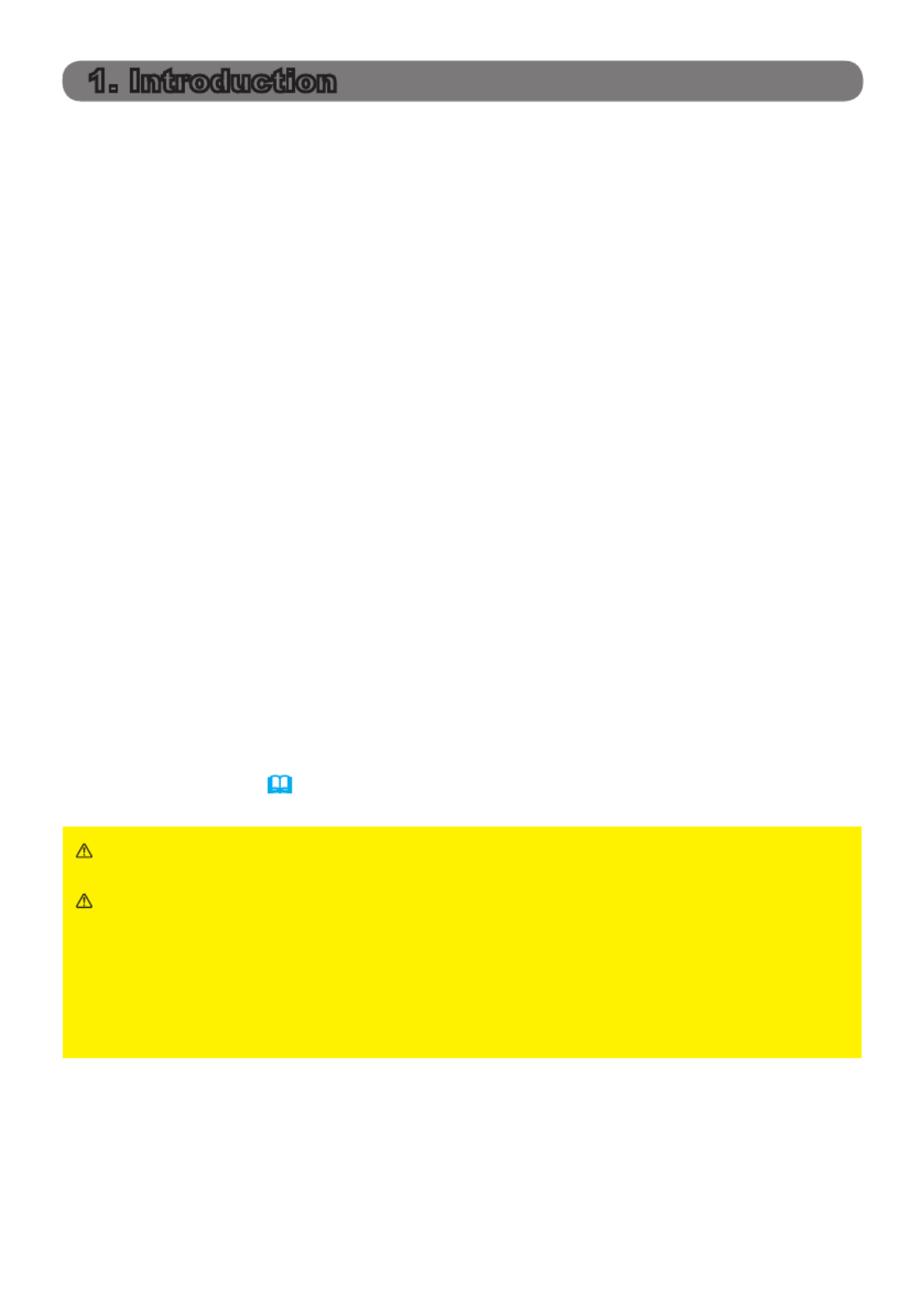
3
(continued on next page)
1. Introduction
1.1 Basic information and preparations
Instant Stack
Instant Stack is a feature that allows you to superimpose images projected from
two projectors easily.
Intellectual Stack and Simple Stack
Instant Stack includes the following two features.
When two projectors are connected via an RS-232C cable with necessary set-
tings performed on the projectors, these two projectors will automatically operate
in synchronization with each other according to the settings. This is known as
Intellectual Stack in this manual.
The two projectors operate individually without the RS-232C connection. This is
known as Simple Stack in this manual.
Remote control for Intellectual Stack and Simple Stack
For Intellectual Stack, one projector is set as Main and the other is set as Sub.
Only the Main projector is capable of receiving the remote control signals.
Operate
the projectors from the control panel of the Main projector or with the remote control
pointing at the Main projector. For details on operating by remote control and from the
control panel, refer to 3.7 Important Information for Intellectual Stack.
For Simple Stack, both projectors can receive the remote control signals. To avoid
incorrect operations with the remote control, it is recommended to operate both
projectors with the control panel or a wired remote control, or one projector with
the remote control and the other with the control panel or a wired remote control.
In this case, disable the remote control receiving on the other projector with the
KEY LOCK feature. ( → )Operating Guide OPTION menu
CAUTION ► Place the projector in a cool place with sufcient ventilation.
Keep a space of 30 cm or more between a side of the projector and other
objects such as a wall. Keep a space of 100 cm or more between the two
projectors, especially if you are installing the projectors side by side. Take care
not to let the hot exhaust air from other projectors enter the intake vents of the
projector.
WARNING ► Do not place projectors directly on top of other projectors.
Specyfikacje produktu
| Marka: | Hitachi |
| Kategoria: | Projektor |
| Model: | CP-WU8440 |
Potrzebujesz pomocy?
Jeśli potrzebujesz pomocy z Hitachi CP-WU8440, zadaj pytanie poniżej, a inni użytkownicy Ci odpowiedzą
Instrukcje Projektor Hitachi

12 Stycznia 2025

14 Października 2024

22 Września 2024

20 Września 2024

17 Września 2024

16 Września 2024

16 Września 2024

16 Września 2024

16 Września 2024

16 Września 2024
Instrukcje Projektor
- Projektor Sony
- Projektor Yamaha
- Projektor Samsung
- Projektor Leica
- Projektor LG
- Projektor Xiaomi
- Projektor Sharp
- Projektor Lenovo
- Projektor Philips
- Projektor Livoo
- Projektor Acer
- Projektor Epson
- Projektor Hisense
- Projektor Panasonic
- Projektor Promethean
- Projektor Canon
- Projektor Viewsonic
- Projektor Asus
- Projektor Medion
- Projektor OK
- Projektor Lenco
- Projektor Toshiba
- Projektor D-Link
- Projektor Blaupunkt
- Projektor Salora
- Projektor Casio
- Projektor HP
- Projektor Prixton
- Projektor Strong
- Projektor Steinel
- Projektor Kodak
- Projektor Smart
- Projektor ZTE
- Projektor JVC
- Projektor Dell
- Projektor Auna
- Projektor Dahua Technology
- Projektor Eurolite
- Projektor Ricoh
- Projektor Krüger&Matz
- Projektor Renkforce
- Projektor Klarstein
- Projektor Pyle
- Projektor Marantz
- Projektor Showtec
- Projektor Mitsubishi
- Projektor ION
- Projektor XGIMI
- Projektor NEC
- Projektor Polaroid
- Projektor Sanyo
- Projektor Optoma
- Projektor Vogel's
- Projektor Hama
- Projektor Cameo
- Projektor Barco
- Projektor 3M
- Projektor Nebula
- Projektor Anker
- Projektor Futurelight
- Projektor RCA
- Projektor BenQ
- Projektor Technaxx
- Projektor GPX
- Projektor Overmax
- Projektor Odys
- Projektor EasyMaxx
- Projektor Smartwares
- Projektor Adj
- Projektor Miroir
- Projektor Stairville
- Projektor Elmo
- Projektor Planar
- Projektor Acco
- Projektor Aiptek
- Projektor ASK Proxima
- Projektor Reflecta
- Projektor Yaber
- Projektor Da-Lite
- Projektor Steren
- Projektor Eiki
- Projektor Derksen
- Projektor InFocus
- Projektor Bauer
- Projektor Naxa
- Projektor Vivitek
- Projektor Emtec
- Projektor Celly
- Projektor Vankyo
- Projektor Laserworld
- Projektor Ibm
- Projektor Maxell
- Projektor La Vague
- Projektor Kogan
- Projektor Tzumi
- Projektor EKO
- Projektor MicroVision
- Projektor Elite Screens
- Projektor Celexon
- Projektor Christie
- Projektor Fun Generation
- Projektor Beghelli
- Projektor Magnavox
- Projektor PLUS
- Projektor Varytec
- Projektor AOpen
- Projektor Ultimea
- Projektor Dracast
- Projektor Dukane
- Projektor Dream Vision
- Projektor Knoll
- Projektor DTS
- Projektor Touchjet
- Projektor Boxlight
- Projektor AAXA Technologies
- Projektor Mimio
- Projektor AWOL Vision
- Projektor Smart Tech
- Projektor Atlantis Land
- Projektor KickAss
- Projektor Microtek
- Projektor VAVA
- Projektor Panamorph
- Projektor Mirabella Genio
Najnowsze instrukcje dla Projektor

9 Kwietnia 2025

9 Kwietnia 2025

2 Kwietnia 2025

5 Marca 2025

5 Marca 2025

3 Marca 2025

1 Marca 2025

26 Lutego 2025

20 Lutego 2025

20 Lutego 2025