Instrukcja obsługi Hikvision DS-2DF9C245IHS-DLW
Hikvision
kamera bezpieczeństwa
DS-2DF9C245IHS-DLW
Przeczytaj poniżej 📖 instrukcję obsługi w języku polskim dla Hikvision DS-2DF9C245IHS-DLW (54 stron) w kategorii kamera bezpieczeństwa. Ta instrukcja była pomocna dla 11 osób i została oceniona przez 2 użytkowników na średnio 4.5 gwiazdek
Strona 1/54

Network Speed Dome
User Manual
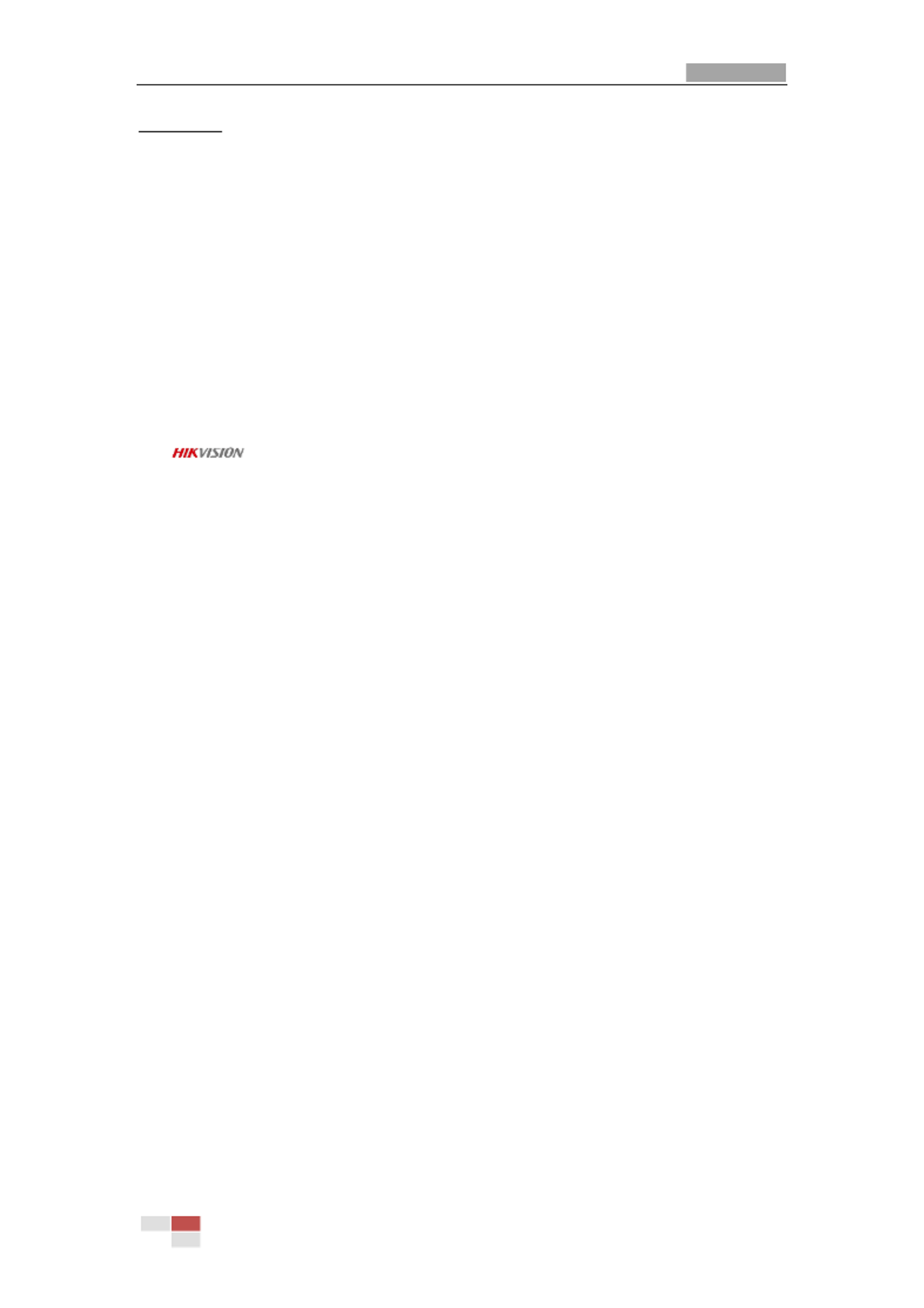
User Manual of Network Speed Dome
© Hikvision
i
User Manual
© 2019 Hangzhou Hikvision Digital Technology Co., Ltd. All rights reserved.
This Manual is the property of Hangzhou Hikvision Digital Technology Co., Ltd. or its aliates
(hereinaer referred to as “Hikvision”), and it cannot be reproduced, changed, translated, or
distributed, parally or wholly, by any means, without the prior wrien permission of Hikvision.
Unless otherwise expressly stated herein, Hikvision does not make any warranes, guarantees or
representaons, express or implied, regarding to the Manual, any informaon contained herein.
About this Manual
The Manual includes instructions for using and managing the Product. Pictures, charts, images and all
other information hereinaer are for descripon and explanaon only. The informaon contained in
the Manual is subject to change, without noce, due to rmware updates or other reasons. Please
nd the latest version of this Manual at the Hikvision website (http://www.hikvision.com).
Please use this Manual with the guidance and assistance of professionals trained in supporng the
Product.
Trademarks Acknowledgement
and other Hikvision’s trademarks and logos are the properes of Hikvision in various
jurisdicons.
Other trademarks and logos menoned are the properes of their respecve owners.
LEGAL DISCLAIMER
TO THE MAXIMUM EXTENT PERMITTED BY APPLICABLE LAW, THIS MANUAL AND THE PRODUCT
DESCRIBED, WITH ITS HARDWARE, SOFTWARE AND FIRMWARE, ARE PROVIDED “AS IS” AND “WITH
ALL FAULTS AND ERRORS”. HIKVISION MAKES NO WARRANTIES, EXPRESS OR IMPLIED, INCLUDING
WITHOUT LIMITATION, MERCHANTABILITY, SATISFACTORY QUALITY, OR FITNESS FOR A PARTICULAR
PURPOSE. THE USE OF THE PRODUCT BY YOU IS AT YOUR OWN RISK. IN NO EVENT WILL HIKVISION BE
LIABLE TO YOU FOR ANY SPECIAL, CONSEQUENTIAL, INCIDENTAL, OR INDIRECT DAMAGES, INCLUDING,
AMONG OTHERS, DAMAGES FOR LOSS OF BUSINESS PROFITS, BUSINESS INTERRUPTION, OR LOSS OF
DATA, CORRUPTION OF SYSTEMS, OR LOSS OF DOCUMENTATION, WHETHER BASED ON BREACH OF
CONTRACT, TORT (INCLUDING NEGLIGENCE), PRODUCT LIABILITY, OR OTHERWISE, IN CONNECTION
WITH THE USE OF THE PRODUCT, EVEN IF HIKVISION HAS BEEN ADVISED OF THE POSSIBILITY OF SUCH
DAMAGES OR LOSS.
YOU ACKNOWLEDGE THAT THE NATURE OF INTERNET PROVIDES FOR INHERENT SECURITY RISKS, AND
HIKVISION SHALL NOT TAKE ANY RESPONSIBILITIES FOR ABNORMAL OPERATION, PRIVACY LEAKAGE
OR OTHER DAMAGES RESULTING FROM CYBER-ATTACK, HACKER ATTACK, VIRUS INSPECTION, OR
OTHER INTERNET SECURITY RISKS; HOWEVER, HIKVISION WILL PROVIDE TIMELY TECHNICAL SUPPORT
IF REQUIRED.
YOU AGREE TO USE THIS PRODUCT IN COMPLIANCE WITH ALL APPLICABLE LAWS, AND YOU ARE
SOLELY RESPONSIBLE FOR ENSURING THAT YOUR USE CONFORMS TO THE APPLICABLE LAW.
ESPECIALLY, YOU ARE RESPONSIBLE, FOR USING THIS PRODUCT IN A MANNER THAT DOES NOT
INFRINGE ON THE RIGHTS OF THIRD PARTIES, INCLUDING WITHOUT LIMITATION, RIGHTS OF PUBLICITY,
INTELLECTUAL PROPERTY RIGHTS, OR DATA PROTECTION AND OTHER PRIVACY RIGHTS. YOU SHALL
NOT USE THIS PRODUCT FOR ANY PROHIBITED END-USES, INCLUDING THE DEVELOPMENT OR
PRODUCTION OF WEAPONS OF MASS DESTRUCTION, THE DEVELOPMENT OR PRODUCTION OF
CHEMICAL OR BIOLOGICAL WEAPONS, ANY ACTIVITIES IN THE CONTEXT RELATED TO ANY NUCLEAR
EXPLOSIVE OR UNSAFE NUCLEAR FUEL-CYCLE, OR IN SUPPORT OF HUMAN RIGHTS ABUSES.
IN THE EVENT OF ANY CONFLICTS BETWEEN THIS MANUAL AND THE APPLICABLE LAW, THE LATER
PREVAILS.
05052420191107

6.4 C ONFIGURING YSTEM ETTINGSS S ............................................................................................. 112
6.4.1 System Seings ........................................................................................................... 112
6.4.2 Maintenance .............................................................................................................. 117
6.4.3 Security ...................................................................................................................... 121
6.4.4 User Account............................................................................................................... 123
APPENDIX ...................................................................................................................................... 128
SADP S OFTWARE NTRODUCTIONI ....................................................................................................... 128
D CEVICE OMMUNICATION ATRIXM ...................................................................................................... 130
D C EVICE OMMAND.......................................................................................................................... 130
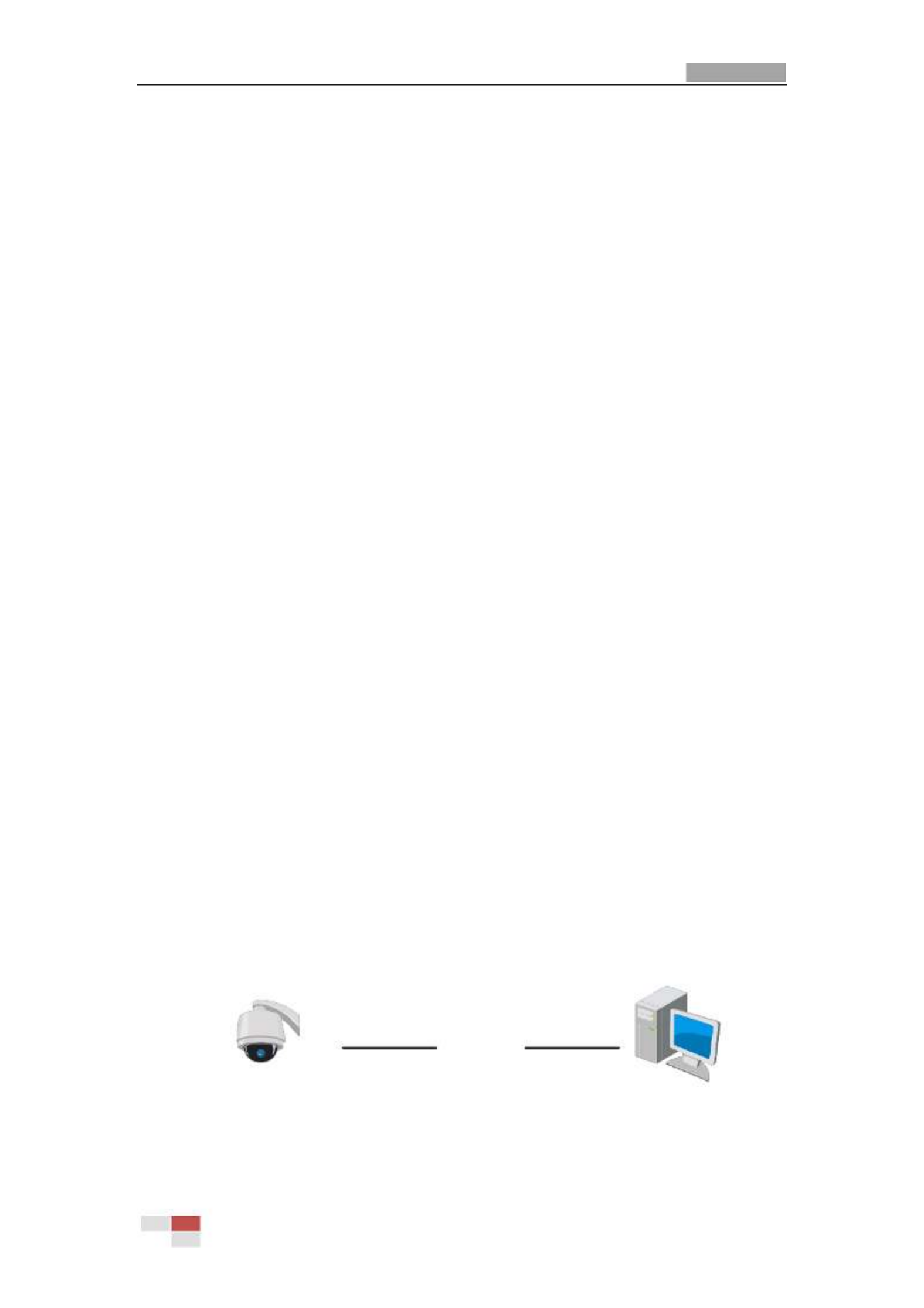
User Manual of Network Speed Dome
© Hikvision
4
Chapter 2 Network Connecon
Notes:
You shall acknowledge that the use of the product with Internet access might be under
network security risks. For avoidance of any network aacks and informaon leakage,
strengthen your own protecon. If the product does not work properly, contact with your
dealer or the nearest service center.
To ensure the network security of the network camera, we recommend you to have the
network camera assessed and maintained termly. You can contact us if you need such
service.
Before you start:
If you want to set the network camera via LAN (Local Area Network), refer to a Secon 2.1
Seng the Network Camera over the LAN.
If you want to set the network camera via WAN (Wide Area Network), refer toa Secon 2.2
Seng the Network Camera over the WAN.
2.1 Seng the Network Camera over the LAN
Purpose:
To view and congure the camera via LAN, you need to connect the camera in the same subnet a
with your computer, and install the SADP or client software to search and change the IP of the
network camera.
Note:
For detailed introduction of SADP, refer to Appendix.
2.1.1 Wiring over the LAN
The following gures show the two ways of cable connection of network camera a and a
computer:
Purpose:
To test the network camera, you can directly connect the network camera to the computer
with a network cable as shown in Figure 2-1.
Refer to the Figure 2-2 set the network camera over the LAN via a switch or a router. to
Network Cable
Network Speed Dome
Computer
Figure 2-1 Connecng Directly

For your privacy and to better protect your system against security risks, we strongly
recommend the use of strong passwords for all functions and network devices. The
password should be something of your own choosing (using a minimum of 8 characters,
including upper case letters, lower case letters, numbers and special characters) in order
to increase the security of your product.
Proper configuration of all passwords and other security settings is the responsibility of
the installer and/or end-user.
Figure 2-8 Acvaon Interface
6. Click to start acvaon. OK
7. Click Modify Nenfo to pop up the Network Parameter Modicaon interface, as shown in
Figure 2-9.
Figure 2-9 Modifying the Network Parameters
8. Change the device IP address to the same subnet with your computer by either modifying
the IP address manually or checking the Enable DHCP checkbox.
9. Input the password to acvate your IP address modificaon.

User Manual of Network Speed Dome
© Hikvision
13
Chapter 3 Accessing the Network to
Speed Dome
3.1 Accessing by Web Browsers
Steps:
1. Open the web browser.
2. In the address eld, input the IP address of the network camera, e.g., .168.1.64 and press 192
the key to enter the login interface. Enter
3. Acvate the camera for the rst me using. Refer to the Secon 2.1.2 Acvang the Camera.
4. Select English as the interface language on the top-right of login interface.
5. Input the user name and passwo and click . rd
The admin user should congure the device accounts and user/operator permissions properly.
Delete the unnecessary accounts and user/operator permissions.
Note:
The device IP address gets locked if the user performs certain failed password attempts.
Admin user can adjust the number of attempts on Security Service page (Conguraon >
System > Security).
Figure 3-1 Login Interface
6. For certain web browsers, you should install the plug-in before viewing the live video and
operang the camera. Follow the installaon prompts to install the plug- . in
Note:
You may have to close the web browser to install the plug- Reopen the web browser and in.
log in again aer installing the plug- in.

User Manual of Network Speed Dome
© Hikvision
16
Chapter 4 Basic Operaons
In this and the following chapters, operaon of the speed dome by the web browser will be taken
as an example.
4.1 Power-up Acon
Aer power up, the speed dome will perform self-test acon. It begins with lens acon and then
pan/lt movement.
Aer the self-test acon, the system informaon of the speed dome including model, address,
communicaon, version, and others will be displayed on screen for 40 seconds.
4.2 Conguring Local Parameters
T local conguraon refers to the parameters of the live view and other operaons using the he
web browser.
For Google Chrome and its above version or Mozilla Firefox 52 and its above version which are 57
plug-in free, funcons are hidden. Local
Steps:
1. Enter the Local Conguraon interface:
Conguraon > Local
2. Configure the following sengs:
Live View Parameters: Set the Protocol, Play Performance, Rules, Display POS Informaon
and Image Format.
Protocol: TCP, UDP, MULTICAST and HTTP are selectable.
TCP: Ensures complete delivery of streaming data and better video quality, yet the
real-me transmission will be aected.
UDP: Provides real-me audio and video streams.
MULTICAST: It’s recommended to select the protocol type to MULTICAST when using
the Mulcast function.
HTTP: Allows the same quality as of TCP without seng specic ports for streaming
under some network environments.
Play Performance: Set the live view performance to Shortest Delay, Balanced, Fluent or
Custom. For Custom, you can set the frame rate for live view.
Rules: You can enable or disable the rules of dynamic analysis for moon here.
Display POS Information: Enable the funcon, feature informaon of the detected target
is dynamically displayed near the target in the live image.
Image Format: The captured pictures can be saved as dierent format. JPEG and BMP are
available.
Specyfikacje produktu
| Marka: | Hikvision |
| Kategoria: | kamera bezpieczeństwa |
| Model: | DS-2DF9C245IHS-DLW |
Potrzebujesz pomocy?
Jeśli potrzebujesz pomocy z Hikvision DS-2DF9C245IHS-DLW, zadaj pytanie poniżej, a inni użytkownicy Ci odpowiedzą
Instrukcje kamera bezpieczeństwa Hikvision

5 Kwietnia 2025

5 Kwietnia 2025

5 Kwietnia 2025

24 Lutego 2025

13 Lutego 2025

13 Lutego 2025

8 Lutego 2025

7 Lutego 2025

7 Lutego 2025

7 Lutego 2025
Instrukcje kamera bezpieczeństwa
- kamera bezpieczeństwa Sony
- kamera bezpieczeństwa Samsung
- kamera bezpieczeństwa Tenda
- kamera bezpieczeństwa Motorola
- kamera bezpieczeństwa TP-Link
- kamera bezpieczeństwa Philips
- kamera bezpieczeństwa Bosch
- kamera bezpieczeństwa EZVIZ
- kamera bezpieczeństwa Conceptronic
- kamera bezpieczeństwa Panasonic
- kamera bezpieczeństwa Canon
- kamera bezpieczeństwa Nedis
- kamera bezpieczeństwa Reolink
- kamera bezpieczeństwa TRENDnet
- kamera bezpieczeństwa Tesla
- kamera bezpieczeństwa D-Link
- kamera bezpieczeństwa Niceboy
- kamera bezpieczeństwa Ring
- kamera bezpieczeństwa Imou
- kamera bezpieczeństwa Blaupunkt
- kamera bezpieczeństwa Evolveo
- kamera bezpieczeństwa Grundig
- kamera bezpieczeństwa APC
- kamera bezpieczeństwa Honeywell
- kamera bezpieczeństwa BLOW
- kamera bezpieczeństwa Manhattan
- kamera bezpieczeństwa Strong
- kamera bezpieczeństwa Swann
- kamera bezpieczeństwa Gembird
- kamera bezpieczeństwa Turing
- kamera bezpieczeństwa Zebra
- kamera bezpieczeństwa DSC
- kamera bezpieczeństwa JVC
- kamera bezpieczeństwa Trust
- kamera bezpieczeństwa Qolsys
- kamera bezpieczeństwa Digitus
- kamera bezpieczeństwa V-TAC
- kamera bezpieczeństwa Dahua Technology
- kamera bezpieczeństwa Eufy
- kamera bezpieczeństwa Marshall
- kamera bezpieczeństwa Somfy
- kamera bezpieczeństwa Uniden
- kamera bezpieczeństwa Netgear
- kamera bezpieczeństwa Thomson
- kamera bezpieczeństwa Velleman
- kamera bezpieczeństwa Ferguson
- kamera bezpieczeństwa Pyle
- kamera bezpieczeństwa Intellinet
- kamera bezpieczeństwa Setti+
- kamera bezpieczeństwa Vivotek
- kamera bezpieczeństwa Speco Technologies
- kamera bezpieczeństwa EtiamPro
- kamera bezpieczeństwa Miniland
- kamera bezpieczeństwa Mitsubishi
- kamera bezpieczeństwa Edimax
- kamera bezpieczeństwa Petcube
- kamera bezpieczeństwa First Alert
- kamera bezpieczeństwa Kerbl
- kamera bezpieczeństwa AirLive
- kamera bezpieczeństwa Maginon
- kamera bezpieczeństwa Planet
- kamera bezpieczeństwa LevelOne
- kamera bezpieczeństwa Axis
- kamera bezpieczeństwa Sanyo
- kamera bezpieczeństwa Lorex
- kamera bezpieczeństwa Milesight
- kamera bezpieczeństwa Abus
- kamera bezpieczeństwa Bresser
- kamera bezpieczeństwa Elro
- kamera bezpieczeństwa Olympia
- kamera bezpieczeństwa Hama
- kamera bezpieczeństwa Netatmo
- kamera bezpieczeństwa Promise Technology
- kamera bezpieczeństwa GVI Security
- kamera bezpieczeństwa Equip
- kamera bezpieczeństwa AVer
- kamera bezpieczeństwa ZKTeco
- kamera bezpieczeństwa Yale
- kamera bezpieczeństwa Ernitec
- kamera bezpieczeństwa Technaxx
- kamera bezpieczeństwa Hanwha
- kamera bezpieczeństwa Overmax
- kamera bezpieczeństwa Y-cam
- kamera bezpieczeństwa Grandstream
- kamera bezpieczeństwa Alecto
- kamera bezpieczeństwa Avidsen
- kamera bezpieczeństwa Burg Wächter
- kamera bezpieczeństwa Foscam
- kamera bezpieczeństwa Lumens
- kamera bezpieczeństwa Monacor
- kamera bezpieczeństwa Smartwares
- kamera bezpieczeństwa Adj
- kamera bezpieczeństwa Wasserstein
- kamera bezpieczeństwa Qian
- kamera bezpieczeństwa Arenti
- kamera bezpieczeństwa Vitek
- kamera bezpieczeństwa Alfatron
- kamera bezpieczeństwa UniView
- kamera bezpieczeństwa Clas Ohlson
- kamera bezpieczeństwa Laserliner
- kamera bezpieczeństwa Megasat
- kamera bezpieczeństwa REVO
- kamera bezpieczeństwa Fenton
- kamera bezpieczeństwa Belkin
- kamera bezpieczeństwa PTZ Optics
- kamera bezpieczeństwa Kramer
- kamera bezpieczeństwa BZBGear
- kamera bezpieczeństwa BirdDog
- kamera bezpieczeństwa KJB Security Products
- kamera bezpieczeństwa Inovonics
- kamera bezpieczeństwa HiLook
- kamera bezpieczeństwa Profile
- kamera bezpieczeństwa Swan
- kamera bezpieczeństwa Acti
- kamera bezpieczeństwa Apeman
- kamera bezpieczeństwa ACME
- kamera bezpieczeństwa ATN
- kamera bezpieczeństwa Eminent
- kamera bezpieczeństwa Sitecom
- kamera bezpieczeństwa Flir
- kamera bezpieczeństwa GeoVision
- kamera bezpieczeństwa Chacon
- kamera bezpieczeństwa Ubiquiti
- kamera bezpieczeństwa Dahua
- kamera bezpieczeństwa Targa
- kamera bezpieczeństwa Humax
- kamera bezpieczeństwa Gira
- kamera bezpieczeństwa Iget
- kamera bezpieczeństwa Lanberg
- kamera bezpieczeństwa Iluv
- kamera bezpieczeństwa Sonoff
- kamera bezpieczeństwa WyreStorm
- kamera bezpieczeństwa Storage Options
- kamera bezpieczeństwa Swisstone
- kamera bezpieczeństwa Moog
- kamera bezpieczeństwa Sinji
- kamera bezpieczeństwa SAB
- kamera bezpieczeństwa Moen
- kamera bezpieczeństwa AViPAS
- kamera bezpieczeństwa Sricam
- kamera bezpieczeństwa Kompernass
- kamera bezpieczeństwa Brinno
- kamera bezpieczeństwa Tenvis
- kamera bezpieczeństwa Nordval
- kamera bezpieczeństwa Jablocom
- kamera bezpieczeństwa Defender
- kamera bezpieczeństwa Feelworld
- kamera bezpieczeństwa Beseye
- kamera bezpieczeństwa InfiRay
- kamera bezpieczeństwa Pelco
- kamera bezpieczeństwa Exacq
- kamera bezpieczeństwa Brickcom
- kamera bezpieczeństwa Tecno
- kamera bezpieczeństwa Home Protector
- kamera bezpieczeństwa Escam
- kamera bezpieczeństwa Mr Safe
- kamera bezpieczeństwa Duramaxx
- kamera bezpieczeństwa British Telecom
- kamera bezpieczeństwa EasyN
- kamera bezpieczeństwa IDIS
- kamera bezpieczeństwa Mobotix
- kamera bezpieczeństwa I-PRO
- kamera bezpieczeństwa Konyks
- kamera bezpieczeństwa Arecont Vision
- kamera bezpieczeństwa YoloLiv
Najnowsze instrukcje dla kamera bezpieczeństwa

9 Kwietnia 2025

2 Kwietnia 2025

2 Kwietnia 2025

30 Marca 2025

30 Marca 2025

30 Marca 2025

30 Marca 2025

29 Marca 2025

29 Marca 2025

27 Marca 2025