Instrukcja obsługi Hikvision DS-2CE10HFT-F
Hikvision
Kamera monitorująca
DS-2CE10HFT-F
Przeczytaj poniżej 📖 instrukcję obsługi w języku polskim dla Hikvision DS-2CE10HFT-F (16 stron) w kategorii Kamera monitorująca. Ta instrukcja była pomocna dla 6 osób i została oceniona przez 2 użytkowników na średnio 4.5 gwiazdek
Strona 1/16

5 MP Full Time Color Camera
User Manual
User Manual
Thank you for purchasing our product. If there are any
quesons, or requests, do not hesitate to contact the
dealer.
This manual applies to the models below:
Type
Model
Type I Camera
DS- - 2CE10HFT F
DS- - 2CE10HFT F28
Type CameraII
DS- - 2CE12HFT F
DS- - 2CE12HFT F28
Type CameraIII
DS- - 2CE72HFT F
DS- - 2CE72HFT F28
This manual may contain several technical mistakes or
prinng errors, and the content is subject to change
without noce. The updates will be added to the new
version of this manual. We will readily improve or
update the products or procedures described in the
manual.
0100001090708

Regulatory Informaon
FCC Informaon
Please take aenon that changes or modicaon not
expressly approved by the party responsible for
compliance could void the user’s authority to operate
the equipment.
FCC compliance: This equipment has been tested and
found to comply with the limits for a Class A digital
device, pursuant to part 15 of the FCC Rules. These
limits are designed to provide reasonable protecon
against harmful interference when the equipment is
operated in a commercial environment. This equipment
generates, uses, and can radiate radio frequency energy
and, if not installed and used in accordance with the
instrucon manual, may cause harmful interference to
radio communicaons. Operaon of this equipment in a
residenal area is likely to cause harmful interference in
which case the user will be required to correct the
interference at his own expense.
FCC Condions
This device complies with part 15 of the FCC Rules.
Operaon is subject to the following two condions:
1. This device may not cause harmful interference.
2. This device must accept any interference received,
including interference that may cause undesired
operaon.
EU Conformity Statement
This product and if applicable the - -
supplied accessories too are marked with
"CE" and comply therefore with the
applicable harmonized European
standards listed under the Low Voltage Direcve
20 /3 U, the EMC Direcve 201 30/EU,14 5/E 4/ the RoHS
Direcve 2011/65/EU.
20 2/1 19/EU (WEEE direcve): Products
marked with this symbol cannot be
disposed of as unsorted municipal waste in
the European Union. For proper recycling,
return this product to your local supplier
upon the purchase of equivalent new
equipment, or dispose of it at designated collecon
points. For more informaon see: www.recyclethis.info.
2006/66/EC (battery directive): This product contains a
baery that cannot be disposed of as
unsorted municipal waste in the European
Union. See the product documentaon for
specic baery informaon. The baery is
marked with this symbol, which may
include leering to indicate cadmium (Cd), lead (Pb), or
mercury (Hg). For proper recycling, return the baery
to your supplier or to a designated collecon point. For
more informaon, see: www.recyclethis.info.
Industry Canada ICES 003 Compliance-
This device meets the CAN ICES 3 (A)/NMB 3(A) - -
standards requirements.
Warning
This is a class A product. In a domesc environment this
product may cause radio interference in which case the
user may be required to take adequate measures.

Safety Instrucon
These instrucons are intended to ensure that user can
use the product correctly to avoid danger or property
loss.
The precauon measure is divided into “Warnings” and
“Cauons”.
Warnings: Serious injury or death may occur if any of
the warnings are neglected.
Cauons: Injury or equipment damage may occur if any
of the cauons are neglected.
Warnings
In the use of the device, you must be in strict
compliance with the electrical safety regulaons of
the naon and region.
Input voltage should meet both the SELV (Safety Extra
Low Voltage) and the Limited Power Source with 12
VDC according to the IEC60950 1 standard. Refer to -
technical specicaons for detailed informaon.
Do not connect mulple devices to one power
adapter to avoid over heang or a re hazard caused -
by overload.
Make sure that the plug is rmly connected to the
power socket.
Make sure that the device is rmly xed if wall
mounng or ceiling mounng is adopted.
If smoke, odor or noise rise from the device, turn o
the power at once and unplug the power cord, and
then contact the service center.
Never aempt to disassemble the camera by
unprofessional personal.
Cauons
Do not drop the camera or subject it to physical
shock.
Do not touch senor modules with ngers.
Do not place the camera in extremely hot, cold (the
operang temperature shall be °C to 60°C), dusty -40
or damp locaons, and do not expose it to high
electromagnec radiaon.
If cleaning is necessary, use clean cloth with a bit of
ethanol and wipe it gently.
Do not aim the camera at the sun or extra bright
places.
The sensor may be burned out by a laser beam, so
when any laser equipment is in using, make sure that
the surface of sensor will not be exposed to the laser
beam.
Do not expose the device to high electromagnec
radiaon or extremely hot, cold, dusty or damp
environment.
To avoid heat accumulaon, good venlaon is
required for the operang environment.
Warnings Follow
these safeguards to
prevent serious injury
or death.
Cauons Follow these
precauons to prevent
potenal injury or
material damage.
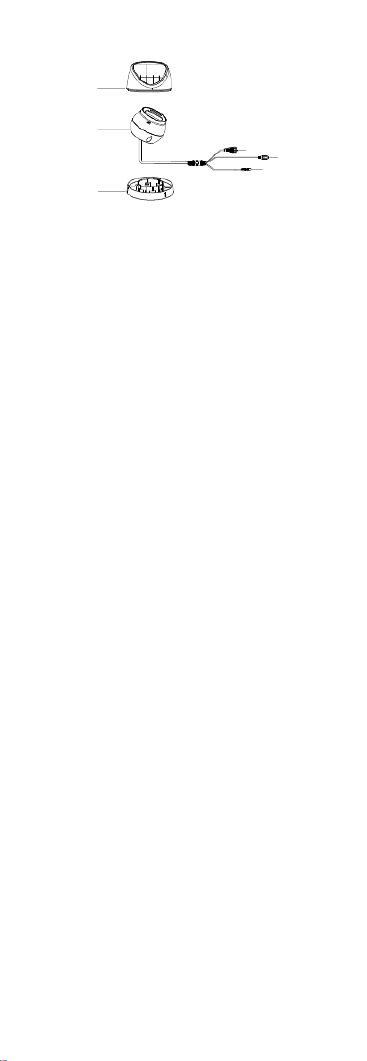
1.2.3 Overview of Type Camera III
DC12VIN
Main Body
Enclosure
Mounng Base
Switch Buon
Power Cord
Video Cable
Figure 1-3 Overview of Type III Camera
Note:
Press and hold the switch buon for 5 seconds to
switch the video output. Four kinds of video outputs
are available: TVI, AHD, CVI, and CVBS.

2 Installaon
Before you start
Make sure that the device in the package is in good
condion and all the assembly parts are included.
Make sure that all the related equipment power o is -
during the installaon.
Check the specicaon of the products for the
installaon environment.
Check whether the power supply is matched with
your power output to avoid the damage.
Make sure the wall is strong enough to withstand
three mes the weight of the camera, and the
mount.
If the wall is cement, insert expansion bolts before
installing the camera. If the wall is wooden, use
self tapping screws to secure the camera.-
If the product does not funcon properly, contact
your dealer or the nearest service center. Do NOT
disassemble the camera for repair or maintenance by
yourself.
2.1 Installaon of Type I Camera
2.1.1 Ceiling/Wall Mounng without Juncon Box
Before you start:
The installaon of ceiling mounng and wall mounng
are similar. Following takes ceiling mounng as an
example.
Steps:
1. Paste the drill template (supplied) to the place
where you want to install the camera.
2. Drill the screw holes and the cable hole (oponal)
on the ceiling according to the drill template.
Template
Side Opening
Screw Hole Ceiling
Outlet
Figure 2-1 Drill Template
Note:
Drill the cable hole, when adopng the iling outlet ce
to route the cable.
3. Route the cables through the cable hole, or the side
opening.
4. Aach the bracket to the ceiling, and secure the
camera with supplied screws.
Figure 2-2 Secure the Camera to the Ceiling
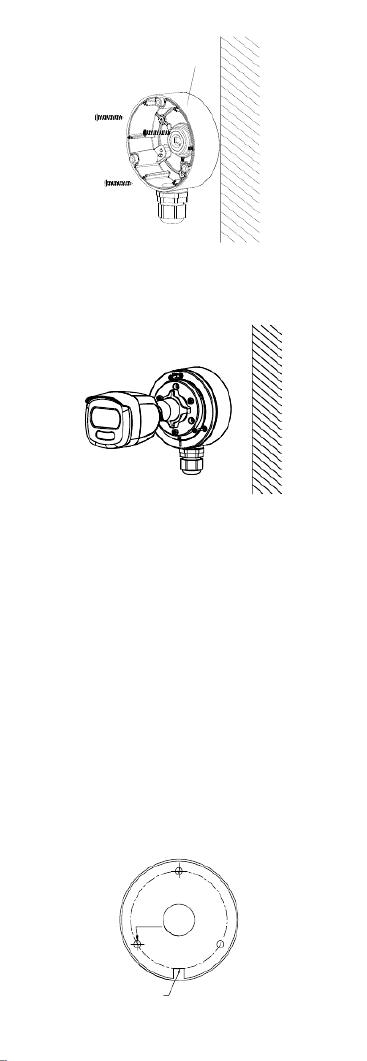
Juncon Box
Body
Figure 2-6 Secure the Juncon Box on the Wall/Ceiling
6. Route the cables through the boom cable hole, or
the side cable hole of the juncon box.
7. Combine the juncon box cover with its body.
Figure 2-7 Combine the Juncon Box Cover back to its
Body
8. Repeat the step 5 6 of to 2.1.1 Ceiling/Wall
Mounng without Juncon Box to nish the
installaon.
2.2 Installaon of Type II Camera
2.2.1 Ceiling/Wall Mounng without Juncon Box
Before you start:
The installaon of ceiling mounng and wall mounng
are similar. Following takes ceiling mounng as an
example.
Note:
For installaon with juncon box refers to 2.1.2
Ceiling/Wall Mounng with Juncon .Box
Steps:
1. Paste the drill template (supplied) to the place
where you want to install the camera.
2. Drill the screw holes and the cable hole (oponal)
on the ceiling according to the drill template.
Template
Side Opening
Screw Hole Ceiling
Outlet
Figure 2-8 Template Drill
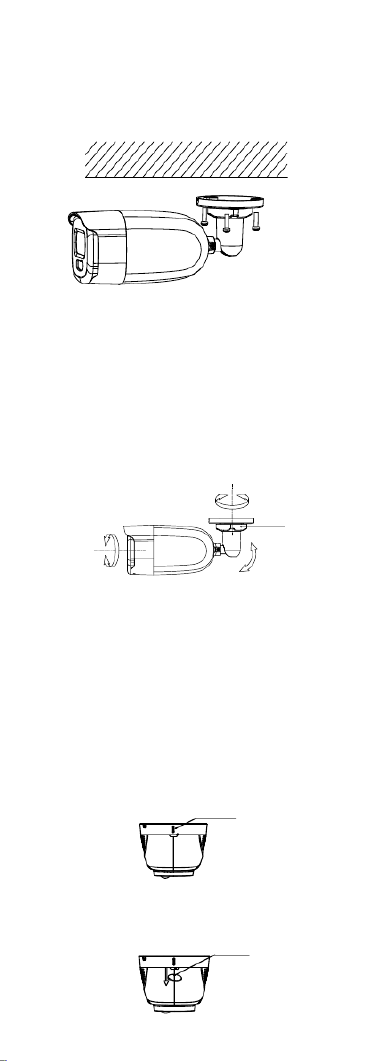
Note:
Drill the cable hole, when adopng the iling outlet ce
to route the cable.
3. Route the cables through the cable hole, or the side
opening.
4. Aach the bracket to the ceiling, and secure the
camera with supplied screws.
Figure 2-9 Secure the Camera to the Ceiling
Note:
The supplied screw package contains self-tapping
screws, and expansion bolts.
For cement wall/ceiling, expansion bolts are
required to x the camera. For wooden
wall/ceiling, self-tapping screws are required.
5. Connect the corresponding power cord, and video
cable.
6. Power on the camera to check whether the image
on the monitor is goen from the opmum angle. If
not, loosen the trim ring to adjust the posion.
Pan Posion
[0° to °]360
Tilt Posion
[0° to °]90
Rotaon Posion
[0° to °]360
Trim Ring
Figure 2- - 10 3 Axis Adjustment
2.3 Installaon of Type Camera III
2.3.1 Ceiling/Wall Mounng without Juncon Box
Before you start:
The installaon of ceiling mounng and wall mounng
are similar. Following takes ceiling mounng as an
example.
Steps:
1. Disassemble the camera by rotang the camera to
align the notch to one of the line, as shown in the
gure below.
Notch
Figure 2- 11 Dissemble the Camera
2. Pry the mounng base by using a at object, for
example, a coin.
A Coin
Figure 2- 12 Pry the Mounng Base
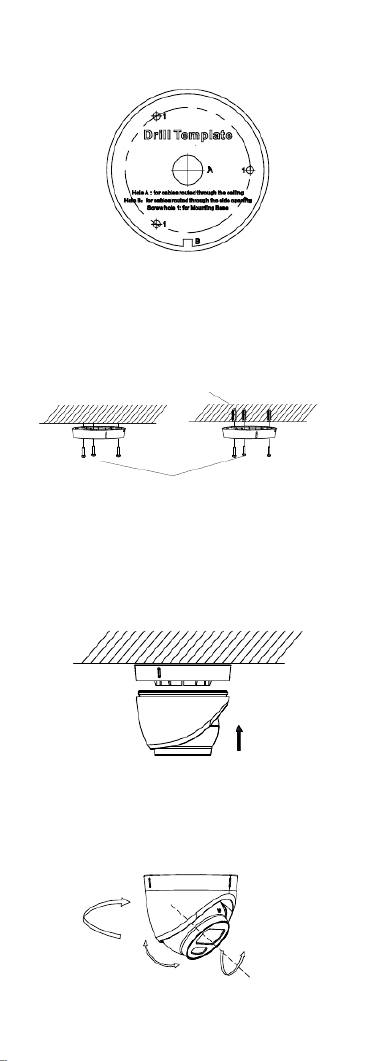
3. Paste the drill template (supplied) to the place
where you want to install the camera.
4. Drill the screw holes and the cable hole (oponal)
according to the drill template.
Figure 2-13 Drill Template
Note:
Drill the cable hole, when adopng the iling outlet ce
to route the cable.
5. Aach the mounng base to the ceiling and secure
it with supplied screws. For cement ceiling, you
need to install the expansion bolts at rst.
Screws
Expansion Bolts
Figure 2-14 Aach the Mounng Base to the Ceiling
Note:
The supplied screw package contains self-tapping
screws, and expansion bolts.
6. Route the cables through the cable hole, or the side
opening.
7. Install the camera back to the mounng base and
secure . it
Figure 2- Install the Camera Back 15
8. Connect the corresponding cables, such as power
cord, and video cable.
9. Power on the camera to check whether the image
on the monitor is goen from the opmum angle. If
not, adjust the camera according to the gure below
to get an opmum angle.
Pan Posion
[0° to °]360
Tilt Posion
[0° to °]75
Rotaon Posion
[0° to °]360
Figure 2- 3-Axis Adjustment 16
1). Rotate the enclosure to adjust the pan posion
[0° 360°].to

8. Repeat the step 7 to 9 of 2.3.1 Ceiling/Wall
Mounng without Juncon Box to nish the
installaon.
Figure 2- 20 Finish the Installaon

3 Menu Descripon
Please follow the steps below to call the menu.
Note:
The actual display may vary with your camera model.
Steps:
1. Connect the camera with the TVI DVR, and the
monitor, shown as the gure 3 1.-
Camera
TVI DVR
Monitor
Figure 3-1 Connecon
2. Power on the camera, TVI DVR, and the monitor to
view the image on the monitor.
3. Click PTZ Control to enter the PTZ Control interface.
4. Call the camera menu by clicking buon, or call
the preset No. 95.
EXPOSURE
EXPOSURE MODE
MAIN MENU
VIDEO
SETTINGS
FUNCTIONS
EXIT
SAVE EXIT&
AGC
BACK
EXIT
CONTRAST
SHARPNESS
SATURATION
3 DNR
MIRROR
BACK
BACK
EXIT
VIDEO
FORMAT
FACTORY
DEFAULT
SAVE EXIT&
WHITE BALANCE
BRIGHTNESS
EXIT
SAVE EXIT &
SAVE EXIT&
SLOW SHUTTER
IMAGE MODE
MOTION DET
PRIVACY
ANTI-BANDING
SMART
LIGHT
LIGHT
BACK
EXIT
SAVE EXIT&
THRESHOLD
LEVEL
MODE
Figure 3-2 Main Menu Overview
5. Click the direcon arrow to control the camera.

1). Click up/down direcon buon to select the
item.
2). Click Iris + to conrm the selecon.
3). Click le/right direcon buon to adjust the
value of the selected item.
3.1 VIDEO FORMAT
You can set the video format to 5MP@20fps,
4MP@30fps, 4MP@25fps, 2MP@30fps or 2MP@25fps .
3.2 EXPOSURE
EXPOSURE MODE
You can set the EXPOSURE MODE to GLOBAL, BLC, HLC,
WDR HLS, or .
GLOBAL
GLOBAL refers to the normal exposure mode which
adjusts lighng distribuon, variaons, and
non standard processing.-
BLC (Backlight Compensaon)
BLC (Backlight Compensaon) compensates light to the
object in the front to make it clear, but this may cause
the over exposure of the background where the light is -
strong.
HLC (Hig ight Compensaon)hl
HLC stands for highlight compensaon. The camera
detects the strong spots (the ov exposure poron of er-
image), then reduce the brightness of the strong spots
to improve the overall images.
WDR (Wide Dynamic Range)
The wide dynamic range (WDR) funcon helps the
camera provide clear images even under back light
circumstances. When there are both very bright and
very dark areas simultaneously in the eld of view, WDR
balances the brightness level of the whole image and
provide clear images with details.
HLS (Highlight Suppression)
It is the same visual eect as the solar eclipse. If the
brightness of a part in the image exceeds the threshold,
this part will become black. Then whole image can be
clear.
AGC (Auto Gain Control)
It opmizes the clarity of the image in poor light
condions. The level can be set to AGC HIGH, MEDIUM,
or LOW.
Note:
The noise will be amplied when seng the level.AGC
SLOW SHUTTER
SLOW SHUTTER increases the exposure me on a single
frame, which makes a camera more sensive to the
light so it can produce images even in low lux
condions.
ANTI-BANDING
ANTI BANDING- is a camera seng that prevents the
appearance of horizontal lines (banding) when
photographing images in the low frequency light and
high brightness environments.
3.3 VIDEO SETTINGS
Move the cursor to and click Iris+ to VIDEO SETTINGS
enter the submenu. IMAGE MODE, WHITE BALANCE,
BRIGHTNESS CONTRAST SHARPNESS SATURATION, 3, , ,
DNR MIRROR, and are adjustable.
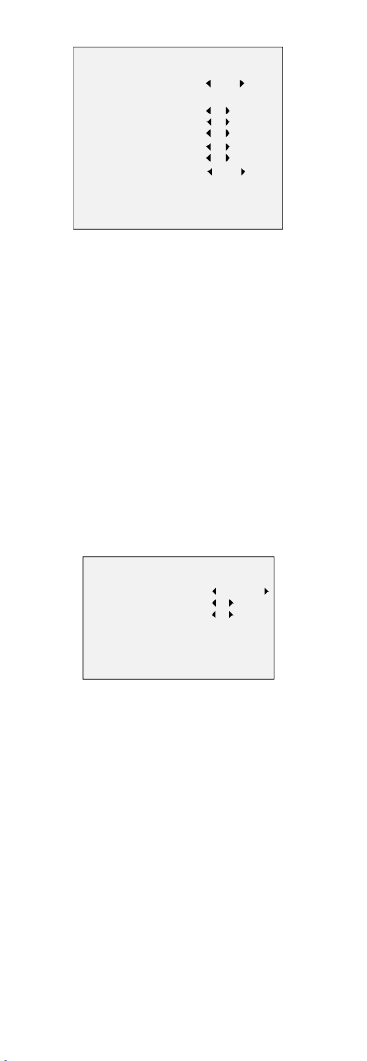
VID EO SETTINGS
IMAGE MODE STD
WHITE BAL ANCE
BRIGH TNESS
CONTRAST
SHARPN ESS
SATU RATION
3DNR
MIRROR
BACK
EXIT
SAVE & EXIT
5
5
5
5
5
OFF
Figure 3-3 VIDEO SETTING
IMAGE MODE
IMAGE MODE is used to adjust the image saturaon,
and you can set it to STD (Standard) or HIGH SAT- igh (H
Saturaon).
WHITE BALANCE
White balance, the white rendion funcon of the
camera, is to adjust the color temperature according to
the environment. It can remove unrealisc color casts in
the image. You can set mode to , WHITE BALANCE AUTO
or .MANUAL
AUTO
Under mode, white balance is being adjusted AUTO
automacally according to the color temperature of the
scene illuminaon.
MANUAL
You can set the R-GAIN B GAIN/- value to adjust the
shades of red/blue color of the image.
WH ITE BALANCE
MODE
R-GAIN
B-GAIN
BAC K
EXIT
SAVE&EXIT
MANUAL
5
5
Figure 3-4 MWB MODE
BRIGHTNESS
Brightness refers to the brightness of the image. You
can set the brightness value from 1 to 9 to darken or
brighten the image. The greater the value is, the
brighter the image is.
CONTRAST
This feature enhances the dierence in color and light
between parts of an image.
SHARPNESS
Sharpness determines the amount of detail an imaging
system can reproduce.
SATURATION
Saturaon is the proporon of pure chromac color in
the total color sensaon. Adjust this feature to change
the saturaon of the color.
3 DNR (3D DNR)
3 DNR refers to 3D digital noise reducon Comparing .
with the general 2D digital noise reducon, the 3D
digital noise reducon funcon processes the noise
Specyfikacje produktu
| Marka: | Hikvision |
| Kategoria: | Kamera monitorująca |
| Model: | DS-2CE10HFT-F |
| Kolor produktu: | Stal nierdzewna |
| Pojemność zbiornika na wodę: | 0.5 l |
| Wbudowany wyłącznik: | Tak |
| Typ kontroli: | Buttons,Rotary |
| Wbudowany wyświetlacz: | Tak |
| Długość przewodu: | 1.5 m |
| Częstotliwość wejściowa AC: | 50 Hz |
| Napięcie wejściowe AC: | 220-230 V |
| Wysokość produktu: | 550 mm |
| Szerokość produktu: | 595 mm |
| Głębokość produktu: | 595 mm |
| Szerokość przedziału instalacji: | 560 mm |
| Głębokość przedziału instalacji: | 550 mm |
| Minimalna wysokość przedziału instalacji: | 590 mm |
| Maksymalna wysokość przedziału instalacji: | 593 mm |
| Prąd: | 16 A |
| Klasa wydajności energetycznej: | A-30% |
| Zawias drzwiczek: | W dół |
| Światło wewnętrzne: | Tak |
| Samoczyszczący: | Tak |
| Liczba piekarników: | 1 |
| Pojemność netto piekarnika: | 67 l |
| Grill: | Tak |
| Termoobieg: | Tak |
| Standardowe gotowanie: | Tak |
| Rodzaj timera: | Cyfrowy |
| Ilość automatycznych programów: | 14 |
| Tacka do pieczenia: | Tak |
| Typ piekarnika: | Kuchenka elektryczna |
| Pojemność wnętrza wszystkich piekarników: | 67 l |
| Łączna moc piekarnika: | 3680 W |
| Gotowanie na parze: | Tak |
| Maksymalna temperatura drzwi: | 40 °C |
| Wymary wewnętrzne (SxGxW): | 482 x 418 x 329 mm |
| Zintegrowany zegar: | Tak |
| Rodzaj zegara: | Elektroniczny |
| Maksymalna temperatura (standard): | 200 °C |
| Sygnał zakończenia gotowania: | Tak |
Potrzebujesz pomocy?
Jeśli potrzebujesz pomocy z Hikvision DS-2CE10HFT-F, zadaj pytanie poniżej, a inni użytkownicy Ci odpowiedzą
Instrukcje Kamera monitorująca Hikvision

12 Stycznia 2025

12 Stycznia 2025

12 Stycznia 2025

12 Stycznia 2025

11 Stycznia 2025

7 Stycznia 2025

19 Grudnia 2024

19 Grudnia 2024

19 Grudnia 2024

19 Grudnia 2024
Instrukcje Kamera monitorująca
- Kamera monitorująca Sony
- Kamera monitorująca Samsung
- Kamera monitorująca Tenda
- Kamera monitorująca Motorola
- Kamera monitorująca Stabo
- Kamera monitorująca Logitech
- Kamera monitorująca Xiaomi
- Kamera monitorująca Braun
- Kamera monitorująca Pioneer
- Kamera monitorująca TP-Link
- Kamera monitorująca Philips
- Kamera monitorująca Bosch
- Kamera monitorująca Gigaset
- Kamera monitorująca EZVIZ
- Kamera monitorująca Conceptronic
- Kamera monitorująca Panasonic
- Kamera monitorująca Canon
- Kamera monitorująca Crestron
- Kamera monitorująca Withings
- Kamera monitorująca Asus
- Kamera monitorująca Nedis
- Kamera monitorująca AG Neovo
- Kamera monitorująca Reolink
- Kamera monitorująca Boss
- Kamera monitorująca TRENDnet
- Kamera monitorująca Marquant
- Kamera monitorująca Toshiba
- Kamera monitorująca D-Link
- Kamera monitorująca August
- Kamera monitorująca Niceboy
- Kamera monitorująca Ring
- Kamera monitorująca Garmin
- Kamera monitorująca Imou
- Kamera monitorująca Blaupunkt
- Kamera monitorująca Grundig
- Kamera monitorująca APC
- Kamera monitorująca Honeywell
- Kamera monitorująca BLOW
- Kamera monitorująca Manhattan
- Kamera monitorująca Strong
- Kamera monitorująca Swann
- Kamera monitorująca Kwikset
- Kamera monitorująca Kodak
- Kamera monitorująca Cisco
- Kamera monitorująca ORNO
- Kamera monitorująca Broan
- Kamera monitorująca Moxa
- Kamera monitorująca Synology
- Kamera monitorująca Gembird
- Kamera monitorująca ZTE
- Kamera monitorująca Turing
- Kamera monitorująca Lindy
- Kamera monitorująca Minox
- Kamera monitorująca Zebra
- Kamera monitorująca DSC
- Kamera monitorująca JVC
- Kamera monitorująca ZyXEL
- Kamera monitorująca Trust
- Kamera monitorująca LogiLink
- Kamera monitorująca Furrion
- Kamera monitorująca Linksys
- Kamera monitorująca Google
- Kamera monitorująca Digitus
- Kamera monitorująca Vimar
- Kamera monitorująca V-TAC
- Kamera monitorująca Dahua Technology
- Kamera monitorująca Schneider
- Kamera monitorująca Eufy
- Kamera monitorująca Ricoh
- Kamera monitorująca Emos
- Kamera monitorująca AVMATRIX
- Kamera monitorująca Renkforce
- Kamera monitorująca Rollei
- Kamera monitorująca Marshall
- Kamera monitorująca Perel
- Kamera monitorująca Somfy
- Kamera monitorująca Uniden
- Kamera monitorująca Netgear
- Kamera monitorująca Thomson
- Kamera monitorująca DiO
- Kamera monitorująca Velleman
- Kamera monitorująca Ferguson
- Kamera monitorująca DataVideo
- Kamera monitorująca Delta Dore
- Kamera monitorująca Pyle
- Kamera monitorująca Intellinet
- Kamera monitorująca CRUX
- Kamera monitorująca Setti+
- Kamera monitorująca Waeco
- Kamera monitorująca Vivotek
- Kamera monitorująca Vtech
- Kamera monitorująca Speco Technologies
- Kamera monitorująca EtiamPro
- Kamera monitorująca Edimax
- Kamera monitorująca Petcube
- Kamera monitorująca ION
- Kamera monitorująca First Alert
- Kamera monitorująca AirLive
- Kamera monitorująca Maginon
- Kamera monitorująca EnGenius
- Kamera monitorująca SPC
- Kamera monitorująca Planet
- Kamera monitorująca Brilliant
- Kamera monitorująca Genie
- Kamera monitorująca LevelOne
- Kamera monitorująca Axis
- Kamera monitorująca Sanyo
- Kamera monitorująca Lorex
- Kamera monitorująca Control4
- Kamera monitorująca Milesight
- Kamera monitorująca Aluratek
- Kamera monitorująca Abus
- Kamera monitorująca Elro
- Kamera monitorująca Olympia
- Kamera monitorująca Hama
- Kamera monitorująca Marmitek
- Kamera monitorująca Ubiquiti Networks
- Kamera monitorująca Western Digital
- Kamera monitorująca Netatmo
- Kamera monitorująca Schwaiger
- Kamera monitorująca Promise Technology
- Kamera monitorująca GVI Security
- Kamera monitorująca AVer
- Kamera monitorująca ZKTeco
- Kamera monitorująca Netis
- Kamera monitorująca Extech
- Kamera monitorująca Denver
- Kamera monitorująca Anker
- Kamera monitorująca Allnet
- Kamera monitorująca Marshall Electronics
- Kamera monitorująca Orion
- Kamera monitorująca Yale
- Kamera monitorująca SereneLife
- Kamera monitorująca Ernitec
- Kamera monitorująca AVerMedia
- Kamera monitorująca MEE Audio
- Kamera monitorująca Genius
- Kamera monitorująca Trevi
- Kamera monitorująca Technaxx
- Kamera monitorująca Atlona
- Kamera monitorująca Hanwha
- Kamera monitorująca Overmax
- Kamera monitorująca Quantum
- Kamera monitorująca Y-cam
- Kamera monitorująca Grandstream
- Kamera monitorująca Raymarine
- Kamera monitorująca Powerfix
- Kamera monitorująca Avanti
- Kamera monitorująca Ikan
- Kamera monitorująca Alecto
- Kamera monitorująca Avidsen
- Kamera monitorująca JUNG
- Kamera monitorująca Burg Wächter
- Kamera monitorująca Foscam
- Kamera monitorująca Lumens
- Kamera monitorująca Monacor
- Kamera monitorująca Dörr
- Kamera monitorująca M-e
- Kamera monitorująca EVE
- Kamera monitorująca Smartwares
- Kamera monitorująca Adj
- Kamera monitorująca Qian
- Kamera monitorująca Arenti
- Kamera monitorująca Elmo
- Kamera monitorująca Vitek
- Kamera monitorująca Alfatron
- Kamera monitorująca UniView
- Kamera monitorująca Clas Ohlson
- Kamera monitorująca Laserliner
- Kamera monitorująca Megasat
- Kamera monitorująca REVO
- Kamera monitorująca BZBGear
- Kamera monitorująca BirdDog
- Kamera monitorująca KJB Security Products
- Kamera monitorująca HiLook
- Kamera monitorująca Profile
- Kamera monitorująca Aldi
- Kamera monitorująca Aritech
- Kamera monitorująca Acti
- Kamera monitorująca ACME
- Kamera monitorująca Flamingo
- Kamera monitorująca Caliber
- Kamera monitorująca Eminent
- Kamera monitorująca Sitecom
- Kamera monitorująca Exibel
- Kamera monitorująca Fortinet
- Kamera monitorująca KlikaanKlikuit
- Kamera monitorująca Trebs
- Kamera monitorująca Ednet
- Kamera monitorująca Steren
- Kamera monitorująca Flir
- Kamera monitorująca Buffalo
- Kamera monitorująca Arlo
- Kamera monitorująca Nest
- Kamera monitorująca Siedle
- Kamera monitorująca Hive
- Kamera monitorująca Switel
- Kamera monitorująca Chacon
- Kamera monitorująca InFocus
- Kamera monitorująca Hombli
- Kamera monitorująca Naxa
- Kamera monitorująca Konig
- Kamera monitorująca Valueline
- Kamera monitorująca BRK
- Kamera monitorująca QSC
- Kamera monitorująca Xavax
- Kamera monitorująca Vaddio
- Kamera monitorująca Gira
- Kamera monitorująca Interlogix
- Kamera monitorująca Boyo
- Kamera monitorująca IC Intracom
- Kamera monitorująca Iget
- Kamera monitorująca EverFocus
- Kamera monitorująca Adesso
- Kamera monitorująca Satel
- Kamera monitorująca POSline
- Kamera monitorująca Notifier
- Kamera monitorująca Hawking Technologies
- Kamera monitorująca Friedland
- Kamera monitorująca Nexxt
- Kamera monitorująca Monoprice
- Kamera monitorująca Watec
- Kamera monitorująca Beafon
- Kamera monitorująca Chuango
- Kamera monitorująca ETiger
- Kamera monitorująca Videcon
- Kamera monitorująca INSTAR
- Kamera monitorująca Provision ISR
- Kamera monitorująca Aqara
- Kamera monitorująca Advantech
- Kamera monitorująca Digital Watchdog
- Kamera monitorująca Ganz
- Kamera monitorująca AViPAS
- Kamera monitorująca ClearOne
- Kamera monitorująca Ebode
- Kamera monitorująca Oplink
- Kamera monitorująca Sonic Alert
- Kamera monitorująca Linear PRO Access
- Kamera monitorująca Summer Infant
- Kamera monitorująca SMC
- Kamera monitorująca Topica
- Kamera monitorująca Kogan
- Kamera monitorująca Iiquu
- Kamera monitorująca Verint
- Kamera monitorująca Brinno
- Kamera monitorująca Rostra
- Kamera monitorująca Caddx
- Kamera monitorująca Spyclops
- Kamera monitorująca EKO
- Kamera monitorująca Kguard
- Kamera monitorująca Woonveilig
- Kamera monitorująca Mobi
- Kamera monitorująca Surveon
- Kamera monitorująca Hollyland
- Kamera monitorująca Epcom
- Kamera monitorująca Indexa
- Kamera monitorująca Lutec
- Kamera monitorująca Whistler
- Kamera monitorująca ClearView
- Kamera monitorująca VideoComm
- Kamera monitorująca IMILAB
- Kamera monitorująca 3xLOGIC
- Kamera monitorująca Pelco
- Kamera monitorująca Leviton
- Kamera monitorująca Inkovideo
- Kamera monitorująca Pentatech
- Kamera monitorująca Weldex
- Kamera monitorująca SecurityMan
- Kamera monitorująca Canyon
- Kamera monitorująca CNB Technology
- Kamera monitorująca Tapo
- Kamera monitorująca Aigis
- Kamera monitorująca Exacq
- Kamera monitorująca Brickcom
- Kamera monitorująca Laxihub
- Kamera monitorująca Securetech
- Kamera monitorująca EFB Elektronik
- Kamera monitorująca NetMedia
- Kamera monitorująca Videotec
- Kamera monitorująca Illustra
- Kamera monitorująca Nivian
- Kamera monitorująca E-bench
- Kamera monitorująca Syscom
- Kamera monitorująca Tecno
- Kamera monitorująca Night Owl
- Kamera monitorująca Guardzilla
- Kamera monitorująca Astak
- Kamera monitorująca Blink
- Kamera monitorująca Milestone Systems
- Kamera monitorująca Zavio
- Kamera monitorująca Campark
- Kamera monitorująca IPX
- Kamera monitorująca Dedicated Micros
- Kamera monitorująca Hamlet
- Kamera monitorująca Annke
- Kamera monitorująca AVTech
- Kamera monitorująca Qoltec
- Kamera monitorująca Approx
- Kamera monitorująca Digimerge
- Kamera monitorująca Wisenet
- Kamera monitorująca Infortrend
- Kamera monitorująca Epiphan
- Kamera monitorująca Mach Power
- Kamera monitorująca Compro
- Kamera monitorująca Aida
- Kamera monitorująca Ikegami
- Kamera monitorująca Accsoon
- Kamera monitorująca Vimtag
- Kamera monitorująca Gewiss
- Kamera monitorująca Alula
- Kamera monitorująca Insteon
- Kamera monitorująca Costar
- Kamera monitorująca ALC
- Kamera monitorująca Security Labs
- Kamera monitorująca Comtrend
- Kamera monitorująca Seneca
- Kamera monitorująca Avigilon
- Kamera monitorująca American Dynamics
- Kamera monitorująca Vosker
- Kamera monitorująca Sentry360
- Kamera monitorująca Bea-fon
- Kamera monitorująca Owltron
- Kamera monitorująca Enabot
- Kamera monitorująca Luis Energy
- Kamera monitorująca Sir Gawain
- Kamera monitorująca VisorTech
- Kamera monitorująca Atlantis Land
- Kamera monitorująca B & S Technology
- Kamera monitorująca I3International
- Kamera monitorująca IDIS
- Kamera monitorująca Ecobee
- Kamera monitorująca Conbrov
- Kamera monitorująca HuddleCamHD
- Kamera monitorująca Mobotix
- Kamera monitorująca IOIO
- Kamera monitorująca BIRDFY
- Kamera monitorująca I-PRO
- Kamera monitorująca DVDO
- Kamera monitorująca TCP
- Kamera monitorująca Bolin Technology
- Kamera monitorująca Nextech
Najnowsze instrukcje dla Kamera monitorująca

28 Stycznia 2025

25 Stycznia 2025

15 Stycznia 2025

13 Stycznia 2025

13 Stycznia 2025

13 Stycznia 2025

12 Stycznia 2025

12 Stycznia 2025

12 Stycznia 2025

11 Stycznia 2025