Instrukcja obsługi HGST UltraStar 7K4000
HGST
dysk twardy
UltraStar 7K4000
Przeczytaj poniżej 📖 instrukcję obsługi w języku polskim dla HGST UltraStar 7K4000 (3 stron) w kategorii dysk twardy. Ta instrukcja była pomocna dla 14 osób i została oceniona przez 2 użytkowników na średnio 4.5 gwiazdek
Strona 1/3
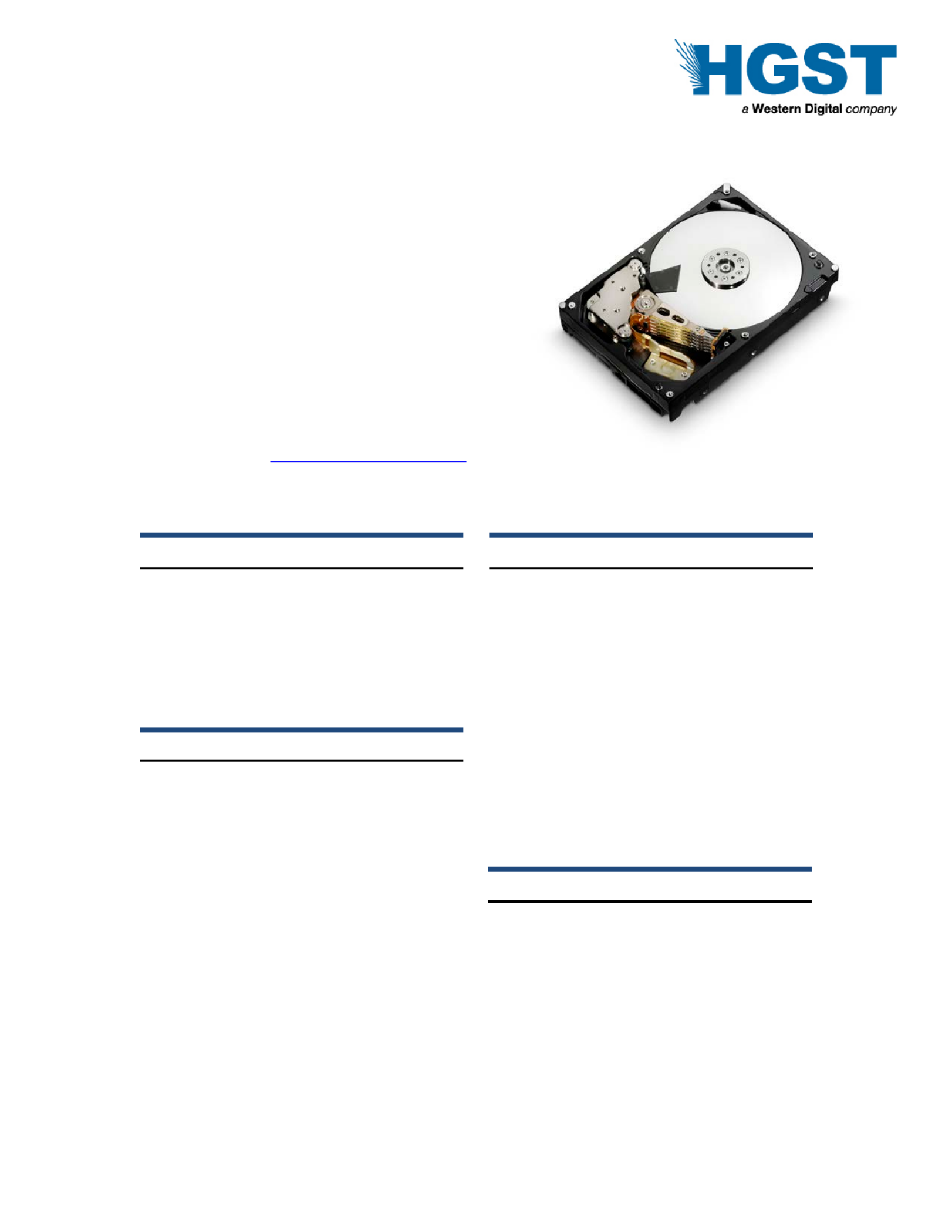
Page 1 version 1.0
Quick Installation Guide
HGST Ultrastar 7K 000 4
Models: HUS 4040 0 72 ALE64
S 4 0 HU 72 030ALE64
S 4 0 HU 72 020ALE64
NOTE: The Deskstar 7K4000 & 5K4000 hard drives
feature Advanced Format technology. Advanced Format
increases the physical sector size on hard drives from
512 bytes to 4096 (4K) bytes, which increases drive
capacities and improves error correction capabilities.
Please consult the HGST Advanced Format Drives page
on our website for more information on using these hard drives.
System Requirements for Serial ATA
The following are needed to install a Serial ATA
(SATA) drive to a system:
•
•
•
•• SATA capable motherboard or controller card
•
•
•
•• SATA hard drive
•
•
•
•• SATA cable (1 meter or less in length)
Handling precautions
Set the drive down gently to prevent damage
from impact or vibration.
Do not open the ESD bag containing the drive
until needed.
Handle the drive carefully by the edges. Do not
touch the exposed printed circuit board or any
electronic components.
Do not press on the top or bottom of the drive.
Before handling the drive, discharge any static
electricity from yourself and your clothing. With
one hand, touch an unpainted metal surface on
your computer chassis, then touch the ESD bag
with the other hand. Remain in contact with the
chassis and the bag for a minimum of two
seconds.
Quick installation procedure
Note: Back up all data before installing drive.
1. Turn off the computer.
2. Unplug the computer.
3. Remove the computer cover as instructed by
the computer system manual.
4. Discharge static electricity (see Handling
precautions).
5. Note the mounting position of existing drives
and cables. If you are replacing a drive or any
cable, remove it now.
6. Remove the drive from the ESD bag.
7. Record the model, the part number, and the
serial number of the drive for future reference.
8. Attach the Serial ATA cable to the drive. Match
key on cable to connector on drive
Mounting instructions
Note: The mounting hole and connector locations are
shown in figures 1 and 2.
1. Mount the drive securely.
2. Verify all attachments.
3. Replace the computer cover.
4. Plug in the computer.
5. Turn on the computer.
6. Verify that the hard disk is recognized by the
BIOS. Instructions for accessing your BIOS
can be found in the computer system manual
or in the motherboard manufacturer
documentation. If the drive is not recognized in
the BIOS, check the following:

HGST, a Western Digital company
Page 2 version 1.0
1) Auto Detect is enabled for the port the hard
disk is connected to.
2) SATA and power cables are connected
securely and not damaged.
3) The latest BIOS version is loaded onto the
system.
7. Many factors must be considered in order to
take advantage of the full capacity of drives
>2.2TB. Some configurations offer a higher
likelihood of success. Please refer to our
High Capacity Technology Brief and visit
our Above 2TB web page at
http://www.hitachigst.com/internal-
drives/above-2tb.
8. Your operating system setup utility will provide
instructions on how to partition and format your
drive before it installs the operating system.
For additional information see:
www.hitachigst.com/support
Note: The hard supportdrive s 6Gbps, 3Gbps and
1.5Gbps interface speeds. Higher interface speeds
are gated by Host Bus Adapter (HBA) or SATA
chipset of the system.
Mounting Recommendations
The drive will operate in all axes (6 directions).
Performance and error rate will stay within
specification limits if the drive is operated in the other
orientations from which it was formatted.
For reliable operation, the drive must be mounted in
the system securely enough to prevent excessive
motion or vibration of the drive during seek operation
or spindle rotation, using appropriate screws or
equivalent mounting hardware.
The recommended mounting screw torque is 0.6 - 1.0
Nm (6- 10 Kgf.cm).
The recommended mounting screw depth is 4 mm
maximum for bottom and 4.5 mm maximum for
horizontal mounting.
Drive level vibration test and shock test are to be
conducted with the drive mounted to the table using
the bottom four screws.
Thread (1) (2) (3) (4) (5) (6) (7)
6- 32UNC 41.28±0.5 44.45±0.2 95.25±0.2 6.35±0.2 28.5±0.5 60.0±0.2 41.6±0.2
Figure 1: Mounting holes locations (all dimensions are in mm)
Figure 2:
Connector location (all dimensions are in mm)
Interface connector
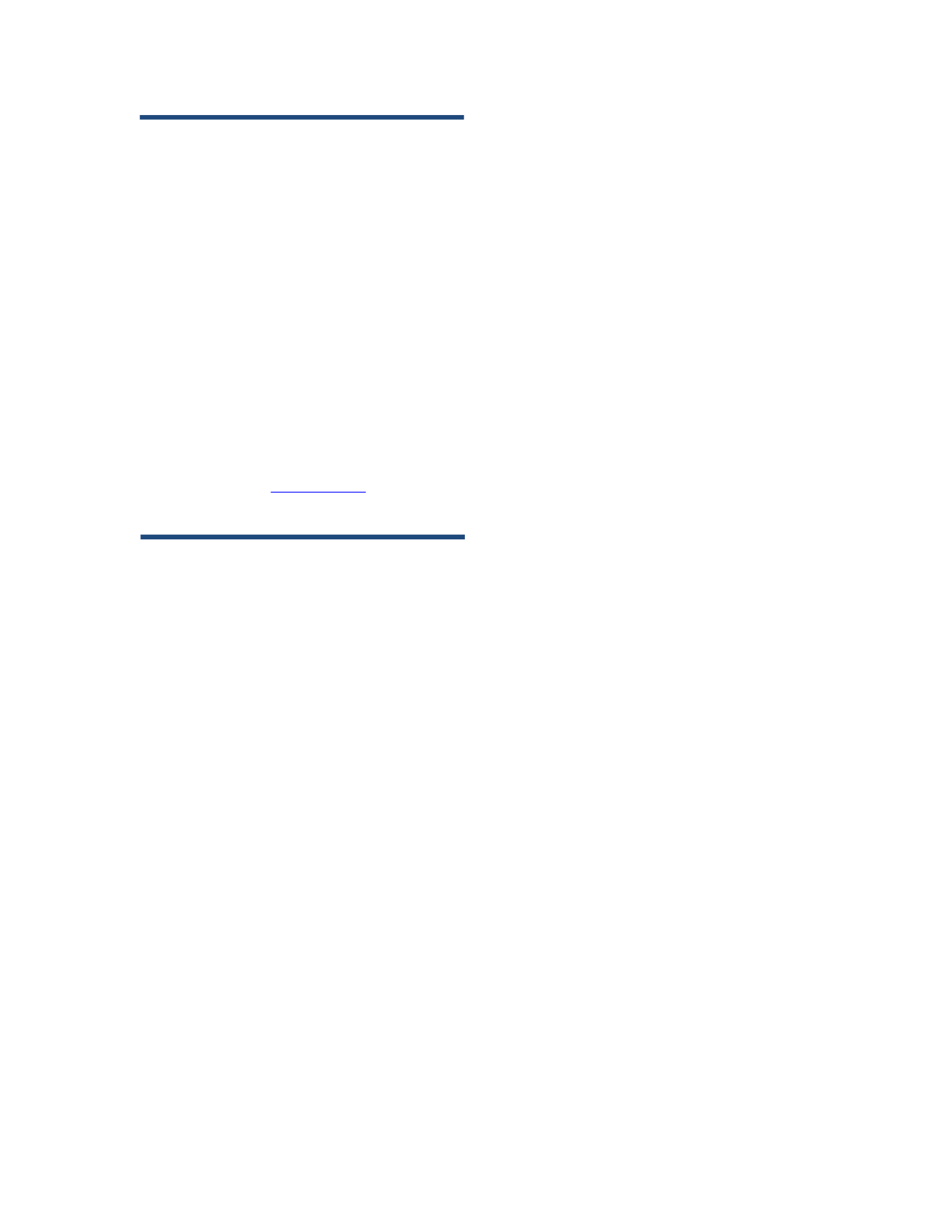
HGST, a Western Digital company
Page 3 version 1.0
© 2012 HGST, a Western Digital company
HGST, a Western Digital company
3403 Yerba Buena Road
San Jose, CA 95135
Produced in the United States, . All rights reserved.4/12
Capacity notice: One GB is equal to one billion bytes and one TB equals 1,000
GB (one trillion bytes) when referring to hard drive capacity. Accessible capacity
will vary from the stated capacity due to formatting and partitioning of the hard
drive, the computer’s operating system, and other factors.
Ultrastar is a trademark of HGST, a Western Digital company
HGST trademarks are authorized for use in countries and jurisdictions in which
HGST has the right to use, market and advertise the brands. shall not be HGST
liable to third parties for unauthorized use of HGST trademarks.
Western Digital, WD, and the WD logo are registered trademarks of Western
Digital Technologies, Inc. All other trademarks are properties of their respective
owners.
References in this publication to products, programs or services do not HGST
imply that intends to make these available in all countries in which it HGST
operates. Some countries have laws that may affect encryption enabled devices. -
HGST assumes no responsibility for compliance with laws that apply to our
products after they are sold or outside of our control. Accordingly, we suggest
that you review all laws of the countries where you conduct business.
Product specifications provided are sample specifications and do not constitute a
warranty. Information is true as of the date of publication and is subject to
change. Actual specifications for unique part numbers may vary. Please visit the
Support section of our website, www.hgst.com/support, for additional information
on product specifications. Photographs may show design models.
3 April 2012
Specyfikacje produktu
| Marka: | HGST |
| Kategoria: | dysk twardy |
| Model: | UltraStar 7K4000 |
Potrzebujesz pomocy?
Jeśli potrzebujesz pomocy z HGST UltraStar 7K4000, zadaj pytanie poniżej, a inni użytkownicy Ci odpowiedzą
Instrukcje dysk twardy HGST

4 Października 2024

4 Października 2024

4 Października 2024

4 Października 2024

4 Października 2024

4 Października 2024
Instrukcje dysk twardy
- dysk twardy Sony
- dysk twardy Samsung
- dysk twardy Pioneer
- dysk twardy Fujitsu
- dysk twardy StarTech.com
- dysk twardy Medion
- dysk twardy Toshiba
- dysk twardy HP
- dysk twardy Kodak
- dysk twardy Synology
- dysk twardy Gembird
- dysk twardy Sandisk
- dysk twardy Dell
- dysk twardy Sabrent
- dysk twardy Oyen Digital
- dysk twardy Kingston
- dysk twardy Intenso
- dysk twardy Rocstor
- dysk twardy Western Digital
- dysk twardy Verbatim
- dysk twardy Sharkoon
- dysk twardy Apricorn
- dysk twardy Silverstone
- dysk twardy OWC
- dysk twardy AudioControl
- dysk twardy Transcend
- dysk twardy Areca
- dysk twardy Xcellon
- dysk twardy TrekStor
- dysk twardy Sandberg
- dysk twardy LaCie
- dysk twardy Fantec
- dysk twardy Sweex
- dysk twardy Freecom
- dysk twardy Seagate
- dysk twardy Quark
- dysk twardy PNY
- dysk twardy Hamlet
- dysk twardy G-Technology
- dysk twardy BLACKJET
Najnowsze instrukcje dla dysk twardy

9 Kwietnia 2025

9 Kwietnia 2025

28 Marca 2025

27 Marca 2025

25 Lutego 2025

9 Lutego 2025

31 Stycznia 2025

31 Stycznia 2025

30 Stycznia 2025

29 Stycznia 2025