Instrukcja obsługi Gigaset Elements Smart camera
Gigaset Elements
Smart camera
Przeczytaj poniżej 📖 instrukcję obsługi w języku polskim dla Gigaset Elements Smart camera (2 stron) w kategorii . Ta instrukcja była pomocna dla 6 osób i została oceniona przez 2 użytkowników na średnio 4.5 gwiazdek
Strona 1/2

Issued by
Gigaset Communications GmbH
Frankenstr. 2a, D-46395 Bocholt
© Gigaset Communications GmbH 2018
Subject to availability.
All rights reserved. Rights of modication reserved.
www.gigaset.com
A31008-N2531-R101-1-4X19
*A31008-N2531-R101-1-4X19*
Version: 10.01.2018
APP Voraussetzung: AndroidTM 4.4 oder höher, iPhone 5 oder
neuer und iOS 8 oder höher; Bluetooth 4.2 Gigaset elements app
6.6 oder höher
APP precondition: AndroidTM 4.4 or later, iPhone 5 or newer and
iOS 8 or later; Bluetooth 4.2 Gigaset elements app 6.6 or later
Pré requis : Smartphone équipé de AndroidTM 4.4 ou supérieur,
iPhone 5 ou supérieur, iOS 8 ou supérieur; Bluetooth 4.2 Gigaset
elements app 6.6 ou supérieur
Condizioni per l‘uso della APP: AndroidTM 4.4 o successivi, iPhone
5 o successivi e iOS 8 o superiori; Bluetooth 4.2 Gigaset elements
app 6.6 o superiori
APP voorwaarde: AndroidTM 4.4 of hoger, iPhone 5 of nieuwer en
iOS 8 of hoger; Bluetooth 4.2 Gigaset elements app 6.6 of hoger
Sie haben Fragen oder wollen sich ausführlich über unsere Sicherheitslösungen
informieren? Wir freuen uns über Ihren Besuch auf www.gigaset.com.
Sie nden auch hilfreiche Videos auf YouTube oder unserer Facebook Präsenz.
Den Support erreichen Sie direkt aus der App oder auf www.gigaset.com/support.
Do you have any questions or want detailed information on our security solutions?
We look forward to welcoming you on www.gigaset.com.
Helpful videos are also on our YouTube and Facebook sites.
Support is available directly from the app and on www.gigaset.com/support.
Vous avez des questions ou vous voulez vous informer de manière détaillée sur nos
solutions de sécurité? Nous nous réjouissons de votre visite sur www.gigaset.com.
Vous trouverez également des vidéos utiles sur YouTube ou sur notre page Facebook.
Vous pouvez joindre le service d‘assistance directement depuis l‘application ou sur
www.gigaset.com/support.
Hai qualche domanda o desideri informazioni dettagliate sulle nostre soluzioni di
sicurezza? Sei il benvenuto su www.gigaset.com.
Sul nostro canale YouTube o su Facebook si trovano anche video di aiuto.
Il supporto è disponibile direttamente dall‘app e su www.gigaset.com/support.
Heeft u vragen of wilt u meer informatie over onze beveiligings-oplossingen?
We heten u van harte welkom op www.gigaset.com.
Op YouTube of onze Facebook-pagina vindt u bovendien handige video‘s.
U bereikt onze support rechtstreeks uit de app of op www.gigaset.com/support.
Wir sind gerne für Sie da.
We are here to help.
Nous sommes là pour vous.
Siamo qui per aiutarti.
Wij helpen u graag.
Um Gigaset smart camera in Betrieb zu nehmen, folgen Sie bitten den folgenden
Schritten und den Anweisungen in der Gigaset elements app.
Bitte beachten Sie das beiliegende Hinweisblatt.
Mehr Informationen erhalten Sie auch auf www.gigaset.com
To put Gigaset smart camera into operation, please follow these steps and the
instructions from the Gigaset elements app.
Please take note of the enclosed instruction sheet.
For more information, go to www.gigaset.com
Pour mettre en service Gigaset smart camera, suivez les étapes suivantes ainsi que les
consignes de Gigaset elements app.
Veuillez respecter la che d‘instructions jointe.
Plus d‘informations sur www.gigaset.com
Mettere in funzione Gigaset smart camera attenendosi ai seguenti passaggi e alle
istruzioni indicate dalla Gigaset elements app.
Osservare anche il foglio di istruzioni allegato.
Maggiori informazioni sono disponibili anche in www.gigaset.com
Volg de volgende stappen en de aanwijzingen in de Gigaset elements app om
Gigaset smart camera in gebruik te nemen.
Neem daarbij ook de informatie in het meegeleverde instructievel in acht.
Meer informatie vindt u ook op www.gigaset.com
So installieren Sie Gigaset smart camera.
How to install Gigaset smart camera.
Comment installer Gigaset smart camera.
Come installare Gigaset smart camera.
Zo installeert Gigaset smart camera.
smart camera
Kurzanleitung
Quick-start guide
Mémento
Istruzioni per l‘uso
Beknopte bedieningsinstructies
Mehr Information / More information / Plus d‘informations /
Maggiori informazioni / Meer informatie
Your unique Camera ID
Version: 10.01.2018
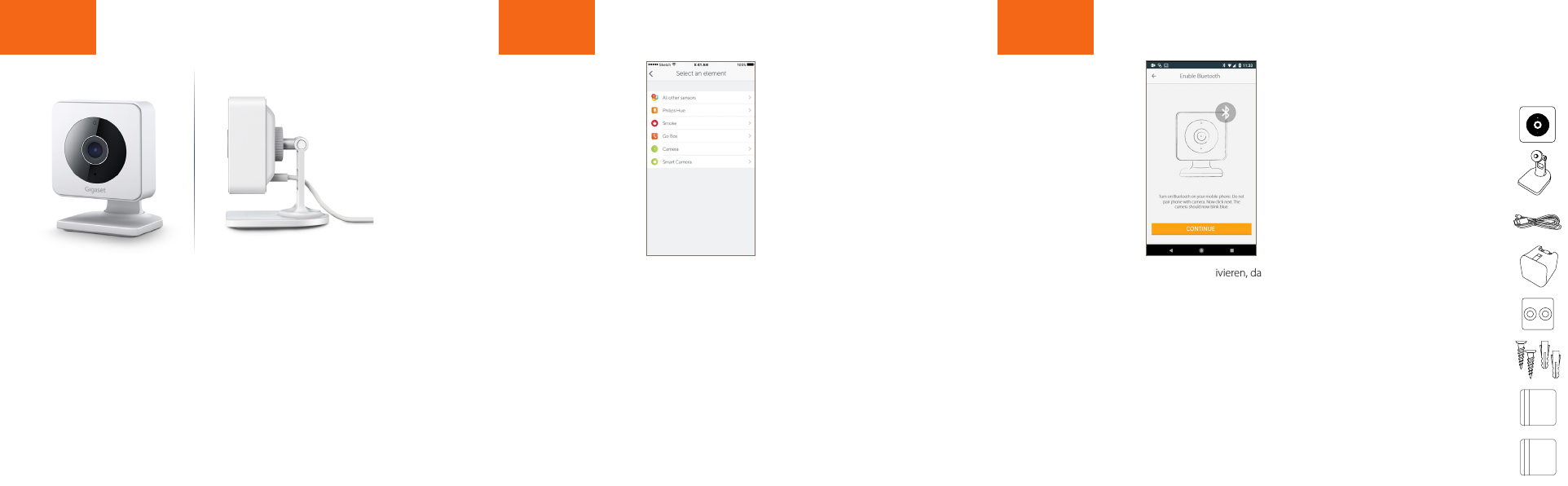
Step 3
Bluetooth auf Ihrem Smartphone aktivieren, danach in der Gigaset
elements app nur auf „WEITER“ klicken.
Activate Bluetooth on your smartphone then only click
"CONTINUE" in your Gigaset elements app.
Activer Bluetooth sur le Smartphone puis simplement cliquer sur
« CONTINUER » dans Gigaset elements app.
Attivare il Bluetooth sullo smartphone e nella Gigaset elements
app fare semplicemente clic su "CONTINUA".
Bluetooth inschakelen op uw smartphone, vervolgens in de
Gigaset elements app alleen op "DOORGAAN" klikken.
Step 1
Step 2
Gigaset elements app starten und auf „Elements“ klicken; hinzufügen „+“ drücken;
„smart camera“ auswählen und den Anweisungen folgen.
Launch the Gigaset elements app and click on "Elements"; press add "+";
select "smart camera" and follow the instructions.
Démarrez Gigaset elements app et cliquez sur « Elements »; pour ajouter,
cliquez sur « + » ; sélectionnez « smart camera » et suivez les instructions.
Avviare Gigaset elements app e fare clic su "Elements"; premere aggiungi "+";
scegliere "smart camera" e seguire le istruzioni.
Gigaset elements app starten en op "Elements" klikken; toevoegen "+" indrukken;
"smart camera" selecteren en vervolgens de instructies volgen.
Stromkabel mit dem Stecker und Gigaset smart camera verbinden. Fuß anschrauben
und Gigaset smart camera an einem Platz mit guter WLAN-Verbindung anbringen.
Connect the power cable to the plug and the Gigaset smart camera. Attach the foot
and place the Gigaset smart camera in a spot with a good WLAN connection.
Brancher le câble électrique au connecteur et à la Gigaset smart camera. Visser le pied et
installer la Gigaset smart camera à un endroit disposant d‘une bonne connexion WLAN.
Collegare il cavo elettrico alla spina e alla Gigaset smart camera. Avvitare la base e
collocare la Gigaset smart camera in una posizione con una connessione WLAN
di buona qualità.
Voedingskabel verbinden met de stekker en Gigaset smart camera. Standvoet
vastschroeven en Gigaset smart camera op een plek aanbrengen met goede
WLAN-verbinding.
Verpackungsinhalt / Contents of the package /
Contenu de l‘emballage / Contenuto della confezione /
Inhoud van de verpakking
1 Gigaset smart camera
1 Standfuss
1 foot
1 pied support
1 base d’appoggio
1 standvoet
1 USB-Kabel
1 USB cable
1 câble USB
1 cavo USB
1 USB-kabel
1 Ladegerät
1 charger
1 chargeur
1 caricabatteria
1 lader
1 Wandhalterung
1 wall holder
1 support mural
1 supporto da parete
1 wandhouder
1 Schrauben-Set
1 set of screws
1 ensemble de vis
1 set di viti
1 set schroeven
1 Kurzanleitung
1 quick-start guide
1 mémento
1 guida rapida
1 beknopte handleiding
1 Sicherheitsbroschüre
1 safety brochure
1 brochure de sécurité
1 opuscolo sulla sicurezza
1 veiligheidsbrochure
Y-cam Evo
Camera
Magnetic
Stand
3m Micro
USB cable
USB power
adapter
Wall mount Screws &
Wall plugs
What’s in the box:
Y-cam Evo
Camera
Magnetic
Stand
3m Micro
USB cable
USB power
adapter
Wall mount Screws &
Wall plugs
What’s in the box:
Y-cam Evo
Camera
Magnetic
Stand
3m Micro
USB cable
USB power
adapter
Wall mount Screws &
Wall plugs
What’s in the box:
Y-cam Evo
Camera
Magnetic
Stand
3m Micro
USB cable
USB power
adapter
Wall mount Screws &
Wall plugs
What’s in the box:
Y-cam Evo
Camera
Magnetic
Stand
3m Micro
USB cable
USB power
adapter
Wall mount Screws &
Wall plugs
What’s in the box:
Y-cam Evo
Camera
Magnetic
Stand
3m Micro
USB cable
USB power
adapter
Wall mount Screws &
Wall plugs
What’s in the box:
Specyfikacje produktu
| Marka: | Gigaset Elements |
| Kategoria: | |
| Model: | Smart camera |
Potrzebujesz pomocy?
Jeśli potrzebujesz pomocy z Gigaset Elements Smart camera, zadaj pytanie poniżej, a inni użytkownicy Ci odpowiedzą
Instrukcje Gigaset Elements

24 Września 2024

23 Września 2024

23 Września 2024

20 Września 2024

16 Września 2024

14 Września 2024

9 Września 2024

9 Września 2024
Instrukcje
- Ikea
- Samsung
- DeLonghi
- AEG
- Citroën
- Xiaomi
- Sharp
- TP-Link
- Ultimate Speed
- La Pavoni
- StarTech.com
- Asus
- AG Neovo
- GE
- ILive
- Eberle
- Master
- Smart
- Icy Box
- Gembird
- Revitive
- Techno Line
- Fresh 'n Rebel
- Little Tikes
- One For All
- ResMed
- Florabest
- Delta
- SPC
- Atag
- IGPSport
- Acoustic Energy
- AEG-Electrolux
- Olight
- Ground Zero
- HQ Power
- House Of Marley
- I.safe Mobile
- Alpha Innotec
- Akai Professional
- Amico
- Aldi Ascot Horloge 2015
- AED Merken
- United Office
- Energy Sistem
- Tacklife
- UEBLER
- Seg
- Point Of View
- InFocus
- FriFri
- IDance
- Primo
- IHealth
- DoorBird
- Total Control
- CME
- IOS
- At And T IPhone
- Edirol By Roland
- Philips HD Dvd Recorder
- Jawbone
- Vidaxl
- White And Brown
- OKBABY
- Prophete
- It Works
- Homexpert By Honeywell
- Mam
- Kundo XT
- Univers By FTE
- Esser By Honeywell
- Fujitsu Siemens
- Crane Sports
- Europa Style
- Harley Davidson
- General Satellite
- Bowers Wilkins
- King Post
- JB Systems
- V7 Videoseven
- Pictogrammen Beschrijving
- InterBar
- Bell Phones
- Gp Batteries
- Braun Phototechnik
- Magic Maxx
- Floater Imports
- Offshore
- Well Health
- IRoad
- S Sports
- IMaze
- ICarsoft
- Drive Mobil
- Athletics Cross
- Inshape
- Handleiding Casio Horloge F-91W
- Decor Olympic System
- Nor-tec
- Basic
- IKeyp
- ROYAL System
- Techwood Slow Cooker TMJ.6511
- Dane Elec
- Thomson Telecom
- Bang En Olufsen
- Support Plus
- Vulcan
- Broyeurfabriek Nederland B.v.
- Homeland Housewares
- E-4Motion
- Riviera Bar
- Xbox
- Mens Erger Je Niet Junior
- Palm Beach
- Expo Borse
- Levensweg
- IFavine
- MoM E
- Mtx Audio
- Philips Nike
- Watshome Ypg-11 Dp
- Santos
- Identity Games
- Lisa Human Technik
- Sencys Ky 26 C
- Fuji Electric
- Electrolux Arthur Martin
- Comfee By Midea
- Bodner Und Mann
- Universeel Wireless Bluetooth Keyboard
- SECURITY Plus
- Smith Corona
- PCE Instruments
- Bowers En Wilkins
- Electrische Fiets
- Gifwijzer Editie 2009
- Novamatic By Candy
- Too Cool For You
- Easy Computing
- I.t.Works
- Watchxl
- T Nb
- Nuvola
- Vd Tech
- GT Bicycles
- Navico - B And G
- Travel En Co
- DIT Is TV
- Av Car Audio
- Quick Mill
- Oleo Mac
- Roomelsbacher
- Multiservices PSTN Voice
- ELNA Supermatic Bwj 1955
- GSM Voor Senioren
- Steel Series
- Kees By Happybaby
- Wallner Universal
- Duss
- Songmics
- Economy By Ferm
- MP Products
- EM Client
- Ford Bluetooth En Voice Control
- Neomounts By Newstar
- What Do You Meme
- Silvercrossbaby
- Tronios
- Einhell - Blue Line
- ODBII System
- E-Domotica
- I12Cover
- ESYNiC
- Golden Interstar
- Studio
- Trendworx
- Bike Hanger
- Thera Pure Spa
- IFit
- Mc Crypt
- Black En Decker
- Hp Pavilion Dv7
- Fluke Networks
- G Data
- Wirlpool Type 288
- Home And Comfort
- Sagab By Elma
- Go On
- Home Electronic
- Onbekend
Najnowsze instrukcje dla

17 Stycznia 2025

16 Stycznia 2025

16 Stycznia 2025

15 Stycznia 2025

13 Stycznia 2025

13 Stycznia 2025

13 Stycznia 2025

12 Stycznia 2025

11 Stycznia 2025

11 Stycznia 2025