Instrukcja obsługi Gigabyte GB-BXPi3-4010
Przeczytaj poniżej 📖 instrukcję obsługi w języku polskim dla Gigabyte GB-BXPi3-4010 (14 stron) w kategorii Pulpit. Ta instrukcja była pomocna dla 8 osób i została oceniona przez 2 użytkowników na średnio 4.5 gwiazdek
Strona 1/14

BIOS Setup Manual
BIOS Setup
BIOS (Basic Input and Output System) is a UEFI interface that allows you to setup and configure your system for optimum use.
Using your mouse and keyboard, users can change BIOS settings, monitor CPU temperature, select the boot device priority and
view system information such as the CPU name, DRAM capacity, and the BIOS version.
To access the BIOS setup program, press the <Delete> key during the POST (Power-On Self-Test) when the power is turned on.
BIOS Setup Program Function Keys
< >< > ↑ ↓ Move the selection bar to select an item
< >< > ← → Move the selection bar to select the screen
<Enter> or <Double Click> Execute command or enter the submenu
<Esc> or <Right Click> Main Menu: Exit the BIOS Setup program
Submenus: Exit current submenu
<+> Increase the numeric value or make changes
<-> Decrease the numeric value or make changes
<F1> General Help
<F2> Restore the previous BIOS settings for the current submenus
<F3> Load the Optimized BIOS default settings for the current submenu
<F4> Save all the changes and exit the BIOS Setup program
Main
This setup page includes all the items in standard compatible BIOS
Advanced
This setup page includes all the items of BRIX enhanced features.
Chipset
Platform Controller Hub additional features configuration.
Security
Change, set or disable supervisor and user password. Configuration supervisor password allows you to restrict access to the
system and BIOS Setup.
A supervisor password allows you to make changes in BIOS Setup.
A user password only allows you to view the BIOS settings but not to make changes.
Boot
This setup page provides items for configuration of boot sequence.
Save & Exit
Save all the changes made in the BIOS Setup program to and exit. (Pressing can also carry out this task.)<F10>
Abandon all changes and the previous settings remain in effect. Pressing to the confirmation message will exit BIOS Setup. <Y>
(Pressing can also carry out this task.) <Esc>
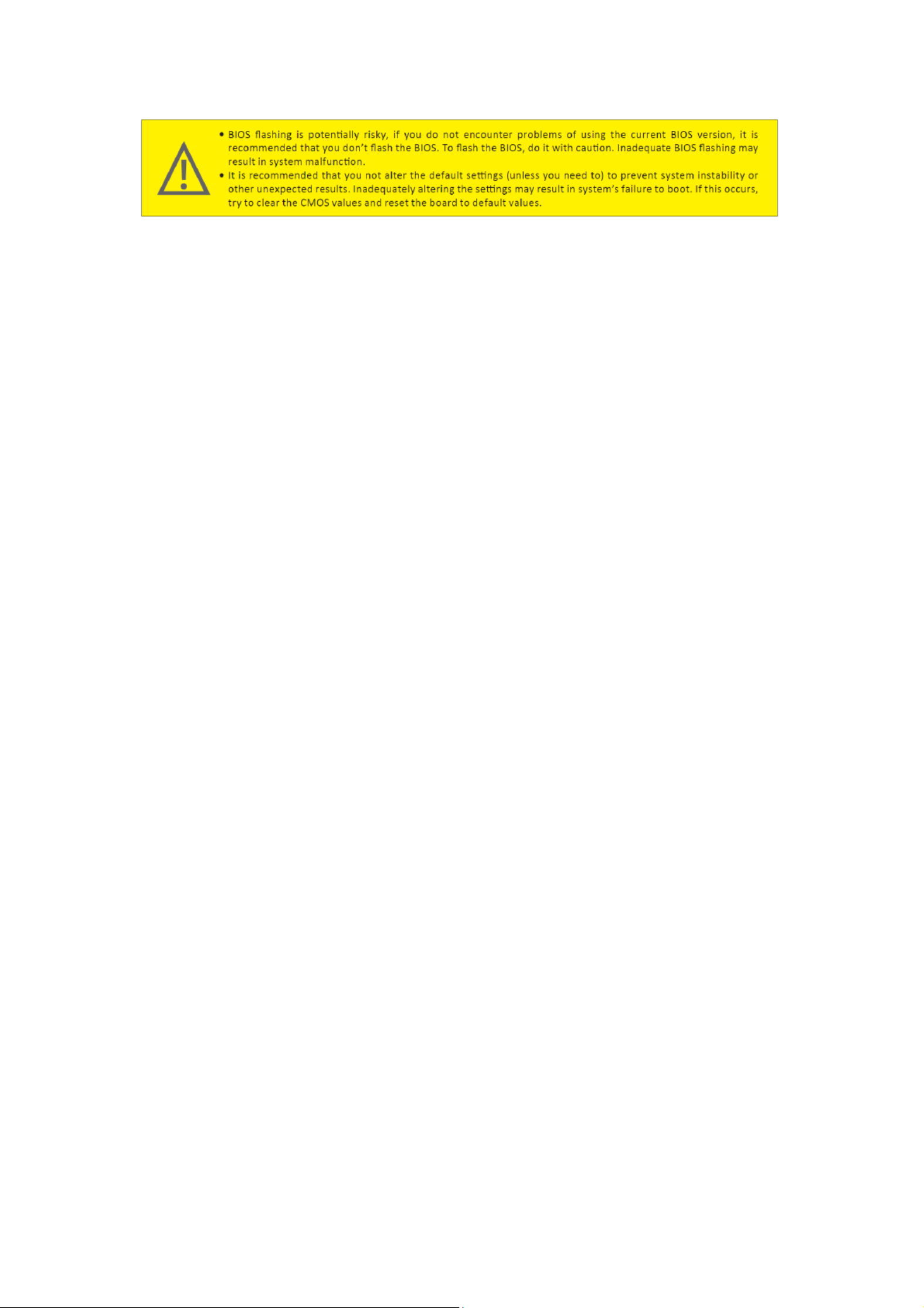

The Main Menu
Once you enter the BIOS Setup program, the Main Menu (as shown below) appears on the screen. Use arrow keys to move
among the items and press to accept or enter other sub-menu. <Enter>
Main Menu Help
The on-screen description of a highlighted setup option is displayed on the bottom line of the Main Menu.
Submenu Help
While in a submenu, press to display a help screen (General Help) of function keys available forthe menu. Press <F1> <ESC> to
exit the help screen. Help for each item is in the Item Help block on the right side of the submenu.
BIOS Information
Project Name
Displays Project name.
BIOS Version
Displays version of the BIOS.
Build Data and Time
Displays the date and time when the BIOS setup utility was created.
LAN MAC Address
Displays the MAC address information.
Total Memory
Determines how much total memory is present during the POST.
ME FW Version
Displays the ME firmware version.
System Date
Set the date following the weekly-month-day-year format.
System Time
Set the system time following the hour-minute- second format.
Specyfikacje produktu
| Marka: | Gigabyte |
| Kategoria: | Pulpit |
| Model: | GB-BXPi3-4010 |
Potrzebujesz pomocy?
Jeśli potrzebujesz pomocy z Gigabyte GB-BXPi3-4010, zadaj pytanie poniżej, a inni użytkownicy Ci odpowiedzą
Instrukcje Pulpit Gigabyte

7 Października 2024

3 Września 2024

2 Września 2024

25 Sierpnia 2024

25 Sierpnia 2024

23 Sierpnia 2024

21 Sierpnia 2024

20 Sierpnia 2024

19 Sierpnia 2024

19 Sierpnia 2024
Instrukcje Pulpit
- Pulpit Sony
- Pulpit Samsung
- Pulpit LG
- Pulpit Sharp
- Pulpit Supermicro
- Pulpit Lenovo
- Pulpit Acer
- Pulpit Fujitsu
- Pulpit LC-Power
- Pulpit Promethean
- Pulpit Mio
- Pulpit Viewsonic
- Pulpit Asus
- Pulpit Medion
- Pulpit MSI
- Pulpit Toshiba
- Pulpit Haier
- Pulpit HP
- Pulpit Tripp Lite
- Pulpit Moxa
- Pulpit ZTE
- Pulpit Dell
- Pulpit JYSK
- Pulpit Apple
- Pulpit AOC
- Pulpit Vtech
- Pulpit Razer
- Pulpit Kobo
- Pulpit NEC
- Pulpit Axis
- Pulpit Optoma
- Pulpit Asrock
- Pulpit Microsoft
- Pulpit Sharkoon
- Pulpit ECS
- Pulpit BenQ
- Pulpit BDI
- Pulpit Zotac
- Pulpit Alienware
- Pulpit Emachines
- Pulpit Parisot
- Pulpit Maxdata
- Pulpit Woood
- Pulpit Wehkamp
- Pulpit InFocus
- Pulpit Intel
- Pulpit Targa
- Pulpit Peaq
- Pulpit Seagate
- Pulpit Shuttle
- Pulpit Vorago
- Pulpit VXL
- Pulpit Foxconn
- Pulpit Ibm
- Pulpit Packard Bell
- Pulpit Advantech
- Pulpit Kogan
- Pulpit MP
- Pulpit Elitegroup
- Pulpit Smart Things
- Pulpit ONYX
- Pulpit System76
- Pulpit Zoostorm
- Pulpit Bestar
- Pulpit Pelco
- Pulpit Altra
- Pulpit Dell Wyse
- Pulpit AOpen
- Pulpit NComputing
- Pulpit MvixUSA
- Pulpit Faytech
- Pulpit AIS
- Pulpit Wyse
Najnowsze instrukcje dla Pulpit

15 Października 2024

15 Października 2024

14 Października 2024

12 Października 2024

10 Października 2024

9 Października 2024

9 Października 2024

9 Października 2024

8 Października 2024

8 Października 2024