Instrukcja obsługi Gefen EXT-DVIK-MV-41
Gefen
przełącznik
EXT-DVIK-MV-41
Przeczytaj poniżej 📖 instrukcję obsługi w języku polskim dla Gefen EXT-DVIK-MV-41 (1 stron) w kategorii przełącznik. Ta instrukcja była pomocna dla 19 osób i została oceniona przez 2 użytkowników na średnio 4.5 gwiazdek
Strona 1/1
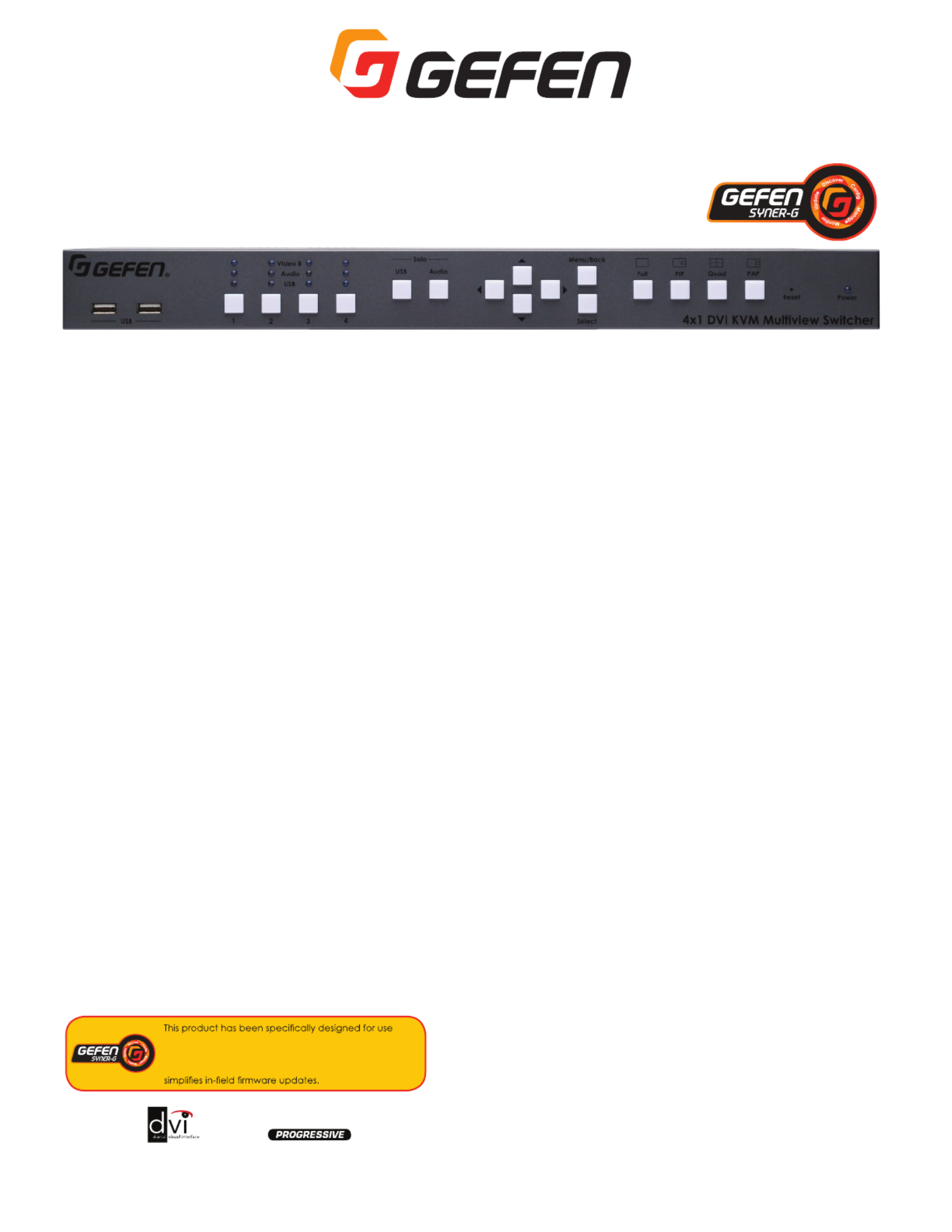
* Features and specifications are subject to change without notice.
All trademarks and registered trademarks are the property of their respective owners.
Copyright© 2014 Gefen LLC
VER A1
Gefen, LLC
20600 Nordhoff Street, Chatsworth CA 91311
Tel. (818) 772-9100 (800) 545-6900 Fax (818) 772-9120
www.gefen.com
4x1 DVI KVM Multiview Switcher
1080
P
Interface four computers to one dual-screen workstation
The EXT-DVIK-MV-41 is the perfect solution for controlling four computers from a
dual monitor workstation. The operator can observe up to 4 pictures on one
screen, while a second monitor can be switched to display the picture that needs
closer attention. This product is HDCP compliant, supporting input and output
resolutions up to 1920 x 1200 (WUXGA) and 1080p Full HD. The two front panel
USB ports and/or Bi-Directional audio (mic and headphones/speaker) can be
independently routed from any of the four computers to the workstation.
Four default factory presets provide most commonly used arrangements of
windows on a display, including single window output, Picture-In-Picture, Quad
view, and Picture-And-Picture. The 4x1 DVI KVM Multiview Switcher is controllable
via front panel, keyboard/mouse, and RS-232. An intuitive on-screen Graphical
User Interface simplifies system configuration and operation. Up to 8 DVI KVM
Switchers can be daisy-chained together to create an elaborate 32 computer
workstation. This product is field firmware upgradable with the Gefen Syner-G™
software suite.
How It Works
This product can be placed on a shelf or mounted in a standard 19-inch rack.
Connect DVI video output, USB, L/R audio output, and microphone input from up
to four computers to DVI-D In, USB Host, L/R In, and Mic ports for Source 1
through 4 on the back panel of EXT-DVIK-MV-41. Connect up to two DVI displays
to the Video A DVI-D and Video B DVI-D Outputs. Connect a pair of headphones
or powered speakers to the L/R Out audio output. Connect a mono PC
microphone to the Mic jack.Connect a keyboard and a mouse to the Workstation
USB ports on the back of the unit. Two USB peripherals can be connected to the
USB ports on the front of the switcher. If rack-mounting the unit, securely connect
the Grounding Terminal to the system ground by 16 AWG or larger diameter
copper wiring. Connect the included 12V DC power supply to the unit’s 12V DC
power supply jack and to an available electrical outlet. To power on the KVM
switcher by flipping the Main switch to on position. The switcher can be controlled
by using the front panel push-buttons, keyboard/mouse, or via RS-232. To control
the switcher via RS-232, connect an automation controller to RS-232 In. To
cascade the KVM Switchers together to create an expanded system, connect the
RS-232 output from the first unit to the RS-232 input of the next unit until all units
are daisy-chained. Up to 8 EXT-DVIK-MV-41 Switchers can be connected together
to form an elaborate 32 computer system controlled by a single set of keyboard
and mouse. The Power LED on the front of the switcher will glow blue when the
unit is powered-on. The Video, Audio, and USB LED indicators will glow in blue
when the corresponding input is selected.
Features*
• Dual Screen Workstation Set-up: Full Screen and Multiview
• 4 Multiview Modes: Full Screen, Quad-View, PIP (Picture-In-Picture), and PAP
(Picture-And-Picture)
• Input and Output resolutions up to 1920 x 1200 (WUXGA) and 1080p Full HD
• HDCP 1.4 Compliant
• Controlled via front panel, keyboard/mouse, and RS-232.
• Comprehensive and easy-to-use On Screen Display.
• Supports cascading of up to 8 units to create a 32 computer system controlled from
one keyboard/mouse workstation.
• Firmware update via USB port using the Gefen Syner-G™ software
• Locking power supply connector
• Rack-mountable using the included brackets
Specifications*
• Maximum Pixel Clock:165 MHz
• Maximum TMDS Clock: 225 MHz
• Video Input Connectors: (4) DVI-I, 29-pin, female (digital only)
• Video Output Connectors: (2) DVI-I, 29-pin, female (digital only)
• USB Connectors:
Front Panel: (2) Type A, 5V DC at 1A maximum shared current
Rear Panel: (2) Type A, 5V DC at 1A maximum shared current
Rear Panel: (4) Type B
• Microphone Input: (1) 3.5mm mini-mono jack
• Microphone Outputs: (4) 3.5mm mini-mono jacks
• L/R Audio Inputs: (4) 3.5mm mini-stereo jacks
• L/R Audio Output: (1) 3.5mm mini-stereo jack
• RS-232 Input Port: (1) DB-9, female
• RS-232 Output Port: (1) DB-9, male
• Main Power Switch: (1) toggle, on back panel
• Chassis Ground Connection: (1) machine screw, on back panel
• Front Panel Controls: (10) tact-type, blue backlight, (6) tact-type
• Power Indicator: (1) LED, blue
• Video B Indicators: (4) LEDs, blue
• Audio Indicators: (4) LEDs, blue
• USB Indicators: (4) LEDs, blue
• Power Supply Connector: (1) 3-pin, locking
• Power Supply: 12V DC
• Power Consumption: 40W maximum
• Operating Temperature: +32 to +122 °F (0 to +50 °C)
• Operating Humidity: 5% to 90% RH, non-condensing
• Storage Temperature: -4 to +185 °F (-20 to +85 °C)
• Storage Humidity: 0% to 95% RH, non-condensing
• MTBF: 50000 hours
• Dimensions (excluding connectors, W x H x D):
17.2” x 1.2” x 7.9” (437mm x 30mm x 200mm)
• Net Unit Weight: 3.7 lbs (1.6 kg)
EXT-DVIK-MV-41
with the Gefen Syner-G™ Software Suite, available for
download at www.gefen.com. The Gefen Syner-G™
interfaces with the EXT-DVIK-MV-41 via USB and
Specyfikacje produktu
| Marka: | Gefen |
| Kategoria: | przełącznik |
| Model: | EXT-DVIK-MV-41 |
Potrzebujesz pomocy?
Jeśli potrzebujesz pomocy z Gefen EXT-DVIK-MV-41, zadaj pytanie poniżej, a inni użytkownicy Ci odpowiedzą
Instrukcje przełącznik Gefen

21 Września 2024

16 Września 2024

15 Września 2024

11 Września 2024

10 Września 2024

8 Września 2024

6 Września 2024

6 Września 2024

6 Września 2024
Instrukcje przełącznik
- przełącznik Yamaha
- przełącznik Ikea
- przełącznik Tenda
- przełącznik Worx
- przełącznik Huawei
- przełącznik TP-Link
- przełącznik Philips
- przełącznik Plantronics
- przełącznik SilverCrest
- przełącznik Bosch
- przełącznik Hikvision
- przełącznik IPGARD
- przełącznik Toolcraft
- przełącznik Panasonic
- przełącznik StarTech.com
- przełącznik Theben
- przełącznik Crestron
- przełącznik Behringer
- przełącznik Asus
- przełącznik Nedis
- przełącznik Nexa
- przełącznik Boss
- przełącznik TRENDnet
- przełącznik Tesla
- przełącznik D-Link
- przełącznik ATen
- przełącznik Metra
- przełącznik APC
- przełącznik Alcatel
- przełącznik Eberle
- przełącznik HP
- przełącznik Honeywell
- przełącznik Manhattan
- przełącznik Tripp Lite
- przełącznik Mikrotik
- przełącznik Mercury
- przełącznik Shimano
- przełącznik Audac
- przełącznik Cisco
- przełącznik ORNO
- przełącznik Alpine
- przełącznik Chamberlain
- przełącznik Paladin
- przełącznik Lindy
- przełącznik ZyXEL
- przełącznik LogiLink
- przełącznik IFM
- przełącznik Linksys
- przełącznik Digitus
- przełącznik Vimar
- przełącznik Dahua Technology
- przełącznik Schneider
- przełącznik Renkforce
- przełącznik BaseTech
- przełącznik Perel
- przełącznik Trotec
- przełącznik Adder
- przełącznik Ansmann
- przełącznik Netgear
- przełącznik Velleman
- przełącznik Homematic IP
- przełącznik DataVideo
- przełącznik One For All
- przełącznik Totolink
- przełącznik Intertechno
- przełącznik Black Box
- przełącznik Victron Energy
- przełącznik Delta Dore
- przełącznik Pyle
- przełącznik Lancom
- przełącznik Adviti
- przełącznik Iogear
- przełącznik Intellinet
- przełącznik Setti+
- przełącznik Jabra
- przełącznik Vivotek
- przełącznik PreSonus
- przełącznik Mercusys
- przełącznik Shelly
- przełącznik Edimax
- przełącznik AirLive
- przełącznik EnGenius
- przełącznik SPC
- przełącznik Planet
- przełącznik Brilliant
- przełącznik Blustream
- przełącznik LevelOne
- przełącznik Vivolink
- przełącznik Suevia
- przełącznik Abus
- przełącznik Omnitronic
- przełącznik Elro
- przełącznik Hama
- przełącznik Marmitek
- przełącznik Ubiquiti Networks
- przełącznik Smart-AVI
- przełącznik Goobay
- przełącznik Kaiser
- przełącznik Equip
- przełącznik Kemo
- przełącznik Juniper
- przełącznik Cudy
- przełącznik QNAP
- przełącznik Micro Connect
- przełącznik Hager
- przełącznik Extech
- przełącznik Elation
- przełącznik Rex
- przełącznik Emerson
- przełącznik Ernitec
- przełącznik Vemer
- przełącznik CyberPower
- przełącznik Electro Harmonix
- przełącznik Atlona
- przełącznik Elektrobock
- przełącznik Fibaro
- przełącznik SEADA
- przełącznik Vivanco
- przełącznik Grandstream
- przełącznik Powerfix
- przełącznik Alecto
- przełącznik Vacmaster
- przełącznik Kathrein
- przełącznik JUNG
- przełącznik Eaton
- przełącznik Monacor
- przełącznik H-Tronic
- przełącznik EVE
- przełącznik Smartwares
- przełącznik Sygonix
- przełącznik Cotech
- przełącznik Dormakaba
- przełącznik Alfatron
- przełącznik Clas Ohlson
- przełącznik Kopp
- przełącznik Speaka
- przełącznik Belkin
- przełącznik Generac
- przełącznik Kramer
- przełącznik KanexPro
- przełącznik BZBGear
- przełącznik RGBlink
- przełącznik Raritan
- przełącznik AMX
- przełącznik Sonance
- przełącznik Profile
- przełącznik Intermatic
- przełącznik Flamingo
- przełącznik Brennenstuhl
- przełącznik Eminent
- przełącznik KlikaanKlikuit
- przełącznik Ei Electronics
- przełącznik Sylvania
- przełącznik Tork
- przełącznik Techly
- przełącznik Matrox
- przełącznik Steren
- przełącznik AV:link
- przełącznik Buffalo
- przełącznik Audiovox
- przełącznik Merten
- przełącznik Chacon
- przełącznik Konig
- przełącznik UPM
- przełącznik Finder
- przełącznik Fantini Cosmi
- przełącznik DoorBird
- przełącznik Grasslin
- przełącznik Gira
- przełącznik WHALE
- przełącznik PAC
- przełącznik Wentronic
- przełącznik Wago
- przełącznik Lanberg
- przełącznik Monoprice
- przełącznik Nous
- przełącznik Tiptel
- przełącznik OSD Audio
- przełącznik Unify
- przełącznik Berker
- przełącznik Aeon Labs
- przełącznik Provision ISR
- przełącznik CSL
- przełącznik PCE
- przełącznik SIIG
- przełącznik Advantech
- przełącznik Merlin Gerin
- przełącznik Intelix
- przełącznik Extron
- przełącznik Avocent
- przełącznik Heitronic
- przełącznik Ebode
- przełącznik Robbe
- przełącznik ICasa
- przełącznik B-tech
- przełącznik GAO
- przełącznik Legrand
- przełącznik Kraus & Naimer
- przełącznik Noble
- przełącznik Ecler
- przełącznik Inverto
- przełącznik Triax
- przełącznik Rule
- przełącznik CYP
- przełącznik Phoenix Contact
- przełącznik Seuthe
- przełącznik Maclean Energy
- przełącznik SmartAVI
- przełącznik Leviton
- przełącznik DEHN
- przełącznik SEC24
- przełącznik Cooking Performance Group
- przełącznik Flic
- przełącznik HELGI
- przełącznik IB Connect
- przełącznik Liberty
- przełącznik PureTools
- przełącznik SunBriteTV
- przełącznik Hamlet
- przełącznik Noark
- przełącznik Cambium Networks
- przełącznik 2USB
- przełącznik Roline
- przełącznik KVM-TEC
- przełącznik STI
- przełącznik Epiphan
- przełącznik Ebara
- przełącznik Mach Power
- przełącznik Axing
- przełącznik ConnectPro
- przełącznik Atlantis Land
- przełącznik GEV
- przełącznik Pizzato Elettrica
- przełącznik Baco
- przełącznik Doepke
- przełącznik Comet
- przełącznik PureLink
- przełącznik INOGENI
- przełącznik Luxul
Najnowsze instrukcje dla przełącznik

9 Kwietnia 2025

9 Kwietnia 2025

7 Kwietnia 2025

5 Kwietnia 2025

4 Kwietnia 2025

4 Kwietnia 2025

4 Kwietnia 2025

3 Kwietnia 2025

3 Kwietnia 2025

2 Kwietnia 2025