Instrukcja obsługi Garmin Rino 750
Garmin
Różnorodny
Rino 750
Przeczytaj poniżej 📖 instrukcję obsługi w języku polskim dla Garmin Rino 750 (30 stron) w kategorii Różnorodny. Ta instrukcja była pomocna dla 4 osób i została oceniona przez 2 użytkowników na średnio 4.5 gwiazdek
Strona 1/30

Rino® 750/755t
Owner’s Manual
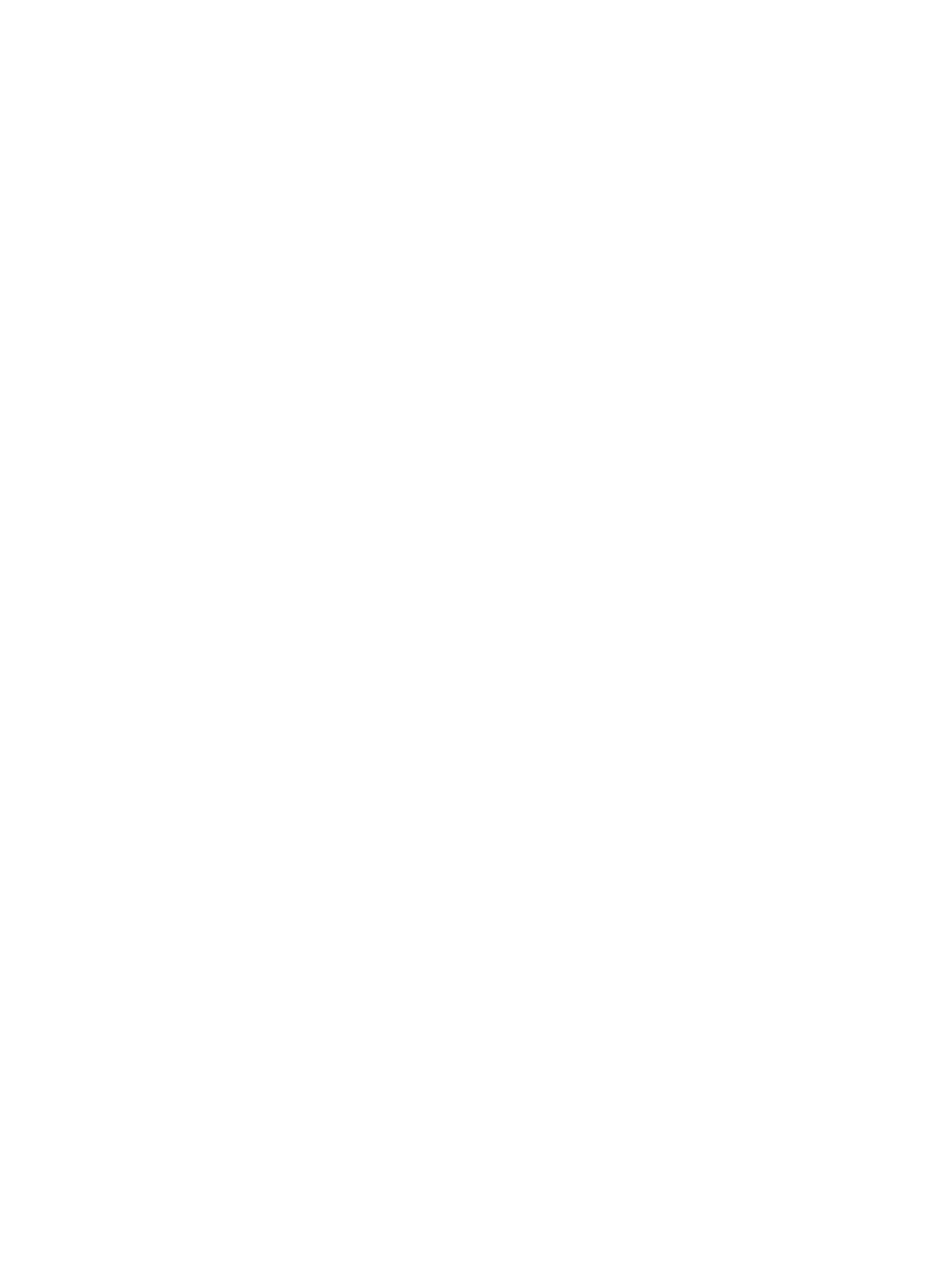
© 2016 Garmin Ltd. or its subsidiaries
All rights reserved. Under the copyright laws, this manual may not be copied, in whole or in part, without the written consent of Garmin. Garmin reserves the right to change or improve its
products and to make changes in the content of this manual without obligation to notify any person or organization of such changes or improvements. Go to for current updates www.garmin.com
and supplemental information concerning the use of this product.
Garmin®, the Garmin logo, ANT+®, Auto Lap®, BlueChart®, City Navigator®, Rino®, TracBack®, and VIRB® are trademarks of Garmin Ltd. or its subsidiaries, registered in the USA and other
countries. BaseCamp™, chirp™, Connect IQ ™
, Garmin Connect™, Garmin Express™, HomePort™, and tempe™ are trademarks of Garmin Ltd. or its subsidiaries. These trademarks may not be
used without the express permission of Garmin.
The Bluetooth ® word mark and logos are owned by the Bluetooth SIG, Inc. and any use of such marks by Garmin is under license. Apple ® and Mac® are trademarks of Apple Inc., registered in the
U.S. and other countries. NMEA ®
, NMEA 2000 ®, and the NMEA 2000 logo are registered trademarks of the National Marine Electronics Association. microSD ® and the microSDHC logo are
trademarks of SD-3C, LLC. Windows ® is a registered trademark of Microsoft Corporation in the United States and other countries. Other trademarks and trade names are those of their respective
owners.
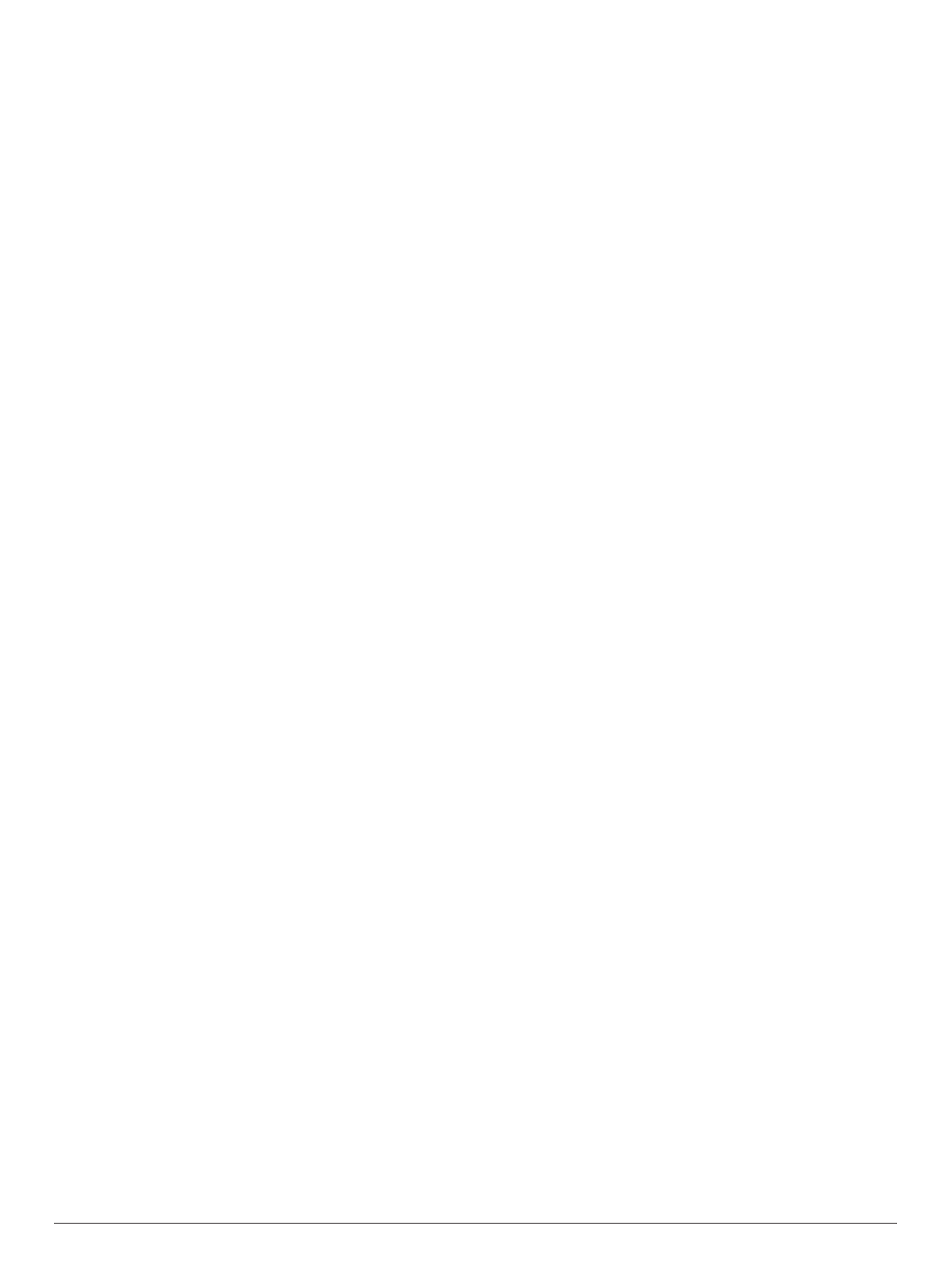
Table of Contents
Introduction.....................................................................1
Device Overview......................................................................... 1
Battery Information.................................................................1
Installing the Lithium-ion Battery............................................ 1
Installing AA Batteries............................................................ 1
Turning On the Device................................................................ 2
Device Operation........................................................................ 2
Opening the App Drawer....................................................... 2
Viewing Widgets.................................................................... 2
Locking the Touchscreen....................................................... 2
Turning On Battery Save Mode............................................. 2
Acquiring GPS Signals............................................................... 3
Radio............................................................................... 3
Transmitting ................................................................................ 3
The Radio App............................................................................ 3
Opening the Radio App ......................................................... 3
Adjusting the Radio Volume................................................... 3
Adjusting the Squelch Level.................................................. 3
Channels and Codes.................................................................. 3
Selecting a Channel............................................................... 3
Selecting a Squelch Code..................................................... 4
Monitoring a Channel for Activity........................................... 4
Scanning Channels................................................................ 4
Repeater Channels................................................................ 4
Peer-to-Peer Positioning............................................................. 4
Polling Other Rino Users....................................................... 4
Editing Your Contact Info....................................................... 4
Contacts...................................................................................... 4
Saving a New Contact........................................................... 4
Viewing Contacts on the Map................................................ 4
Navigating to a Contact.......................................................... 4
Notes.......................................................................................... 4
Creating, Saving, and Sending Notes.................................... 4
Emergency Alerts....................................................................... 5
Sending an Emergency Alert................................................. 5
Responding to an Emergency Alert....................................... 5
Radio App Settings..................................................................... 5
Radio Setup........................................................................... 5
Connected Features....................................................... 5
Pairing Your Smartphone ........................................................... 5
Connect IQ Features.................................................................. 5
Downloading Connect IQ Features........................................ 5
Weather........................................................................... 5
Monitoring SAME Weather Alerts............................................... 6
Opening the Weather App .......................................................... 6
Viewing Weather Conditions and Forecasts .......................... 6
Viewing SAME Weather Alerts on the Map........................... 6
Geocaches...................................................................... 6
Registering Your Device at Geocaching.com............................. 6
Connecting to Geocaching.com............................................. 6
Searching for a Geocache.......................................................... 6
Navigating to a Geocache.......................................................... 6
Using Hints and Clues to find a Geocache............................ 6
Logging the Attempt .................................................................... 6
Filtering the Geocache List......................................................... 7
Saving a Custom Geocache Filter......................................... 7
Editing a Custom Geocache Filter......................................... 7
Applying a Custom Filter to a Geocache List......................... 7
Downloading Geocaches Using a Computer.............................. 7
chirp............................................................................................ 7
Enabling chirp Searching....................................................... 7
Finding a Geocache with a chirp............................................7
Removing Live Geocache Data from the Device ........................ 7
Removing Your Device Registration From Geocaching.com..... 7
Activities......................................................................... 7
Recording an Activity .................................................................. 7
Creating a New Activity............................................................... 8
Editing an Activity Name ........................................................ 8
Editing an Activity Icon........................................................... 8
Deleting an Activity ..................................................................... 8
Customizing Your Activity Log.................................................... 8
Pausing an Activity..................................................................... 8
Saving the Current Activity ......................................................... 8
Clearing the Current Activity ....................................................... 8
Deleting an Activity History......................................................... 8
Viewing Activity Information........................................................ 8
Viewing the Elevation Plot of an Activity..................................... 8
Saving a Location on an Activity................................................. 8
Opening Track Manager............................................................. 8
Navigation....................................................................... 9
Navigating to a Destination......................................................... 9
Finding a Location Near Another Location............................ 9
Stopping Navigation............................................................... 9
Navigating with the Map............................................................. 9
Navigating Using TracBack®...................................................... 9
Optional Maps............................................................................. 9
Finding an Address................................................................ 9
Navigating with the Compass..................................................... 9
Calibrating the Compass........................................................ 9
Course Pointer....................................................................... 9
Navigating with Sight 'N Go........................................................ 9
Elevation Plot............................................................................ 10
Navigating to a Point on the Elevation Plot.......................... 10
Changing the Plot Type....................................................... 10
Resetting the Elevation Plot................................................. 10
Calibrating the Barometric Altimeter.................................... 10
Waypoints..................................................................... 10
Marking Your Current Location as a Waypoint ......................... 10
Finding a Waypoint................................................................... 10
Editing a Waypoint.................................................................... 10
Deleting a Waypoint..................................................................10
Increasing the Accuracy of a Waypoint Location ...................... 10
Projecting a Waypoint............................................................... 10
Routes........................................................................... 10
Creating a Route Using Route Planner.................................... 10
Creating a Route Using the Map.............................................. 11
Editing the Name of a Route.................................................... 11
Editing a Route......................................................................... 11
Viewing a Route on the Map.................................................... 11
Deleting a Route....................................................................... 11
Viewing the Active Route.......................................................... 11
Reversing a Route .................................................................... 11
Viewing the Elevation Plot of a Route...................................... 11
Camera and Photos...................................................... 11
Taking a Photo..........................................................................11
Applications.................................................................. 11
Sending and Receiving Data Wirelessly................................... 11
Setting a Proximity Alarm......................................................... 11
Calculating the Size of an Area ................................................ 12
Viewing the Calendar and Almanacs........................................ 12
Setting an Alarm....................................................................... 12
Starting the Countdown Timer.................................................. 12
Opening the Stopwatch ............................................................ 12
Satellite Page............................................................................ 12
Changing the Satellite View................................................. 12
Turning Off GPS.................................................................. 12
Simulating a Location ........................................................... 12
Table of Contents i
Specyfikacje produktu
| Marka: | Garmin |
| Kategoria: | Różnorodny |
| Model: | Rino 750 |
Potrzebujesz pomocy?
Jeśli potrzebujesz pomocy z Garmin Rino 750, zadaj pytanie poniżej, a inni użytkownicy Ci odpowiedzą
Instrukcje Różnorodny Garmin

3 Lipca 2024

3 Lipca 2024

2 Lipca 2024

2 Lipca 2024

2 Lipca 2024

2 Lipca 2024

2 Lipca 2024

2 Lipca 2024

2 Lipca 2024

1 Lipca 2024
Instrukcje Różnorodny
- Różnorodny Yamaha
- Różnorodny AEG
- Różnorodny Fellowes
- Różnorodny Motorola
- Różnorodny Beurer
- Różnorodny Sanitas
- Różnorodny Spektrum
- Różnorodny BeamZ
- Różnorodny Huawei
- Różnorodny Tefal
- Różnorodny Philips
- Różnorodny Bosch
- Różnorodny Epson
- Różnorodny JBL
- Różnorodny Thule
- Różnorodny Easy Home
- Różnorodny Geemarc
- Różnorodny Hisense
- Różnorodny Panasonic
- Różnorodny Canon
- Różnorodny Withings
- Różnorodny Rossmax
- Różnorodny Polar
- Różnorodny Adler
- Różnorodny BaByliss
- Różnorodny Marquant
- Różnorodny Quigg
- Różnorodny Hormann
- Różnorodny Domo
- Różnorodny VitalMaxx
- Różnorodny Terris
- Różnorodny Siemens
- Różnorodny Gardena
- Różnorodny Casio
- Różnorodny Grundig
- Różnorodny Homedics
- Różnorodny Eberle
- Różnorodny Brother
- Różnorodny Nikon
- Różnorodny Shimano
- Różnorodny Fuxtec
- Różnorodny Dyson
- Różnorodny DJI
- Różnorodny Bobike
- Różnorodny Knog
- Różnorodny Chicco
- Różnorodny Kymco
- Różnorodny Medisana
- Różnorodny Fitbit
- Różnorodny Intex
- Różnorodny Tanita
- Różnorodny Melissa
- Różnorodny TechniSat
- Różnorodny Beper
- Różnorodny Kubota
- Różnorodny Thetford
- Różnorodny Eufy
- Różnorodny OneConcept
- Różnorodny Rollei
- Różnorodny Morphy Richards
- Różnorodny Autel
- Różnorodny Somfy
- Różnorodny Omron
- Różnorodny Velux
- Różnorodny Velleman
- Różnorodny WMF
- Różnorodny AL-KO
- Różnorodny Segway
- Różnorodny Dymo
- Różnorodny Dirt Devil
- Różnorodny Waeco
- Różnorodny Suunto
- Różnorodny Forever
- Różnorodny Ewent
- Różnorodny Kettler
- Różnorodny Olympus
- Różnorodny Pulsar
- Różnorodny Schaudt
- Różnorodny Florabest
- Różnorodny Harvia
- Różnorodny Storchenmuhle
- Różnorodny ION
- Różnorodny First Alert
- Różnorodny Delta
- Różnorodny Kerbl
- Różnorodny Harman Kardon
- Różnorodny Maginon
- Różnorodny Babymoov
- Różnorodny Franke
- Różnorodny Kokido
- Różnorodny Peg Perego
- Różnorodny Parrot
- Różnorodny Telwin
- Różnorodny Polaroid
- Różnorodny Rocktrail
- Różnorodny Hayward
- Różnorodny Vogel's
- Różnorodny Tepro
- Różnorodny Abus
- Różnorodny Bresser
- Różnorodny Elro
- Różnorodny Olympia
- Różnorodny Hama
- Różnorodny Geberit
- Różnorodny Marmitek
- Różnorodny Ritter
- Różnorodny Fein
- Różnorodny GoPro
- Różnorodny Pro-User
- Różnorodny Amewi
- Różnorodny Boso
- Różnorodny Trelock
- Różnorodny Navman
- Różnorodny HTC
- Różnorodny Hager
- Różnorodny Bushnell
- Różnorodny Geratherm
- Różnorodny Futaba
- Różnorodny Technaxx
- Różnorodny Simrad
- Różnorodny GPX
- Różnorodny Hansgrohe
- Różnorodny Lanaform
- Różnorodny Overmax
- Różnorodny Raymarine
- Różnorodny Powerfix
- Różnorodny EasyMaxx
- Różnorodny Alecto
- Różnorodny Kalorik
- Różnorodny Livington
- Różnorodny Laser
- Różnorodny Lervia
- Różnorodny HSM
- Różnorodny Transcend
- Różnorodny Zoofari
- Różnorodny AstralPool
- Różnorodny Müller
- Różnorodny SureFlap
- Różnorodny RADEMACHER
- Różnorodny Promed
- Różnorodny Waterpik
- Różnorodny Lorelli
- Różnorodny Kiddy
- Różnorodny Belkin
- Różnorodny Vortex
- Różnorodny Veroval
- Różnorodny Rio
- Różnorodny Scholl
- Różnorodny Sensiplast
- Różnorodny Fysic
- Różnorodny Quintezz
- Różnorodny UPC
- Różnorodny Absaar
- Różnorodny Acco
- Różnorodny Aidapt
- Różnorodny AdvanSea
- Różnorodny Abilia
- Różnorodny Alden
- Różnorodny Amplicomms
- Różnorodny AEE
- Różnorodny Amplicom
- Różnorodny Argo
- Różnorodny Anssems
- Różnorodny AED
- Różnorodny AIM Sportline
- Różnorodny ACME
- Różnorodny Reflecta
- Różnorodny Qazqa
- Różnorodny Vetus
- Różnorodny Abtronic
- Różnorodny Tel Sell
- Różnorodny Amec
- Różnorodny Toolland
- Różnorodny Brennenstuhl
- Różnorodny Air Marine
- Różnorodny Aqua Technix
- Różnorodny Arex
- Różnorodny YGE
- Różnorodny Walker
- Różnorodny Tiger
- Różnorodny Meradiso
- Różnorodny Tevion
- Różnorodny Qibbel
- Różnorodny Kidsmill
- Różnorodny Sony Ericsson
- Różnorodny Eminent
- Różnorodny Meliconi
- Różnorodny Enduro
- Różnorodny Kensington
- Różnorodny Pride
- Różnorodny GlobalTronics
- Różnorodny Fiamma
- Różnorodny Summa
- Różnorodny Bort
- Różnorodny Livarno
- Różnorodny LifeGear
- Różnorodny Envivo
- Różnorodny Fisher Price
- Różnorodny TakeMS
- Różnorodny Trixie
- Różnorodny Audiovox
- Różnorodny Welch Allyn
- Różnorodny Wehkamp
- Różnorodny Laica
- Różnorodny Kayoba
- Różnorodny Bopita
- Różnorodny Duux
- Różnorodny Gamma
- Różnorodny Eagle
- Różnorodny Nemef
- Różnorodny Lexon
- Różnorodny Telenet
- Różnorodny Mira
- Różnorodny Hema
- Różnorodny Plieger
- Różnorodny Eberspacher
- Różnorodny Zehnder
- Różnorodny Hagenuk
- Różnorodny Metronic
- Różnorodny Bury
- Różnorodny Tamiya
- Różnorodny Petsafe
- Różnorodny DESQ
- Różnorodny Get
- Różnorodny Faber
- Różnorodny Hamax
- Różnorodny Arizona
- Różnorodny Victor
- Różnorodny Maxicool
- Różnorodny Echowell
- Różnorodny Nevadent
- Różnorodny Roadstar
- Różnorodny Berner
- Różnorodny Bravilor Bonamat
- Różnorodny Dnt
- Różnorodny Balance
- Różnorodny Mr Handsfree
- Różnorodny Schavis
- Różnorodny Vermeiren
- Różnorodny Shoprider
- Różnorodny Molino
- Różnorodny Flexxfloors
- Różnorodny Graupner
- Różnorodny Verano
- Różnorodny Nissei
- Różnorodny Joy Sport
- Różnorodny Skytec
- Różnorodny Walkera
- Różnorodny SeaLife
- Różnorodny Waves
- Różnorodny Go Green
- Różnorodny Dymond
- Różnorodny UWATEC
- Różnorodny BabyGO
- Różnorodny BQ
- Różnorodny Hoverboard
- Różnorodny Eccotemp
- Różnorodny Landis Gyr
- Różnorodny Innovate
- Różnorodny Iluv
- Różnorodny Prophete
- Różnorodny Fairland
- Różnorodny HomeWizard
- Różnorodny Interline
- Różnorodny Haceka
- Różnorodny Cando
- Różnorodny Geha
- Różnorodny Simpark
- Różnorodny Hulsta
- Różnorodny Teleline
- Różnorodny Snooper
- Różnorodny Zolid
- Różnorodny Keter
- Różnorodny Novoferm
- Różnorodny Clearblue
- Różnorodny Bruynzeel
- Różnorodny Hako
- Różnorodny Ten
- Różnorodny HeavenFresh
- Różnorodny Tommy Teleshopping
- Różnorodny Swisstone
- Różnorodny Srorchenmuhle
- Różnorodny G-rail
- Różnorodny Spacescooter
- Różnorodny Handson
- Różnorodny PCE
- Różnorodny Itron
- Różnorodny Yuneec
- Różnorodny IQAir
- Różnorodny Wood
- Różnorodny Gallagher
- Różnorodny Handleiding Vrouw
- Różnorodny Optimus
- Różnorodny Livescribe
- Różnorodny Looox
- Różnorodny Horizon
- Różnorodny HUMANTECHNIK
- Różnorodny Polycom
- Różnorodny Mustek
- Różnorodny Elma
- Różnorodny Geze
- Różnorodny Misfit
- Różnorodny Venga
- Różnorodny Sportstech
- Różnorodny Superrollo
- Różnorodny Sigma Sport
- Różnorodny Vivaria
- Różnorodny Black Decker
- Różnorodny JBSystems
- Różnorodny La Vague
- Różnorodny Okoia
- Różnorodny SXT
- Różnorodny DS Product
- Różnorodny JGC
- Różnorodny Merkloos
- Różnorodny Heider
- Różnorodny Woodvision
- Różnorodny BBB Cycling
- Różnorodny Dittmann
- Różnorodny Aspire
- Różnorodny Ionic
- Różnorodny Excelcare
- Różnorodny Sure Pet Care
- Różnorodny Thuasne
- Różnorodny Phonocar
- Różnorodny I-onik
- Różnorodny Skytech
- Różnorodny RollnGo
- Różnorodny Robbe
- Różnorodny Ausbrenner
- Różnorodny OBD Auto Doctor
- Różnorodny ZQuiet
- Różnorodny EASY UP
- Różnorodny Kitvision
- Różnorodny Hadewe
- Różnorodny Pico Technology
- Różnorodny LefreQue
- Różnorodny Magic Minerals
- Różnorodny NEMH2O
- Różnorodny Oxboard
- Różnorodny OS
- Różnorodny Fikszo
- Różnorodny Kompernass
- Różnorodny Infrawave
- Różnorodny Blu-s
- Różnorodny RAE Systems
- Różnorodny SMC
- Różnorodny Ultrasonic
- Różnorodny AutoLink
- Różnorodny Ucom
- Różnorodny BlackVue
- Różnorodny HG
- Różnorodny RDW
- Różnorodny GMG
- Różnorodny Truckmate
- Różnorodny Bodi-Tek
- Różnorodny Elster
- Różnorodny Autocom
- Różnorodny Dorp 8040
- Różnorodny Flonidan
- Różnorodny ImmersionRC
- Różnorodny Geeektech
- Różnorodny Iseki
- Różnorodny Innovv
- Różnorodny Saphir
- Różnorodny AutoPhix
- Różnorodny Vestamatic
- Różnorodny Joyetech
- Różnorodny Ideen Welt
- Różnorodny Sensus
- Różnorodny Ergofix
- Różnorodny SwingGlider
- Różnorodny Promex
- Różnorodny Monolith
- Różnorodny Kid Car
- Różnorodny Savic
- Różnorodny Spa
- Różnorodny Grom
- Różnorodny Dwt-Zelte
- Różnorodny X250
- Różnorodny Tusa
- Różnorodny Maxx
- Różnorodny Powermatic
- Różnorodny Nonin
- Różnorodny DTCH
- Różnorodny Iconbit
- Różnorodny Sartorius
- Różnorodny Merlin
- Różnorodny ISY
- Różnorodny Skytronic
- Różnorodny Pet-Mate
- Różnorodny FlinQ
- Różnorodny Tronics
- Różnorodny Simvalley
- Różnorodny Lascal
- Różnorodny PG03
- Różnorodny Prem-i-air
- Różnorodny Mediatek
- Różnorodny Yeaz
- Różnorodny Geba Tronic
- Różnorodny Roche
- Różnorodny Talamex
- Różnorodny Burley
- Różnorodny SunShower
- Różnorodny Belimo
- Różnorodny Jaeger Automotive
- Różnorodny Riho
- Różnorodny VENDO
- Różnorodny Prima Garden
- Różnorodny Vaisala
- Różnorodny SWDK
- Różnorodny Dorema
- Różnorodny Intech Racing
- Różnorodny Nijpels
- Różnorodny Wigo
- Różnorodny Karwei
- Różnorodny IKO
- Różnorodny Taski
- Różnorodny Autoboss
- Różnorodny Milomex
- Różnorodny Blumill
- Różnorodny Rohde
- Różnorodny LifeScan
- Różnorodny Geeek
- Różnorodny Jolife
- Różnorodny Zoll Plus
- Różnorodny B.Kern
- Różnorodny VQ OrthoCare
- Różnorodny Drager
- Różnorodny NikkoAir
- Różnorodny Stylies
- Różnorodny Endres
- Różnorodny Koehl
- Różnorodny BMI Meter - Orange Care
- Różnorodny Horizon Hobby
- Różnorodny Spot
- Różnorodny Mediashop
- Różnorodny Skineance
- Różnorodny Holux
- Różnorodny EzyRoller
- Różnorodny PowerBoss
- Różnorodny Howdoifindmy
- Różnorodny Toby-Churchill
- Różnorodny Filezilla
- Różnorodny Konig Electronic
- Różnorodny Axapower
- Różnorodny Konnwei
- Różnorodny Roba
- Różnorodny Sefam
- Różnorodny Launch
- Różnorodny Vidonn
- Różnorodny Kampeerwagen
- Różnorodny Unknown
- Różnorodny Pentagon
- Różnorodny Be Safe
- Różnorodny Mr Safe
- Różnorodny Ecowater Systems
- Różnorodny Mastercraft
- Różnorodny Schoolmaster
- Różnorodny MSK
- Różnorodny OEG
- Różnorodny Daviscomms
- Różnorodny Turny
- Różnorodny Voss
- Różnorodny TireMoni
- Różnorodny VITA
- Różnorodny Truma Mover
- Różnorodny Henkelman
- Różnorodny ESONMUS
- Różnorodny Avant
- Różnorodny Messner
- Różnorodny Pointe Sat
- Różnorodny Tommyteleshopping
- Różnorodny Rio Beauty
- Różnorodny Rastar Baby
- Różnorodny Studio
- Różnorodny Secons
- Różnorodny NTech
- Różnorodny Sewerin
- Różnorodny Bluelab
- Różnorodny Yokogawa
- Różnorodny M-Locks
- Różnorodny Wheelzahead
- Różnorodny Powrmover
- Różnorodny HMM
- Różnorodny Wachsmuth - Krogmann
- Różnorodny Honda Marine
- Różnorodny Days
- Różnorodny PlayBridgeDealer
- Różnorodny Navigationapplication
- Różnorodny DreamLine
- Różnorodny Novellini
- Różnorodny MGT
- Różnorodny Epi-No
- Różnorodny Filmer
Najnowsze instrukcje dla Różnorodny

17 Stycznia 2025

17 Stycznia 2025

17 Stycznia 2025

16 Stycznia 2025

16 Stycznia 2025

16 Stycznia 2025

15 Stycznia 2025

13 Stycznia 2025

13 Stycznia 2025

13 Stycznia 2025