Instrukcja obsługi Garmin DriveTrack 70
Garmin
Różnorodny
DriveTrack 70
Przeczytaj poniżej 📖 instrukcję obsługi w języku polskim dla Garmin DriveTrack 70 (24 stron) w kategorii Różnorodny. Ta instrukcja była pomocna dla 17 osób i została oceniona przez 2 użytkowników na średnio 4.5 gwiazdek
Strona 1/24
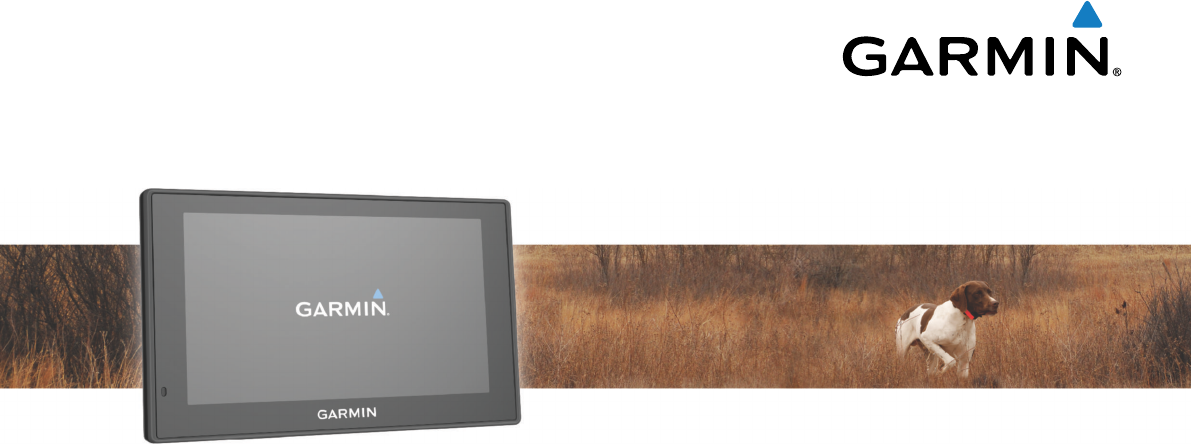
Garmin DriveTrack™ 70
Owner’s Manual
May 2016 190-02080-00_0A
All rights reserved. Under the copyright laws, this manual may not be copied, in whole or in part, without the written consent of Garmin. Garmin reserves the
right to change or improve its products and to make changes in the content of this manual without obligation to notify any person or organization of such
changes or improvements. Go to www.garmin.com for current updates and supplemental information concerning the use of this product.
Garmin® and the Garmin logo are trademarks of Garmin Ltd. or its subsidiaries, registered in the USA and other countries. These trademarks may not be used
without the express permission of Garmin.
Garmin DriveTrack™, Garmin Express™, myTrends™, nüMaps Guarantee™, and nüMaps Lifetime™ are trademarks of Garmin Ltd. or its subsidiaries. These
trademarks may not be used without the express permission of Garmin.
Android™ is a trademark of Google Inc. Apple® and Mac® are trademarks of Apple Inc, registered in the U.S. and other countries. The Bluetooth® word mark and
logos are owned by the Bluetooth SIG, Inc., and any use of such word mark or logo by Garmin is under license. Foursquare® is a trademark of Foursquare
Labs, Inc. in the U.S. and in other countries. HD Radio™ and the HD logo are trademarks of iBiquity Digital Corporation. HD Radio Technology manufactured
under license from iBiquity Digital Corporation. U.S. and foreign patents. microSD™ and the microSDHC logo are trademarks of SD-3C, LLC. Windows®,
Windows Vista®, and Windows XP® are registered trademarks of Microsoft Corporation in the United States and other countries.

Table of Contents
Getting Started............................................................... 1
Support and Updates.................................................................. 1
Updating Maps and Software with Garmin Express.............. 1
Garmin DriveTrack 70 Device Overview.....................................1
Connecting the Device to Vehicle Power................................... 1
Turning the Device On or Off...................................................... 2
Acquiring GPS Signals............................................................... 2
Status Bar Icons......................................................................... 2
Using the On-Screen Buttons..................................................... 2
Adjusting the Volume.................................................................. 2
Enabling Automatic Volume................................................... 2
Using the Audio Mixer............................................................ 2
Adjusting the Screen Brightness................................................ 2
Driver Awareness Features and Alerts........................ 2
Enabling or Disabling Audible Driver Alerts................................ 3
Red Light and Speed Cameras.................................................. 3
Navigating to Your Destination..................................... 3
Routes........................................................................................ 3
Starting a Route.......................................................................... 3
Starting a Route by Using the Map........................................ 3
Going Home........................................................................... 3
Your Route on the Map...............................................................3
Active Lane Guidance............................................................ 4
Viewing Turns and Directions................................................ 4
Viewing the Entire Route on the Map.................................... 4
Adding a Location to Your Route................................................ 4
Shaping Your Route................................................................... 4
Taking a Detour.......................................................................... 4
Stopping the Route..................................................................... 4
Changing the Route Calculation Mode....................................... 4
Trip Planner................................................................................ 5
Planning a Trip....................................................................... 5
Navigating to a Saved Trip.....................................................5
Optimizing the Order of Destinations in a Trip....................... 5
Editing and Reordering Locations in a Trip............................ 5
Editing and Saving Your Active Route................................... 5
Changing Routing Options for a Trip..................................... 5
Scheduling a Trip................................................................... 5
Using Suggested Routes............................................................ 5
Avoiding Delays, Tolls, and Areas.............................................. 5
Avoiding Traffic Delays on Your Route.................................. 5
Avoiding Toll Roads............................................................... 6
Avoiding Toll Stickers.............................................................6
Avoiding Road Features........................................................ 6
Avoiding Environmental Zones.............................................. 6
Custom Avoidances............................................................... 6
Navigating Off Road................................................................... 6
Finding and Saving Locations...................................... 6
Finding a Location Using the Search Bar................................... 6
Viewing Search Results on the Map........................................... 7
Changing the Search Area......................................................... 7
Points of Interest......................................................................... 7
Finding a Location by Category............................................. 7
Searching Within a Category................................................. 7
Navigating to Points of Interest Within a Venue.................... 7
Foursquare.............................................................................7
Search Tools...............................................................................7
Finding an Address................................................................ 7
Finding an Intersection...........................................................7
Finding a City......................................................................... 7
Finding a Location Using Coordinates................................... 8
Viewing Recently Found Locations............................................ 8
Clearing the List of Recently Found Locations...................... 8
Finding Your Last Parking Spot.................................................. 8
Viewing Current Location Information........................................ 8
Finding Emergency Services and Fuel.................................. 8
Getting Directions to Your Current Location.......................... 8
Adding a Shortcut....................................................................... 8
Removing a Shortcut............................................................. 8
Saving Locations........................................................................ 8
Saving a Location.................................................................. 8
Saving Your Current Location................................................ 8
Editing a Saved Location....................................................... 8
Assigning Categories to a Saved Location............................ 8
Deleting a Saved Location..................................................... 8
Using the Map................................................................. 9
Map Tools................................................................................... 9
Viewing a Map Tool............................................................... 9
Enabling Map Tools............................................................... 9
Up Ahead.................................................................................... 9
Viewing Upcoming Locations................................................. 9
Customizing the Up Ahead Categories.................................. 9
Trip Information...........................................................................9
Viewing Trip Data from the Map............................................ 9
Viewing the Trip Information Page......................................... 9
Viewing the Trip Log.............................................................. 9
Resetting Trip Information......................................................9
Viewing Upcoming Traffic......................................................... 10
Viewing Traffic on the Map.................................................. 10
Searching for Traffic Incidents............................................. 10
Customizing the Map................................................................ 10
Customizing the Map Layers............................................... 10
Changing the Map Data Field.............................................. 10
Changing the Map Perspective............................................ 10
BirdsEye Imagery..................................................................... 10
Dog Tracking................................................................ 10
Receiving Data From Your Handheld Device........................... 10
Tracking Your Dogs.................................................................. 10
Dog Status Icons..................................................................10
Viewing Your Dogs on the Map................................................ 10
Viewing the Topographic Map.................................................. 10
Traffic Data.................................................................... 10
Receiving Traffic Data Using a Traffic Receiver....................... 11
About Traffic Subscriptions....................................................... 11
Viewing Traffic Subscriptions............................................... 11
Adding a Subscription.......................................................... 11
Enabling Traffic......................................................................... 11
Voice Command........................................................... 11
Setting the Wakeup Phrase...................................................... 11
Activating Voice Command.......................................................11
Voice Command Tips............................................................... 11
Starting a Route Using Voice Command.................................. 11
Muting Instructions....................................................................11
Voice Control............................................................................ 11
Configuring Voice Control.................................................... 11
Using Voice Control............................................................. 12
Voice Control Tips................................................................12
Hands-Free Calling....................................................... 12
Pairing Your Phone...................................................................12
Disconnecting a Bluetooth Device............................................ 12
Deleting a Paired Phone........................................................... 12
Using the Apps............................................................. 12
Viewing Help Files.................................................................... 12
Searching Help Topics......................................................... 12
Viewing Previous Routes and Destinations.............................. 12
Customizing the Device............................................... 12
Transportation Mode Settings.................................................. 12
Table of Contents i
Specyfikacje produktu
| Marka: | Garmin |
| Kategoria: | Różnorodny |
| Model: | DriveTrack 70 |
Potrzebujesz pomocy?
Jeśli potrzebujesz pomocy z Garmin DriveTrack 70, zadaj pytanie poniżej, a inni użytkownicy Ci odpowiedzą
Instrukcje Różnorodny Garmin

3 Lipca 2024

3 Lipca 2024

2 Lipca 2024

2 Lipca 2024

2 Lipca 2024

2 Lipca 2024

2 Lipca 2024

2 Lipca 2024

2 Lipca 2024

1 Lipca 2024
Instrukcje Różnorodny
- Różnorodny Yamaha
- Różnorodny AEG
- Różnorodny Fellowes
- Różnorodny Motorola
- Różnorodny Beurer
- Różnorodny Sanitas
- Różnorodny Spektrum
- Różnorodny BeamZ
- Różnorodny Huawei
- Różnorodny Tefal
- Różnorodny Philips
- Różnorodny Bosch
- Różnorodny Epson
- Różnorodny JBL
- Różnorodny Thule
- Różnorodny Easy Home
- Różnorodny Geemarc
- Różnorodny Hisense
- Różnorodny Panasonic
- Różnorodny Canon
- Różnorodny Withings
- Różnorodny Rossmax
- Różnorodny Polar
- Różnorodny Adler
- Różnorodny BaByliss
- Różnorodny Marquant
- Różnorodny Quigg
- Różnorodny Hormann
- Różnorodny Domo
- Różnorodny VitalMaxx
- Różnorodny Terris
- Różnorodny Siemens
- Różnorodny Gardena
- Różnorodny Casio
- Różnorodny Grundig
- Różnorodny Homedics
- Różnorodny Eberle
- Różnorodny Brother
- Różnorodny Nikon
- Różnorodny Shimano
- Różnorodny Fuxtec
- Różnorodny Dyson
- Różnorodny DJI
- Różnorodny Bobike
- Różnorodny Knog
- Różnorodny Chicco
- Różnorodny Kymco
- Różnorodny Medisana
- Różnorodny Fitbit
- Różnorodny Intex
- Różnorodny Tanita
- Różnorodny Melissa
- Różnorodny TechniSat
- Różnorodny Beper
- Różnorodny Kubota
- Różnorodny Thetford
- Różnorodny Eufy
- Różnorodny OneConcept
- Różnorodny Rollei
- Różnorodny Morphy Richards
- Różnorodny Autel
- Różnorodny Somfy
- Różnorodny Omron
- Różnorodny Velux
- Różnorodny Velleman
- Różnorodny WMF
- Różnorodny AL-KO
- Różnorodny Segway
- Różnorodny Dymo
- Różnorodny Dirt Devil
- Różnorodny Waeco
- Różnorodny Suunto
- Różnorodny Forever
- Różnorodny Ewent
- Różnorodny Kettler
- Różnorodny Olympus
- Różnorodny Pulsar
- Różnorodny Schaudt
- Różnorodny Florabest
- Różnorodny Harvia
- Różnorodny Storchenmuhle
- Różnorodny ION
- Różnorodny First Alert
- Różnorodny Delta
- Różnorodny Kerbl
- Różnorodny Harman Kardon
- Różnorodny Maginon
- Różnorodny Babymoov
- Różnorodny Franke
- Różnorodny Kokido
- Różnorodny Peg Perego
- Różnorodny Parrot
- Różnorodny Telwin
- Różnorodny Polaroid
- Różnorodny Rocktrail
- Różnorodny Hayward
- Różnorodny Vogel's
- Różnorodny Tepro
- Różnorodny Abus
- Różnorodny Bresser
- Różnorodny Elro
- Różnorodny Olympia
- Różnorodny Hama
- Różnorodny Geberit
- Różnorodny Marmitek
- Różnorodny Ritter
- Różnorodny Fein
- Różnorodny GoPro
- Różnorodny Pro-User
- Różnorodny Amewi
- Różnorodny Boso
- Różnorodny Trelock
- Różnorodny Navman
- Różnorodny HTC
- Różnorodny Hager
- Różnorodny Bushnell
- Różnorodny Geratherm
- Różnorodny Futaba
- Różnorodny Technaxx
- Różnorodny Simrad
- Różnorodny GPX
- Różnorodny Hansgrohe
- Różnorodny Lanaform
- Różnorodny Overmax
- Różnorodny Raymarine
- Różnorodny Powerfix
- Różnorodny EasyMaxx
- Różnorodny Alecto
- Różnorodny Kalorik
- Różnorodny Livington
- Różnorodny Laser
- Różnorodny Lervia
- Różnorodny HSM
- Różnorodny Transcend
- Różnorodny Zoofari
- Różnorodny AstralPool
- Różnorodny Müller
- Różnorodny SureFlap
- Różnorodny RADEMACHER
- Różnorodny Promed
- Różnorodny Waterpik
- Różnorodny Lorelli
- Różnorodny Kiddy
- Różnorodny Belkin
- Różnorodny Vortex
- Różnorodny Veroval
- Różnorodny Rio
- Różnorodny Scholl
- Różnorodny Sensiplast
- Różnorodny Fysic
- Różnorodny Quintezz
- Różnorodny UPC
- Różnorodny Absaar
- Różnorodny Acco
- Różnorodny Aidapt
- Różnorodny AdvanSea
- Różnorodny Abilia
- Różnorodny Alden
- Różnorodny Amplicomms
- Różnorodny AEE
- Różnorodny Amplicom
- Różnorodny Argo
- Różnorodny Anssems
- Różnorodny AED
- Różnorodny AIM Sportline
- Różnorodny ACME
- Różnorodny Reflecta
- Różnorodny Qazqa
- Różnorodny Vetus
- Różnorodny Abtronic
- Różnorodny Tel Sell
- Różnorodny Amec
- Różnorodny Toolland
- Różnorodny Brennenstuhl
- Różnorodny Air Marine
- Różnorodny Aqua Technix
- Różnorodny Arex
- Różnorodny YGE
- Różnorodny Walker
- Różnorodny Tiger
- Różnorodny Meradiso
- Różnorodny Tevion
- Różnorodny Qibbel
- Różnorodny Kidsmill
- Różnorodny Sony Ericsson
- Różnorodny Eminent
- Różnorodny Meliconi
- Różnorodny Enduro
- Różnorodny Kensington
- Różnorodny Pride
- Różnorodny GlobalTronics
- Różnorodny Fiamma
- Różnorodny Summa
- Różnorodny Bort
- Różnorodny Livarno
- Różnorodny LifeGear
- Różnorodny Envivo
- Różnorodny Fisher Price
- Różnorodny TakeMS
- Różnorodny Trixie
- Różnorodny Audiovox
- Różnorodny Welch Allyn
- Różnorodny Wehkamp
- Różnorodny Laica
- Różnorodny Kayoba
- Różnorodny Bopita
- Różnorodny Duux
- Różnorodny Gamma
- Różnorodny Eagle
- Różnorodny Nemef
- Różnorodny Lexon
- Różnorodny Telenet
- Różnorodny Mira
- Różnorodny Hema
- Różnorodny Plieger
- Różnorodny Eberspacher
- Różnorodny Zehnder
- Różnorodny Hagenuk
- Różnorodny Metronic
- Różnorodny Bury
- Różnorodny Tamiya
- Różnorodny Petsafe
- Różnorodny DESQ
- Różnorodny Get
- Różnorodny Faber
- Różnorodny Hamax
- Różnorodny Arizona
- Różnorodny Victor
- Różnorodny Maxicool
- Różnorodny Echowell
- Różnorodny Nevadent
- Różnorodny Roadstar
- Różnorodny Berner
- Różnorodny Bravilor Bonamat
- Różnorodny Dnt
- Różnorodny Balance
- Różnorodny Mr Handsfree
- Różnorodny Schavis
- Różnorodny Vermeiren
- Różnorodny Shoprider
- Różnorodny Molino
- Różnorodny Flexxfloors
- Różnorodny Graupner
- Różnorodny Verano
- Różnorodny Nissei
- Różnorodny Joy Sport
- Różnorodny Skytec
- Różnorodny Walkera
- Różnorodny SeaLife
- Różnorodny Waves
- Różnorodny Go Green
- Różnorodny Dymond
- Różnorodny UWATEC
- Różnorodny BabyGO
- Różnorodny BQ
- Różnorodny Hoverboard
- Różnorodny Eccotemp
- Różnorodny Landis Gyr
- Różnorodny Innovate
- Różnorodny Iluv
- Różnorodny Prophete
- Różnorodny Fairland
- Różnorodny HomeWizard
- Różnorodny Interline
- Różnorodny Haceka
- Różnorodny Cando
- Różnorodny Geha
- Różnorodny Simpark
- Różnorodny Hulsta
- Różnorodny Teleline
- Różnorodny Snooper
- Różnorodny Zolid
- Różnorodny Keter
- Różnorodny Novoferm
- Różnorodny Clearblue
- Różnorodny Bruynzeel
- Różnorodny Hako
- Różnorodny Ten
- Różnorodny HeavenFresh
- Różnorodny Tommy Teleshopping
- Różnorodny Swisstone
- Różnorodny Srorchenmuhle
- Różnorodny G-rail
- Różnorodny Spacescooter
- Różnorodny Handson
- Różnorodny PCE
- Różnorodny Itron
- Różnorodny Yuneec
- Różnorodny IQAir
- Różnorodny Wood
- Różnorodny Gallagher
- Różnorodny Handleiding Vrouw
- Różnorodny Optimus
- Różnorodny Livescribe
- Różnorodny Looox
- Różnorodny Horizon
- Różnorodny HUMANTECHNIK
- Różnorodny Polycom
- Różnorodny Mustek
- Różnorodny Elma
- Różnorodny Geze
- Różnorodny Misfit
- Różnorodny Venga
- Różnorodny Sportstech
- Różnorodny Superrollo
- Różnorodny Sigma Sport
- Różnorodny Vivaria
- Różnorodny Black Decker
- Różnorodny JBSystems
- Różnorodny La Vague
- Różnorodny Okoia
- Różnorodny SXT
- Różnorodny DS Product
- Różnorodny JGC
- Różnorodny Merkloos
- Różnorodny Heider
- Różnorodny Woodvision
- Różnorodny BBB Cycling
- Różnorodny Dittmann
- Różnorodny Aspire
- Różnorodny Ionic
- Różnorodny Excelcare
- Różnorodny Sure Pet Care
- Różnorodny Thuasne
- Różnorodny Phonocar
- Różnorodny I-onik
- Różnorodny Skytech
- Różnorodny RollnGo
- Różnorodny Robbe
- Różnorodny Ausbrenner
- Różnorodny OBD Auto Doctor
- Różnorodny ZQuiet
- Różnorodny EASY UP
- Różnorodny Kitvision
- Różnorodny Hadewe
- Różnorodny Pico Technology
- Różnorodny LefreQue
- Różnorodny Magic Minerals
- Różnorodny NEMH2O
- Różnorodny Oxboard
- Różnorodny OS
- Różnorodny Fikszo
- Różnorodny Kompernass
- Różnorodny Infrawave
- Różnorodny Blu-s
- Różnorodny RAE Systems
- Różnorodny SMC
- Różnorodny Ultrasonic
- Różnorodny AutoLink
- Różnorodny Ucom
- Różnorodny BlackVue
- Różnorodny HG
- Różnorodny RDW
- Różnorodny GMG
- Różnorodny Truckmate
- Różnorodny Bodi-Tek
- Różnorodny Elster
- Różnorodny Autocom
- Różnorodny Dorp 8040
- Różnorodny Flonidan
- Różnorodny ImmersionRC
- Różnorodny Geeektech
- Różnorodny Iseki
- Różnorodny Innovv
- Różnorodny Saphir
- Różnorodny AutoPhix
- Różnorodny Vestamatic
- Różnorodny Joyetech
- Różnorodny Ideen Welt
- Różnorodny Sensus
- Różnorodny Ergofix
- Różnorodny SwingGlider
- Różnorodny Promex
- Różnorodny Monolith
- Różnorodny Kid Car
- Różnorodny Savic
- Różnorodny Spa
- Różnorodny Grom
- Różnorodny Dwt-Zelte
- Różnorodny X250
- Różnorodny Tusa
- Różnorodny Maxx
- Różnorodny Powermatic
- Różnorodny Nonin
- Różnorodny DTCH
- Różnorodny Iconbit
- Różnorodny Sartorius
- Różnorodny Merlin
- Różnorodny ISY
- Różnorodny Skytronic
- Różnorodny Pet-Mate
- Różnorodny FlinQ
- Różnorodny Tronics
- Różnorodny Simvalley
- Różnorodny Lascal
- Różnorodny PG03
- Różnorodny Prem-i-air
- Różnorodny Mediatek
- Różnorodny Yeaz
- Różnorodny Geba Tronic
- Różnorodny Roche
- Różnorodny Talamex
- Różnorodny Burley
- Różnorodny SunShower
- Różnorodny Belimo
- Różnorodny Jaeger Automotive
- Różnorodny Riho
- Różnorodny VENDO
- Różnorodny Prima Garden
- Różnorodny Vaisala
- Różnorodny SWDK
- Różnorodny Dorema
- Różnorodny Intech Racing
- Różnorodny Nijpels
- Różnorodny Wigo
- Różnorodny Karwei
- Różnorodny IKO
- Różnorodny Taski
- Różnorodny Autoboss
- Różnorodny Milomex
- Różnorodny Blumill
- Różnorodny Rohde
- Różnorodny LifeScan
- Różnorodny Geeek
- Różnorodny Jolife
- Różnorodny Zoll Plus
- Różnorodny B.Kern
- Różnorodny VQ OrthoCare
- Różnorodny Drager
- Różnorodny NikkoAir
- Różnorodny Stylies
- Różnorodny Endres
- Różnorodny Koehl
- Różnorodny BMI Meter - Orange Care
- Różnorodny Horizon Hobby
- Różnorodny Spot
- Różnorodny Mediashop
- Różnorodny Skineance
- Różnorodny Holux
- Różnorodny EzyRoller
- Różnorodny PowerBoss
- Różnorodny Howdoifindmy
- Różnorodny Toby-Churchill
- Różnorodny Filezilla
- Różnorodny Konig Electronic
- Różnorodny Axapower
- Różnorodny Konnwei
- Różnorodny Roba
- Różnorodny Sefam
- Różnorodny Launch
- Różnorodny Vidonn
- Różnorodny Kampeerwagen
- Różnorodny Unknown
- Różnorodny Pentagon
- Różnorodny Be Safe
- Różnorodny Mr Safe
- Różnorodny Ecowater Systems
- Różnorodny Mastercraft
- Różnorodny Schoolmaster
- Różnorodny MSK
- Różnorodny OEG
- Różnorodny Daviscomms
- Różnorodny Turny
- Różnorodny Voss
- Różnorodny TireMoni
- Różnorodny VITA
- Różnorodny Truma Mover
- Różnorodny Henkelman
- Różnorodny ESONMUS
- Różnorodny Avant
- Różnorodny Messner
- Różnorodny Pointe Sat
- Różnorodny Tommyteleshopping
- Różnorodny Rio Beauty
- Różnorodny Rastar Baby
- Różnorodny Studio
- Różnorodny Secons
- Różnorodny NTech
- Różnorodny Sewerin
- Różnorodny Bluelab
- Różnorodny Yokogawa
- Różnorodny M-Locks
- Różnorodny Wheelzahead
- Różnorodny Powrmover
- Różnorodny HMM
- Różnorodny Wachsmuth - Krogmann
- Różnorodny Honda Marine
- Różnorodny Days
- Różnorodny PlayBridgeDealer
- Różnorodny Navigationapplication
- Różnorodny DreamLine
- Różnorodny Novellini
- Różnorodny MGT
- Różnorodny Epi-No
- Różnorodny Filmer
Najnowsze instrukcje dla Różnorodny

17 Stycznia 2025

17 Stycznia 2025

17 Stycznia 2025

16 Stycznia 2025

16 Stycznia 2025

16 Stycznia 2025

15 Stycznia 2025

13 Stycznia 2025

13 Stycznia 2025

13 Stycznia 2025