Instrukcja obsługi Gamesir T4 Mini
Przeczytaj poniżej 📖 instrukcję obsługi w języku polskim dla Gamesir T4 Mini (22 stron) w kategorii Kontroler. Ta instrukcja była pomocna dla 7 osób i została oceniona przez 2 użytkowników na średnio 4.5 gwiazdek
Strona 1/22

T4 Mini
User Manual
Gaming is winning.™
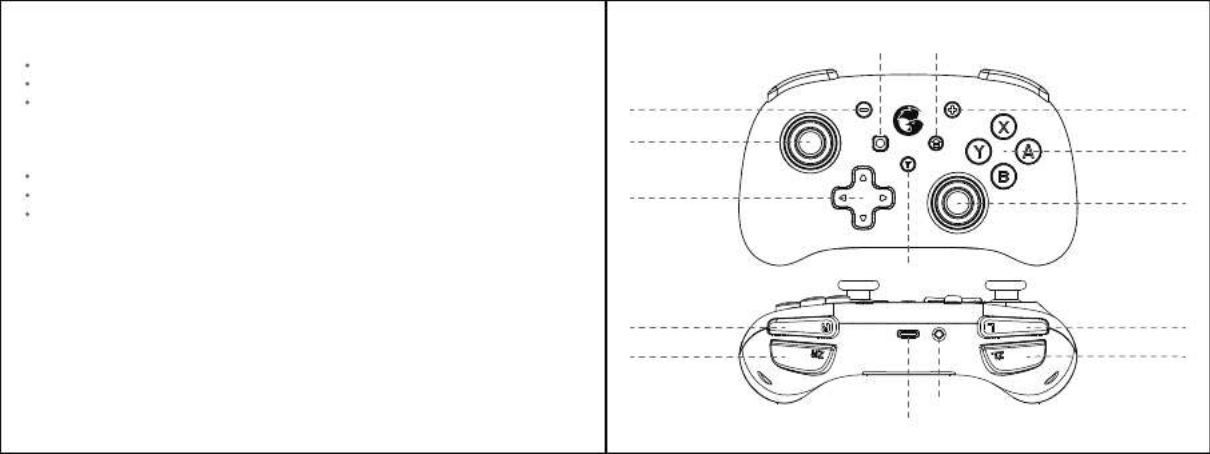
System Requirements
Android 9.0 or above
iOS 13 or above
Windows 7/10 or above
Package Contents
GameSir-T4 Mini *1
Type-C cable (1m) *1
User manual *1
Device Layouts
Left Joystick
R Button
ZR Button
L Button
ZL Button
Screenshot Button HOME Button
- Button + Button
A/B/X/Y Button
D-pad Right Joystick
T Button
Sync button
Type-C charging port

How to connect to Switch or Switch Lite via Bluetooth
1.Go to the main interface of the Switch or Switch Lite, and click: Controllers——
Change Grip/Order to enter the pairing interface.
2.Press and hold the Sync button for 2s.
3.The gamepad will automatically pair with Switch or Switch Lite. After successful
connection, Switch or Switch Lite will automatically assign the channel light on
the gamepad.
4.The next time you connect it to Switch or Switch Lite, just by pressing the HOME
button to power on, the gamepad will automatically wake up the console and connect.
NOTE: If the gamepad has been switched to another mode, it needs to be paired
with Switch or Switch Lite again.
How to connect to Mobile Phone via Bluetooth
Play android controller-supported games
Refers to mobile games that support using a gamepad
1.Press the X + HOME button until the gamepad is turned on and LED4 blinks.
2.Turn on the phone's Bluetooth, search for GameSir-T4 Mini gamepad, click and pair.
3.The next time you use, as long as you press the HOME button to power on, the
gamepad will automatically connect.
NOTE: If the gamepad has been switched to another mode, you need to use the key
combination to restart.
Power On: Press and hold the HOME button for 2s to power on;
Power off: Press and hold the HOME button for 3s to power off.
Auto-Sleep:
When the console screen of Switch or Switch Lite is off, the gamepad will go to
sleep automatically.
If no button is pressed on the gamepad within 5 minutes, the gamepad will go to
sleep automatically.
Under Bluetooth connection, after pressing the HOME button for 3 seconds to
power off and disconnect, the gamepad will go to sleep automatically.
How to charge the gamepad
Use the charging cable to connect the Type-C interface on the top of the gamepad
to the USB charging port.
LED indicators blinking during gaming Low battery
LED 4 blinking Charging
LED 4 staying on Fully charged
LED Indicator Description
Note: The current connection mode indicator will cover LED 4 if charging while
using the gamepad.
Battery Status
Specyfikacje produktu
| Marka: | Gamesir |
| Kategoria: | Kontroler |
| Model: | T4 Mini |
Potrzebujesz pomocy?
Jeśli potrzebujesz pomocy z Gamesir T4 Mini, zadaj pytanie poniżej, a inni użytkownicy Ci odpowiedzą
Instrukcje Kontroler Gamesir

27 Grudnia 2024

7 Października 2024

7 Października 2024

7 Października 2024

7 Października 2024

7 Października 2024

7 Października 2024

7 Października 2024

7 Października 2024

7 Października 2024
Instrukcje Kontroler
- Kontroler Sony
- Kontroler Yamaha
- Kontroler Samsung
- Kontroler Sven
- Kontroler Logitech
- Kontroler Spektrum
- Kontroler BeamZ
- Kontroler Huawei
- Kontroler Supermicro
- Kontroler Pioneer
- Kontroler Philips
- Kontroler Plantronics
- Kontroler Bosch
- Kontroler JBL
- Kontroler Hikvision
- Kontroler HyperX
- Kontroler Bose
- Kontroler StarTech.com
- Kontroler Canon
- Kontroler Behringer
- Kontroler Asus
- Kontroler Nedis
- Kontroler Allen & Heath
- Kontroler IK Multimedia
- Kontroler American DJ
- Kontroler Tangent
- Kontroler Boss
- Kontroler MSI
- Kontroler Niceboy
- Kontroler Garmin
- Kontroler ATen
- Kontroler Speed-Link
- Kontroler Thrustmaster
- Kontroler Genesis
- Kontroler Honeywell
- Kontroler Manhattan
- Kontroler Chauvet
- Kontroler Heritage Audio
- Kontroler Tripp Lite
- Kontroler Denon
- Kontroler Carel
- Kontroler Audac
- Kontroler Cisco
- Kontroler SBS
- Kontroler Broan
- Kontroler Kenwood
- Kontroler Scosche
- Kontroler DJI
- Kontroler Synology
- Kontroler Natec
- Kontroler Gembird
- Kontroler Lindy
- Kontroler Zebra
- Kontroler Deltaco
- Kontroler Trust
- Kontroler Dell
- Kontroler Axor
- Kontroler IFM
- Kontroler Datapath
- Kontroler Steelseries
- Kontroler Schneider
- Kontroler Eurolite
- Kontroler Hori
- Kontroler Marshall
- Kontroler Perel
- Kontroler Somfy
- Kontroler Thomson
- Kontroler Velleman
- Kontroler Fusion
- Kontroler Korg
- Kontroler Homematic IP
- Kontroler DataVideo
- Kontroler One For All
- Kontroler Danfoss
- Kontroler DreamGEAR
- Kontroler Manta
- Kontroler Pyle
- Kontroler CTA Digital
- Kontroler Zoom
- Kontroler Datalogic
- Kontroler Numark
- Kontroler Monster
- Kontroler Showtec
- Kontroler EtiamPro
- Kontroler NACON
- Kontroler Gossen Metrawatt
- Kontroler Bogen
- Kontroler Schaudt
- Kontroler Mitsubishi
- Kontroler Razer
- Kontroler IVT
- Kontroler ION
- Kontroler ART
- Kontroler Rolls
- Kontroler Parrot
- Kontroler AKAI
- Kontroler Axis
- Kontroler DBX
- Kontroler Kicker
- Kontroler Amazon
- Kontroler Hama
- Kontroler Mackie
- Kontroler Microsoft
- Kontroler Smart-AVI
- Kontroler Cameo
- Kontroler Jumbo
- Kontroler Reely
- Kontroler Juniper
- Kontroler Clarity
- Kontroler COLBOR
- Kontroler Apricorn
- Kontroler Esperanza
- Kontroler GVM
- Kontroler Vakoss
- Kontroler Infinity
- Kontroler Marshall Electronics
- Kontroler Tracer
- Kontroler Silverstone
- Kontroler Magnus
- Kontroler RCA
- Kontroler Genius
- Kontroler Media-Tech
- Kontroler Atlas Sound
- Kontroler Atlona
- Kontroler Thermaltake
- Kontroler Amer
- Kontroler Hunter
- Kontroler Nintendo
- Kontroler Gefen
- Kontroler Vivanco
- Kontroler Radial Engineering
- Kontroler Polsen
- Kontroler Ikan
- Kontroler JUNG
- Kontroler Lumens
- Kontroler TOA
- Kontroler Monacor
- Kontroler HQ Power
- Kontroler Hotone
- Kontroler Tascam
- Kontroler Novation
- Kontroler Adj
- Kontroler SPL
- Kontroler Alfatron
- Kontroler Areca
- Kontroler Belkin
- Kontroler Kramer
- Kontroler AMX
- Kontroler Rosco
- Kontroler Inovonics
- Kontroler Sonance
- Kontroler Dangerous Music
- Kontroler American Audio
- Kontroler Targus
- Kontroler Da-Lite
- Kontroler Ednet
- Kontroler Bigben Interactive
- Kontroler Valcom
- Kontroler Astro
- Kontroler Bigben
- Kontroler Naxa
- Kontroler Carat
- Kontroler Intel
- Kontroler Sherwood
- Kontroler Konig
- Kontroler Sweex
- Kontroler Vizio
- Kontroler Metronic
- Kontroler Aruba
- Kontroler T'nB
- Kontroler ESI
- Kontroler Rain Bird
- Kontroler Irritrol
- Kontroler Vaddio
- Kontroler Apart
- Kontroler Saitek
- Kontroler Turtle Beach
- Kontroler Russound
- Kontroler Xtreme
- Kontroler Krom
- Kontroler Monoprice
- Kontroler Fostex
- Kontroler ASTRO Gaming
- Kontroler OSD Audio
- Kontroler 8BitDo
- Kontroler AirTurn
- Kontroler Adaptec
- Kontroler Big Ben
- Kontroler SIIG
- Kontroler Contour Design
- Kontroler Xantech
- Kontroler Kohler
- Kontroler Ganz
- Kontroler Movistar
- Kontroler MuxLab
- Kontroler AViPAS
- Kontroler Konix
- Kontroler Auray
- Kontroler Logic3
- Kontroler GOgroove
- Kontroler Morningstar
- Kontroler HID Identity
- Kontroler LYYT
- Kontroler Venom
- Kontroler PDP
- Kontroler Gioteck
- Kontroler MOZA
- Kontroler Robitronic
- Kontroler Steca
- Kontroler Icon
- Kontroler Premier Mounts
- Kontroler Aquatic AV
- Kontroler Tru Components
- Kontroler Elite Screens
- Kontroler KONFTEL
- Kontroler PowerA
- Kontroler LSI
- Kontroler Phoenix Contact
- Kontroler Softube
- Kontroler SmartAVI
- Kontroler RiotPWR
- Kontroler Highpoint
- Kontroler Leviton
- Kontroler PCE Instruments
- Kontroler SecurityMan
- Kontroler Ltech
- Kontroler Canyon
- Kontroler IPEGA
- Kontroler Dadson
- Kontroler Niles
- Kontroler Rachio
- Kontroler Ledxon
- Kontroler Blizzard Lighting
- Kontroler Trenton Systems
- Kontroler Steelplay
- Kontroler Heath Zenith
- Kontroler Re.corder
- Kontroler Snakebyte
- Kontroler Nyko
- Kontroler EXSYS
- Kontroler ALC
- Kontroler Kanex
- Kontroler Audibax
- Kontroler Mitzu
- Kontroler CoolerMaster
- Kontroler Dragonshock
- Kontroler Atlantis Land
- Kontroler Universal Remote Control
- Kontroler LumenRadio
- Kontroler Victrix
- Kontroler MOGA
- Kontroler HuddleCamHD
- Kontroler Balam Rush
- Kontroler JLCooper
- Kontroler Visual Productions
Najnowsze instrukcje dla Kontroler

2 Kwietnia 2025

30 Marca 2025

30 Marca 2025

30 Marca 2025

30 Marca 2025

30 Marca 2025

28 Marca 2025

27 Marca 2025

26 Marca 2025

2 Marca 2025