Instrukcja obsługi Fujifilm FinePix F45fd
Przeczytaj poniżej 📖 instrukcję obsługi w języku polskim dla Fujifilm FinePix F45fd (180 stron) w kategorii kamera. Ta instrukcja była pomocna dla 11 osób i została oceniona przez 2 użytkowników na średnio 4.5 gwiazdek
Strona 1/180

OWNER’S MANUAL
This manual will show you how to use
your FUJIFILM DIGITAL CAMERA
FinePix F40fd / FinePix F45fd correctly.
Please follow the instructions carefully.
BL00599-200(1)
Getting Ready
Using the Camera
Advanced Features • Photography
Settings
Camera Connection
Software
Installation
• Playback
•Movie
Appendices
Troubleshooting

2
Warning
To prevent fire or shock hazard, do not expose the unit to rain
or moisture.
For customers in the U.S.A.
Tested To Comply
With FCC Standards
FOR HOME OR OFFICE USE
FCC Statement
This device complies with Part 15 of the FCC Rules. Operation is
subject to the following two conditions: (1) This device may not
cause harmful interference, and (2) this device must accept any
interference received, including interference that may cause
undesired operation.
CAUTION
This equipment has been tested and found to comply with the limits
for a Class B digital device, pursuant to Part 15 of the FCC Rules.
These limits are designed to provide reasonable protection against
harmful interference in a residential installation. This equipment
generates, uses, and can radiate radio frequency energy and, if not
installed and used in accordance with the instructions, may cause
harmful interference to radio communications. However, there is no
guarantee that interference will not occur in a particular installation.
If this equipment does cause harmful interference to radio or
television reception, which can be determined by turning the
equipment off and on, the user is encouraged to try to correct the
interference by one or more of the following measures:
— Reorient or relocate the receiving antenna.
— Increase the separation between the equipment and receiver.
— Connect the equipment into an outlet on a circuit different from
that to which the receiver is connected.
— Consult the dealer or an experienced radio/TV technician for
help.
You are cautioned that any changes or modifications not expressly
approved in this manual could void the user’s authority to operate
the equipment.
Notes on the Grant:
To comply with Part 15 of the FCC Rules, this product must be used
with a Fujifilm-specified ferrite-core A/V cable, USB cable, and DC
supply cord.
For customers in Canada
CAUTION
This Class B digital apparatus complies with Canadian ICES-003.
Please read the Safety Notes (➝p.170) and make
sure you understand them before using the camera.
Perchlorate Material-special handling may apply,
See http://www.dtsc.ca.gov/hazardouswaste/
perchlorate.
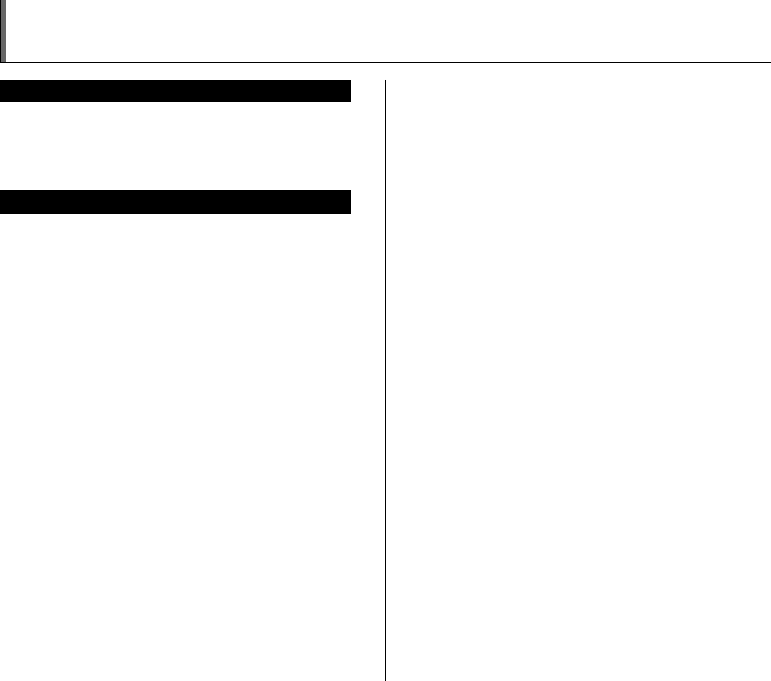
3
IMPORTANT Be sure to read this page before using the software.
NOTICE
BEFORE OPENING THE CD-ROM PROVIDED BY FUJIFILM
Corporation, PLEASE READ THIS END USER LICENSE AGREEMENT
CAREFULLY. ONLY IF YOU AGREE WITH THIS AGREEMENT,
SHOULD YOU USE THE SOFTWARE RECORDED ON THE CD-ROM.
BY OPENING THE PACKAGE, YOU ACCEPT AND AGREE TO BE
BOUND BY THIS AGREEMENT.
End User License Agreement
This End User License Agreement (“Agreement”) is an agreement between
FUJIFILM Corporation (“FUJIFILM”) and you, which sets forth the terms
and conditions of the license granted for you to use the software provided
by FUJIFILM.
The CD-ROM contains third party software. In case a separate agreement
is provided by a third party supplier for its software, the provisions of such
separate agreement shall apply to the use of such third party software,
prevailing over those of this Agreement.
1. Definitions.
(a) “Media” means the CD-ROM titled “Software for FinePix CX”- which
is provided to you together with this Agreement.
(b) “Software” means the software which is recorded on Media.
(c) “Documentation” means the operation manuals of Software and
other related written materials which are provided to you together
with Media.
(d) “Product” means Media (including Software) and Documentation
collectively.
2. Use of Software.
FUJIFILM grants to you a nontransferable, nonexclusive license:
(a) to install one copy of Software onto one computer in binary machine
executable form;
(b) to use Software on the computer onto which Software is installed; and
(c) to make one backup copy of Software.
3. Restrictions.
3.1 You shall not distribute, rent, lease or otherwise transfer all or any
part of Software, Media or Documentation to any third party without
FUJIFILM’s prior written consent. You also shall not sublicense,
assign or otherwise transfer all or any part of the rights granted to
you by FUJIFILM under this Agreement without FUJIFILM’s prior
written consent.
3.2 Except as expressly granted by FUJIFILM hereunder, you shall not
copy or reproduce all or any part of Software or Documentation.
3.3 You shall not modify, adapt or translate Software or Documentation.
You also shall not alter or remove copyright and other proprietary
notices that appear on or in Software or Documentation.
3.4 You shall not, or shall not have any third party, reverse-engineer,
decompile, or disassemble Software.
4. Ownership.
All copyrights and other proprietary rights to Software and Documentation are
owned and retained by FUJIFILM or the third party suppliers as indicated on
or in Software or Documentation. Nothing contained herein shall be
construed, expressly or implicitly, as transferring or granting any right, license,
or title to you other than those explicitly granted under this Agreement.
5. Limited Warranty.
FUJIFILM warrants to you that Media is free from any defect in material
and workmanship under normal use for ninety (90) days from the date
of your receipt of Media. Should Media not meet the foregoing warranty,
FUJIFILM shall replace such defective Media with other Media bearing
no defect. FUJIFILM’s entire liability and your sole and exclusive
remedy with regard to any defect in Media shall be expressly limited to
such FUJIFILM’s replacement of Media as provided herein
6. DISCLAIMER OF WARRANTY.
EXCEPT AS PROVIDED IN SECTION 5 HEREIN, FUJIFILM PROVIDES
PRODUCT “AS IS” AND WITHOUT WARRANTIES OF ANY KIND,
EXPRESS OR IMPLIED. FUJIFILM SHALL MAKE NO WARRANTY,
EXPRESS, IMPLIED OR STATUTORY, AS TO ANY OTHER MATTERS,
INCLUDING, BUT NOT LIMITED TO NON-INFRINGEMENT OF ANY
COPYRIGHT, PATENT, TRADE SECRET, OR ANY OTHER
PROPRIETARY RIGHTS OF ANY THIRD PARTY, MERCHANTABILITY,
OR FITNESS FOR ANY PARTICULAR PURPOSE.
7. LIMITATION OF LIABILITY.
IN NO EVENT SHALL FUJIFILM HAVE ANY LIABILITY FOR ANY
GENERAL, SPECIAL, DIRECT, INDIRECT, CONSEQUENTIAL,
INCIDENTAL, OR OTHER DAMAGES (INCLUDING DAMAGES FOR
LOSS OF PROFITS OR LOST SAVINGS) INCURRED FROM THE
USE OF OR INABILITY TO USE PRODUCT EVEN IF FUJIFILM HAS
BEEN ADVISED OF THE POSSIBILITY OF SUCH DAMAGES.
8. No export.
You acknowledge that neither Software nor any part thereof, will be
transferred, or exported to any country or used in any manner in violation
of any export control laws and regulations to which Software is subject.
9. Termination.
In case you breach any of the terms and conditions hereof, FUJIFILM
may immediately terminate this Agreement without any notice.
10. Term.
This Agreement is effective until the date when you cease to use
Software, unless earlier terminated in accordance with Section 9 hereof.
11. Obligation upon termination.
Upon termination or expiration of this Agreement, you shall, at your own
responsibility and expense, delete or destroy immediately all Software
(including its copies), Media and Documentation.
12. Governing Law.
This Agreement shall be governed by and construed in accordance with
laws of Japan.

4
EC Declaration of Conformity
We
Name: FUJIFILM Europe GmbH
Address: Heesenstrasse 31
40549 Dusseldorf, Germany
declare that the product
Product Name: FUJIFILM DIGITAL CAMERA FinePix F40fd / FinePix F45fd
Manufacturer’s Name: FUJIFILM Corporation
Manufacturer’s Address: MIDTOWN WEST, 7-3, AKASAKA 9-CHOME, MINATO-KU,
TOKYO 107-0052, JAPAN
conforms to the following Standards:
Safety: EN60065
EMC: EN55022: 1998 Classe B
EN55024: 1998
EN61000-3-2: 1995 + A1: 1998 + A2: 1998
following the provision of the EMC Directive (89/336/EEC, 92/31/EEC and
93/68/EEC) and Low Voltage Directive (73/23/EEC).
Dusseldorf, Germany
Place
February 1, 2007
This product comes with batteries. When these are empty, you shouldn’t throw them
away but deliver them as domestic chemical refuse.
Signature/Managing DirectorDate
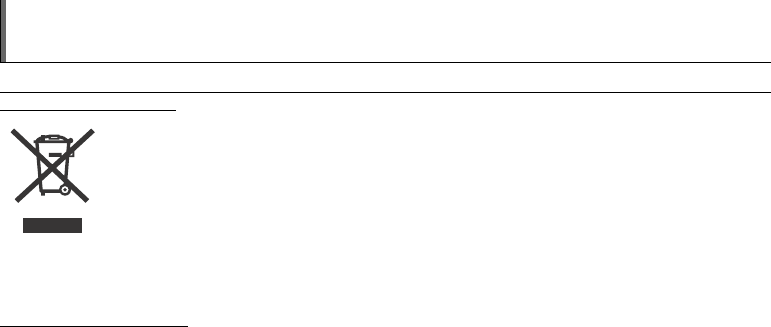
5
Disposal of Electric and Electronic Equipment in Private Households
Disposal of used Electrical & Electronic Equipment (Applicable in the European Union and other European countries with
separate collection systems)
This symbol on the product, or in the manual and in the warranty, and/or on its packaging indicates that this
product shall not be treated as household waste.
Instead it should be taken to an applicable collection point for the recycling of electrical and electronic
equipment.
By ensuring this product is disposed of correctly, you will help prevent potential negative consequences to
the environment and human health, which could otherwise be caused by inappropriate waste handling of this
product.
If your equipment contains easy removable batteries or accumulators please dispose these separately according to your local
requirements.
The recycling of materials will help to conserve natural resources. For more detailed information about recycling of this product,
please contact your local city office, your household waste disposal service or the shop where you have purchased the product.
In Countries outside the EU:
If you wish to discard this product, please contact your local authorities and ask for the correct way of disposal.

6
Contents
Warning................................................................. 2
IMPORTANT......................................................... 3
EC Declaration of Conformity................................ 4
Disposal of Electric and Electronic Equipment
in Private Households...................................... 5
Contents................................................................ 6
Preface.................................................................. 9
About this Manual ............................................... 11
Accessories Included .......................................... 12
Camera Parts and Features................................ 13
Example of LCD Monitor Text Display ................ 14
Getting Ready
Charging the Battery ........................................... 15
Loading the Battery ............................................. 17
Loading the Memory Card................................... 19
Turning On and Off ............................................. 22
Setting the language, date, and time .......... 23
Correcting the Date and Time ............................. 26
Selecting the Language ...................................... 27
Using the Camera
Taking Pictures (B AUTO Mode)................. 28
Using Intelligent Face Detection
when taking pictures ................................ 32
Taking pictures with the focus and
exposure locked ....................................... 33
AF-assist illuminator.................................... 35
Adjusting the shot composition ................... 36
Viewing the Images............................................. 37
Erasing the Images/Movies ............................ 43
Advanced Features — Photography
Using the Photography Functions —
Procedure of Setting ..................................... 46
Setting the Shooting Mode ................................. 49
B AUTO .............................................. 49
Picture Stabilization.............................. 49
NATURAL LIGHT ................................ 50
NATURAL & d..................................... 50
/ SCENE POSITION...................... 51
H PORTRAIT ...................................... 52
, LANDSCAPE................................... 52
. SPORT............................................ 52
/ NIGHT ............................................. 52
FIREWORKS ................................... 53
SUNSET .......................................... 53
SNOW............................................. 53
BEACH............................................ 54
UNDERWATER............................... 54
MUSEUM......................................... 54
PARTY ............................................. 54
FLOWER .......................................... 55
TEXT............................................... 55
s MANUAL.............................................. 56
e Macro (Close-up) ........................................... 57
d Setting the Flash (Intelligent Flash)................ 58
* Self-Timer ...................................................... 61
j Increasing Monitor Brightness ...................... 65

7
Using p-MODE MENU (Photography)/
SHOOTING MENU ........................................ 66
Setting the p-MODE MENU
(Photography) .......................................... 66
Setting the SHOOTING MENU ................... 66
p-MODE MENU (Photography)......................... 69
Setting the camera performance
( POWER MANAGEMENT) ................. 69
Changing the sensitivity setting
(S ISO) ................................................... 70
Changing the quality setting
( QUALITY) .......................................... 71
Changing the FinePix COLOR setting
( FinePix COLOR) ................................ 72
SHOOTING MENU ............................................. 73
Adjusting exposure compensation
(S EXP. COMPENSATION) .................. 73
Selecting light metering method
( PHOTOMETRY) ................................ 74
Adjusting color balance
(T WHITE BALANCE) ........................... 75
Taking pictures continuously
( CONTINUOUS).................................. 76
Specifying focusing mode
(H AF MODE)......................................... 79
Advanced Features — Playback
Using p-MODE MENU (Playback)/
PLAYBACK MENU ........................................ 81
Setting the p-MODE MENU (Playback) .... 81
Setting the PLAYBACK MENU ................... 81
p-MODE MENU (Playback) .............................. 82
Sending and receiving images
( IR COMMUNICATION) ..................... 82
Setting automatic playback
( SLIDE SHOW) .................................. 85
DPOF set frame
( PRINT ORDER (DPOF)) ................... 85
PLAYBACK MENU............................................. 90
Rotating the images
( IMAGE ROTATE).............................. 90
Protecting the images
( PROTECT)........................................ 91
Copying the images
(V COPY) .............................................. 93
Adding voice memos to the images
( VOICE MEMO).................................. 94
Trimming the images
( TRIMMING)....................................... 97
Advanced Features — Movie
r Recording Movies ....................................... 100
Changing movie size............................... 102
w Playing Back Movies................................... 103
Settings
U SET-UP...................................................... 106
Using the SET-UP menu.......................... 106
SET-UP menu option ............................... 107
Continued Q
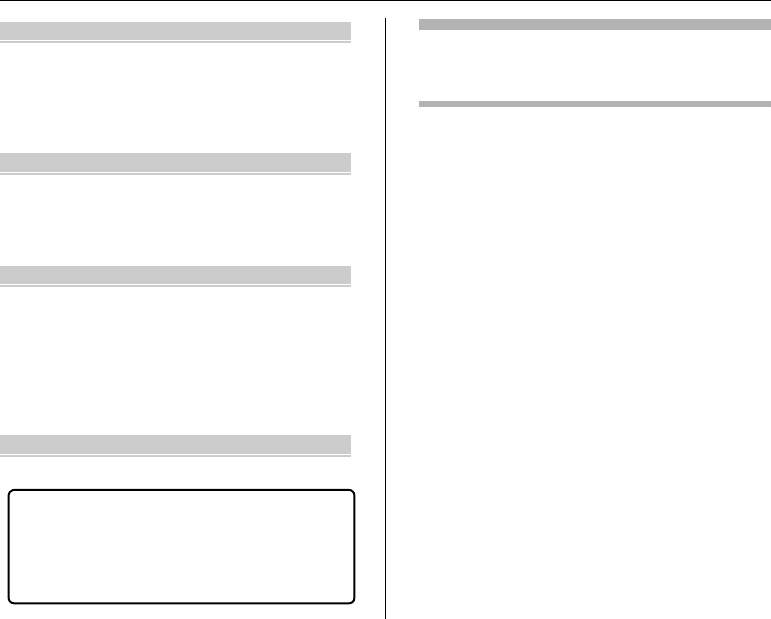
8
Contents
Camera Connection
Using the AC power adapter
(sold separately) .......................................... 116
Connecting to a TV ........................................... 117
Connecting Camera Directly to Printer —
PictBridge Function ..................................... 118
Software Installation
Installation on a Windows PC ........................... 122
Installation on a Mac OS X ............................... 125
Connecting to a PC ........................................... 128
Using FinePixViewer................................. 131
Appendices
System Expansion Option................................. 134
Accessories Guide ............................................ 135
Using Your Camera Correctly ........................... 137
Power Supply and Battery ................................ 138
Notes on the xD-Picture Card™, the SD
Memory Card and the Internal Memory....... 142
Warning Displays .............................................. 143
Troubleshooting
Troubleshooting ................................................ 148
Specifications ................................................. 156
Explanation of Terms ..................................... 162
FUJIFILM Digital Camera Worldwide
Network .................................................... 163
Safety Notes .................................................. 170
Usable Memory Cards
You can use the xD-Picture Card and the SD Memory Card
with the FinePix F40fd / FinePix F45fd. In this Owner’s
Manual, these cards are expressed as “Memory Card”.
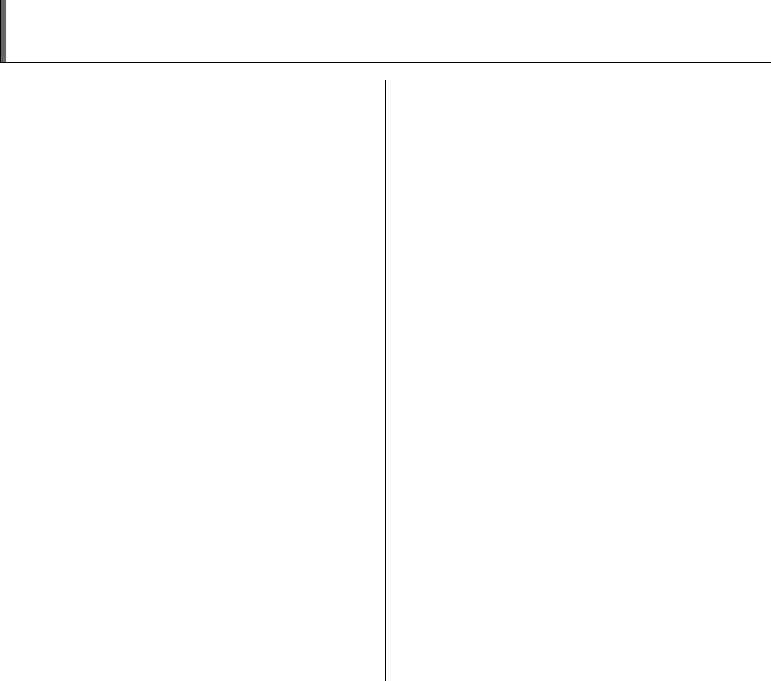
9
Preface
ZTest Shots Prior to Photography
For important photographs (such as weddings and
overseas trips), always take a test shot and view the
image to make sure that the camera is working normally.
• FUJIFILM Corporation cannot accept liability for any
incidental losses (such as the costs of photography or
the loss of income from photography) incurred as a
result of faults with this product.
ZNotes on Copyright
Images recorded using your digital camera system cannot
be used in ways that infringe copyright laws without the
consent of the owner, unless intended only for personal
use. Note that some restrictions apply to the
photographing of stage performances, entertainments
and exhibits, even when intended purely for personal use.
Users are also asked to note that the transfer of Memory
Card containing images or data protected under copyright
laws is only permissible within the restrictions imposed by
those copyright laws.
ZHandling Your Digital Camera
This camera contains precision electronic components.
To ensure that images are recorded correctly, do not
subject the camera to impact or shock while an image is
being recorded.
ZLiquid Crystal
If the LCD monitor is damaged, take particular care with
the liquid crystal in the monitor. If any of the following
situations arise, take the urgent action indicated.
• If liquid crystal comes in contact with your skin
Wipe the area with a cloth and then wash thoroughly
with soap and running water.
• If liquid crystal gets into your eye
Flush the affected eye with clean water for at least 15
minutes and then seek medical assistance.
• If liquid crystal is swallowed
Flush your mouth thoroughly with water. Drink large
quantities of water and induce vomiting. Then seek
medical assistance.
Continued Q

10
Preface
ZTrademark Information
• and xD-Picture Card™ are trademarks of
FUJIFILM Corporation.
• IBM PC/AT is a registered trademark of International
Business Machines Corp. of the U.S.A.
• Macintosh, Power Macintosh, iMac, PowerBook, iBook
and Mac OS are trademarks of Apple Computer, Inc.,
registered in the U.S. and other countries.
• Microsoft, Windows, the Windows logo, Windows Vista
and the Windows Vista logo are trademarks or
registered trademarks of Microsoft Corporation in the
United States and/or other countries. Windows is an
abbreviated term referring to the Microsoft® Windows®
Operating System.
*The “Designed for Microsoft® Windows® XP” logo refers
to the camera and the driver only.
• IrSimple™ Trademark is owned by the Infrared Data
Association®.
• IrSS™ Trademark or IrSimpleShot™ Trademark is
owned by the Infrared Data Association®.
• SD logo is a trademark.
• Other company or product names are trademarks or
registered trademarks of the respective companies.
ZNotes on Electrical Interference
If the camera is to be used in hospitals or aircrafts, please
note that this camera may cause interference to other
equipment in the hospital or aircraft. For details, please
check with the applicable regulations.
ZExplanation of Color Television System
ZExif Print (Exif ver. 2.2)
Exif Print Format is a newly revised digital camera file
format that contains a variety of shooting information for
optimal printing.
*See “Using Your Camera Correctly” (➝p.137) for more
information.
NTSC: National Television System Committee, color
television telecasting specifications adopted
mainly in the U.S.A., Canada and Japan.
PAL: Phase Alternation by Line, a color television
system adopted mainly by European countries
and China.

11
About this Manual
ZUsable Memory Cards
You can use the xD-Picture Card and the SD Memory Card with the FinePix F40fd / FinePix F45fd. In this Owner’s Manual,
these cards are expressed as “Memory Card”.
Z4-direction (nopq) button
Up, down, left, and right are indicated by black triangles in the Owner’s Manual. Up or down is shown as n or o, and left or
right is shown as p or q.
e Macro (Close-up)
Use this mode to take close-up shots.
Available Photography modes: B, , , ,
/ (, , , ), s ( p.49)
Press e (p) to select Macro mode.
Press e (p) again to cancel Macro mode.
CHECK
When setting or mode, the camera sets to
Macro mode automatically.
Focal range (except for and )
Wide angle:
Approx. 7 cm to 80 cm (2.8 in. to 2.6 ft.)
Telephoto:
Approx. 30 cm to 80 cm (1.0 ft. to 2.6 ft.)
Focal range ( , )
Wide angle:
Approx. 7 cm to 2 m (2.8 in. to 6.6 ft.)
Telephoto:
Approx. 30 cm to 2 m (1.0 ft. to 6.6 ft.)
Effective flash range
Approx. 30 cm to 80 cm (1.0 ft. to 2.6 ft.)
When taking a picture using the flash for a wide angle
shot, the camera lens might cast a shadow in the frame.
In such case, increase the distance from the subject a
little and zoom in.
MEMO
Use a tripod to prevent camera shake in Macro mode.
Any of the following cancels Macro mode:
- Changing the Shooting mode setting
1 / 24 / 2007 10:00 AM
1 / 24 / 2007 10:00 AM
1 / 24 / 2007 10:00 AM
1 / 24 / 2007 10:00 AM
e appears on the LCD
monitor indicating that you
can take close-up shots.
•
•
•
•
•CAUTION
This mark denotes issues that may affect the
camera’s operation.
CHECK
This mark denotes points to notice in the
camera’s operation.
MEMO
This mark denotes additional topics that
complement the basic operating procedures.
Icons indicate the modes that are available.
When pressing q:
When pressing DISP/BACK:

12
Accessories Included
• Rechargeable Battery NP-70 (1)
•Strap (1)
• Battery Charger BC-70 (1 set)
•A/V cable for FinePix F40fd / FinePix F45fd (1)
Including plug to pin-plug ×2
• USB cable for FinePix F40fd / FinePix F45fd (1)
•CD-ROM (1)
Software for FinePix CX
• Owner’s Manual (this manual) (1)
Attaching the strap
Attach the strap as shown in 1 and 2.
When attaching the strap, move the fastener to adjust the
length and slightly away from the end of the strap, as
shown in figure 1.
1 2

13
Camera Parts and Features
• Refer to the pages in parentheses for information on using the camera parts or features.
AShutter button
BZoom switch
CIllumination lamp (p.111)
DFlash (p.58)
ELens (lens cover)
FPOWER button
GAF-assist illuminator (p.35, 101)/Self-timer lamp
(p.62)
HInfrared port (p.82)
ITerminal cover
JMicrophone
KA/V OUT (Audio/Visual output) socket (p.117)
LUSB socket
MDC IN 5V socket (p.116)
NIndicator lamp (p.31)
O4-direction (nopq) button
PLCD monitor
QSpeaker
RTripod mount
SMode dial
Tw (Playback) button
UPhoto mode (p) button (p.66, 81)
VStrap mount
WMENU/OK button
X Intelligent Face Detection button (p.32)
YDISP (Display)/BACK button (p.36, 37)
ZBattery cover (p.17)
!Memory Card slot (p.19)
_Battery compartment (p.17)
#Battery release catch (p.17)

14
Example of LCD Monitor Text Display
ZPhotography mode
ZPlayback mode
FinePix F40fd / FinePix F45fd has internal memory that can store images without Memory Card. Y appears on the LCD monitor
when the internal memory is active.
M
Ae Macro (close-up) (p.57)
BC Flash (p.58)
C Intelligent Face Detection
(p.32, 69)
Ds Photography mode (p.49)
E Battery level indicator
(p.25)
F9 White balance (p.75)
Gf Continuous shooting (p.76)
H Quick AF (p.69)
IAF frame (p.29)
JDate/Time (p.23)
K( Self-timer (p.61)
L) Photometry (p.74)
MiN Quality mode (p.71)
NNumber of available frames
(p.160)
O FinePix COLOR (p.72)
P{ AF warning (p.29)
Q| Camera shake warning
(p.30)
R Increasing monitor
brightness (p.65)
SY Internal memory (p.21)
TISO 100 Sensitivity (p.70)
US Exposure compensation
(p.73)
Aw Playback mode (p.37)
B Intelligent Face Detection
(p.42)
Cu DPOF (p.85)
DF Protection (p.91)
EFrame number (p.110)
F Present (p.37)
G# Voice memo (p.94)

15
Getting Ready
Charging the Battery
The battery is not fully charged at shipment and must be
fully charged before being used.
ZCompatible battery
Rechargeable Battery NP-70 (1)
CAUTION
• The battery is not fully charged at shipment and must be
fully charged before being used.
• Do not stick labels onto the battery as this could cause
the battery to become jammed inside the camera.
• Any contact between the battery terminals could cause
the battery to short circuit and overheat.
• See p.138-140 for information on the battery.
• Always use the Rechargeable Battery NP-70
(included). The use of other brands of rechargeable
battery could cause faults or damage to the camera.
• Do not split or peel outer labels of the battery.
1Load the battery into the battery charger
BC-70.
Set the battery correctly as indicated by the polarity icon.
Continued Q
Terminals Indicator
Rechargeable Battery
NP-70
Battery Charger
BC-70
15
Getting Ready
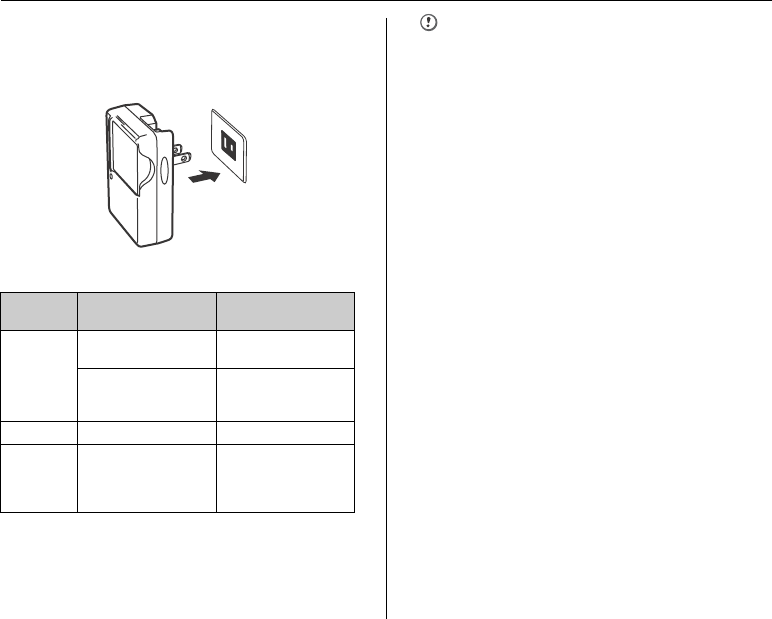
16
Charging the Battery
2Plug the battery charger into a power outlet.
The charging indicator lights green and charging begins.
When charging is completed, the indicator turns off.
Charging ends after about 2 hours.
Z<Charging Indicator and Statuses>
CAUTION
• Unplug the battery charger from the power outlet when
it is not in use.
• The battery cannot be charged even when connecting
the camera directly to the AC power adapter.
• If the terminals of battery are solid, it may not be
possible to charge it. Clean the battery terminals and
battery charger terminals with a clean, dry cloth.
• Charging times increase at low temperatures.
• The NP-70 gradually loses its charge even when not
used. Charge a NP-70 just before taking pictures (in the
last day or two).
Charging
Indicator Status Action
Off
Battery not loaded Load the battery to be
charged.
Fully charged
(charging complete)
Remove the battery
from the battery
charger.
Lit green Charging –
Blinking
green
Battery fault during
charging
Unplug the battery
charger and remove
the battery from the
battery charger.
To power outlet

17
Getting Ready
Loading the Battery
1Open the battery cover.
CHECK
Check that the camera is turned off before opening the
battery cover.
CAUTION
• Do not open the battery cover while the camera is on.
This could damage the Memory Card or ruin the image
files on the Memory Card.
• Do not apply force to the battery cover.
2Load the battery.
Make sure that the indicators are aligned. Push the
battery release catch aside while loading the battery.
Check that the battery is firmly held in place.
CAUTION
Load the battery in the correct direction.
Continued Q
Battery is required to operate the digital camera. At first, load the battery in the camera.
Battery release catch
Indicators

18
Loading the Battery
3Close the battery cover.

19
Getting Ready
Loading the Memory Card
Although you can store pictures in the camera’s internal
memory, you can store many more images on the
Memory Card (sold separately). You can use the xD-
Picture Card and the SD Memory Card with the FinePix
F40fd / FinePix F45fd. In this Owner’s Manual, these
cards are expressed as “Memory Card”.
SD Memory Cards
Use of the SD Memory Cards listed below is
recommended. They are operation-checked at FUJIFILM
Corporation.
Maker: SanDisk
Model: Extremew-1GB/Ultrau-512MB, 1GB, 2GB
MEMO
• Compatible models will be updated in our website:
http://www.fujifilm.com/products/digital/
• Depending on the SD Memory Card, recording of
movies may be interrupted.
Use of above mentioned SD Memory Cards are
recommended.
• The camera is not compatible with multimedia cards.
1Open the battery cover.
2Insert an xD-Picture Card.
(SD Memory Card)
Continued Q
Gold marking
Gold contact area
Align the gold marking
with the gold contact
area, then insert an
xD-Picture Card
completely.
Gold marking
Gold contact area
Align the gold marking with the gold contact area,
then insert an SD Memory Card completely.

20
Loading the Memory Card
CAUTION
Be sure to unlock the protection of the SD Memory Card
before inserting it. If it is locked, recording/deleting
images, as well as formatting are not available. To unlock
the protection, slide the switch back, and the SD Memory
Card will work normally.
CAUTION
• A new SD Memory Card or a card previously used on a
PC or any device other than the camera should be
formatted (➝p.113) on the camera before use.
• Do not use a miniSD adaptor or a microSD adaptor
which have exposed contact areas on the back. Use of
these adaptors may cause a malfunction or damage
due to the improper contacts.
3Close the battery cover.
How to replace the Memory Card
Push the Memory Card into the slot and then slowly remove
your finger. The lock is released and the Memory Card is
pushed out.
Protection
switch

21
Getting Ready
CAUTION
• When storing Memory Cards, make sure that they are
kept out of the reach of children. A Memory Card could
be swallowed and cause suffocation. If a child swallows
a Memory Card, seek medical attention or call
emergency number right away.
• If the Memory Card is oriented incorrectly, it will not go
all the way into the slot. Do not apply force when
inserting a Memory Card.
• Note that the Memory Card may spring out if you
release your finger quickly from the card immediately
after the lock is released.
• Operation of this camera is only guaranteed when it is
used with FUJIFILM xD-Picture Card and
operationchecked SD Memory Card (➝p.19).
• See p.142 for information on the xD-Picture Card, SD
Memory Card and the internal memory.
MEMO
• The size of an image file varies depending on the
subject. For this reason, the number recorded may not
represent the actual number of frames.
• See p.160 for information on the standard number of
available frames.
ZAbout internal memory
When a Memory Card (sold separately) is inserted
[Record images]: Record images to a Memory Card.
[Playback images]: Playback images in a Memory Card.
When a Memory Card (sold separately) is not inserted
[Record images]: Record images to internal memory.
[Playback images]: Playback images in internal memory.
ZAbout images in the internal memory
Images held in the camera’s internal memory may be
corrupted or erased due to problems such as camera
faults. Save your important data to another media (i.e.,
DVD-R, CD-R, CD-RW, hard disk, etc.).
It is possible to transfer saved images on the internal
memory to a Memory Card (➝p.93).
CAUTION
Erase the unnecessary images in the internal memory.
(➝p.43)
1 / 24 / 2007 10:00 AM
1 / 24 / 2007 10:00 AM
1 / 24 / 2007 10:00 AM
1 / 24 / 2007 10:00 AM
FinePix F40fd / FinePix
F45fd has internal memory
that can store images
without Memory Card. Y
appears on the LCD monitor
when internal memory is
active.

22
Turning On and Off
Turning the camera on in
Photography mode
Press POWER down fully to turn the camera on.
Press POWER again to turn the camera off.
MEMO
Changes between Photography mode and
Playback mode
Press w during shooting to change to Playback mode.
Press the shutter button down halfway to return to
Photography mode.
CAUTION
• The lens moves and the lens cover opens when turning
the camera on in Photography mode. Take care not to
obstruct the lens.
• Take care not to get fingerprints on the camera lens as
this will result in impaired image quality in your shots.
Turning the camera on in
Playback mode
Press w for about 1 second to turn the camera on in
Playback mode.
Press POWER to turn the camera off.
MEMO
To change to Photography mode, press the shutter button
down halfway.

23
Getting Ready
Setting the language, date, and
time
When using the camera for the first time after purchasing,
the language, date, and time are cleared. Set the
language, date, and time.
1 screen appears when turning
the camera on.
2Set the date and time.
MEMO
• Holding down n or o changes the numbers
continuously.
• When the time displayed passes “12”, the AM/PM
setting changes.
Continued Q
APress n, o, p, or q to select the
language.
BPress MENU/OK to confirm the setting.
SET
SET
NO
NO
START MENU
START MENU
/ LANG.
/ LANG.
APress p or q to select Year, Month,
Day, Hour, or Minute.
BPress n or o to correct the setting.
SET
SET
NO
NO
DATE / TIME NOT SET
DATE / TIME NOT SET
YY.MM.DD
YY.MM.DD
1. 1 12:00
1. 1 12:00
AM
AM

24
Turning On and Off
3Change the date format.
Date format
ex. January 24, 2007
YY.MM.DD: 2007.1.24
MM/DD/YY: 1/24/2007
DD.MM.YY: 24.1.2007
4Set the POWER MANAGEMENT options.
MEMO
The confirmation screen appears when the battery is
removed and the camera has been left unused for a long
period. Keep the charged battery inside of the camera to
retain the camera settings. Once a charged battery is
installed for 4 days, the settings will be retained for
roughly 7 days, even if the battery is removed.
SET
SET
NO
NO
AM
AM
1 / 24 / 2007 10:00
1 / 24 / 2007 10:00
DD . MM . YY
DD . MM . YY
YY . MM . DD
YY . MM . DD
MM /
MM /
DD /
DD /
YY
YY
DATE / TIME NOT SET
DATE / TIME NOT SET
APress p or q to select the date format.
BPress n or o to set the format.
CAlways press MENU/OK after the settings
are completed.
SET NO
SET NO
POWER MANAGEMENT
POWER MANAGEMENT
POWER SAVE
POWER SAVE
Power saving for longer
Power saving for longer
battery life
battery life
QUICK AF
QUICK AF
CLEAR DISPLAY
CLEAR DISPLAY
ASelect an option from the menu.
BPress MENU/OK to confirm the setting.
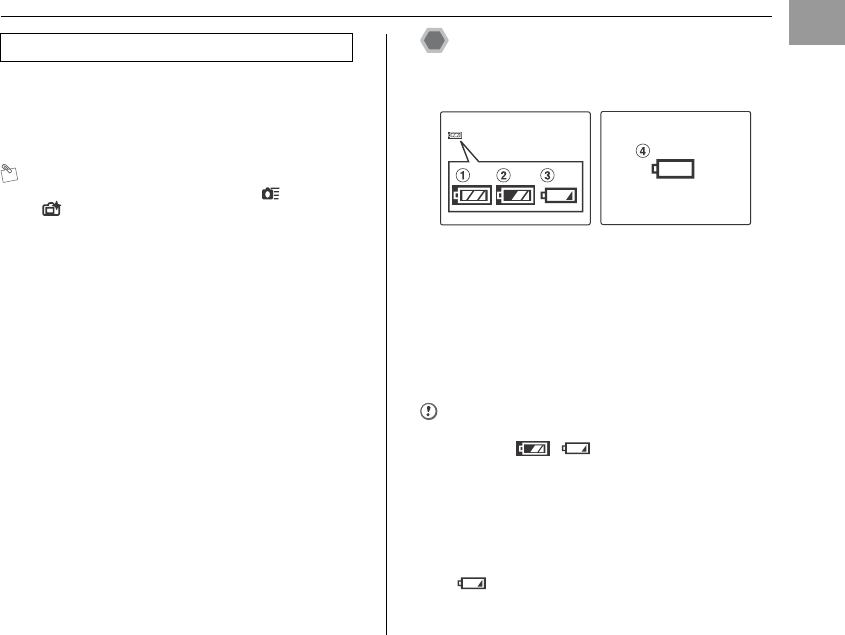
25
Getting Ready
When the Auto power off function is active, if the camera
is left unused for 2 or 5 minutes, this function turns the
camera off (➝p.113). To turn the camera back on, press
POWER. To play back images, hold down w for about 1
second.
MEMO
When POWER MANAGEMENT is set to QUICK AF
or CLEAR DISPLAY, AUTO POWER OFF cannot be
cancelled.
Checking the battery charge
Turn the camera on and check the battery level indicator
on the LCD monitor.
AThere is ample battery charge. (Lit white)
BThe battery is almost half charged. (Lit white)
CThere is insufficient charge left in the battery. The
battery will soon run out. Have a charged battery
ready. (Lit red)
DThe battery is depleted. The display will shortly go
blank and the camera will stop working. Replace the
battery. (Blinking red)
CAUTION
• Due to the nature of the battery, the battery level
indicator ( , , or V) may appear early
when the camera is used in cold locations. Try warming
the battery in your pocket or a similar location before
use.
• Battery with no remaining charge (V blinking red)
may cause camera faults such as the camera turning
itself off without retracting the lens. Always load a fully
charged battery.
• Depending on the camera mode, the transition from
to V may occur more quickly.
Auto power off function

26
Correcting the Date and Time
1Open the SET-UP menu. 2Display the DATE/TIME screen.
APress MENU/OK to open the menu.
BPress n or o to select U SET-UP.
CPress q.
SHOOTING MENU
SHOOTING MENU
SET-UP
SET-UP
OFF
OFF
CONTINUOUS
CONTINUOUS
APress p or q to select .
BPress o to move to menu item.
CPress n or o to select DATE/TIME.
DPress q.
See “2 Set the date and time.” (➝p.23).
SET
SET
-
UP
UP
PLAYBACK VOLUME
PLAYBACK VOLUME
LCD BRIGHTNESS
LCD BRIGHTNESS
BEEP VOLUME
BEEP VOLUME
SHUTTER VOLUME
SHUTTER VOLUME
DATE / TIME
DATE / TIME
SHUTTER SOUND
SHUTTER SOUND

27
Getting Ready
Selecting the Language
1Open the SET-UP menu. 2Display the screen.
APress MENU/OK to open the menu.
BPress n or o to select U SET-UP.
CPress q.
SHOOTING MENU
SHOOTING MENU
SET-UP
SET-UP
OFF
OFF
CONTINUOUS
CONTINUOUS
APress p or q to select .
BPress o to move to menu item.
CPress n or o to select .
DPress q.
See “1 screen appears
when turning the camera on.” (➝p.23).
SET
SET
-
UP
UP
VIDEO SYSTEM
VIDEO SYSTEM
2 MIN
2 MIN
ENGLISH
ENGLISH
AUTO POWER OFF
AUTO POWER OFF
NTSC
NTSC
TIME DIFFERENCE
TIME DIFFERENCE
BACKGROUND COLOR
BACKGROUND COLOR
FORMAT
FORMAT
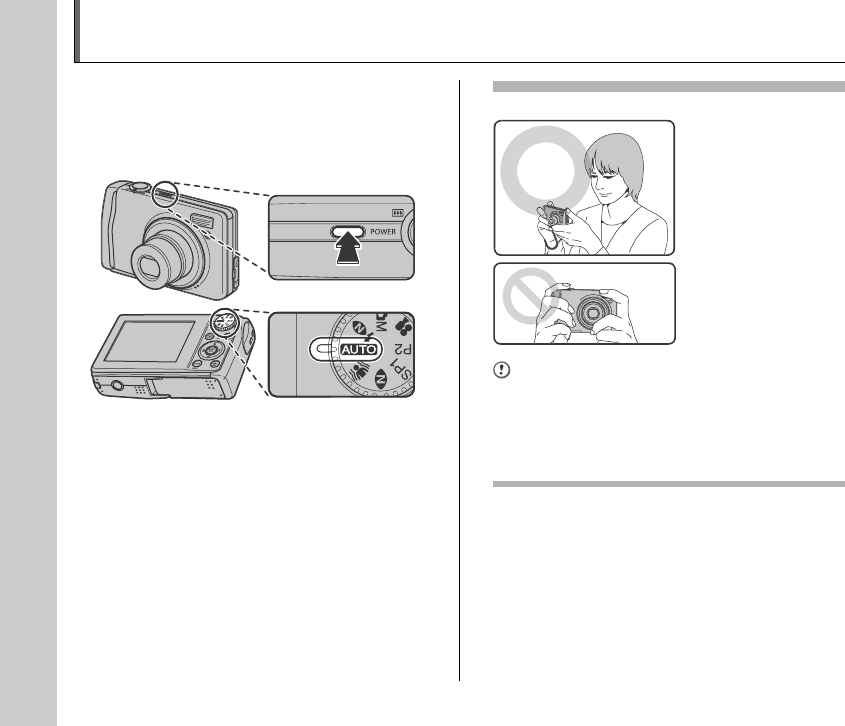
28
Taking Pictures (B AUTO Mode)
This section describes the basic operations.
1Turn the camera on.
APress POWER to turn the camera on.
BSet the Mode dial to B.
Holding the camera correctly
CAUTION
• Moving the camera while shooting gives a blurred
picture (camera shake). Hold the camera steadily with
both hands.
• If the lens or flash is obscured by your fingers or the
strap, subjects may be out of focus or the brightness
(exposure) of your shot may be incorrect.
Brace your elbows
against your sides and
hold the camera with both
hands.
Do not cover the lens or
flash with your fingers.
28

29
Using the Camera
2Check the composition on the LCD monitor.
To adjust zoom scale using the Zoom switch:
MEMO
• Select e Macro mode to take close-up shots (➝p.57).
• Use digital zoom when you want to shoot the subject
closer (➝p.111).
3Focus on the main subject in the AF frame
and press the shutter button down halfway.
CHECK
• Focus on the subject
Double beep is heard
Indicator lamp lit green
• Not focus on the subject
No sound
{ indicated
Indicator lamp blinking green
Continued Q
N25
25
N25
25
AUTO
AUTO
N25
25
N25
25
AUTO
AUTO
•Focal range
Wide-angle: approx. 45 cm (1.5 ft.) to infinity
Telephoto: approx. 60 cm (2.0 ft.) to infinity
•Optical zoom focal length (35 mm camera
equivalent)
Approx. 36 mm to 108 mm
•Max. zoom scale
3×
Zoom bar
] wide zoom switch
(Zoom out)
[ tele zoom switch
(Zoom in)
AF frame AF frame
becomes smaller
and camera
focuses on the
subject.
Halfway
pressed
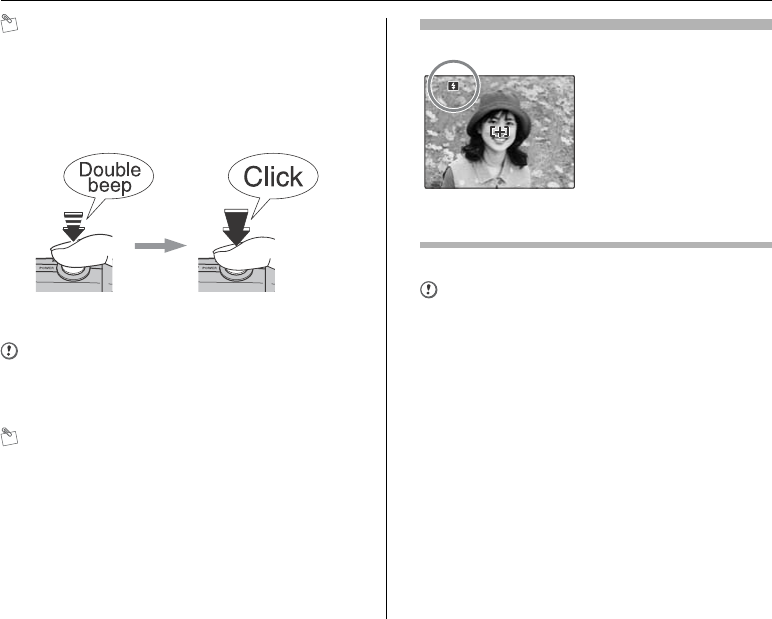
30
Taking Pictures (B AUTO Mode)
MEMO
• The shutter button has a halfway point at which focus
and exposure are automatically optimized before taking
the picture by pressing fully down.
• When pressing the shutter button halfway, a lens
operation sound may be heard.
4Press the shutter button fully.
CAUTION
When taking a picture using the flash, the image may
disappear and go dark briefly due to flash charging. The
indicator lamp blinks orange during charging.
MEMO
• When the subject is not in the AF frame, use AF/AE lock
to take the picture (➝p.34).
• When pressing the shutter button down fully in one
motion, the camera takes the picture without the AF
frame changing.
• When a picture is taken, the illumination lamp on the
front of the camera lights to indicate that shooting is
complete.
Flash
Change the flash mode when you want to take pictures without
flash. See p.58 for information on flash.
CAUTION
• The image shown on the LCD monitor before the
picture is taken may differ in brightness, color, etc. from
the image actually recorded. Play back the recorded
image to check it (➝p.37).
• When selecting a slow shutter speed that will cause
camera shake, | appears on the LCD monitor. Use
flash or a tripod.
• See p.143-147 for information on warning displays. See
“Troubleshooting” (➝p.148-155) for more information.
Halfway pressed Fully pressed
F 5.6
F 5.6
250
250
250
250
F 5.6
F 5.6
When pressing the shutter
button down halfway, b
appears on the LCD monitor
before the flash fires.

31
Using the Camera
ZIndicator lamp display
The indicator lamp lights or blinks when pressing the
shutter button, etc. The indicator lamp shows the camera
status.
MEMO
Detailed warning messages appear on the LCD monitor
(➝p.143-147).
Continued Q
Indicator lamp
Display Status
Lit green Locking the focus, Setting the Mode
dial
Blinking green Camera shake warning, AF warning,
or AE warning (ready to shoot)
Blinking green and
orange alternately
Recording to Memory Card or internal
memory (ready to shoot)
Lit orange Recording to Memory Card or internal
memory (not ready)
Blinking orange Charging flash (flash will not fire)
Blinking red • Warnings for Memory Card and
internal memory
Card not formatted, incorrect format,
memory full, Memory Card or
internal memory error
• Lens operation error

32
Taking Pictures (B AUTO Mode)
Using Intelligent Face Detection
when taking pictures
Intelligent Face Detection allows you to focus on and
adjust the brightness of people’s faces. Intelligent Face
Detection is effective with the camera held horizontally or
vertically.
Available Photography modes: B, , , ,
/ (H, , , , , ), s
ATo activate Intelligent Face Detection press once.
To turn Intelligent Face Detection off, press again.
Subjects not suitable for Intelligent Face Detection
Intelligent Face Detection automatically focuses on a face(s)
turned towards the camera. However, difficulties will occur
with the Intelligent Face Detection mode in the following
situations:
• The face is obscured by glasses, sunglasses, a hat or hair.
• A person turned sideways, or who has their head tilted
• The subject is too far away to recognize a face
Intelligent Face Detection will not work in cases where the
subject is standing on his/her head, is not a person (pet or
other animal), or if the camera is not held correctly.
1 / 24 / 2007 10:00 AM
1 / 24 / 2007 10:00 AM
1 / 24 / 2007 10:00 AM
1 / 24 / 2007 10:00 AM
When there are multiple people
in the frame, Intelligent Face
Detection will set a green frame
around the face nearest to the
center of the picture. This face
has focusing priority.
Green frame
BPress the shutter button down fully to
take pictures.

33
Using the Camera
CAUTION
• If the camera or subject move as the picture is taken,
the subject’s face may move out of the Intelligent Face
Detection frame.
• When the camera is detecting multiple faces, the green
frame is set around the face near the center. If you want
to focus on another subject, move the camera so that
the new subject is in the center of the screen.
If focus is still not achieved, press (Intelligent Face
Detection) to turn off the function, and take the picture
using AF/AE lock (➝p.34).
Intelligent Face Detection can focus on a face in a white
frame providing the subjects in the green and white
frame are of the same focal length.
• Pressing the shutter button halfway with Intelligent Face
Detection off, the focus will be on the center of the
frame.
Taking pictures with the focus
and exposure locked
In the above composition, the subjects (two people in this
case) are not in the AF frame. Pressing the shutter button
halfway at this point will result in the subjects being out of
focus.
AF/AE lock is useful:
Use AF/AE lock to guarantee best result when shooting a
subject that is not suited to autofocusing (➝p.35).
CAUTION
When taking a picture in AF/AE lock, cancel
Intelligent Face Detection.
Continued Q
N
N
25
25
N25
25
1 / 24 / 2007 10:00 AM
1 / 24 / 2007 10:00 AM
1 / 24 / 2007 10:00 AM
1 / 24 / 2007 10:00 AM
AUTO
AUTO

34
Taking Pictures (B AUTO Mode)
1Move the camera slightly so that one of the
subjects is in the AF frame.
2Press the shutter button down halfway to
focus on the subject.
3Continue to hold the shutter button down
halfway. Move the camera back to the
original image and press the shutter button
fully.
MEMO
• AF/AE lock can be applied repeatedly before the shutter
is released.
• Use AF/AE lock in all Photography modes to guarantee
excellent results.
• On FinePix F40fd / FinePix F45fd, pressing the shutter
button down halfway locks the focus and exposure
settings (AF and AE lock).
Using AF/AE lock
N
N
25
25
N25
25
1 / 24 / 2007 10:00 AM
1 / 24 / 2007 10:00 AM
1 / 24 / 2007 10:00 AM
1 / 24 / 2007 10:00 AM
AUTO
AUTO
F 5.6
F 5.6
250
250
250
250
F 5.6
F 5.6
Double
beep
Halfway
pressed
F 5.6
F 5.6
250
250
250
250
F 5.6
F 5.6
Click
Fully pressed

35
Using the Camera
Subjects not suitable for autofocus
FinePix F40fd / FinePix F45fd uses a high-precision
autofocusing mechanism. However, it may have difficulty
focusing on the following:
• Subjects photographed through glass
• Subjects that do not reflect well, such as hair or fur
• Subjects with no substance, such as smoke or flames
• Dark subjects
• Subjects with little or no contrast between the subject and
the background (such as subjects dressed in the same color
as the background)
• Shots where another high-contrast object (not the subject) is
close to the AF frame and is either closer or further away
than your subject (such as a shot of someone against a
background with strongly contrasting elements)
For such subjects use AF/AE lock (➝p.34).
AF-assist illuminator
Use this illuminator to focus on the subject in dimly lit
conditions.
When pressing the shutter button down halfway, the
camera fires the AF-assist illuminator (white) while
focusing on your subject.
MEMO
• Even when the AF-assist illuminator fires, the camera
may have difficulty focusing in some conditions.
• Even though there is no danger to safety, do not expose
it directly in someone’s eyes.
• See p.107 for information on turning the AF-assist
illuminator off.
• AF-assist illuminator does not fire in ,, ., , ,
, , or mode.
• When using the AF-assist illuminator in Macro mode,
the camera may have difficulty focusing to take close-
up shots.
Continued Q
Very shiny subjects such
as a mirror or car body
Fast moving subjects
AF-assist
illuminator

36
Taking Pictures (B AUTO Mode)
Adjusting the shot composition
Select the LCD monitor display.
Press DISP/BACK to change the LCD monitor display.
Position the main subject at
the intersection of two lines
in this frame or align one of
the horizontal lines with the
horizon. Use this frame as a
guide to the subject’s size
and the balance of the shot
while composing a shot.
MEMO
Always use AF/AE lock when composing a shot. The
image may be out of focus if AF/AE lock is not used.
1 / 24 / 2007 10:00 AM
1 / 24 / 2007 10:00 AM
1 / 24 / 2007 10:00 AM
1 / 24 / 2007 10:00 AM
1 / 24 / 2007 10:00 AM
1 / 24 / 2007 10:00 AM
1 / 24 / 2007 10:00 AM
1 / 24 / 2007 10:00 AM
Text displayed
Framing guideline
displayed
No text displayed
Best framing
1 / 24 / 2007 10:00 AM
1 / 24 / 2007 10:00 AM
1 / 24 / 2007 10:00 AM
1 / 24 / 2007 10:00 AM

37
Using the Camera
Viewing the Images
Playback your images to check them. For important
photographs, always take a test shot and view the image
to make sure that the camera is working normally.
Setting the camera to Playback
mode
Press w during shooting to change to Playback mode.
When the camera is off, press w for about 1 second to
turn the camera on in Playback mode.
MEMO
• When pressing w, the last image shot appears on the
LCD monitor.
• When playing back images shot with a camera other
than FinePix F40fd / FinePix F45fd, a present icon
appears on the screen.
CAUTION Still images viewable on FinePix F40fd
/ FinePix F45fd
This camera will display still images recorded on FinePix
F40fd / FinePix F45fd or still images (excluding some
uncompressed images) recorded on any FUJIFILM digital
camera that supports xD-Picture Cards or SD Memory
Cards. Clear playback or playback zooming may not be
possible for still images shot on cameras other than
FinePix F40fd / FinePix F45fd.
Select the LCD monitor display.
Press DISP/BACK during Playback mode to change the
LCD monitor display.
Continued Q
100-0001
100-0001
ISO
ISO
100
100
ISO
ISO
100
100
100-0001
100-0001
NN
1 / 24 / 2007 10:00 AM
1 / 24 / 2007 10:00 AM
1 / 24 / 2007 10:00 AM
1 / 24 / 2007 10:00 AM
Text displayed No text displayed
Sorting by date

38
Viewing the Images
Single-frame playback
1Zoom in / Zoom out.
To zoom in an image during single-frame playback:
To select the required image:
Press p: last image
Press q: next image
Selecting images
1 / 24 / 2007 10:00 AM
1 / 24 / 2007 10:00 AM
1 / 24 / 2007 10:00 AM
1 / 24 / 2007 10:00 AM
To select images on the
thumbnail lists screen, hold
down p or q for 1 second
during playback.
When releasing p or q,
camera returns to single-
frame playback.
Playback zoom
] wide zoom switch
(Zoom out)
[ tele zoom switch
(Zoom in)
Press ] or [ to zoom in or out on
an image.
Zoom bar

39
Using the Camera
2Display another part of the image.
MEMO
Pressing DISP/BACK cancels playback zoom.
ZZoom scales
*Zoom cannot be performed when the images recorded
by ` are played back.
Multi-frame playback
Use this function to display a single frame, 2 frames or 9
frames. You can compare and select images using the
Multi-frame display. Use the zoom lever to change the
display.
Continued Q
Press n, o, p, or q to display another
part of the image.
Quality mode Max. zoom scale
i (3296 × 2472 pixels) Approx. 5.2×
% (3504 × 2336 pixels) Approx. 5.5×
4 (2304 × 1728 pixels) Approx. 3.6×
2 (1600 × 1200 pixels) Approx. 2.5×
Navigation screen
(Current displayed
image)
1 / 24 / 2007 10:00 AM
1 / 24 / 2007 10:00 AM
1 / 24 / 2007 10:00 AM
1 / 24 / 2007 10:00 AM

40
Viewing the Images
2 frames playback
APress n, o, p or q to select the image
you want to compare, such as the image
taken in NATURAL & d mode.
BPress MENU/OK to enlarge the image.
9 frames playback
APress n, o, p or q to change the
colored frame and select an image.
Press n or o repeatedly to jump to the
next page.
BPress MENU/OK to enlarge the image.

42
Viewing the Images
Using Intelligent Face Detection
when playing back pictures
You can display and enlarge the faces in images when
playing back the images shot using the Intelligent Face
Detection function ( is displayed) (➝p.32).
CAUTION
The images recorded by ` cannot be enlarged.
MEMO
Press DISP/BACK to return to normal playback.
APress , then the frame(s) appears on
the detected face(s) in pictures.
BThe detected face(s) is enlarged each time
you press .
CPress n, o, p, or q to display another
part of the image (➝p.38).
ZOOM
ZOOM
BACK
BACK

43
Using the Camera
Erasing the Images/Movies
Use this mode to erase unnecessary images or movies to
have ample free space on the Memory Card or internal
memory. Your camera calls images “frames”.
Using the erase button ( /n)
Pressing (n) erases images easily.
Erasing the images using
Playback menu
Continued Q
APress p or q to select the erasing
image.
BPress (n).
CPress p or q to select OK.
DPress MENU/OK to erase the displayed
image.
ERASE OK?
ERASE OK?
SET
SET
OK
OK
CANCEL
CANCEL
APress MENU/OK to open the PLAYBACK
MENU.
BPress n or o to select ERASE.
CPress q.
PLAYBACK MENU
PLAYBACK MENU
ERASE
ERASE
COPY
COPY
PROTECT
PROTECT
IMAGE ROTATE
IMAGE ROTATE
VOICE MEMO
VOICE MEMO
TRIMMING
TRIMMING
Setting the camera to w
Playback mode (➝p.37)

44
Erasing the Images/Movies
MEMO
To erase another frame (file), repeat above steps.
When erasing frames (files) is completed, press DISP/
BACK.
CAUTION
Pressing MENU/OK repeatedly erases consecutive
frames (files). Take care not to erase a frame (file) by
mistake.
DPress n or o to select FRAME or ALL
FRAMES.
EPress MENU/OK to confirm the setting.
PLAYBACK MENU
PLAYBACK MENU
FRAME
FRAME
BACK
BACK
ALL FRAMES
ALL FRAMES
ERASE
ERASE
PROTECT
PROTECT
IMAGE ROTATE
IMAGE ROTATE
VOICE MEMO
VOICE MEMO
COPY
COPY
TRIMMING
TRIMMING
Erasing one frame at a time (FRAME)
APress p or q to select the erasing frame
(file).
BPress MENU/OK to erase the currently
displayed frame (file).
ERASE OK?
ERASE OK?
YES
YES
CANCEL
CANCEL
Setting the camera to w Playback mode (➝p.37) Erasing the Images/Movies

45
Using the Camera
MEMO
MEMO
• When using a Memory Card, the images in the Memory
Card are erased. When not using a Memory Card, the
images in the internal memory are erased.
• Protected frames (files) cannot be erased. Unprotect
the frames (files) before erasing them (➝p.91).
• If “DPOF SPECIFIED. ERASE OK?” or “DPOF
SPECIFIED. ERASE ALL OK?” appears, press MENU/
OK again to erase the frames (files).
CAUTION
Erased frames (files) cannot be recovered. Back up
important frames (files) onto your PC or another media.
Erasing all frames (ALL FRAMES)
APress p or q to select OK.
BPress MENU/OK to erase all the frames
(files).
Press DISP/BACK to cancel
erasing of all the frames
(files). Some unprotected
frames (files) will be left
unerased.
ERASE ALL OK?
ERASE ALL OK?
IT MAY TAKE A WHILE
IT MAY TAKE A WHILE
OK
OK
CANCEL
CANCEL
SET
SET
CANCEL
CANCEL
Setting the camera to w Playback mode (➝p.37)
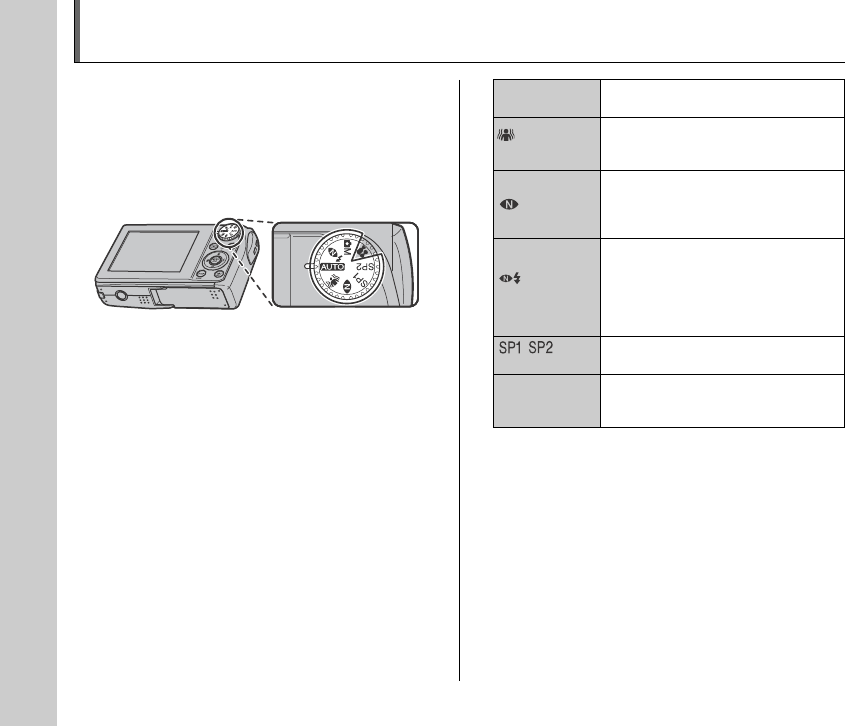
46
Using the Photography Functions — Procedure of Setting
Specify the camera settings for taking pictures to get the
best result. A general guide is given below.
1Select the Photography mode.
Turn the Mode dial to select the Photography mode.
The camera settings are tailored to the scene being
shot.
B Auto This is the easiest mode for taking
pictures (➝p.49).
Picture
Stabilization
Used for selecting a fast shutter speed
that reduces camera shake and moving-
subject blurring (➝p.49).
Natural Light
This mode produces beautiful images
that retain the natural ambience when
shots are taken in low-light conditions
(➝p.50).
NATURAL & d
This mode shoots 2 images continuously
without flash and with flash. Shooting with
flash allows you to take a picture of a
main subject brightly. This mode is useful
for shooting 2 different types of pictures at
the same time (➝p.50).
/
Scene position
Select the best Shooting mode for the
scene being shot (➝p.51).
s Manual
This mode provides more detailed
settings that are impossible to set in
B Auto mode (➝ p.56).
46

48
Using the Photography Functions — Procedure of Setting
ZSpecifying functions using p-MODE MENU (p
button)
ZSpecifying functions using SHOOTING MENU
(MENU/OK button)
POWER
MANAGEMENT
Use to set the camera performance
(➝p.69).
S ISO Use to specify required sensitivity
setting (➝p.70).
QUALITY Use to specify required image size
(➝p.71).
FinePix COLOR
Use to specify required color tone
(➝p.72).
ISO
ISO
POWER MANAGEMENT
POWER MANAGEMENT
MODE MENU
MODE MENU
AUTO
AUTO
STD
STD
N
QUALITY
QUALITY
COLOR
COLOR
DExposure
compensation
Used for changing the image
brightness (only s) (➝p.73).
PHOTOMETRY Use to select light metering method
(only s) (➝p.74).
TWHITE
BALANCE
Use to adjust the color tone (only s)
(➝p.75).
HIGH-SPEED
SHOOTING
Use to focus the shot quickly (➝p.76).
CONTINUOUS Use to take pictures continuously
(➝p.76).
H AF MODE Use to specify focusing mode (only
s) (➝p.79).
SHOOTING MENU
SHOOTING MENU
OFF
OFF
WHITE BALANCE
WHITE BALANCE
PHOTOMETRY
PHOTOMETRY
AUTO
AUTO
CONTINUOUS
CONTINUOUS
AF MODE
AF MODE
SET
SET
-
-
UP
UP
EXP. COMPENSATION
EXP. COMPENSATION
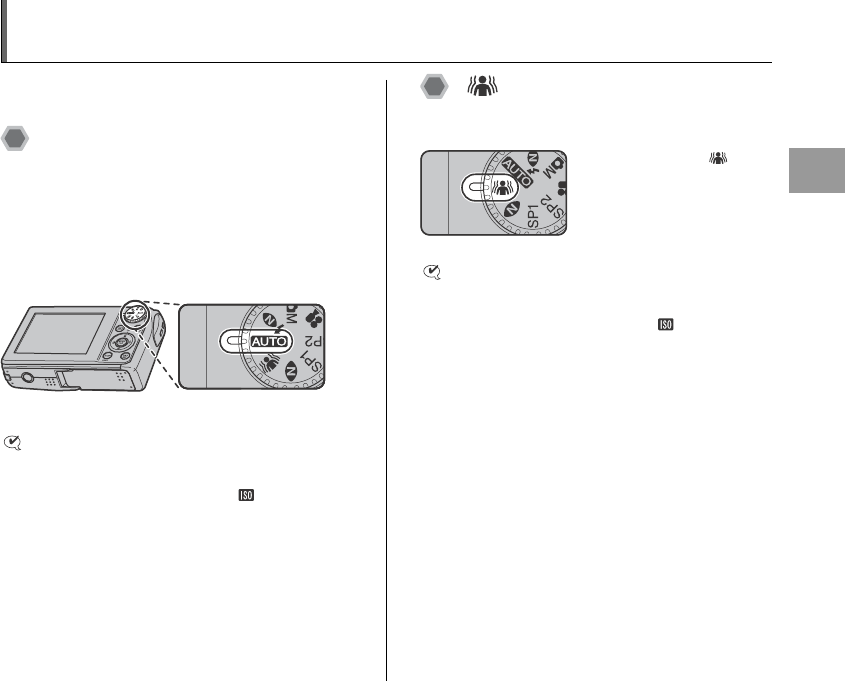
49
Advanced Features — Photography
Setting the Shooting Mode
You can select the most suitable setting according to the
subject by selecting one of the Shooting modes.
B AUTO
This is the easiest mode for providing crisp and clear
shots.
Use this mode for ordinary photography.
Camera specifies all settings other than p-MODE
(Quality and FinePix COLOR) automatically.
Set the Mode dial to B.
CHECK
• Available flash modes:
AUTO, b, d, C
• Only AUTO can be selected for the ISO (sensitivity)
setting.
Picture Stabilization
Use this mode to select a fast shutter speed that reduces
camera shake and moving-subject blurring.
CHECK
• Available flash modes:
AUTO, b, d, C
• Only AUTO can be selected for the ISO (sensitivity)
setting.
Set the Mode dial to .

50
Setting the Shooting Mode
NATURAL LIGHT
This mode produces beautiful images that retain the
natural ambience when shots are taken in low-light
conditions.
This mode is also ideal for shooting indoor or situations
where the flash cannot be used.
Camera sets the high-sensitivity setting when selecting
the Natural light mode. This mode is effective for reducing
camera shake and moving-subject blurring when taking
pictures in low-light conditions.
CHECK
• Flash cannot be used in the Natural light mode.
• Only AUTO can be selected for the ISO (sensitivity)
setting.
NATURAL & d
This mode shoots 2 images continuously without flash
and with flash. Shooting with flash allows you to take a
picture of a main subject brightly. Shooting without flash
produces beautiful images that retain the natural
ambience. This mode is useful for shooting 2 different
types of pictures at the same time.
When pressing the shutter button, first picture is taken
without flash and next picture is taken with flash.
Always 2 pictures are taken per 1 shot.
Do not move the camera until the shooting ended.
MEMO
This mode helps to avoid failed shots that may occur
when using other Shooting modes when taking a picture
against the sun, etc.
CHECK
• Flash fires automatically. Do not use this mode at
situations where the flash cannot be used.
• Only AUTO can be selected for the ISO (sensitivity)
setting.
• When there is insufficient space on the xD-Picture
Card or internal memory for 2 shots, a picture cannot be
taken.
• Continuous shooting is disabled when setting .
Set the Mode dial to .
Set the Mode dial to .
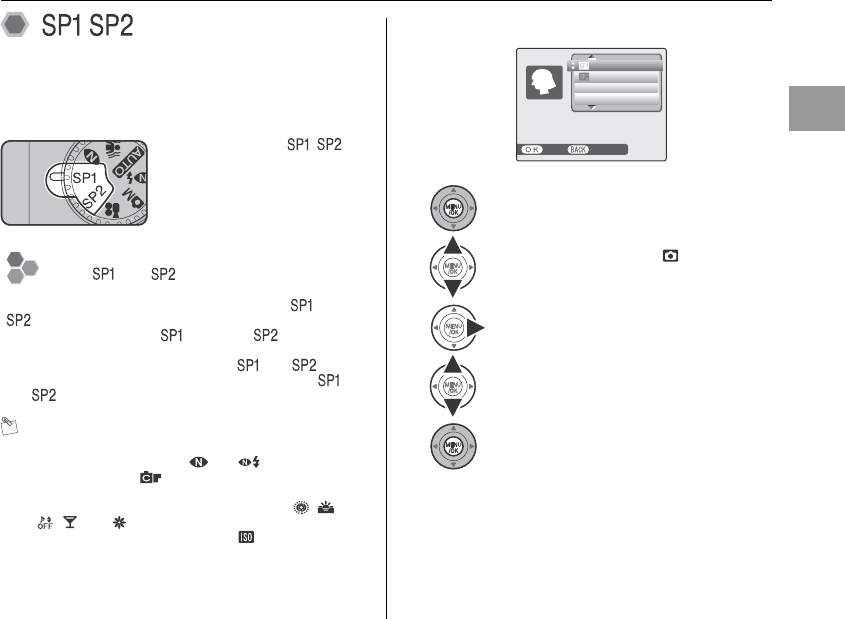
51
Advanced Features — Photography
/ SCENE POSITION
This mode provides the best Scene position setting for the
scene being shot. Choose from 15 types of scene.
Select the Scene position setting in the SCENE
POSITION menu.
MEMO
• See p.59 for information on the available flash modes.
• When anything other than and in the Shooting
mode is selected, p-CHROME (➝p.72) cannot be
set.
• AF-assist illuminator does not fire in ,, ., , ,
, , and mode.
• Only AUTO can be selected for the ISO (sensitivity)
setting.
ZSelecting Scene position setting
Continued Q
About and of the Mode Dial
The camera enables to set the scene position for and
separately.
For example, select H for and , for separately
at traveling. The setting combination can be used for variety
of shooting scene. The menu options of and are
the same. However the options cannot be set for both
and .
Set the Mode dial to / .
APress MENU/OK to open the menu.
BPress n or o to select SCENE
POSITION.
CPress q.
DPress n or o to select the setting.
EPress MENU/OK button to confirm the
setting.
Portrait with soft
Portrait with soft
overall tone and
overall tone and
beautiful skin tones
beautiful skin tones
CANCEL
CANCEL
SET
SET
LANDSCAPE
LANDSCAPE
SPORT
SPORT
NIGHT
NIGHT
PORTRAIT
PORTRAIT

52
Setting the Shooting Mode
Use this mode for
photography to get
beautiful skin tones and
soft overall tone.
Use this mode for shooting
scenery in daylight and
provides crisp, clear shots of
scenery such as buildings
and mountains.
CHECK
Flash cannot be used in the Landscape mode.
Use this mode to take
pictures of a moving
subject.
It gives priority to faster
shutter speeds.
CHECK
When setting . Sport mode, the camera sets to
QUICK AF(➝p.69) automatically.
Use this mode for shooting
evening and night scenes.
A picture is taken with a slow
shutter of up to 3 seconds.
CHECK
Use a tripod to prevent camera shake, because a picture
is taken with a slow shutter.
H PORTRAIT
, LANDSCAPE
. SPORT
/ NIGHT

53
Advanced Features — Photography
Use this mode to shoot
fireworks.
It is effective for taking
more vivid shots of
fireworks with a slow
shutter.
CHECK
• Flash cannot be used in the Fireworks mode.
• Shutter speed setting: 1/2 sec. to 4 sec.
• Use a tripod to prevent camera shake in the Fireworks
mode.
ZSelecting the exposure time setting
Use this mode to shoot
sunset, making the colors
more vivid.
Use this mode to prevent
darkening images and
provide crisp, clear shots,
when shooting at snowy
scene where the whole
screen appears white.
Continued Q
FIREWORKS
Press p or q to select the exposure time.
2.0"
2.0"
1 / 24 / 2007 10:00 AM
1 / 24 / 2007 10:00 AM
1 / 24 / 2007 10:00 AM
1 / 24 / 2007 10:00 AM
25
25
N
SUNSET
SNOW

54
Setting the Shooting Mode
Use this mode to prevent
darkening images and
provide crisp, clear shots,
when shooting at beach
under strong sunlight.
Use this mode for shooting
with a waterproof case.
It is effective for taking
more vivid shots of ocean
blue.
Use this mode for taking
pictures in places such as
museum where the use of
flash and making an
operation sound and a
shutter sound are
restricted.
Flash mode is forcibly set
to Suppressed flash, and
operation sound, shutter sound, and the AF-assist
illuminator/self-timer lamp are off.
MEMO
Check whether photography is permitted before using this
mode.
Use this mode for shooting
at indoor wedding and
party.
This mode produces
beautiful images that retain
the natural ambience when
shots are taken in low-light
conditions.
BEACH
UNDERWATER
MUSEUM
PARTY
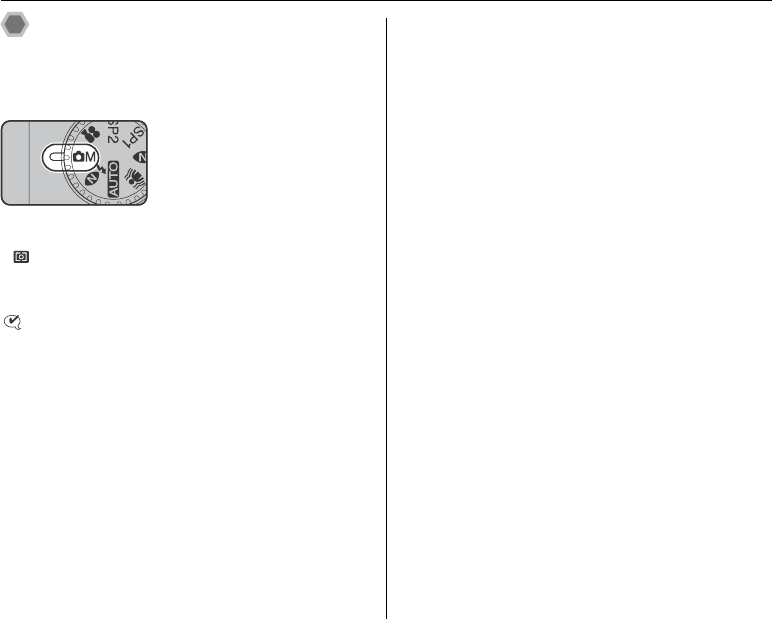
56
Setting the Shooting Mode
s MANUAL
This is an automatic mode to specify the settings except
for the shutter speed and aperture setting.
Set the Photography functions to manual to easily control
yourself.
Photography functions:
•S EXP. COMPENSATION(➝p.72)
• PHOTOMETRY (➝p.74)
•T WHITE BALANCE (➝p.75)
•H AF MODE (➝p.79)
CHECK
Available flash modes:
AUTO, b, d, C, c, n
S
et the Mode dial to
s
.

57
Advanced Features — Photography
e Macro (Close-up)
Use this mode to take close-up shots.
Available Photography modes: B, , , ,
/ ( , , , ), s (➝p.49)
Press e (p) to select Macro mode.
Press e (p) again to cancel Macro mode.
CHECK
• When setting or mode, the camera sets to
Macro mode automatically.
• Focal range (except for and )
Wide angle:
Approx. 7 cm to 80 cm (2.8 in. to 2.6 ft.)
Telephoto:
Approx. 30 cm to 80 cm (1.0 ft. to 2.6 ft.)
• Focal range ( , )
Wide angle:
Approx. 7 cm to 2 m (2.8 in. to 6.6 ft.)
Telephoto:
Approx. 30 cm to 2 m (1.0 ft. to 6.6 ft.)
• Effective flash range
Approx. 30 cm to 80 cm (1.0 ft. to 2.6 ft.)
When taking a picture using the flash for a wide angle
shot, the camera lens might cast a shadow in the frame.
In such case, increase the distance from the subject a
little and zoom in.
MEMO
• Use a tripod to prevent camera shake in Macro mode.
• Any of the following cancels Macro mode:
- Changing the Shooting mode setting
- Turning the camera off
• Even if MULTI (➝p.79) in the HAF-mode is set, the
camera focuses near the center of the screen.
• AF-assist may not function correctly if the camera is up
close to the subject, such as in macro-mode.
1 / 24 / 2007 10:00 AM
1 / 24 / 2007 10:00 AM
1 / 24 / 2007 10:00 AM
1 / 24 / 2007 10:00 AM
e appears on the LCD
monitor indicating that you
can take close-up shots.

58
d Setting the Flash (Intelligent Flash)
Flash photography is useful for taking pictures at night or
indoor dark locations. Choose from 6 flash modes
according to the type of shot. See p.59 for information on
the available Photography modes.
MEMO
By calculating subject distance and brightness, the
camera automatically adjusts the flash amount and
sensitivity to suit shooting conditions. This maintains
consistent balance of bright/dark areas across the image
in low-light conditions (dimly-lit room, etc). The Intelligent
Flash feature guarantees consistent results when using
the flash.
MEMO
When pressing the shutter button down halfway, b
appears on the LCD monitor before the flash fires.
Use this mode for ordinary photography.
The flash fires as required by the shooting conditions.
MEMO Red-eye effect
When using the flash to take a picture of people in low-
light conditions, their eyes sometimes appear red in the
picture. This is caused by the light of the flash reflecting
off the inside of the eye.
Use this mode in backlit scenes, or to get the correct
colors when taking a picture under bright lighting.
In this mode, the flash fires in bright as well as dark
conditions.
This mode is suitable for situations where the flash cannot
be used.
Use a tripod to prevent camera shake when shooting in
Suppressed flash mode in the dark condition.
Any time, flash does not fire.
The flash setting changes each
time you press d (q).
AUTO Auto flash (not displayed)
b RED EYE REDUCTION
This mode is suitable for shooting portraits in
low-light conditions.
Use this mode to minimize red-eye (eyes appear
in red in the finished photo).
d FORCED FLASH
C SUPPRESSED FLASH
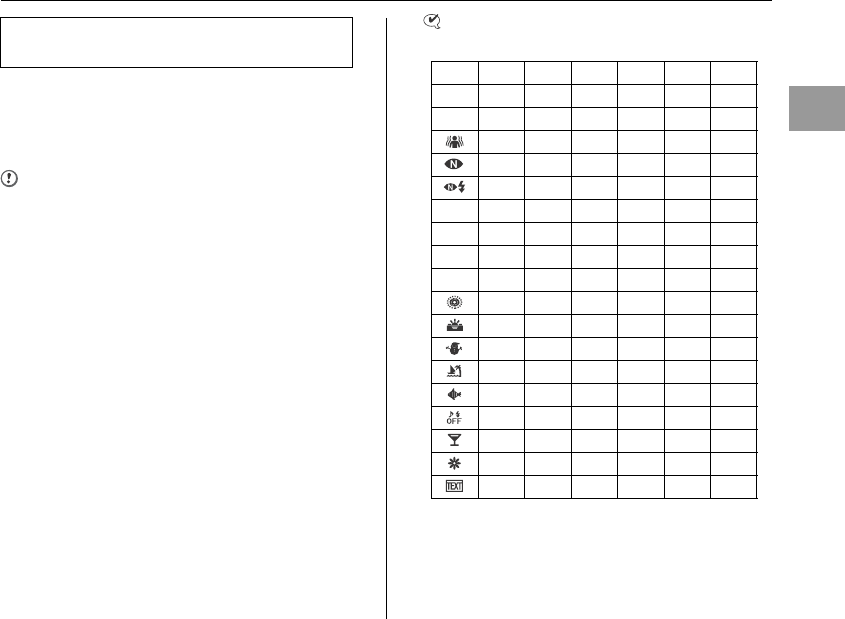
59
Advanced Features — Photography
This mode allows you to take pictures of people at night
that clearly show both your subjects and the night time
backdrop. To prevent camera shake, always use a tripod.
Using n synchronizes Red-eye reduction mode.
Using / selects slow shutter speeds of up to 3 seconds.
CAUTION
In bright scenes, overexposure may occur.
CHECK
List of available flash modes in each Photography mode
Continued Q
c SLOW SYNCHRO,
n RED EYE & SLOW
AUTO b d Cc n
B✓ ✓ ✓ ✓
s✓ ✓ ✓ ✓ ✓ ✓
✓ ✓ ✓ ✓
✓
✓ ✓
H✓ ✓ ✓ ✓ ✓ ✓
,✓
.✓ ✓ ✓
/✓ ✓ ✓
✓
✓ ✓
✓ ✓ ✓ ✓
✓ ✓ ✓ ✓
✓ ✓ ✓ ✓
✓
✓
✓
✓ ✓

60
d Setting the Flash (Intelligent Flash)
CHECK
Effective flash range (S : AUTO)
Wide-angle:
Approx. 60 cm to 6.5 m (2.0 ft. to 21.3 ft.)
Telephoto:
Approx. 60 cm to 3.5 m (2.0 ft. to 11.5 ft.)
If you take pictures outside of the effective flash range,
the image may appear dark even if the flash is used.
CAUTION Notes on using flash
• If pressing the shutter button while the flash is charging
(indicator lamp blinking orange), the picture will be
taken without the flash (when using AUTO and b).
• The flash charging time may increase when the battery
is low on charge.
• When taking a picture using the flash, the image may
disappear and go dark briefly due to flash charging. The
indicator lamp blinks orange during charging.
• The flash fires several times (pre-flashes and the main
flash). Do not move the camera until the picture is
taken.

61
Advanced Features — Photography
* Self-Timer
The self-timer is used in situations where the
photographer is included in the shot.
Available Photography modes: All
Setting self-timer
The self-timer setting changes each time you press *
(o).
Taking pictures using self-timer
1Press the shutter button down halfway to
focus on the subject and press the shutter
button fully.
Pressing the shutter button down halfway that focuses
on the subject.
Without releasing the shutter button, press the button
all the way down (fully pressed) to start the self-timer.
Continued Q
The last displayed setting is
the selected mode.
: The picture is taken after
10 seconds.
(: The picture is taken after
2 seconds.
1 / 24 / 2007 10:00 AM
1 / 24 / 2007 10:00 AM
1 / 24 / 2007 10:00 AM
1 / 24 / 2007 10:00 AM
OFF
Double
beep Beep
Halfway pressed Fully pressed

62
* Self-Timer
2Take pictures in selected time. Using the 2-second self-timer
This is useful when you worry about camera shake even if
attaching the camera on a tripod.
MEMO
• To stop the self-timer, once it has started running, press
DISP/BACK.
• Any of the following cancels the self-timer setting:
- Completing the shooting
- Changing the Photography mode setting
- Setting the camera to Playback mode
- Turning the camera off
• Take care not to stand in front of the lens when pressing
the shutter button as this can prevent the correct focus
or brightness (exposure) from being achieved.
A countdown appears on the
LCD monitor indicating the
time remaining until the
picture is taken.
A picture is taken after the self-timer lamp changes
from lit to blinking (only blinks with the 2-second self-
timer).

63
Advanced Features — Photography
Taking pictures with the self-
timer and Intelligent Face
Detection function
Available Photography modes: B, , , ,
/ (H, , , , , ), s
Intelligent Face Detection
The Intelligent Face Detection function is especially
useful when using the self timer since it ensures that
faces will appear in focus automatically.
1Set the self-timer.
The self-timer setting changes each time you press *
(o).
2To activate Intelligent Face Detection press
once. To turn Intelligent Face Detection
off, press again.
3Press the shutter button all the way down
(fully pressed).
Continued Q
The last displayed setting is
the selected mode.
: The picture is taken after
10 seconds.
(: The picture is taken after 2
seconds.
1 / 24 / 2007 10:00 AM
1 / 24 / 2007 10:00 AM
1 / 24 / 2007 10:00 AM
1 / 24 / 2007 10:00 AM

64
* Self-Timer
4Take pictures in selected time.
During the timer countdown, the camera detects
people’s faces. Just as the picture is taken, the
camera focuses on and adjusts the brightness of
people’s faces.
CHECK
See p.32 for Intelligent Face Detection.
CAUTION
Do not move, even after countdown has completed. Wait
until the picture has been taken completely.
A countdown appears on the
LCD monitor indicating the
time remaining until the
picture is taken.
A picture is taken after the self-timer lamp changes
from lit to blinking (only blinks with the 2-second self-
timer).
9
9

65
Advanced Features — Photography
j Increasing Monitor Brightness
Use this function to increase the brightness of the LCD
monitor temporarily when you have difficulty seeing the
monitor in low-light conditions or in daylight.
Increasing the LCD monitor
brightness
Press j (n) to display the LCD monitor brightly.
Press j (n) again to return to normal LCD monitor
brightness.
CAUTION
Increasing Monitor Brightness cannot be set when
POWER MANAGEMENT (➝p.69) in the p-MODE
MENU is set for CLEAR DISPLAY.
MEMO
• This function is automatically canceled after each shot.
• This function is purely for checking the composition of
your shot. It does not increase the brightness of the
image.
• Even if you increase the brightness in low-light
conditions, you cannot check the subject.
blinks on the LCD monitor
when the function is on.
1 / 24 / 2007 10:00 AM
1 / 24 / 2007 10:00 AM
1 / 24 / 2007 10:00 AM
1 / 24 / 2007 10:00 AM

66
Using p-MODE MENU (Photography)/SHOOTING MENU
Use these menus to adjust image quality or focus. You
can take pictures in a wide range of conditions.
Setting the p-MODE MENU
(Photography)
Setting the SHOOTING MENU
APress p to open the p-MODE MENU.
BPress n or o to select the menu.
CPress q.
DPress n or o to change the setting.
EPress MENU/OK to confirm the setting.
QUALITY
QUALITY
MODE MENU
MODE MENU
ISO
ISO
POWER MANAGEMENT
POWER MANAGEMENT
12
12
FRAMES
FRAMES
F
N
6
12
12
25
25
40
40
200
200
APress MENU/OK to open the SHOOTING
MENU.
BPress n or o to select the menu.
CPress q.
DPress n or o to change the setting.
EPress MENU/OK to confirm the setting.
SHOOTING MENU
SHOOTING MENU
OFF
OFF
WHITE BALANCE
WHITE BALANCE
PHOTOMETRY
PHOTOMETRY
AUTO
AUTO
CONTINUOUS
CONTINUOUS
AF MODE
AF MODE
SET
SET
-
-
UP
UP
EXP. COMPENSATION
EXP. COMPENSATION
MULTI
MULTI
AVER AG E
AVERAGE
SPOT
SPOT
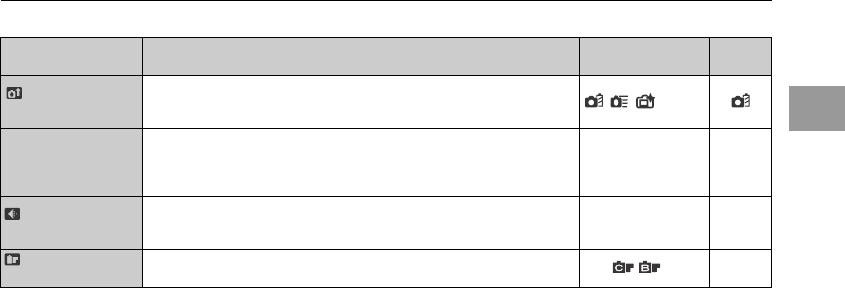
67
Advanced Features — Photography
ZList of p-MODE MENU options
Continued Q
Menu Functions Settings Factory
default
POWER
MANAGEMENT
Sets the camera performance.
Use this setting to save power or to increase the focusing speed for
shooting.
//
SISO
(➝p.70)
Specifies required sensitivity setting of the ambient light around the subject.
The larger value of the sensitivity, the higher sensitivity is obtained. The
higher sensitivity settings will allow you to take pictures in darker locations.
AUTO/AUTO(1600)/
AUTO(800)/
AUTO(400)/1600/
800/400/200/100
–
QUALITY
(➝p.71)
Specifies the image size.
The larger image size, the better image quality is obtained. The smaller
image size, the larger number of images are recorded.
iF/iN/%/
4/2/`iN
FinePix COLOR
(➝p.72)
Specifies required color tone.
This mode is effective for taking more vivid shots or black and white shots. STD/ / STD

68
Using p-MODE MENU (Photography)/SHOOTING MENU
ZList of SHOOTING MENU options
Menu Functions Settings Factory
default
SCENE POSITION
(➝p.51)
This setting can be used when the Mode dial is set to / .
Use this setting to provide the best photography menu setting for the scene
being shot.
H/,/./////
////// : H
: ,
SEXP.
COMPENSATION
(➝p.72)
This setting can be used when the Mode dial is set to s.
Use this setting to specify the light metering method. –2 EV to +2 EV
(1/3 EV increments) ±0
PHOTOMETRY
(➝p.74)
This setting can be used when the Mode dial is set to s.
Use this setting to specify the light metering method. //
TWHITE BALANCE
(➝p.75)
This setting can be used when the Mode dial is set to s.
Use this setting to adjust the color balance to suit the color of the ambient
light around the subject.
AUTO/]/6/7/9/
0/-/8AUTO
CONTINUOUS
(➝p.76)
This setting can be used when the Mode dial is set to anything other than
.
Use this setting to select the required Continuous shooting mode.
OFF/f/k/hOFF
HAF MODE
(➝p.79)
This setting can be used when the Mode dial is set to s.
Use this setting to specify the focusing mode. //
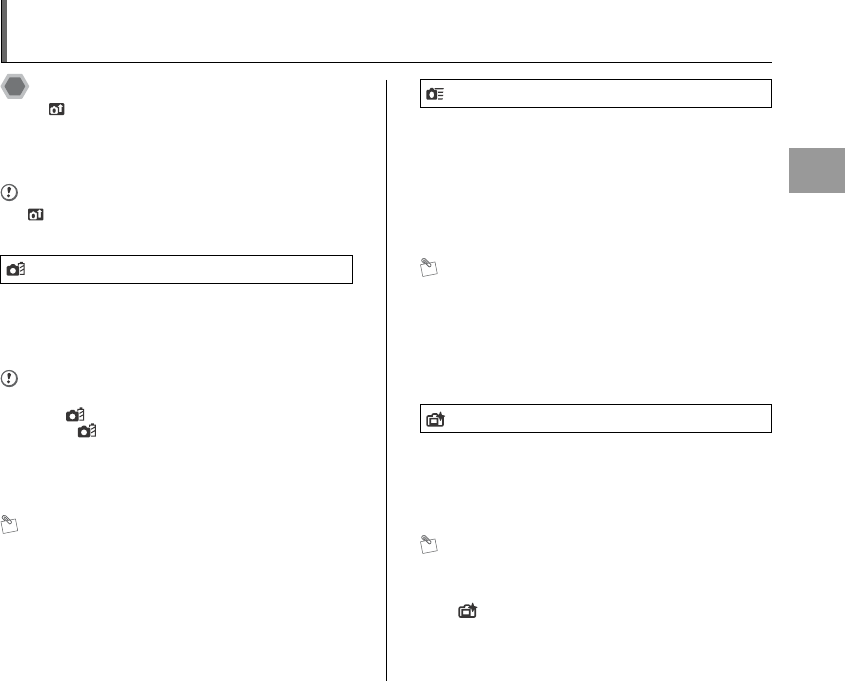
69
Advanced Features — Photography
p-MODE MENU (Photography)
Setting the camera performance
( POWER MANAGEMENT)
Use this function to save power and increase the life of the
battery, or to increase the focusing speed for shooting.
CAUTION
POWER MANAGEMENT cannot be set when
shooting mode is set for ..
To save power, the LCD monitor display will automatically
go dark when no operation is made for 10 seconds. Also,
the number of displayed frames per second will be
minimized.
CAUTION
• When Intelligent Face Detection function (➝p.34) is
ON, POWER SAVE will be cancelled.
• Select POWER SAVE when using continuously for
long periods in a hot place. If using in other modes
continuously for long periods in a hot place, vertical
linear noise may appear in the image by the nature of
CCD.
MEMO
The LCD monitor display will light up when any buttons
are pressed.
When the shutter button is pressed halfway, the focusing
speed will be increased. This function allows you to shoot
pictures quickly and is effective when you do not want to
miss the chance to shoot. The Intelligent Face Detection
function (➝p.32) will automatically turn ON in various
shooting modes. The images will be displayed finely on
the LCD monitor, however the camera consumes more
power.
MEMO
• The focal range is approximately 1m (3.2 feet) to
infinity.
• The LCD monitor display will go dark when no operation
is made for 30 seconds, and will light up when any
buttons are pressed.
• When AUTO POWER OFF is set to OFF, the setting will
be changed to 5MIN.
The Intelligent Face Detection function (➝p.32) will
automatically turn ON in various shooting modes. Also,
the LCD monitor display will light up. The images will be
displayed finely on the monitor. Be aware of the battery
charge, since the camera consumes more power.
MEMO
• The LCD monitor display will go dark when no operation
is made for 30 seconds, and will light up when any
buttons are pressed.
• CLEAR DISPLAY will turn ON when using an
optional AC power adaptor.
• When AUTO POWER OFF is set to OFF, the setting will
be changed to 5MIN.
POWER SAVE
QUICK AF
CLEAR DISPLAY
Setting the menu (➝p.66)

70
p-MODE MENU (Photography)
Changing the sensitivity setting
(S ISO)
Use this menu to specify required sensitivity setting of the
ambient light around the subject.
The larger value of the sensitivity, the higher sensitivity is
obtained. The higher sensitivity settings will allow you to
take pictures in darker locations.
CHECK
• Settings
AUTO/AUTO(1600)/AUTO(800)/AUTO(400)/1600/800/
400/200/100
Selecting AUTO/AUTO(1600)/AUTO(800)/AUTO(400)
as the sensitivity setting, the camera selects the best
sensitivity setting for the subject’s brightness.
•About AUTO(1600)/AUTO(800)/AUTO(400)
AUTO(1600)/AUTO(800)/AUTO(400) can be selected
when the Mode dial is set to s. For AUTO(1600)/
AUTO(800)/AUTO(400), sensitivity is automatically set
in the same way as for AUTO, but the highest sensitivity
is limited. Select AUTO(1600)/AUTO(800)/AUTO(400)
depending on the scene.
MEMO
• Sensitivity is retained even when the camera is turned
off or the mode setting is changed.
• When anything other than s in the Photography mode
is selected, only AUTO can be selected for the ISO
(sensitivity) setting.
CAUTION
Although higher sensitivity settings will allow you to take
pictures in darker locations, they will also increase the
amount of speckling in your images. Choose the
sensitivity setting that best suits the conditions.
The selected sensitivity
setting appears on the
LCD monitor when the
sensitivity setting is set
to another setting
excluding AUTO.
1 / 24 / 2007 10:00 AM
1 / 24 / 2007 10:00 AM
1 / 24 / 2007 10:00 AM
1 / 24 / 2007 10:00 AM
Setting the menu (➝p.66)
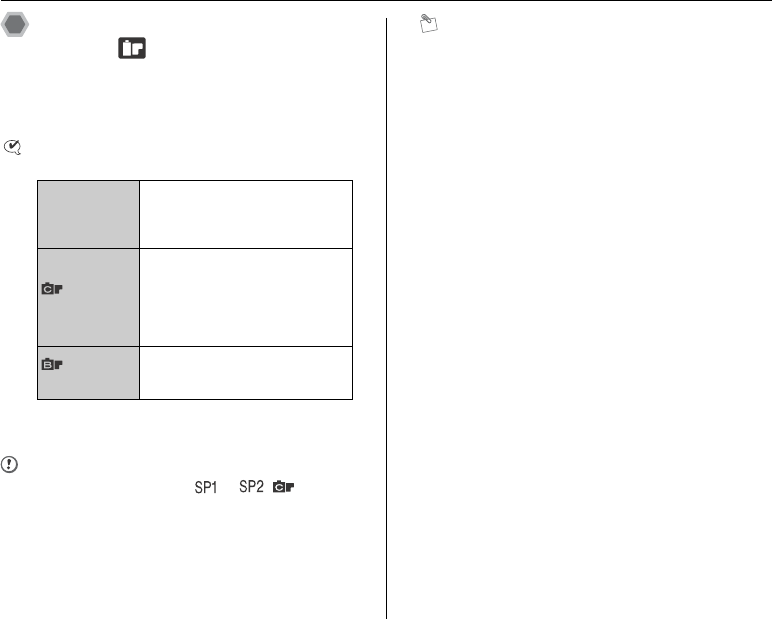
72
p-MODE MENU (Photography)
Changing the FinePix COLOR
setting ( FinePix COLOR)
Use this menu to specify required color tone.
It is effective for taking vivid shots or black and white
shots.
CHECK
FinePix COLOR settings
CAUTION
When the Mode dial is set to or , does not
appear on the LCD monitor.
MEMO
• The FinePix COLOR setting is retained even when the
camera is off or the mode setting is changed.
•p-CHROME may have little visible effect with some
subjects or the scene being shot. You may not be able
to see any difference on the LCD monitor.
STD
p-STANDARD
The contrast and color saturation
are set to standard.
Use this mode for normal
photography.
p-CHROME
The contrast and color saturation
are set to high.
This mode is effective for taking
more vivid shots of subjects such as
scenery (blue sky and greenery)
and flowers.
p-B&W
This mode converts the colors in the
photographed image to black and
white.
When setting p-CHROME or p-B&W, the icon
appears on the LCD monitor.
Setting the menu (➝p.66)

73
Advanced Features — Photography
SHOOTING MENU
Adjusting exposure
compensation
(S EXP. COMPENSATION)
Available Photography mode: s (➝p.56)
Use this menu for shots to get the correct brightness
(exposure), such as shots with extremely high contrast
between the subject and the background.
CHECK
• Compensation range: –2 EV to +2 EV
(13 steps in 1/3 EV increments)
• Explanation of Terms “EV” (➝p.162)
Guide to compensation
• Backlit portraits:
+2/3 EV to +1 2/3 EV
• Very bright scenes (such as
snowfields) and highly
reflective subjects: +1 EV
• Shots made up predominantly of sky: +1 EV
• Spotlit subjects, particularly against dark backgrounds: –2/3
EV
• Scenes with low reflectivity, such as shots of pine trees or
dark foliage: –2/3 EV
MEMO
Any of the following disables exposure
compensation:
• Using the flash in AUTO or b mode
• Shooting dark scenes in d mode
EXP. COMPENSATION
EXP. COMPENSATION
EV
EV
+2
+2
+1
+1
-1
-1
-2
-2
+
0
positive (+) compensation
negative (–) compensation
Setting the menu (➝p.66)
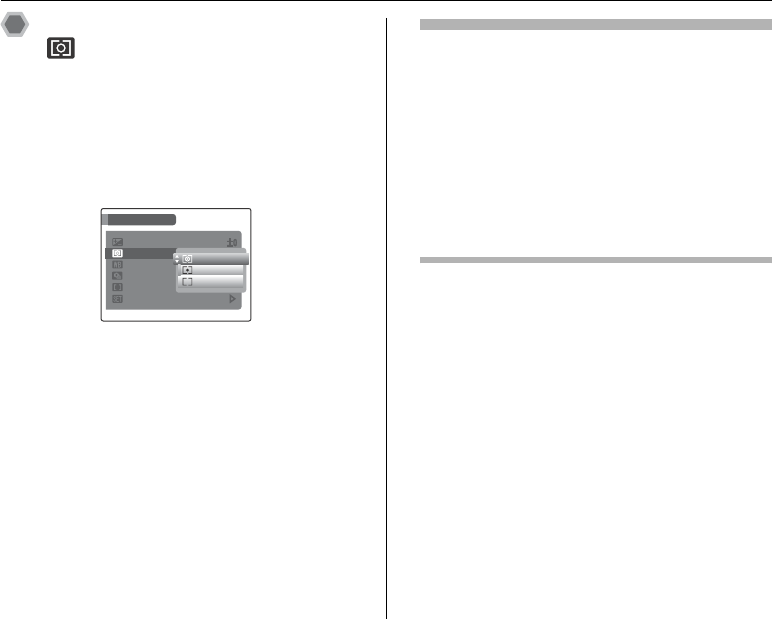
74
SHOOTING MENU
Selecting light metering method
( PHOTOMETRY)
Available Photography modes: s
(➝p.56)
(When Intelligent Face Detection is
turned OFF)
Use this setting when the correct exposure cannot be
obtained by the shooting conditions.
) MULTI (Pattern): Light metering where the camera
assesses the scene and selects the
correct exposure.
_ SPOT : Light metering where the exposure
is optimized for the center of the
image.
+ AVERAGE : Light metering where an average
value for the entire image is used.
To use the photometry modes effectively
•MULTI
In this mode, the camera uses automatic scene recognition
to analyze the subject and provide optimum exposure in a
wide range of shooting conditions.
•SPOT
This mode is useful for subjects with strongly contrasting
light and dark areas where you want to achieve the correct
exposure for a particular feature.
•AVERAGE
The advantage of this mode is that the exposure tends not
to change for different compositions or subjects. This mode
is particularly effective for shots of people wearing black or
white clothing and shots of scenery.
SHOOTING MENU
SHOOTING MENU
OFF
OFF
WHITE BALANCE
WHITE BALANCE
PHOTOMETRY
PHOTOMETRY
AUTO
AUTO
CONTINUOUS
CONTINUOUS
AF MODE
AF MODE
SET
SET
-
-
UP
UP
EXP. COMPENSATION
EXP. COMPENSATION
MULTI
MULTI
AVER AG E
AVERAGE
SPOT
SPOT
Setting the menu (➝p.66)

77
Advanced Features — Photography
CAUTION
• Number of available frames is limited depending on the
available space on the Memory Card or internal
memory.
• In TOP 2 and FINAL 2 continuous shooting mode, the
focus is determined in the first frame and cannot be
changed in mid-sequence.
• The exposure is determined in the first frame, but in
LONG PERIOD continuous shooting the exposure is
adjusted for the scene being shot.
• The speed of continuous shooting varies depending on
the shutter speed.
• The flash cannot be used as the flash mode is set to C
SUPPRESSED FLASH (➝p.58). However, when the
mode is changed back to normal photography, the flash
setting specified before continuous shooting was
selected is restored.
• For TOP 2 and FINAL 2 continuous shooting, the
results are always displayed after you shoot. Note that
pictures taken using LONG PERIOD continuous
shooting are recorded without displaying the results.
• In FINAL 2 and LONG PERIOD continuous shooting
mode, only 1 frame can be shot when using the FINAL
2 / LONG PERIOD continuous shooting mode and Self-
timer mode together.
• Continuous shooting cannot be selected in
NATURAL & d.
Available Photography modes: B, s, , ,
/
MEMO
The file recording time using the continuous shooting may
increase when recording in the xD-Picture Card or
internal memory.
Continued Q
f TOP 2 continuous shooting
Shooting continues as long as
holding the shutter button
down. This mode shoots up to
2 frames (max. 1.3 frames/
sec.).
STORING
STORING
Setting the menu (➝p.66)

78
SHOOTING MENU
Available Photography modes: B, s, , ,
/
Shooting continues as long as holding the shutter button
down.
This mode shoots up to 40 times (max. 1.3 frames/sec.).
The camera records the final 2 frames shot when you
release the shutter button.
Available Photography modes: B, s, , ,
/
Shooting continues as long as holding the shutter button
down. This mode shoots up to Memory Card or internal
memory end.
k FINAL 2 continuous shooting
Max.40 shots
Press shutter button. Release shutter button.
2 frames
h LONG PERIOD continuous shooting
Press shutter button. Release shutter button.
All frames
Setting the menu (➝p.66)
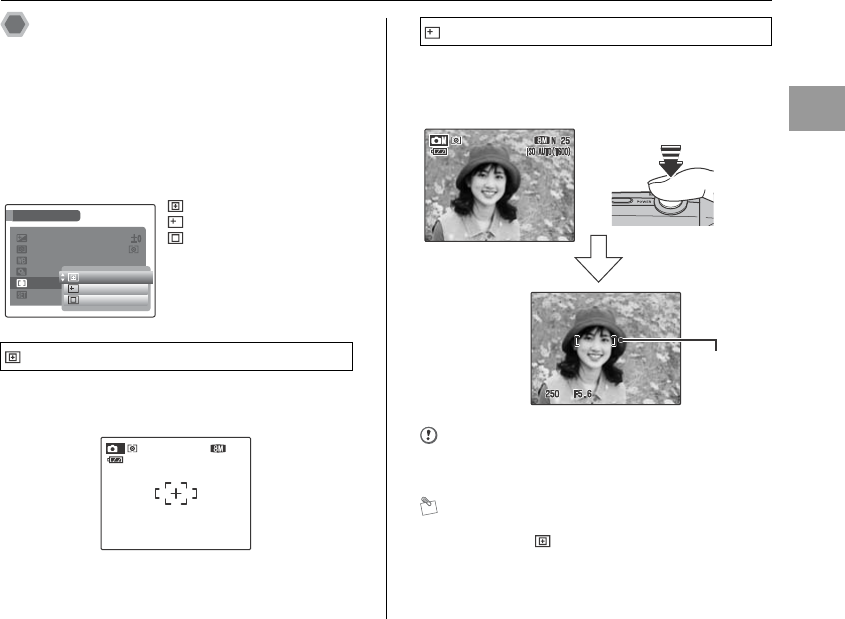
79
Advanced Features — Photography
Specifying focusing mode
(H AF MODE)
Available Photography modes: s
(➝p.56)
(When Intelligent Face Detection is
turned OFF)
Use this mode to specify focusing mode that best suits the
subject.
The camera focuses on the center of the LCD monitor.
Use this setting when taking pictures with AF/AE lock
(➝p.33).
When pressing the shutter button down halfway, the
camera recognizes any strongly contrasting subject near
the center of the LCD monitor and displays the AF frame
over subject in focus.
CAUTION
When taking pictures in Macro mode, the camera focuses
on the center of the screen.
MEMO
When the AF frame does not appear in the focusing
position, select CENTER in the AF mode and use AF/
AE lock (➝p.33).
Continued Q
: CENTER
: MULTI
: CONTINUOUS
CENTER
WHITE BALANCE
WHITE BALANCE
PHOTOMETRY
PHOTOMETRY
CONTINUOUS
CONTINUOUS
AF MODE
AF MODE
SET - UP
SET - UP
SHOOTING MENU
SHOOTING MENU
EXP. COMPENSATION
EXP. COMPENSATION
AUTO
AUTO
CONTINUOUS
CONTINUOUS
MULTI
MULTI
CENTER
CENTER
25
25
25
25
NN
M
1 / 24 / 2007 10:00 AM
1 / 24 / 2007 10:00 AM
1 / 24 / 2007 10:00 AM
1 / 24 / 2007 10:00 AM
ISO
ISO
AUTO
AUTO
(1600)
(1600)
MULTI
1 / 24 / 2007 10:00 AM
1 / 24 / 2007 10:00 AM
1 / 24 / 2007 10:00 AM
1 / 24 / 2007 10:00 AM
Halfway pressed
AF frame
Setting the menu (➝p.66)
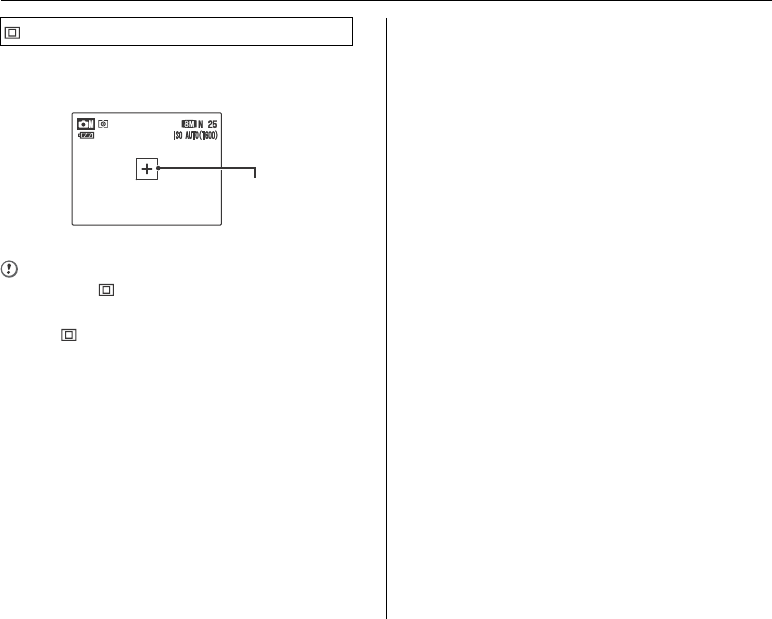
80
SHOOTING MENU
Use this setting to take pictures of a moving subject.
The camera continues to focus on the main subject in the
AF frame.
CAUTION
When using CONTINUOUS, attention must be given
to the battery level.
The battery level (power consumption) increases when
using CONTINUOUS. Because the camera focuses
continuously without pressing the shutter button.
CONTINUOUS
1 / 24 / 2007 10:00 AM
1 / 24 / 2007 10:00 AM
1 / 24 / 2007 10:00 AM
1 / 24 / 2007 10:00 AM
AF frame
Setting the menu (➝p.66)
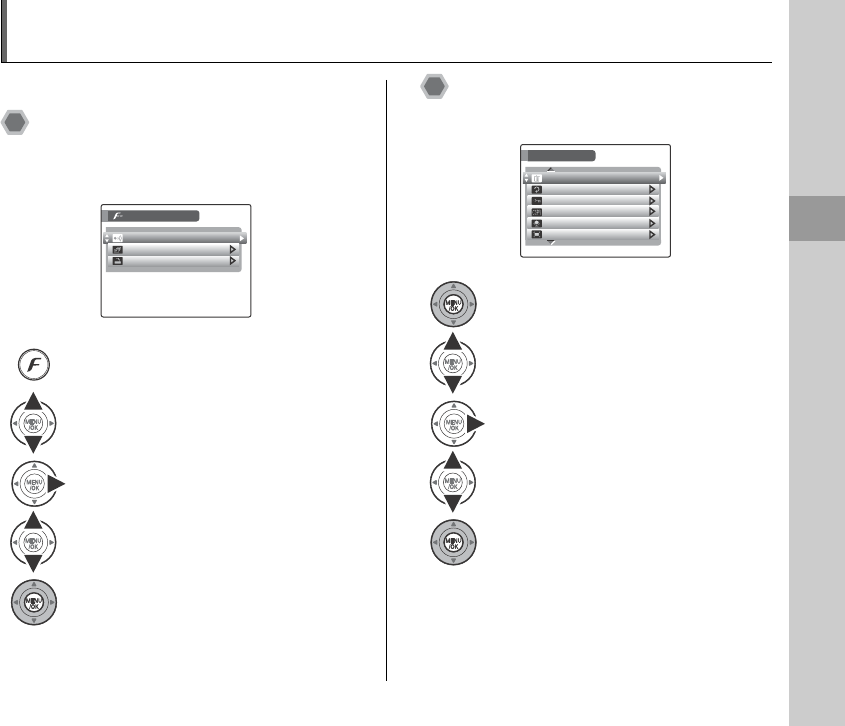
81
Advanced Features — Playback
Using
p
-MODE MENU (Playback)/PLAYBACK MENU
Use these menus to play back photographed images.
Setting the p-MODE MENU
(Playback)
ASet the camera to Playback mode (➝p.37).
Setting the PLAYBACK MENU
ASet the camera to Playback mode (➝p.37).
BPress p to open the p-MODE MENU.
CPress n or o to select the menu.
DPress q.
EPress n or o to change the setting.
FPress MENU/OK to confirm the setting.
PRINT ORDER (DPOF)
PRINT ORDER (DPOF)
IR COMMUNICATION
IR COMMUNICATION
MODE MENU
MODE MENU
SLIDE SHOW
SLIDE SHOW
BPress MENU/OK to open the PLAYBACK
MENU.
CPress n or o to select the menu.
DPress q.
EPress n or o to change the setting.
FPress MENU/OK to confirm the setting.
PLAYBACK MENU
PLAYBACK MENU
ERASE
ERASE
COPY
COPY
PROTECT
PROTECT
IMAGE ROTATE
IMAGE ROTATE
VOICE MEMO
VOICE MEMO
TRIMMING
TRIMMING
81
Advanced Features — Playback

83
Advanced Features — Playback
CAUTION
• Check that your camera is turned on when transmitting
the image data.
• Movie images cannot be transmitted.
• Images photographed with a camera other than
FinePix F40fd / FinePix F45fd may not be printed or
transmitted.
CHECK
• You can send the image data by simply pressing p
three times.
• Refer to the manual provided with the receiving device
for more information.
Receiving the image data from a FUJIFILM digital camera
is shown as an example here. You can receive data from
another device in the same way.
ATurn the camera on.
CPoint the camera’s infrared port towards the front of the
camera’s infrared port (➝p.13). Transmission distance
is about 5 to 20 cm (2 to 7.9 in.) within approx. 15°.
Continued Q
DPress p to begin transmission.
When transmission is completed,
“TRANSMISSION COMPLETED” will
appear on the LCD monitor.
IR COMMUNICATION
IR COMMUNICATION
CONNECTING
CONNECTING
CANCEL
CANCEL
Receiving the image data
BPress p or q to select the sending frame
(file).
IR COMMUNICATION
IR COMMUNICATION
TRANSMIT
TRANSMIT
CANCEL
CANCEL
RECEIVE
RECEIVE
(Angle: up to 15°)
Setting the menu (➝p.81)
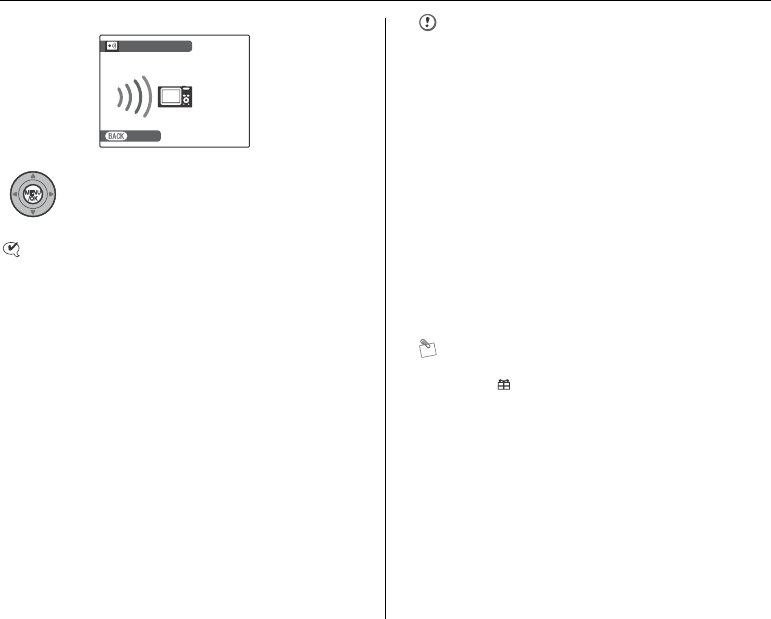
84
p-MODE MENU (Playback)
CHECK
You can receive image data by simply pressing buttons
as the order below.
p ➝ p ➝ MENU/OK
CAUTION
• Movie images cannot be transmitted.
• If the QUALITY of sending image data is over 3,
QUALITY of the image will be set to 3.
• If “COMMUNICATION ERROR”, “CANNOT BE
TRANSMITTED”, or “CANNOT BE RECEIVED”
appears, press p or MENU/OK to retransmit the image
data, or press DISP/BACK to cancel transmitting.
• Do not place anything between the transmitting and
receiving device.
• Leaving the camera in direct sunlight or directly under
fluorescent lighting may prevent successful data
transfer.
• Successful transfer may not be possible when
transmitting near infrared transmission devices (such
as the remote controller of TV or VCR) or devices that
generate electrical noise.
• Correctly aim the infrared port towards the front of the
device or camera’s infrared port during image data
transmission.
MEMO
When playing back an image received from another
camera, will appear in the LCD monitor.
DPress MENU/OK to begin transmission.
When transmission is completed, “DATA
RECEIVED” will appear on the LCD
monitor.
IR COMMUNICATION
IR COMMUNICATION
CONNECTING
CONNECTING
CANCEL
CANCEL
Setting the menu (➝p.81)
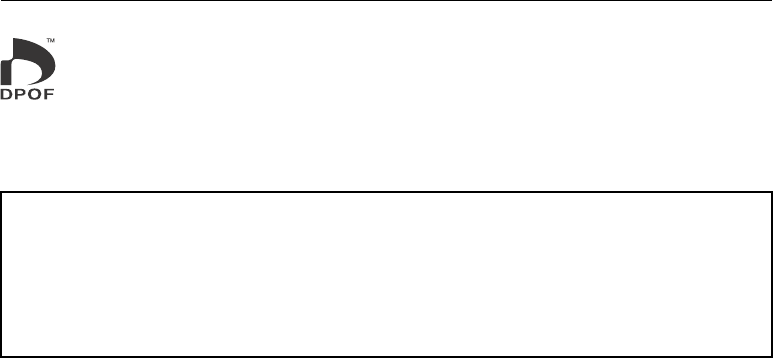
86
p-MODE MENU (Playback)
Zu PRINT ORDER (DPOF)
DPOF stands for Digital Print Order Format and refers to a format that is used for recording printing specifications
for images shot using a digital camera on media such as a Memory Card. The recorded specifications include
information on which frames are to be printed.
This section gives a detailed description of how to order your prints with FinePix F40fd / FinePix F45fd.
*Some printers do not support date and time imprinting or specification of the number of prints.
*The warnings shown below may appear while specifying the prints.
“DPOF SPECIFIED. ERASE OK ?”
“DPOF SPECIFIED. ERASE ALL OK ?”
When erasing the image, the DPOF setting for that image is deleted at the same time.
“RESET DPOF OK ?” (➝p.89)
When inserting a Memory Card that contains images specified for printing by another camera, those print specifications are all reset
and replaced by the new print specifications.
[DPOF FILE ERROR] (➝p.146)
Up to 999 images can be specified on the same Memory Card.
Setting the menu (➝p.81)

87
Advanced Features — Playback
Selecting WITH DATEE, E appears on the LCD
monitor and the date will be imprinted on your prints.
MEMO Canceling DPOF setting
APress p to open the p-MODE MENU and press n or
o to select PRINT ORDER (DPOF).
BPress q.
CPress n or o to select WITH DATE E or WITHOUT
DATE and press MENU/OK to display the print order
screen.
DPress p or q to select the frame (file) with the DPOF
setting you want to cancel.
EPress o to set the number of prints to 0 (zero).
To cancel the DPOF setting for another frame (file),
repeat steps D and E.
Always press MENU/OK to complete the settings.
• RESET ALL (➝p.89)
Continued Q
WITH DATE / WITHOUT DATE
APress p or q to display the frame (file)
for specifying DPOF setting.
BPress n or o to set a value.
Up to 99 sheets are printed.
For frames (files) that you do not want
printed, set the number of prints to 0
(zero).
To specify more DPOF settings, repeat steps A and B.
CAlways press MENU/OK after the settings
are completed.
Pressing DISP/BACK cancels those
settings.
DPress MENU/OK again. The total number
of prints appears on the screen.
FRAME
FRAME
SET
SET
DPOF
DPOF
:
00009
00009
01
01
SHEETS
SHEETS
PRINT ORDER
PRINT ORDER
(DPOF
DPOF
)
Total number of prints
Setting for that frame
Setting the menu (➝p.81)
Specyfikacje produktu
| Marka: | Fujifilm |
| Kategoria: | kamera |
| Model: | FinePix F45fd |
Potrzebujesz pomocy?
Jeśli potrzebujesz pomocy z Fujifilm FinePix F45fd, zadaj pytanie poniżej, a inni użytkownicy Ci odpowiedzą
Instrukcje kamera Fujifilm

25 Lutego 2025

8 Lutego 2025

27 Stycznia 2025

14 Stycznia 2025

14 Grudnia 2024

14 Grudnia 2024

14 Grudnia 2024

7 Października 2024

2 Października 2024

29 Września 2024
Instrukcje kamera
- kamera Sony
- kamera Samsung
- kamera Leica
- kamera Logitech
- kamera Xiaomi
- kamera Joy-It
- kamera Braun
- kamera Lenovo
- kamera TP-Link
- kamera Philips
- kamera SilverCrest
- kamera Acer
- kamera Epson
- kamera Hikvision
- kamera EZVIZ
- kamera Panasonic
- kamera Canon
- kamera Mio
- kamera Viewsonic
- kamera Nedis
- kamera Reolink
- kamera Medion
- kamera Lenco
- kamera D-Link
- kamera GE
- kamera Ring
- kamera Garmin
- kamera Imou
- kamera Blaupunkt
- kamera IOptron
- kamera Casio
- kamera Sigma
- kamera HP
- kamera Prixton
- kamera SJCAM
- kamera Creative
- kamera Swann
- kamera Nikon
- kamera Ozito
- kamera Kodak
- kamera Cisco
- kamera Scosche
- kamera DJI
- kamera Zenit
- kamera Gembird
- kamera Minox
- kamera Cobra
- kamera JVC
- kamera Trust
- kamera Fimi
- kamera AgfaPhoto
- kamera Vimar
- kamera Dahua Technology
- kamera Kyocera
- kamera Eufy
- kamera Ricoh
- kamera Rollei
- kamera Netgear
- kamera Velleman
- kamera Bolex
- kamera Pyle
- kamera Vtech
- kamera Speco Technologies
- kamera ARRI
- kamera Fluke
- kamera Olympus
- kamera Avaya
- kamera National Geographic
- kamera Maginon
- kamera SPC
- kamera Polaroid
- kamera Konica Minolta
- kamera Sanyo
- kamera Red Digital Cinema
- kamera Oregon Scientific
- kamera Lorex
- kamera Optoma
- kamera Bresser
- kamera Hama
- kamera GoPro
- kamera TomTom
- kamera Denver
- kamera Anker
- kamera Pentax
- kamera Bushnell
- kamera Berger & Schröter
- kamera Marshall Electronics
- kamera Hitachi
- kamera Emerson
- kamera SereneLife
- kamera Vemer
- kamera Azden
- kamera AVerMedia
- kamera RCA
- kamera Genius
- kamera Levenhuk
- kamera BenQ
- kamera Trevi
- kamera Technaxx
- kamera Lexibook
- kamera Hanwha
- kamera Sencor
- kamera Powerfix
- kamera Blackmagic Design
- kamera Foscam
- kamera Lumens
- kamera Daewoo
- kamera Dörr
- kamera Best Buy
- kamera EVE
- kamera POV
- kamera Elmo
- kamera UniView
- kamera Laserliner
- kamera Vivitar
- kamera PTZ Optics
- kamera Agfa
- kamera Argus
- kamera Easypix
- kamera Celestron
- kamera Yashica
- kamera Flir
- kamera Daitsu
- kamera Arlo
- kamera Nest
- kamera Ansco
- kamera Intel
- kamera Mamiya
- kamera Konig
- kamera Fuji
- kamera Minolta
- kamera Zorki
- kamera EverFocus
- kamera RunCam
- kamera SeaLife
- kamera Burris
- kamera Liiv360
- kamera Watec
- kamera Meade
- kamera Contax
- kamera Sinji
- kamera Traveler
- kamera Exakta
- kamera Digital Watchdog
- kamera MuxLab
- kamera AViPAS
- kamera ZeissIkon
- kamera Silvergear
- kamera Spypoint
- kamera HOLGA
- kamera Praktica
- kamera Hasselblad
- kamera Moto Mods (Motorola)
- kamera Fantasea Line
- kamera Kogan
- kamera Getac
- kamera Brinno
- kamera Z CAM
- kamera General
- kamera Ergoguys
- kamera Strex
- kamera General Electric
- kamera Leotec
- kamera Leitz Focomat IIc
- kamera Syrp
- kamera Cosina
- kamera Videology
- kamera InfiRay
- kamera Pelco
- kamera Videotec
- kamera Cambo
- kamera Kobian
- kamera Kyocera Yashica
- kamera Bauhn
- kamera Konica
- kamera Akaso
- kamera Seek Thermal
- kamera Aida
- kamera Ikegami
- kamera Ikelite
- kamera Adeunis
- kamera Hoppstar
- kamera Moultrie
- kamera PatrolEyes
- kamera Camouflage
- kamera HuddleCamHD
- kamera Aplic
- kamera Linhof
- kamera GoXtreme
- kamera KanDao
- kamera Aquapix
- kamera Kraken Sports
- kamera Voigtlander
Najnowsze instrukcje dla kamera

9 Kwietnia 2025

9 Kwietnia 2025

3 Kwietnia 2025

2 Kwietnia 2025

1 Kwietnia 2025

29 Marca 2025

29 Marca 2025

27 Marca 2025

27 Marca 2025

27 Marca 2025