Instrukcja obsługi Foscam FHC51
Przeczytaj poniżej 📖 instrukcję obsługi w języku polskim dla Foscam FHC51 (7 stron) w kategorii głośnik. Ta instrukcja była pomocna dla 8 osób i została oceniona przez 2 użytkowników na średnio 4.5 gwiazdek
Strona 1/7

Mini Video Speaker
Model: FHC51
User’s Manual

Thank you for purchasing the FHC51 mini video speaker!
This product comes with a vague, small appearance, yet offers simple operation and
includes many practical functions, such as an MP3 / MP4 player, video recording, playback,
infrared night-vision, loop recording, photo capture, webcam, FM radio, and other
functions. It can be used for personal It does NOT include audio recording.
entertainment, home security, office, store and hospital bed monitoring, etc. The FHC51 is
the perfect combination of an entertainment product and a security monitor.
1. Appearance
Button details:
"VOL-/|<<": Volume decrease / Previous / Fast backward
"VOL+/>>|": Volume increase / Next / Fast forward
"MENU": Menu / Mute
"MODE": Mode switch
"OK": Confirm
"ESC": Go back / Hold to turn off the display
**Pressing "VOL- <<" and "VOL+/>>|" together can open hidden function menus /|
such as video recording, etc.**
2. Features
2.1 Inconspicuous, portable, compact, and supports a Micro SD card
2.2 Rich entertainment functions:
* Music player, video player, FM radio, picture browser etc.
2.3 Powerful security monitoring functions:
* Infrared night vision, video recording
* High quality video compression, ability to store video for long durations
* External power supply for continuous recording (in case you don’t want to use the
battery)
* Loop records automatically without stopping
* Automatic/manual recording modes
* Hidden high level camera, hidden menu, humanized design
* Built-in LCD screen, can play video content without connecting to the computer
* Webcam functions
Camera
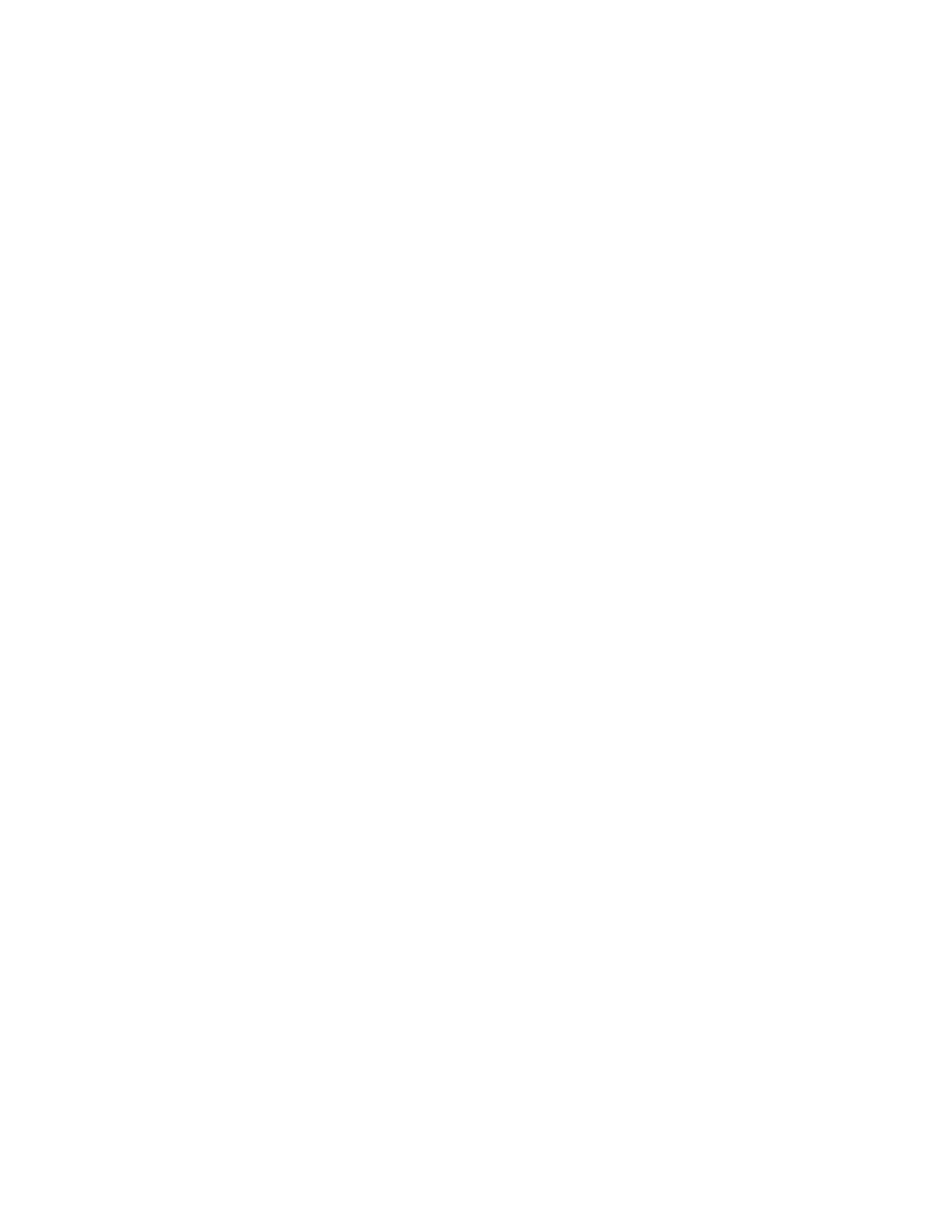
3. Functions
3.1 Entertainment function
Once turned on, the main interface is shown first. This gives you access to playing music
and videos, viewing pictures, listening to the radio and supports an aux line in.
3.2 Security function
All functions related to security are hidden. This includ video recording, photographs, es
webcam, corresponded file playback, etc.
Press and hold the "VOL-/|<<" and "VOL+/>>|" buttons together for more than 3 seconds to
access the security interface. To switch back to the entertainment interface, repeat the
process.
3.3 Automatic recording
To use this function please set manual or automatic mode in the setting menu.
Automatic recording means that if you play MP3/MP4 (and video playback) by pressing
buttons while recording video, the video recording pauses until the MP3 / MP4 is over, then
the video recording will resume automatically. In comparison, manual recording means
that the recording will not resume after the completion of an MP3 / MP4.
3.4 Night-vision recording
The night vision function works with infrared enhancing when the amount of light is dim.
This is set in the security interface, “Monitor Settings”, “DV”, “DV IR LED” option.
3.5 Loop recording
Video files are saved and divided into sections automatically. When the Micro-SD card is
full, the oldest file or several older files are automatically deleted to make space for
continuous video recording. At the same time, it will automatically allocate the available
space and the effective space on the flash card. If the available space or the effective space
is too small, then the video recording will stop.
For the convenience of retrieving files, the file name contains recording information based
on time. The format is as follows: VidYYMMDD_hhmmss.mp4
3.6 Continuous video recording
With an external power supply, this product can continuously record video without the
limitation of any type of battery.
3.7 Hidden recording
This function must be set from the “Monitor Settings” in the security interface.
Hidden camera means that after 10-seconds of video recording, it automatically switches
the screen into a clock display. Recording doesn't stop, and it is indicated by a “blue dot”
that comes up on the top right corner of the screen. Hidden recording is default.
3.8 File directory structure
\\VIDEO --------------------------- Video directory
\\MUSIC --------------------------- Music directory
\\PICTURE ---------------------------Image directory
\\REC\VIDEO ---------------------------Video record directory
\\REC\PICTURE ---------------------------Photo record directory
The files should be put in their specific directory. For example, MP3 music files must be
placed in the \\MUSIC directory. Otherwise, they won’t be able to be played.
The video recording function needs more than a 512MB Micro- card and enough SD
effective memory space (the sum of the available space and the space of all the existing
video file), otherwise, it cannot record video and a message will display on the screen.
Specyfikacje produktu
| Marka: | Foscam |
| Kategoria: | głośnik |
| Model: | FHC51 |
Potrzebujesz pomocy?
Jeśli potrzebujesz pomocy z Foscam FHC51, zadaj pytanie poniżej, a inni użytkownicy Ci odpowiedzą
Instrukcje głośnik Foscam

24 Sierpnia 2024
Instrukcje głośnik
- głośnik Sony
- głośnik Yamaha
- głośnik Ikea
- głośnik Samsung
- głośnik AEG
- głośnik Sven
- głośnik LG
- głośnik Worx
- głośnik Motorola
- głośnik Stabo
- głośnik Logitech
- głośnik Xiaomi
- głośnik Sharp
- głośnik Huawei
- głośnik TCL
- głośnik Braun
- głośnik Pioneer
- głośnik Lenovo
- głośnik Philips
- głośnik Livoo
- głośnik Plantronics
- głośnik SilverCrest
- głośnik Technics
- głośnik Bosch
- głośnik Xblitz
- głośnik Epson
- głośnik Gigaset
- głośnik JBL
- głośnik Hikvision
- głośnik Onkyo
- głośnik Lionelo
- głośnik Roland
- głośnik LC-Power
- głośnik Nokia
- głośnik Origin Acoustics
- głośnik KEF
- głośnik Kärcher
- głośnik Bose
- głośnik Infiniton
- głośnik Conceptronic
- głośnik Panasonic
- głośnik Klipsch
- głośnik Muse
- głośnik Canon
- głośnik Crestron
- głośnik Behringer
- głośnik Asus
- głośnik Nedis
- głośnik Be Cool
- głośnik IK Multimedia
- głośnik Medion
- głośnik Tangent
- głośnik Boss
- głośnik Black & Decker
- głośnik OK
- głośnik Lenco
- głośnik TRENDnet
- głośnik Adler
- głośnik Marquant
- głośnik Toshiba
- głośnik Majestic
- głośnik Jensen
- głośnik August
- głośnik Niceboy
- głośnik ILive
- głośnik Blaupunkt
- głośnik Brandt
- głośnik ATen
- głośnik Terris
- głośnik Salora
- głośnik Teac
- głośnik Speed-Link
- głośnik Metra
- głośnik Martin Logan
- głośnik Dual
- głośnik Einhell
- głośnik Grundig
- głośnik Homedics
- głośnik HP
- głośnik Genesis
- głośnik Soundmaster
- głośnik Prixton
- głośnik Hyundai
- głośnik DAP-Audio
- głośnik Creative
- głośnik Manhattan
- głośnik Strong
- głośnik Xmusic
- głośnik Shure
- głośnik ECG
- głośnik Denon
- głośnik Viking
- głośnik Phoenix Gold
- głośnik Audac
- głośnik SBS
- głośnik Cambridge
- głośnik Edifier
- głośnik Sanus
- głośnik TFA
- głośnik Kenwood
- głośnik Scosche
- głośnik Polk
- głośnik Alpine
- głośnik Natec
- głośnik Gembird
- głośnik Dynaudio
- głośnik Paradigm
- głośnik Bang & Olufsen
- głośnik Deltaco
- głośnik Cobra
- głośnik JVC
- głośnik ZyXEL
- głośnik Trust
- głośnik V7
- głośnik LogiLink
- głośnik Memphis Audio
- głośnik Dell
- głośnik Furrion
- głośnik PS Audio
- głośnik Jamo
- głośnik Google
- głośnik Rega
- głośnik Biltema
- głośnik IRiver
- głośnik Steelseries
- głośnik Digitus
- głośnik Oppo
- głośnik Alesis
- głośnik TechniSat
- głośnik Auna
- głośnik Vimar
- głośnik Nubert
- głośnik V-TAC
- głośnik Schneider
- głośnik LD Systems
- głośnik SuperTooth
- głośnik Eufy
- głośnik Krüger&Matz
- głośnik Mad Dog
- głośnik Audioengine
- głośnik OneConcept
- głośnik Neff
- głośnik Renkforce
- głośnik Pure
- głośnik Crivit
- głośnik Marshall
- głośnik Audiotec Fischer
- głośnik Clarion
- głośnik Thomson
- głośnik Pro-Ject
- głośnik Fresh 'n Rebel
- głośnik Velleman
- głośnik Ferguson
- głośnik Fusion
- głośnik Korg
- głośnik Neumann
- głośnik DataVideo
- głośnik Wharfedale
- głośnik Magnat
- głośnik DreamGEAR
- głośnik Manta
- głośnik Pyle
- głośnik Apple
- głośnik ELAC
- głośnik NGS
- głośnik Numark
- głośnik Sonus Faber
- głośnik Midland
- głośnik Marantz
- głośnik AOC
- głośnik Monster
- głośnik Sennheiser
- głośnik Jabra
- głośnik Chord
- głośnik Mount-It!
- głośnik Camry
- głośnik Vtech
- głośnik Speco Technologies
- głośnik Medeli
- głośnik Showtec
- głośnik Lenoxx
- głośnik Bowers & Wilkins
- głośnik Samson
- głośnik Imperial
- głośnik PreSonus
- głośnik Monitor Audio
- głośnik Audio Pro
- głośnik Forever
- głośnik Blackstar
- głośnik Eden
- głośnik TC Electronic
- głośnik Revox
- głośnik Nevir
- głośnik Kindermann
- głośnik Ewent
- głośnik TriStar
- głośnik Ibiza Sound
- głośnik F&D
- głośnik Vonyx
- głośnik Bogen
- głośnik Alto
- głośnik Fluid
- głośnik Naim
- głośnik Razer
- głośnik Peavey
- głośnik ION
- głośnik NAD
- głośnik Continental Edison
- głośnik RCF
- głośnik Harman Kardon
- głośnik Rolls
- głośnik Audio-Technica
- głośnik Maginon
- głośnik SPC
- głośnik GoGen
- głośnik NEC
- głośnik Sonoro
- głośnik Parrot
- głośnik Antec
- głośnik Aiwa
- głośnik JL Audio
- głośnik AKAI
- głośnik JLab
- głośnik Axis
- głośnik Acoustic Energy
- głośnik Majority
- głośnik Elvid
- głośnik Kurzweil
- głośnik REL Acoustics
- głośnik Teufel
- głośnik Sunfire
- głośnik Hartke
- głośnik Clatronic
- głośnik Klark Teknik
- głośnik Dali
- głośnik Vision
- głośnik Telefunken
- głośnik Oregon Scientific
- głośnik Proel
- głośnik Hifonics
- głośnik Beats
- głośnik Vogel's
- głośnik Focal
- głośnik Taga Harmony
- głośnik Kicker
- głośnik Amazon
- głośnik Monkey Banana
- głośnik Aluratek
- głośnik Omnitronic
- głośnik Jay-Tech
- głośnik Hama
- głośnik Mackie
- głośnik Marmitek
- głośnik VIETA PRO
- głośnik Verbatim
- głośnik Duronic
- głośnik ModeCom
- głośnik Goobay
- głośnik Lotronic
- głośnik Bush
- głośnik Watson
- głośnik Kaiser
- głośnik Loewe
- głośnik Bluesound
- głośnik Deaf Bonce
- głośnik Sangean
- głośnik Clarity
- głośnik VOX
- głośnik Insignia
- głośnik Piega
- głośnik SVS
- głośnik HTC
- głośnik Element
- głośnik Victrola
- głośnik Arcam
- głośnik Mac Audio
- głośnik Infinity
- głośnik Nebula
- głośnik McIntosh
- głośnik Advance Acoustic
- głośnik Revel
- głośnik Denver
- głośnik Harley Benton
- głośnik Anker
- głośnik Dynacord
- głośnik Albrecht
- głośnik Marshall Electronics
- głośnik Ashly
- głośnik Hitachi
- głośnik Fender
- głośnik Hertz
- głośnik InLine
- głośnik Inter-M
- głośnik Kali Audio
- głośnik Rapoo
- głośnik Tracer
- głośnik Technika
- głośnik SereneLife
- głośnik Craftsman
- głośnik AKG
- głośnik Boompods
- głośnik Wohler
- głośnik AVerMedia
- głośnik Busch-Jaeger
- głośnik RCA
- głośnik MEE Audio
- głośnik Music Hero
- głośnik KRK
- głośnik Genius
- głośnik Media-Tech
- głośnik Atlas Sound
- głośnik The T.amp
- głośnik Gemini
- głośnik BenQ
- głośnik Trevi
- głośnik Technaxx
- głośnik Sirius
- głośnik Klip Xtreme
- głośnik Lexibook
- głośnik Hammond
- głośnik GPX
- głośnik Gefen
- głośnik Soundcore
- głośnik Martin
- głośnik Hanwha
- głośnik PMC
- głośnik Overmax
- głośnik Vivanco
- głośnik Grandstream
- głośnik Sencor
- głośnik Definitive Technology
- głośnik Sudio
- głośnik Ground Zero
- głośnik Noxon
- głośnik Polsen
- głośnik Raymarine
- głośnik HiKOKI
- głośnik Odys
- głośnik EasyMaxx
- głośnik Stinger
- głośnik Moonki
- głośnik PowerBass
- głośnik Power Dynamics
- głośnik Blackmagic Design
- głośnik Kanto
- głośnik Ikan
- głośnik Alecto
- głośnik Rockford Fosgate
- głośnik Canton
- głośnik Eizo
- głośnik TOA
- głośnik Monacor
- głośnik HQ Power
- głośnik Allview
- głośnik Tannoy
- głośnik Electro-Voice
- głośnik Audizio
- głośnik Tascam
- głośnik Etekcity
- głośnik Laser
- głośnik Alphatronics
- głośnik JAYS
- głośnik AudioControl
- głośnik Karma
- głośnik Porter-Cable
- głośnik Adj
- głośnik Cavalier
- głośnik Weather X
- głośnik Lamax
- głośnik Soen
- głośnik Miller & Kreisel
- głośnik SureFire
- głośnik Qian
- głośnik Terratec
- głośnik Crunch
- głośnik EGO
- głośnik JobSite
- głośnik Xvive
- głośnik Geneva
- głośnik Alfatron
- głośnik WHD
- głośnik House Of Marley
- głośnik Match
- głośnik Enermax
- głośnik Savio
- głośnik Arctic Cooling
- głośnik Dyon
- głośnik Indiana Line
- głośnik Reflexion
- głośnik PRIME3
- głośnik REVO
- głośnik Crosley
- głośnik Proline
- głośnik Atomos
- głośnik HK Audio
- głośnik Reloop
- głośnik Fenton
- głośnik Schaub Lorenz
- głośnik BSS Audio
- głośnik Speaka
- głośnik Artsound
- głośnik Belkin
- głośnik SWIT
- głośnik Kramer
- głośnik BZBGear
- głośnik OWI
- głośnik Xcellon
- głośnik Soundsphere
- głośnik Music Hall
- głośnik TrekStor
- głośnik Finlux
- głośnik Sonance
- głośnik Pulver
- głośnik Atlas
- głośnik C2G
- głośnik Xiron
- głośnik TaoTronics
- głośnik Aiptek
- głośnik Altec Lansing
- głośnik Archos
- głośnik Argon
- głośnik American Audio
- głośnik ADAM Audio
- głośnik Devialet
- głośnik IFi Audio
- głośnik Cabasse
- głośnik Aiaiai
- głośnik AquaSound
- głośnik ACME
- głośnik Audison
- głośnik Tevion
- głośnik GPO
- głośnik Caliber
- głośnik Kidsmill
- głośnik Proscan
- głośnik Targus
- głośnik Sitecom
- głośnik Art Sound
- głośnik Exibel
- głośnik Logik
- głośnik Energy Sistem
- głośnik Telestar
- głośnik Boynq
- głośnik Easypix
- głośnik Sonos
- głośnik Musway
- głośnik Brigmton
- głośnik Sunstech
- głośnik Sylvania
- głośnik Techly
- głośnik Luxor
- głośnik Steren
- głośnik Audiosonic
- głośnik Exagerate
- głośnik Coby
- głośnik Speedlink
- głośnik Envivo
- głośnik Galaxy Audio
- głośnik Bigben Interactive
- głośnik Jam
- głośnik AV:link
- głośnik Champion
- głośnik Audiovox
- głośnik Renegade
- głośnik Davis
- głośnik Apogee
- głośnik Nest
- głośnik Pyle Pro
- głośnik Osprey
- głośnik LaCie
- głośnik Heco
- głośnik Autotek
- głośnik Hive
- głośnik Rel
- głośnik MB Quart
- głośnik Valcom
- głośnik Bopita
- głośnik Bigben
- głośnik Massive
- głośnik IDance
- głośnik Nova
- głośnik Rocketfish
- głośnik Naxa
- głośnik Atlantic
- głośnik Lexon
- głośnik JAZ Audio
- głośnik Sherwood
- głośnik QTX
- głośnik Konig
- głośnik Boston Acoustics
- głośnik Mpman
- głośnik Sweex
- głośnik Ices
- głośnik Vizio
- głośnik Metronic
- głośnik Swissonic
- głośnik Nikkei
- głośnik Pure Acoustics
- głośnik Peaq
- głośnik Posh
- głośnik Ematic
- głośnik QSC
- głośnik X4-Tech
- głośnik TWF
- głośnik Defunc
- głośnik Zagg
- głośnik Lanzar
- głośnik Leitz
- głośnik Veho
- głośnik Roadstar
- głośnik Gira
- głośnik Genelec
- głośnik Maxxter
- głośnik Apart
- głośnik Anchor Audio
- głośnik Mr Handsfree
- głośnik DAS Audio
- głośnik Ultimate Ears
- głośnik Difrnce
- głośnik Furuno
- głośnik BlueAnt
- głośnik Max
- głośnik Vorago
- głośnik Gear4
- głośnik Irradio
- głośnik Karcher Audio
- głośnik Russound
- głośnik Celly
- głośnik Penton
- głośnik Damson
- głośnik Cleer
- głośnik Bazooka
- głośnik Fanvil
- głośnik Brookstone
- głośnik Urban Revolt
- głośnik IHome
- głośnik Skytec
- głośnik M-Audio
- głośnik Stereoboomm
- głośnik Tivoli Audio
- głośnik Jawbone
- głośnik Skullcandy
- głośnik Dymond
- głośnik Linn
- głośnik Numan
- głośnik Iluv
- głośnik Monoprice
- głośnik Eve Audio
- głośnik Adam Hall
- głośnik Yorkville
- głośnik Denon DJ
- głośnik Aconatic
- głośnik Advance
- głośnik WyreStorm
- głośnik Sonifex
- głośnik Axton
- głośnik Nxg
- głośnik Fostex
- głośnik AQL
- głośnik FBT
- głośnik Lemus
- głośnik TV Ears
- głośnik Amina
- głośnik OSD Audio
- głośnik Andover
- głośnik Kraun
- głośnik Podspeakers
- głośnik Cowon
- głośnik Xoro
- głośnik Seeburg
- głośnik DLS
- głośnik Adastra
- głośnik Zolid
- głośnik Edenwood
- głośnik PSB
- głośnik Native Union
- głośnik Avante
- głośnik Empire
- głośnik SoundBot
- głośnik Berker
- głośnik Woxter
- głośnik Citronic
- głośnik Maxell
- głośnik Macrom
- głośnik Provision ISR
- głośnik Swisstone
- głośnik Titanwolf
- głośnik CSL
- głośnik Bearware
- głośnik N-Gear
- głośnik MB
- głośnik Bowers Wilkins
- głośnik JB Systems
- głośnik Sinji
- głośnik HMDX
- głośnik Emphasys
- głośnik Orava
- głośnik Soundfreaq
- głośnik Thomann
- głośnik Nyne
- głośnik Bazoo
- głośnik James
- głośnik PSSO
- głośnik Quadral
- głośnik Crest Audio
- głośnik Hercules
- głośnik Audio Design
- głośnik Xantech
- głośnik Wet Sounds
- głośnik Avantone Pro
- głośnik Micro Innovations
- głośnik Kreafunk
- głośnik TVLogic
- głośnik BASSBOSS
- głośnik Blue Tees
- głośnik MuxLab
- głośnik Dcybel
- głośnik Extron
- głośnik BW
- głośnik HEOS
- głośnik Audica
- głośnik Sound2Go
- głośnik BML
- głośnik Silvergear
- głośnik JGC
- głośnik US Blaster
- głośnik Scansonic
- głośnik Helix
- głośnik Libratone
- głośnik Eltax
- głośnik Laney
- głośnik Singing Machine
- głośnik ETON
- głośnik Q Acoustics
- głośnik Adam
- głośnik Mission
- głośnik Paulmann
- głośnik Logic3
- głośnik IRC
- głośnik Martin Audio
- głośnik GOgroove
- głośnik Kogan
- głośnik Morel
- głośnik Zvox
- głośnik Avantree
- głośnik Legrand
- głośnik System Sensor
- głośnik IPort
- głośnik Urbanista
- głośnik Cygnett
- głośnik Avid
- głośnik Handy Century
- głośnik Roku
- głośnik Ecler
- głośnik Turbosound
- głośnik Beale
- głośnik Aurum
- głośnik GMB Audio
- głośnik Boston
- głośnik Premier Mounts
- głośnik Mtx Audio
- głośnik Aquatic AV
- głośnik Cabstone
- głośnik DB Technologies
- głośnik SoundCast
- głośnik GoldenEar Technology
- głośnik Ultron
- głośnik Roswell
- głośnik Ministry Of Sound
- głośnik Platinet
- głośnik Lab 31
- głośnik MusicMan
- głośnik SpeakerCraft
- głośnik Epcom
- głośnik Transparent
- głośnik Standard Horizon
- głośnik Goal Zero
- głośnik ISY
- głośnik Defender
- głośnik Tema
- głośnik Astell&Kern
- głośnik Fun Generation
- głośnik Feelworld
- głośnik Visaton
- głośnik Grimm Audio
- głośnik Ruark Audio
- głośnik Magnavox
- głośnik Audio Solutions
- głośnik MONDO
- głośnik Wonky Monkey
- głośnik Aperion
- głośnik Schardt
- głośnik ANT
- głośnik Markbass
- głośnik IMG Stage Line
- głośnik Eikon
- głośnik EarFun
- głośnik Lenmar
- głośnik Sirus
- głośnik Digitech
- głośnik Leviton
- głośnik Perfect Choice
- głośnik ESX
- głośnik Lilliput
- głośnik NUVO
- głośnik Wavemaster
- głośnik XXODD
- głośnik NHT Audio
- głośnik Fluance
- głośnik X-MINI
- głośnik RetroSound
- głośnik Pyramid
- głośnik On-Q
- głośnik Soundsation
- głośnik Sound Ordnance
- głośnik Vifa
- głośnik Thonet & Vander
- głośnik R-MUSIC
- głośnik FiveO
- głośnik MadBoy
- głośnik Lithe Audio
- głośnik Vyrve Audio
- głośnik SOUNDBOKS
- głośnik Black Hydra
- głośnik Elipson
- głośnik Totem
- głośnik Auvisio
- głośnik Phonic
- głośnik Energy
- głośnik Meinl
- głośnik Bang Olufsen
- głośnik New One
- głośnik Tronsmart
- głośnik Koolatron
- głośnik Montarbo
- głośnik Rebeltec
- głośnik UGo
- głośnik EARISE
- głośnik Sharper Image
- głośnik Koolsound
- głośnik Gingko
- głośnik Soundlogic
- głośnik AwoX Striim
- głośnik TIC
- głośnik SiriusXM
- głośnik Niles
- głośnik Amphion
- głośnik DCM
- głośnik Micca
- głośnik Punos
- głośnik Aktimate
- głośnik Mirage
- głośnik KRK Systems
- głośnik Margaritaville
- głośnik GGMM
- głośnik Kinyo
- głośnik Blackmore
- głośnik AquaJam
- głośnik Poly-Planar
- głośnik SSV Works
- głośnik Thiel
- głośnik Speakal
- głośnik SunBriteTV
- głośnik Microlab
- głośnik DAP
- głośnik Malone
- głośnik Theater Solutions
- głośnik Edwards Signaling
- głośnik 2N
- głośnik MiTone
- głośnik Bem
- głośnik Raidsonic
- głośnik Approx
- głośnik One Acoustics
- głośnik S-Digital
- głośnik Bauhn
- głośnik Voxx
- głośnik Mordaunt Short
- głośnik Select Increments
- głośnik The Box
- głośnik Triangle
- głośnik Roth
- głośnik Acme Made
- głośnik Ices Electronics
- głośnik Lowell
- głośnik AmpliVox
- głośnik Audiofrog
- głośnik CyberData Systems
- głośnik SoundTube
- głośnik Minirig
- głośnik Bolse
- głośnik AudioSource
- głośnik Audyssey
- głośnik Micromega
- głośnik Elbe
- głośnik KLH Audio
- głośnik Ikegami
- głośnik VisionTek
- głośnik TM Electron
- głośnik Algo
- głośnik Aton
- głośnik LOG Professional
- głośnik Audibax
- głośnik Meridian
- głośnik Barefoot Sound
- głośnik Proficient
- głośnik Quad
- głośnik Airpulse
- głośnik Moki
- głośnik Auratone
- głośnik Iharmonix
- głośnik X JUMP
- głośnik Trettitre
- głośnik Escape
- głośnik Eos
- głośnik Audiovector
- głośnik OTTO
- głośnik Party Light & Sound
- głośnik Cerwin-Vega
- głośnik Real-El
- głośnik HEDD
- głośnik BMB
- głośnik MoFi
- głośnik ATC
- głośnik Antelope
- głośnik Potter
- głośnik PulseAudio
- głośnik HuddleCamHD
- głośnik Aplic
- głośnik GoldenEar
- głośnik FoneStar
- głośnik AXESS
- głośnik Glemm
- głośnik MyDJ
- głośnik Streetz
- głośnik Yamazen
- głośnik Delvcam
- głośnik Califone
- głośnik Ikarao
- głośnik Induction Dynamics
- głośnik Cyber Acoustics
- głośnik NEAR
- głośnik Rockustics
- głośnik Louroe Electronics
- głośnik Kalley
- głośnik MOOOV
Najnowsze instrukcje dla głośnik

1 Kwietnia 2025

1 Kwietnia 2025

30 Marca 2025

30 Marca 2025

29 Marca 2025

29 Marca 2025

29 Marca 2025

29 Marca 2025

29 Marca 2025

29 Marca 2025