Instrukcja obsługi Fantec ER-35U3-6G
Fantec
Dysk twardy (zewnętrzny)
ER-35U3-6G
Przeczytaj poniżej 📖 instrukcję obsługi w języku polskim dla Fantec ER-35U3-6G (2 stron) w kategorii Dysk twardy (zewnętrzny). Ta instrukcja była pomocna dla 8 osób i została oceniona przez 2 użytkowników na średnio 4.5 gwiazdek
Strona 1/2
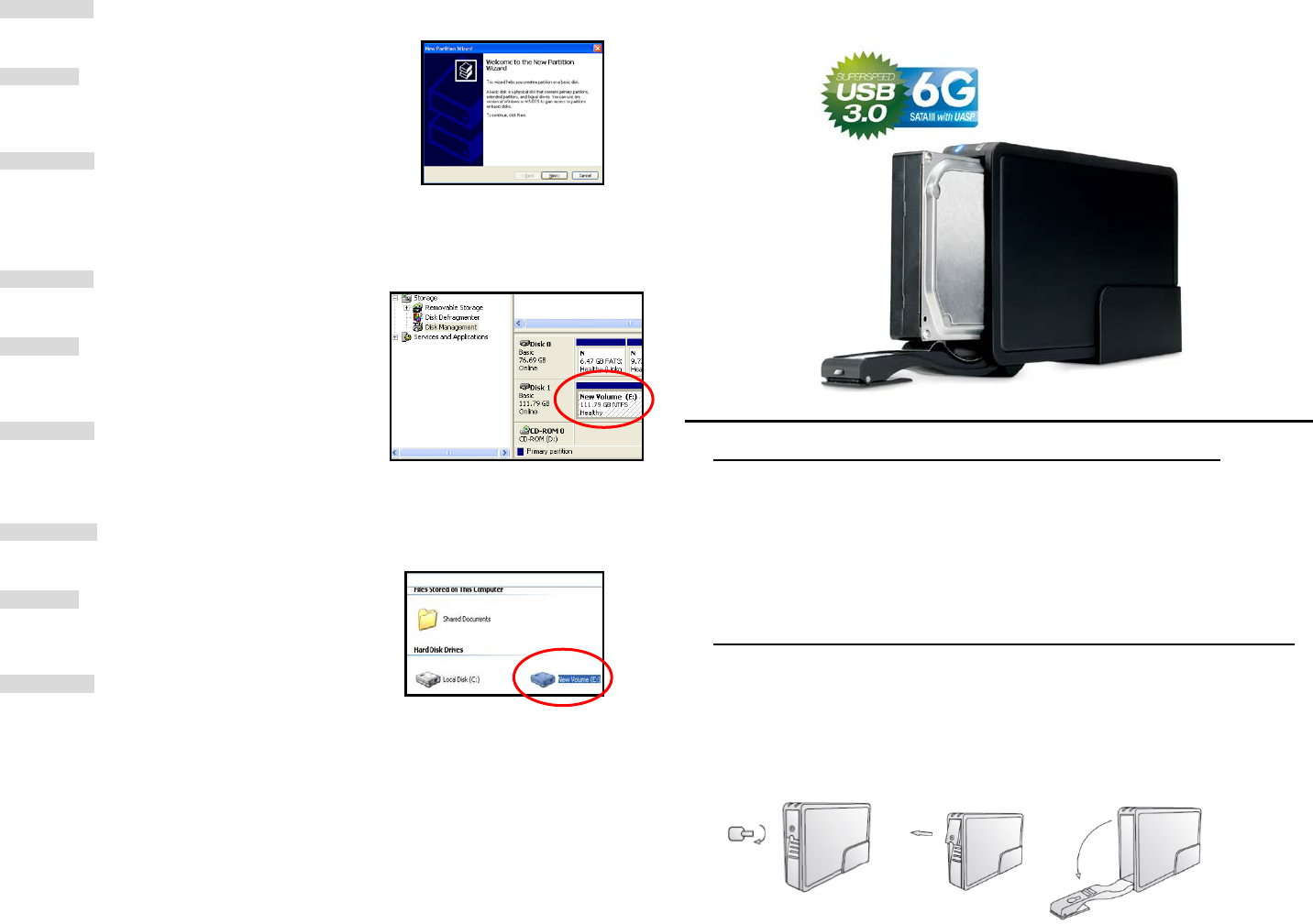
DE: Schritt 4:
Der Assistent zum Erstellen einer neuen Partition erscheint.
Bitte folgen Sie den Anweisungen bis zum Ende.
EN: Step 4:
The “New Partition Wizard” will appear.
Please follow the "New Partition Wizard" step by step
instructions to complete the Hard Drive formatting procedure.
FR : Etape 4 :
L’« assistant nouvelle partition » apparaît.
Veuillez suivre les consignes de l'assistant
pour effectuer la partition.
DE: Schritt 5:
Wenn Ihre neue Partition erstellt wurde,
wird Ihre HDD als „Volume“ angezeigt.
EN: Step 5:
Once the Hard Drive formatting procedure is completed,
the Hard Drive will be recognized as a “New Volume”
(New Volume drive letter may vary i.e. “New Volume (Z:)” )
FR : Etape 5 :
Une fois la partition terminée, le disque dur externe
sera alors reconnu comme « Nouveau volume ».
DE: Schritt 6 :
Doppelklick auf “Arbeitsplatz”; Hier wird nun
Ihre Festplatte als neues Volumen angezeigt.
EN: Step 6:
Double-click “My Computer”. You will see
“New Volume” appear on your PC
(Drive letter may vary i.e. “New Volume (Z:)”)
FR : Etape 6 :
Double-cliquez « Mon ordinateur ». Vous pourrez
voir le nouveau volume sur votre ordinateur.
FANTEC ER-35U3-6G
Lieferumfang / package contents / Contenu de l'emballage
DE: Bedienungsanleitung, Netzteil, USB 3.0 Kabel
EN: User manual, Power supply, USB 3.0 cable
FR: Manuel d'utilisation, d'alimentation, câble USB 3.0
Installation Festplatte / disk installation / Installation du disque dur
DE: 1. Drehen Sie das Schloss auf „open“, und öffnen Sie die vordere Klappe mit dem Handgriff.
EN: 1. Unlock the keylook and pull the spring handle to open the front door.
FR: 1. Déverrouillez le verrou et tirez la poignée pour ouvrir l'avant.

DE: 2. Vor dem Einsetzen der Festplatte achten Sie bitte darauf, dass das Label der Festplatte nach rechts
zeigt und entsprechend der Abbildung „anschlägt. Klappen Sie die Klappe hoch, um die Festplatte
einzuschieben. Die Klappe rastet ein.
EN: 2 Before inserting the hard drive, please make sure that the label of the disk points to the right and press
the door by hand to push the hard drive inside until the door is locked.
FR : 2. Avant de placer manuellement le DD à l'intérieur, assurez-vous qu'il soit orienté vers le côté droit et
bien en position comme indiqué sur le schéma. Relevez la porte à la main pour faire entrer le disque dur à
l'intérieur. Continuez jusqu'à ce que la porte soit verrouillée.
DE: 3. Eine verkehrt herum eingesetzte Festplatte, die gewaltsam eingeschoben wird, kann beschädigt
werden.
EN: 3. If hard disk is being inserted with wrong direction and closed by force, the case will get damaged.
FR: 3. Si le disque dur est inséré dans le mauvais sens et que vous forcez pour refermer le boîtier, ce dernier
sera endommagé.
Festplatte ausbauen / ejecting a hard drive / ejection du disque dur
DE: Drehen Sie das Schloss auf „open“, und öffnen Sie die vordere Klappe mit dem Handgriff. Nehmen Sie
die Festplatte vorsichtig heraus und Schließen Sie die Klappe wieder.
EN: Smoothly pull the spring lock to open the door. The key lock should be unlocked. Otherwise, the lock
would be damaged. Carefully take out the hard drive and close the door.
FR: Retirez délicatement le ressort de verrouillage pour ouvrir la porte. La serrure doit être déverrouillée sous
peine d'abîmer le verrou. Retirez délicatement le disque dur et Refermez la porte.
Festplatte formatieren / hard drive format / de formatage du disque dur
DE: Schritt 1 :
Rechtsklick auf das Symbol “Arbeitsplatz”
und wählen Sie dann ”Verwalten” in dem Menü.
EN: Step1:
Right-click “My Computer” and select “Manage”.
FR : Etape 1 :
Cliquez à droite sur l'icône « Mon ordinateur »
et sélectionnez la colonne « Gestion ».
DE: Schritt 2 :
Wählen Sie “Datenträgerverwaltung”.
Ihre Festplatte wird als “Nicht zugeordnet“ angezeigt.
EN: Step 2:
Select “Disk Management” and you will see your
Hard Drive shown as “Unallocated”
FR : Etape 2 :
Sélectionnez « Gestion de disque »
et vous verrez que votre disque dur externe
est indiqué comme « Non affecté ».
DE:Schritt 3 :
Klicken Sie mit der rechten Maustaste auf den Balken
“Nicht zugeordnet“ und wählen Sie: “Neue Partition”.
EN: Step 3:
Right-click on the “Unallocated” box and select
“New Partition”.
FR : Etape 3 :
Cliquez à droite sur le bloc « Non affecté
» et sélectionnez « Nouvelle partition ».
Specyfikacje produktu
| Marka: | Fantec |
| Kategoria: | Dysk twardy (zewnętrzny) |
| Model: | ER-35U3-6G |
Potrzebujesz pomocy?
Jeśli potrzebujesz pomocy z Fantec ER-35U3-6G, zadaj pytanie poniżej, a inni użytkownicy Ci odpowiedzą
Instrukcje Dysk twardy (zewnętrzny) Fantec

24 Września 2024

23 Września 2024

23 Września 2024

23 Września 2024

20 Września 2024

20 Września 2024

18 Września 2024

18 Września 2024

17 Września 2024

16 Września 2024
Instrukcje Dysk twardy (zewnętrzny)
- Dysk twardy (zewnętrzny) SilverCrest
- Dysk twardy (zewnętrzny) Medion
- Dysk twardy (zewnętrzny) Toshiba
- Dysk twardy (zewnętrzny) Oyen Digital
- Dysk twardy (zewnętrzny) Intenso
- Dysk twardy (zewnętrzny) Western Digital
- Dysk twardy (zewnętrzny) Apricorn
- Dysk twardy (zewnętrzny) Transcend
- Dysk twardy (zewnętrzny) Act
- Dysk twardy (zewnętrzny) LaCie
- Dysk twardy (zewnętrzny) Seagate
- Dysk twardy (zewnętrzny) Vosonic
- Dysk twardy (zewnętrzny) DockCase
- Dysk twardy (zewnętrzny) Storex
- Dysk twardy (zewnętrzny) Silicon Power
- Dysk twardy (zewnętrzny) Konig Electronic
- Dysk twardy (zewnętrzny) Lexar
Najnowsze instrukcje dla Dysk twardy (zewnętrzny)

7 Kwietnia 2025

30 Marca 2025

3 Marca 2025

20 Lutego 2025

20 Lutego 2025

20 Lutego 2025

20 Lutego 2025

20 Lutego 2025

17 Lutego 2025

31 Stycznia 2025