Instrukcja obsługi Fantec ALU-25B31
Fantec
zewnętrzny dysk twardy
ALU-25B31
Przeczytaj poniżej 📖 instrukcję obsługi w języku polskim dla Fantec ALU-25B31 (2 stron) w kategorii zewnętrzny dysk twardy. Ta instrukcja była pomocna dla 16 osób i została oceniona przez 2 użytkowników na średnio 4.5 gwiazdek
Strona 1/2

2.5” Aluminum enclosure
FANTEC ALU-25B31 FANTEC ALU-25B31 FANTEC ALU-25B31
2,5” Aluminium Gehäuse
Packungsinhalt: FANTEC ALU-25B31 , USB Kabel 3.0, Anleitung
Einbauanleitung
2.5” boîtier aluminium
Contenu de l'emballage: FANTEC , câble USB 3.0, manuel
Guide d'installa tion du matériel
Package contents: FANTEC ALU-25B31 , USB Cable 3.0, Manual
Hardware Installation Guide
User Manual Benutzerhandbuch RMANU EL DE L'UTILISATEU
ALU-25B31
STEP1: Push at the rear side to remove the inner plastic frame out of the
aluminum enclosure.
STEP2: Push the HDD towards the electronic board and make sure the SATA
connector is well connected.
Then please fix the screws at
the left and right side of the
plastic frame. Finally push the
inner frame back into the
aluminum enclosure.
Schritt 1: Drücken Sie auf die Rückseite, um den inneren Kunstsoffrahmen
aus dem Aluminiumgehäuse zu ziehen.
Schritt 2: Verbinden Sie die Festplatte mit der Platine des Gehäuses, indem
Sie die Festplatte in das
Gehäuse schieben. Danach
schrauben Sie die Festplatte
an der linken und rechten Seite
des Kunststoffrahmens fest.
Zum Schluß schieben Sie den
Rahmen wieder zurück in das
Aluminiumgehäuse.
ETAPE 1: Pousser sur le côté arrière pour retirer le cadre intérieur en
plastique sur l' boîtier en aluminium.
ETAPE 2: Faites glisser le disque dans le boîtier et connectez le disque à la
carte du boîtier. Ensuite, fixer
les vis sur le côté gauche et à
droite du cadre en plastique.
Enfin repousser les cadre
intérieur dans le boîtier en
aluminium.
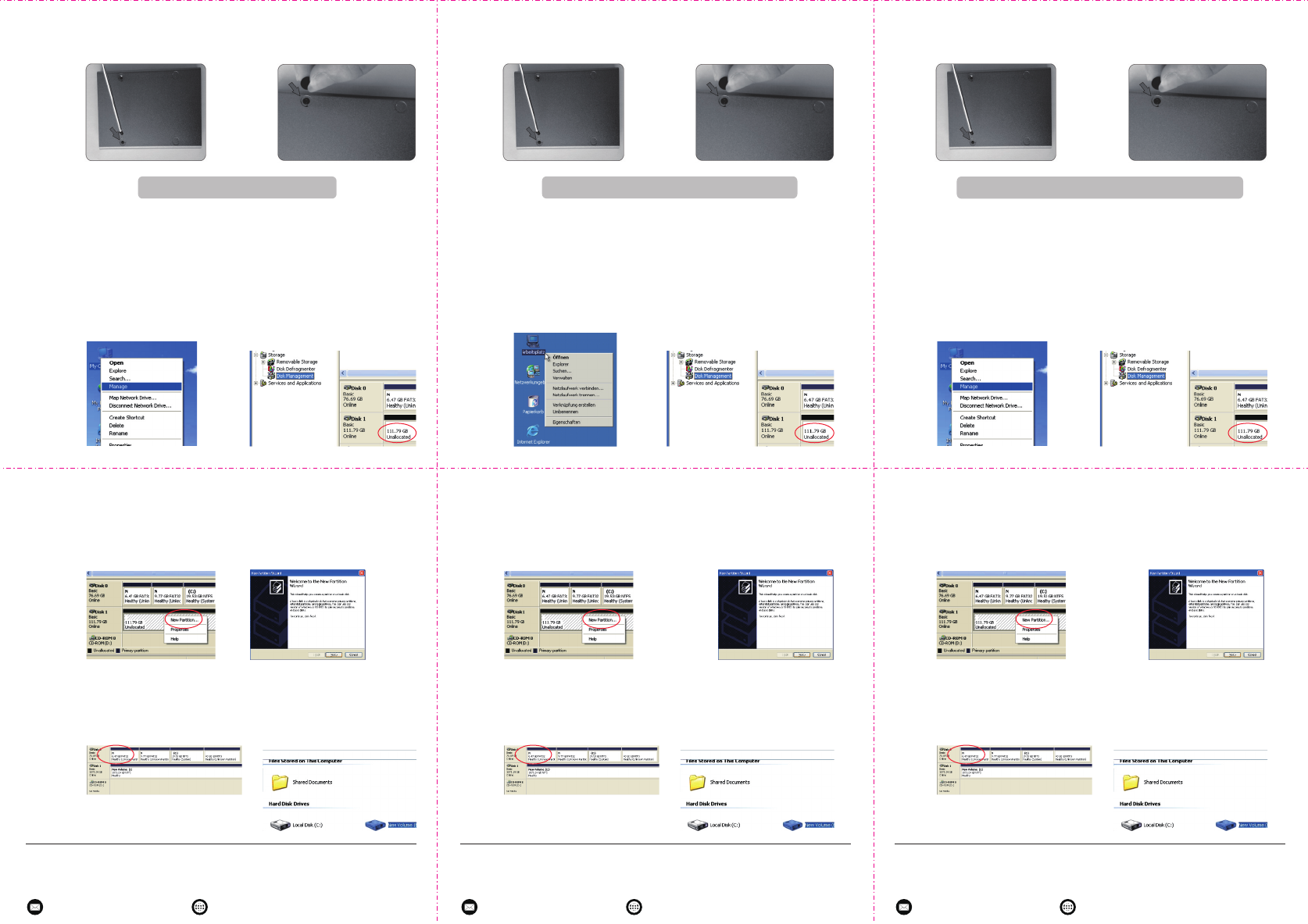
HDD Formatting Guide Guide de formatage du disque durHDD Formatierungsanleitung
.
STEP3: Fix the screws at the bottom side and stick the sticker on the screws.
The asembling process is done.
Schritt 3: Befestigen Sie die Schrauben an der Unterseite und kleben Sie die
Schraubenabdeckung auf die Schrauben. Der Festplatteneinbau
ist nun abgeschlossen.
ETAPE 3: Fixez les vis sur la partie inférieure. L'installation du disque dur
est terminée.
- New hard disks have to be formatted, before you can use them.
- Connect the FANTEC ALU-25B31 via USB 3.0 to your PC's with
USB 3.0, USB 2.0 or USB 1.1 interface.
STEP 1: Right-Click on “My Computer”
icon and select the “Manage”
column.
STEP 3: Right-Click on the
“Unallocated” bock and select
“New Partition”.
STEP 5: When partitioning is
completed, the external HDD
will be recognized as a
“New Volume”.
STEP 2: Select “Disk Managment”
and you will see your
External HDD showed
“Unallocated”
STEP 4: The “New Partition Wizard”
will appear. Please follow
instruction of the wizard
to complete.
STEP 6: Double-Click
“My Computer”. You will
see the new Volume
appears on your PC.
- Neue Festplatten müssen formatiert werden, bevor Sie diese
benutzen können.
- Verbinden Sie das FANTEC ALU-25B31 mittels USB 3.0 mit der
USB 3.0, USB 2.0 oder USB 1.1 Schnittstelle ihres Computers.
Schritt 1: Rechtsklick auf das Symbol
“Arbeitsplatz” und wählen Sie
“Verwalten” in dem Menü aus.
Schritt 3: Die externe HDD wird nun
als “Online” angezeigt.
Rechtsklick auf den “Nicht
zugeordnet” Balken und
anschließend Linksklick auf
“Neue Partition erstellen”.
Schritt 5: Wenn Ihre neue Partition
erstellt wurde, wird Ihre
HDD “Volume” dargestellt.
Schritt 2: Wählen Sie die “Datenträ
gerverwaltung” aus. Ihre
Festplatte wird als “Nicht
initialisiert” angezeigt.
Bitte initialisieren Sie die
Festplatte.
Schritt 4: Der Assistent zum
erstellen einer neuen
Partition erscheint. Bitte
folgen Sie den
Anweisungen bis zum
Ende.
Schritt 6: Die Festplatte wird nun
im “Arbeitsplatz”
angezeigt.
- Les nouveaux disques durs doivent être formatés avant qu'ils ne
puissent être utilisés.
- Branchez le FANTEC ALU-25B31 par USB sur votre ordinateur.
Mettez en marche.
ETAPE 1: Cliquez à droite sur l'icône
« Mon ordinateur » et
sélectionnez alcolonne
« Gestion ».
ETAPE 3: Cliquez à droite sur le bloc
« Non affecté » et sélection
nez « Nouvelle partition ».
ETAPE 5: Une fois la partition terminée,
le disque dur externe sera
alors reconnu comme
« Nouveau volume ».
ETAPE 2: Sélectionnez « Gestion
de disque » et vous
verrez que votre disque
dur externe est indiqué
comme « Non affecté ».
ETAPE 4: L' « assistant nouvelle
partition » apparaît.
Veuillez suivre les
consignes de l'assistant
pour effectuer la partition.
ETAPE 6: Double-cliquez
« Mon ordinateur ».
Vous pourrez voir le
nouveau volume sur
votre ordinateur.
Konformitätserklärung:
Hiermit erklären wir, das der Artikel mit den
Bestimmungen der RL 1999/5/EG übereinstimmt.
http://www.fantec.de/unternehmen/bestimmungenrichtlinien/ce/
Anschrift für RMA Sendungen:
FANTEC GmbH
Abteilung RMA/Service
Billwerder Billdeich 605B
21033 Hamburg
www.fantec.de • www.fantec-forum.de service@fantec.de
Déclaration de conformité:
http://www.fantec.de/unternehmen/bestimmungenrichtlinien/ce/
Adresse pour les envois de retour de garantie:
FANTEC GmbH
Département RMA/Service
Billwerder Billdeich 605B
21033 Hamburg Allemagne
www.fantec.de • www.fantec-forum.de service@fantec.de
Declaration of conformity:
http://www.fantec.de/unternehmen/bestimmungenrichtlinien/ce/
Address for warranty return shipments:
FANTEC GmbH
Department RMA/Service
Billwerder Billdeich 605B
21033 Hamburg Germany
www.fantec.de • www.fantec-forum.de service@fantec.de
Specyfikacje produktu
| Marka: | Fantec |
| Kategoria: | zewnętrzny dysk twardy |
| Model: | ALU-25B31 |
Potrzebujesz pomocy?
Jeśli potrzebujesz pomocy z Fantec ALU-25B31, zadaj pytanie poniżej, a inni użytkownicy Ci odpowiedzą
Instrukcje zewnętrzny dysk twardy Fantec

9 Października 2024

2 Października 2024

2 Października 2024

2 Października 2024

2 Października 2024

2 Października 2024

2 Października 2024

2 Października 2024

2 Października 2024

2 Października 2024
Instrukcje zewnętrzny dysk twardy
- zewnętrzny dysk twardy Sony
- zewnętrzny dysk twardy Samsung
- zewnętrzny dysk twardy Lenovo
- zewnętrzny dysk twardy Philips
- zewnętrzny dysk twardy SilverCrest
- zewnętrzny dysk twardy LC-Power
- zewnętrzny dysk twardy Conceptronic
- zewnętrzny dysk twardy StarTech.com
- zewnętrzny dysk twardy Asus
- zewnętrzny dysk twardy Nedis
- zewnętrzny dysk twardy Medion
- zewnętrzny dysk twardy Toshiba
- zewnętrzny dysk twardy D-Link
- zewnętrzny dysk twardy Manhattan
- zewnętrzny dysk twardy Akasa
- zewnętrzny dysk twardy Kodak
- zewnętrzny dysk twardy Icy Box
- zewnętrzny dysk twardy Lindy
- zewnętrzny dysk twardy Sandisk
- zewnętrzny dysk twardy Corsair
- zewnętrzny dysk twardy Digitus
- zewnętrzny dysk twardy Sabrent
- zewnętrzny dysk twardy Oyen Digital
- zewnętrzny dysk twardy HGST
- zewnętrzny dysk twardy I-TEC
- zewnętrzny dysk twardy ADATA
- zewnętrzny dysk twardy Intenso
- zewnętrzny dysk twardy Aluratek
- zewnętrzny dysk twardy Rocstor
- zewnętrzny dysk twardy Western Digital
- zewnętrzny dysk twardy Verbatim
- zewnętrzny dysk twardy Axagon
- zewnętrzny dysk twardy Apricorn
- zewnętrzny dysk twardy Inateck
- zewnętrzny dysk twardy Hitachi
- zewnętrzny dysk twardy Silverstone
- zewnętrzny dysk twardy OWC
- zewnętrzny dysk twardy Kathrein
- zewnętrzny dysk twardy Be Quiet!
- zewnętrzny dysk twardy Sonnet
- zewnętrzny dysk twardy Transcend
- zewnętrzny dysk twardy Chieftec
- zewnętrzny dysk twardy TrekStor
- zewnętrzny dysk twardy Act
- zewnętrzny dysk twardy IStorage
- zewnętrzny dysk twardy Buffalo
- zewnętrzny dysk twardy LaCie
- zewnętrzny dysk twardy Goodram
- zewnętrzny dysk twardy Konig
- zewnętrzny dysk twardy Freecom
- zewnętrzny dysk twardy Seagate
- zewnętrzny dysk twardy Iomega
- zewnętrzny dysk twardy IoSafe
- zewnętrzny dysk twardy Emtec
- zewnętrzny dysk twardy Memup
- zewnętrzny dysk twardy Cavalry
- zewnętrzny dysk twardy Tandberg Data
- zewnętrzny dysk twardy Vantec
- zewnętrzny dysk twardy Edge
- zewnętrzny dysk twardy Maxell
- zewnętrzny dysk twardy Inter-Tech
- zewnętrzny dysk twardy Dane Elec
- zewnętrzny dysk twardy Storex
- zewnętrzny dysk twardy PNY
- zewnętrzny dysk twardy Xigmatek
- zewnętrzny dysk twardy SecureData
- zewnętrzny dysk twardy Highpoint
- zewnętrzny dysk twardy Silicon Power
- zewnętrzny dysk twardy Hamlet
- zewnętrzny dysk twardy Lexar
- zewnętrzny dysk twardy G-Technology
- zewnętrzny dysk twardy Glyph
- zewnętrzny dysk twardy IODD
- zewnętrzny dysk twardy Origin Storage
Najnowsze instrukcje dla zewnętrzny dysk twardy

3 Stycznia 2025

2 Stycznia 2025

2 Stycznia 2025

1 Stycznia 2025

31 Grudnia 2025

31 Grudnia 2025

31 Grudnia 2025

30 Grudnia 2025

30 Grudnia 2025

30 Grudnia 2025