Instrukcja obsługi EXSYS EX-6002POE
EXSYS
Wzmacniacz sygnału WiFi
EX-6002POE
Przeczytaj poniżej 📖 instrukcję obsługi w języku polskim dla EXSYS EX-6002POE (4 stron) w kategorii Wzmacniacz sygnału WiFi. Ta instrukcja była pomocna dla 13 osób i została oceniona przez 2 użytkowników na średnio 4.5 gwiazdek
Strona 1/4

1
Thank you for purchasing this 4-Port USB2.0 USB Server (hereinafter
referred to as ). It provides an ideal solution to use “The USB Server”
USB devices over Internet instantly. With its Client Software, the
network users can use the remote USB devices over a local network
or the Internet as if they were connected directly to your local PC.
With its PoE (Power over Ethernet, actives as a PD) feature, the USB
Server can be powered by Ethernet cable that was driven by the
standard PSE (Power Sourcing Equipment).
The USB Server supports High speed USB devices such as printers,
scanners, digital cameras and USB Flash drives over the network. It is
ideal for home office, small office or industrial applications that
access the USB devices remotely.
+7~24V DC
Power Input
Terminal Blocks
EX-6002PoE
4-Port USB2.0 to Ethernet Adapter (USB over IP, w/ PoE)
1. Introduction
2. Connector Layout
+7~24V DC Power
Input DC Jack
RJ45 LAN
Connector
4 USB2.0 Downstream
Type-A Connectors
USB Status
LED
Power LED
Switch to Reset to
Default Settings
USB Upstream
Port
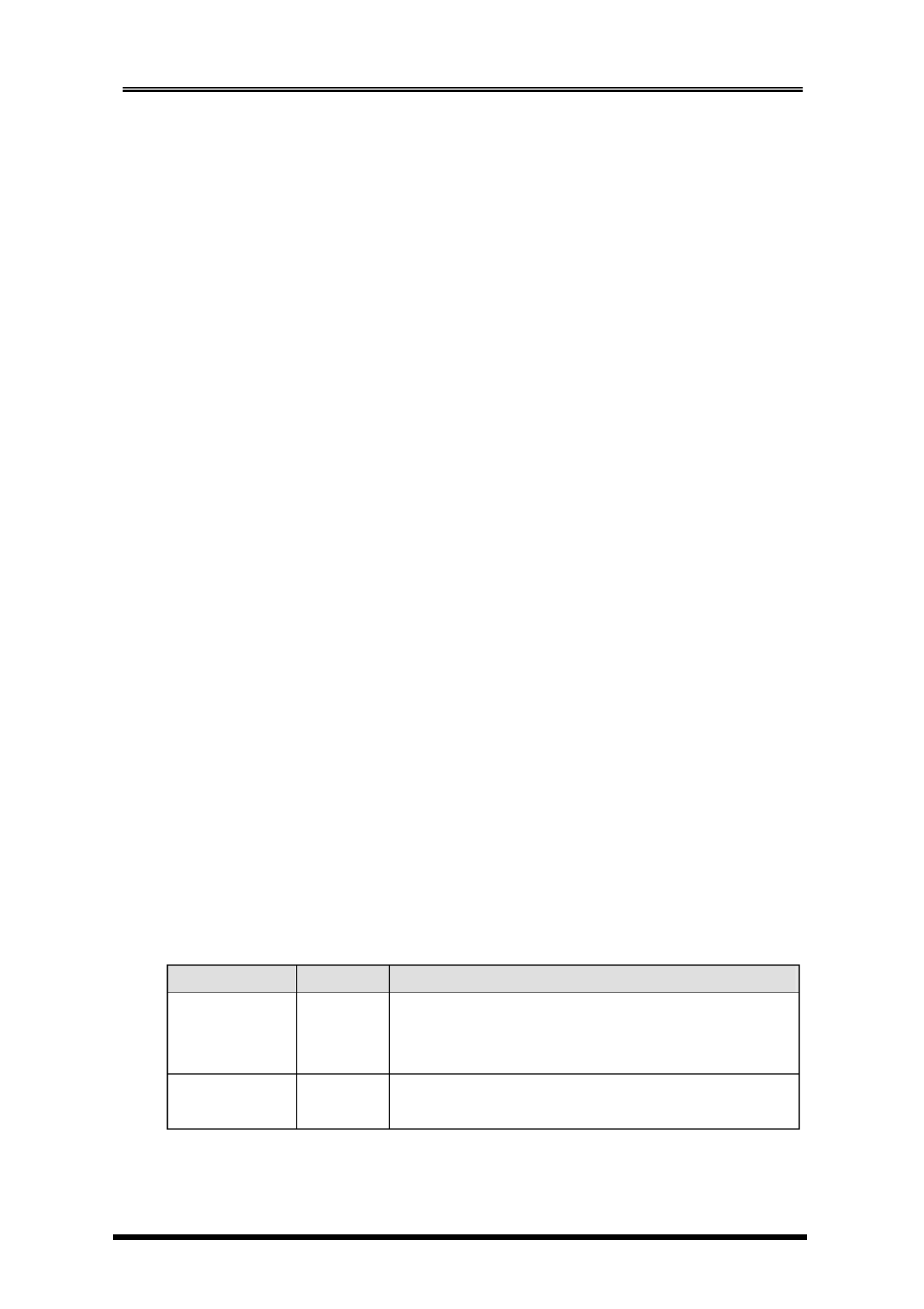
4-Port USB2.0 to Ethernet Adapter (USB Server, w/ PoE)
2
Features:
Provides 4 USB2.0 Downstream Host Ports over Ethernet (or IP)
Supports Standard USB Hub Mode: the 4 USB Devices can be Accessed
by either Ethernet Port or the Upstream USB Connector
Supports PoE (PD) Feature, no External AC Power Adapter is Required
Allows Working With Remote USB Devices as with Local Ones
Supports High Speed/Full Speed USB2.0 Peripherals
Provides IEEE 802.3 10/100/1000Mbps, Auto Cross-over Ethernet Port
DC Jack and Terminal Blocks for DC +7~24V DC Power Input
Supports Windows XP, 2003, Vista and Win 7
DC Jack and Terminal Blocks Power Connectors: If your Ethernet
cable supports power according to PoE standard, you don’t
have to connect any power to the DC Jack or Terminal Blocks.
However, a 7V~24V DC Power is required if your Ethernet does
NOT support PoE. In this case, power is supplied from either the
DC Jack or the Terminal Blocks, but not both at the same time.
RJ45 Ethernet Connector: 10/100/1000Mbps Ethernet port. It
supports auto cross-over feature. You can use the same cable to
connect to either a Hub/Switch or a host computer. A PSE will
supply power to this connector.
Type-B USB Upstream Port Connector: If connect it to the PC’s USB
host port, the USB server will be switched immediately to work as
a simple USB hub, however, the Ethernet port is not able to
access the USB devices any more. In this case, please make sure
the Ethernet is not accessing the USB devices (the USB devices
are in the free device state), otherwise, the USB devices may not
function properly.
USB Link LED: It indicates the USB devices are linked to Ethernet
port and are been accessing.
PWR LED: It lights when the DC power is on.
LAN LED Indicators: There are 2 LEDs on the RJ45 connector, they
are described as the following table:
LED Name Color LED Function
Link
Green The Connection on the Steady on:
Ethernet port is built and Active
Off: Ethernet Port Disconnected
Act
Yellow Transferring Ethernet Data Blinking:
Off: No Data Transferring on Ethernet

4-Port USB2.0 to Ethernet Adapter (USB Server, w/ PoE)
3
1. Use static electricity discharge precautions.
Remove possible static discharge potential from any objects that the
Adapter may come in contact with before installation. This can be
accomplished by touching a bare metal chassis rail after you have
turned off the power.
2. Attached the DC power source: there are 2 connectors can be added
the power to the unit. One is the DC Jack (by the AC /DC Adapter) and
the other is the 2-pin terminal blocks.
3. Connecting LAN cable: Use a standard straight-through Ethernet cable
to connect to a Hub or Switch. If you connect the USB Server to your
computer’s Ethernet port instead, you don’t need to change to a
cross-over type cable since the Adapter provides auto cross-over
feature.
4. Connect the USB Server’s USB ports to your USB devices.
Typical Connection Diagram:
3. Hardware Installation
Client PC1 Client PC2 Client PC3
Router/Hub
USB Server
WAN/DSL
(to Internet)
USB Printer
USB
Camera USB DVD
Specyfikacje produktu
| Marka: | EXSYS |
| Kategoria: | Wzmacniacz sygnału WiFi |
| Model: | EX-6002POE |
Potrzebujesz pomocy?
Jeśli potrzebujesz pomocy z EXSYS EX-6002POE, zadaj pytanie poniżej, a inni użytkownicy Ci odpowiedzą
Instrukcje Wzmacniacz sygnału WiFi EXSYS

1 Października 2024

1 Października 2024

1 Października 2024

1 Października 2024
Instrukcje Wzmacniacz sygnału WiFi
- Wzmacniacz sygnału WiFi Tenda
- Wzmacniacz sygnału WiFi Xiaomi
- Wzmacniacz sygnału WiFi Huawei
- Wzmacniacz sygnału WiFi TP-Link
- Wzmacniacz sygnału WiFi SilverCrest
- Wzmacniacz sygnału WiFi Hikvision
- Wzmacniacz sygnału WiFi StarTech.com
- Wzmacniacz sygnału WiFi Crestron
- Wzmacniacz sygnału WiFi Asus
- Wzmacniacz sygnału WiFi Nedis
- Wzmacniacz sygnału WiFi Medion
- Wzmacniacz sygnału WiFi TRENDnet
- Wzmacniacz sygnału WiFi D-Link
- Wzmacniacz sygnału WiFi ATen
- Wzmacniacz sygnału WiFi Manhattan
- Wzmacniacz sygnału WiFi Strong
- Wzmacniacz sygnału WiFi Tripp Lite
- Wzmacniacz sygnału WiFi Mikrotik
- Wzmacniacz sygnału WiFi Cisco
- Wzmacniacz sygnału WiFi Moxa
- Wzmacniacz sygnału WiFi DJI
- Wzmacniacz sygnału WiFi Gembird
- Wzmacniacz sygnału WiFi Lindy
- Wzmacniacz sygnału WiFi DSC
- Wzmacniacz sygnału WiFi Deltaco
- Wzmacniacz sygnału WiFi ZyXEL
- Wzmacniacz sygnału WiFi LogiLink
- Wzmacniacz sygnału WiFi Linksys
- Wzmacniacz sygnału WiFi Digitus
- Wzmacniacz sygnału WiFi Dahua Technology
- Wzmacniacz sygnału WiFi Sabrent
- Wzmacniacz sygnału WiFi Netgear
- Wzmacniacz sygnału WiFi AVM
- Wzmacniacz sygnału WiFi Totolink
- Wzmacniacz sygnału WiFi Black Box
- Wzmacniacz sygnału WiFi Iogear
- Wzmacniacz sygnału WiFi Intellinet
- Wzmacniacz sygnału WiFi NGS
- Wzmacniacz sygnału WiFi Devolo
- Wzmacniacz sygnału WiFi Speco Technologies
- Wzmacniacz sygnału WiFi Mercusys
- Wzmacniacz sygnału WiFi Audio Pro
- Wzmacniacz sygnału WiFi Fluke
- Wzmacniacz sygnału WiFi Edimax
- Wzmacniacz sygnału WiFi EnGenius
- Wzmacniacz sygnału WiFi Planet
- Wzmacniacz sygnału WiFi LevelOne
- Wzmacniacz sygnału WiFi Digi
- Wzmacniacz sygnału WiFi Axis
- Wzmacniacz sygnału WiFi Vision
- Wzmacniacz sygnału WiFi Abus
- Wzmacniacz sygnału WiFi Hama
- Wzmacniacz sygnału WiFi Marmitek
- Wzmacniacz sygnału WiFi Ubiquiti Networks
- Wzmacniacz sygnału WiFi Western Digital
- Wzmacniacz sygnału WiFi Smart-AVI
- Wzmacniacz sygnału WiFi Optex
- Wzmacniacz sygnału WiFi Juniper
- Wzmacniacz sygnału WiFi Cudy
- Wzmacniacz sygnału WiFi Arris
- Wzmacniacz sygnału WiFi Allnet
- Wzmacniacz sygnału WiFi Atlona
- Wzmacniacz sygnału WiFi Elektrobock
- Wzmacniacz sygnału WiFi Gefen
- Wzmacniacz sygnału WiFi TOA
- Wzmacniacz sygnału WiFi Monacor
- Wzmacniacz sygnału WiFi Eminent
- Wzmacniacz sygnału WiFi Sitecom
- Wzmacniacz sygnału WiFi Aukey
- Wzmacniacz sygnału WiFi Energenie
- Wzmacniacz sygnału WiFi Techly
- Wzmacniacz sygnału WiFi Steren
- Wzmacniacz sygnału WiFi Envivo
- Wzmacniacz sygnału WiFi Buffalo
- Wzmacniacz sygnału WiFi Davis
- Wzmacniacz sygnału WiFi Vodafone
- Wzmacniacz sygnału WiFi Evga
- Wzmacniacz sygnału WiFi Conrad
- Wzmacniacz sygnału WiFi Essentiel B
- Wzmacniacz sygnału WiFi Maxxter
- Wzmacniacz sygnału WiFi Hawking Technologies
- Wzmacniacz sygnału WiFi Wolfgang
- Wzmacniacz sygnału WiFi Nexxt
- Wzmacniacz sygnału WiFi Tiptel
- Wzmacniacz sygnału WiFi CSL
- Wzmacniacz sygnału WiFi Heatit
- Wzmacniacz sygnału WiFi SIIG
- Wzmacniacz sygnału WiFi Eero
- Wzmacniacz sygnału WiFi SilverNet
- Wzmacniacz sygnału WiFi Extron
- Wzmacniacz sygnału WiFi Nitek
- Wzmacniacz sygnału WiFi Verint
- Wzmacniacz sygnału WiFi Silex
- Wzmacniacz sygnału WiFi Heden
- Wzmacniacz sygnału WiFi DTRONIC
- Wzmacniacz sygnału WiFi 7inova
- Wzmacniacz sygnału WiFi SmartAVI
- Wzmacniacz sygnału WiFi HELGI
- Wzmacniacz sygnału WiFi Tycon Systems
- Wzmacniacz sygnału WiFi Multi-link
- Wzmacniacz sygnału WiFi Atto
- Wzmacniacz sygnału WiFi Amped Wireless
- Wzmacniacz sygnału WiFi Barox
- Wzmacniacz sygnału WiFi Ruckus Wireless
- Wzmacniacz sygnału WiFi Axing
- Wzmacniacz sygnału WiFi Gewiss
- Wzmacniacz sygnału WiFi Seco-Larm
- Wzmacniacz sygnału WiFi NetComm
- Wzmacniacz sygnału WiFi Altronix
- Wzmacniacz sygnału WiFi ALC
- Wzmacniacz sygnału WiFi Comtrend
- Wzmacniacz sygnału WiFi Universal Remote Control
- Wzmacniacz sygnału WiFi IDIS
- Wzmacniacz sygnału WiFi Icron
Najnowsze instrukcje dla Wzmacniacz sygnału WiFi

29 Marca 2025

29 Marca 2025

24 Marca 2025

21 Lutego 2025

20 Lutego 2025

20 Lutego 2025

20 Lutego 2025

20 Lutego 2025

5 Lutego 2025

5 Lutego 2025