Instrukcja obsługi Eufy HomeKit
Przeczytaj poniżej 📖 instrukcję obsługi w języku polskim dla Eufy HomeKit (3 stron) w kategorii kamera bezpieczeństwa. Ta instrukcja była pomocna dla 11 osób i została oceniona przez 2 użytkowników na średnio 4.5 gwiazdek
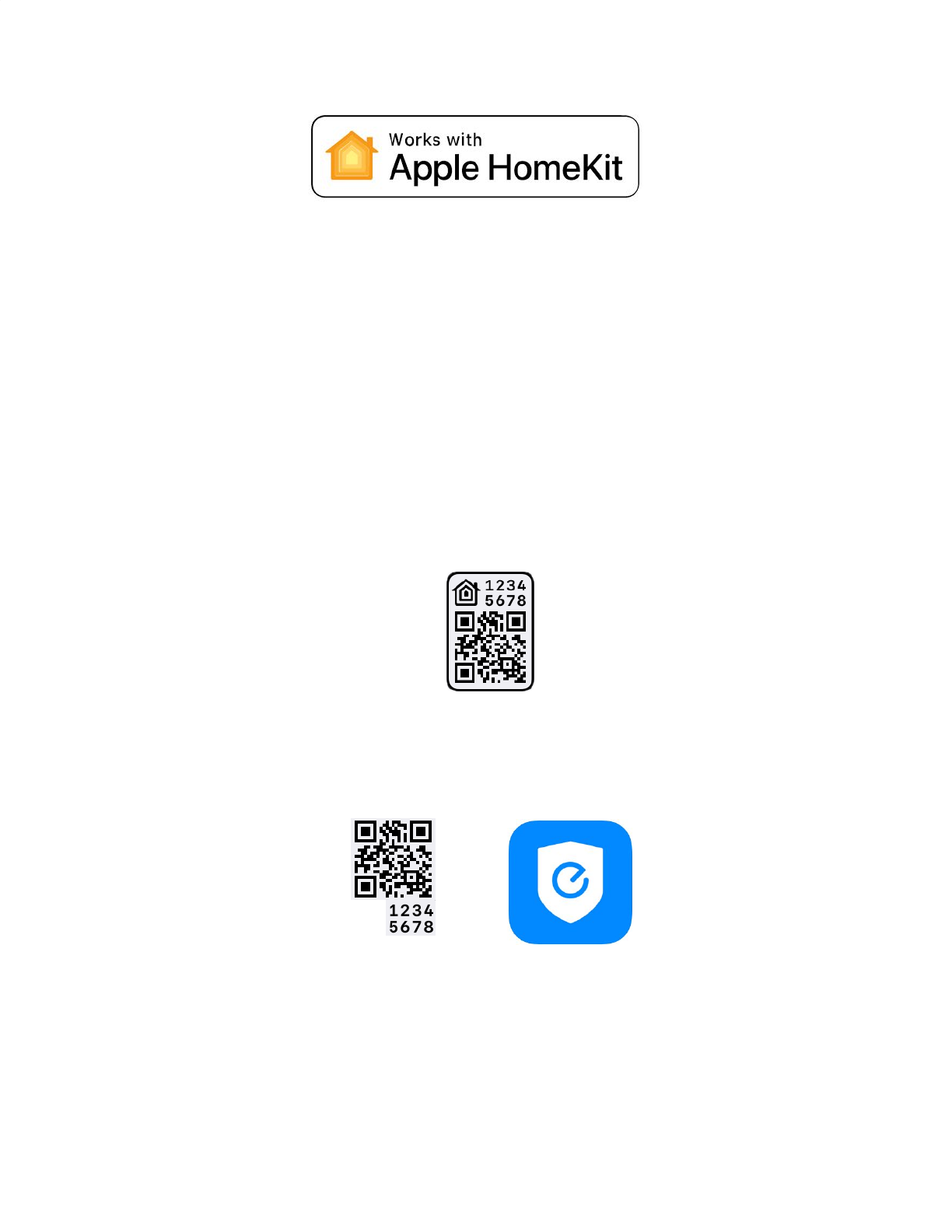

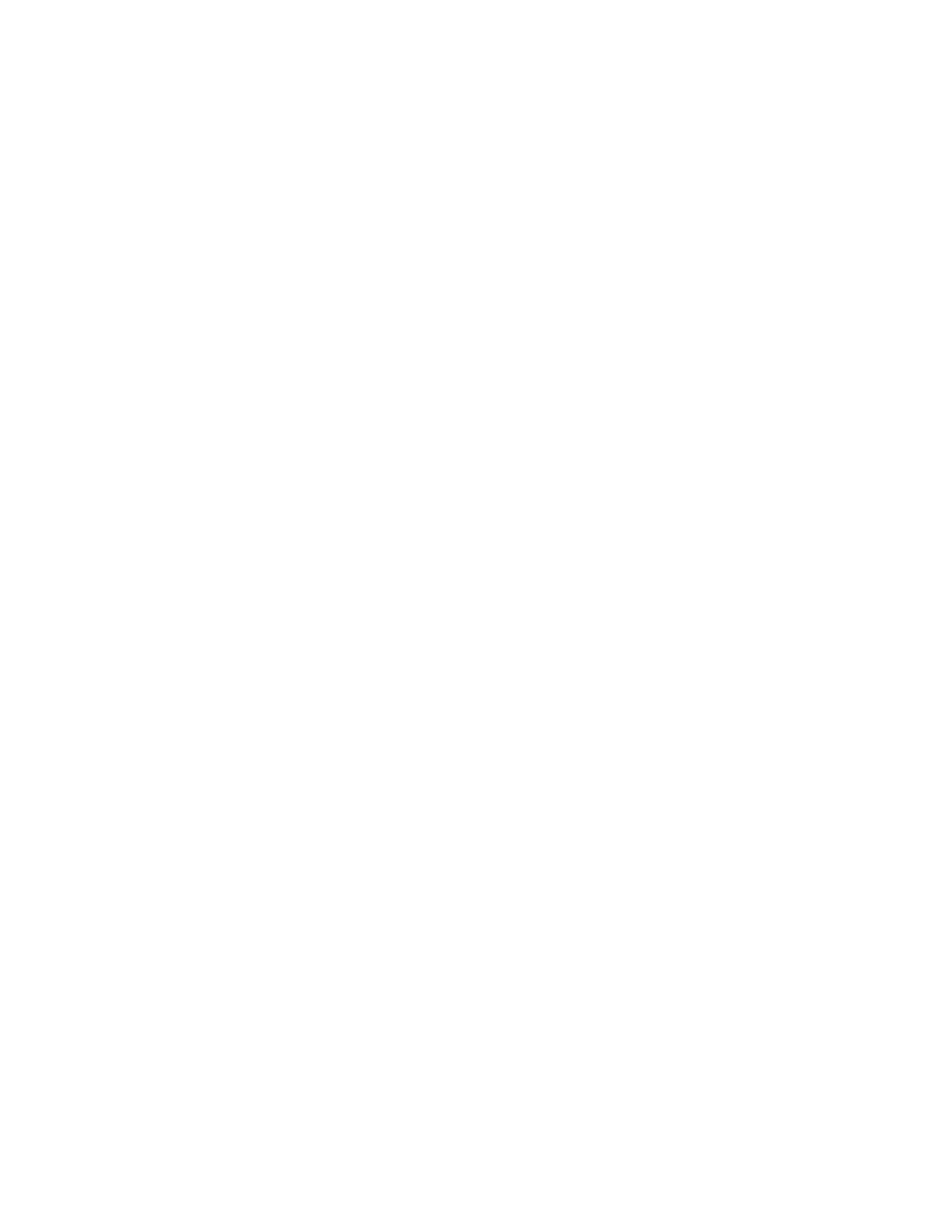
Specyfikacje produktu
| Marka: | Eufy |
| Kategoria: | kamera bezpieczeństwa |
| Model: | HomeKit |
Potrzebujesz pomocy?
Jeśli potrzebujesz pomocy z Eufy HomeKit, zadaj pytanie poniżej, a inni użytkownicy Ci odpowiedzą
Instrukcje kamera bezpieczeństwa Eufy







Eufy S380 HomeBase Modell: T8030 Beveiligingscamera Instrukcja
26 Sierpnia 2024
Eufy S330 Cam 3 - Model: T8160 Beveiligingscamera Instrukcja
26 Sierpnia 2024
Eufy SpaceView S Baby Monitor - T8300 Beveiligingscamera Instrukcja
26 Sierpnia 2024Instrukcje kamera bezpieczeństwa
- kamera bezpieczeństwa Sony
- kamera bezpieczeństwa Samsung
- kamera bezpieczeństwa Tenda
- kamera bezpieczeństwa Motorola
- kamera bezpieczeństwa TP-Link
- kamera bezpieczeństwa Philips
- kamera bezpieczeństwa Bosch
- kamera bezpieczeństwa Hikvision
- kamera bezpieczeństwa EZVIZ
- kamera bezpieczeństwa Conceptronic
- kamera bezpieczeństwa Panasonic
- kamera bezpieczeństwa Canon
- kamera bezpieczeństwa Nedis
- kamera bezpieczeństwa Reolink
- kamera bezpieczeństwa TRENDnet
- kamera bezpieczeństwa Tesla
- kamera bezpieczeństwa D-Link
- kamera bezpieczeństwa Niceboy
- kamera bezpieczeństwa Ring
- kamera bezpieczeństwa Imou
- kamera bezpieczeństwa Blaupunkt
- kamera bezpieczeństwa Evolveo
- kamera bezpieczeństwa Grundig
- kamera bezpieczeństwa APC
- kamera bezpieczeństwa Honeywell
- kamera bezpieczeństwa BLOW
- kamera bezpieczeństwa Manhattan
- kamera bezpieczeństwa Strong
- kamera bezpieczeństwa Swann
- kamera bezpieczeństwa Gembird
- kamera bezpieczeństwa Turing
- kamera bezpieczeństwa Zebra
- kamera bezpieczeństwa DSC
- kamera bezpieczeństwa JVC
- kamera bezpieczeństwa Trust
- kamera bezpieczeństwa Qolsys
- kamera bezpieczeństwa Digitus
- kamera bezpieczeństwa V-TAC
- kamera bezpieczeństwa Dahua Technology
- kamera bezpieczeństwa Marshall
- kamera bezpieczeństwa Somfy
- kamera bezpieczeństwa Uniden
- kamera bezpieczeństwa Netgear
- kamera bezpieczeństwa Thomson
- kamera bezpieczeństwa Velleman
- kamera bezpieczeństwa Ferguson
- kamera bezpieczeństwa Pyle
- kamera bezpieczeństwa Intellinet
- kamera bezpieczeństwa Setti+
- kamera bezpieczeństwa Vivotek
- kamera bezpieczeństwa Speco Technologies
- kamera bezpieczeństwa EtiamPro
- kamera bezpieczeństwa Miniland
- kamera bezpieczeństwa Mitsubishi
- kamera bezpieczeństwa Edimax
- kamera bezpieczeństwa Petcube
- kamera bezpieczeństwa First Alert
- kamera bezpieczeństwa Kerbl
- kamera bezpieczeństwa AirLive
- kamera bezpieczeństwa Maginon
- kamera bezpieczeństwa Planet
- kamera bezpieczeństwa LevelOne
- kamera bezpieczeństwa Axis
- kamera bezpieczeństwa Sanyo
- kamera bezpieczeństwa Lorex
- kamera bezpieczeństwa Milesight
- kamera bezpieczeństwa Abus
- kamera bezpieczeństwa Bresser
- kamera bezpieczeństwa Elro
- kamera bezpieczeństwa Olympia
- kamera bezpieczeństwa Hama
- kamera bezpieczeństwa Netatmo
- kamera bezpieczeństwa Promise Technology
- kamera bezpieczeństwa GVI Security
- kamera bezpieczeństwa Equip
- kamera bezpieczeństwa AVer
- kamera bezpieczeństwa ZKTeco
- kamera bezpieczeństwa Yale
- kamera bezpieczeństwa Ernitec
- kamera bezpieczeństwa Technaxx
- kamera bezpieczeństwa Hanwha
- kamera bezpieczeństwa Overmax
- kamera bezpieczeństwa Y-cam
- kamera bezpieczeństwa Grandstream
- kamera bezpieczeństwa Alecto
- kamera bezpieczeństwa Avidsen
- kamera bezpieczeństwa Burg Wächter
- kamera bezpieczeństwa Foscam
- kamera bezpieczeństwa Lumens
- kamera bezpieczeństwa Monacor
- kamera bezpieczeństwa Smartwares
- kamera bezpieczeństwa Adj
- kamera bezpieczeństwa Wasserstein
- kamera bezpieczeństwa Qian
- kamera bezpieczeństwa Arenti
- kamera bezpieczeństwa Vitek
- kamera bezpieczeństwa Alfatron
- kamera bezpieczeństwa UniView
- kamera bezpieczeństwa Clas Ohlson
- kamera bezpieczeństwa Laserliner
- kamera bezpieczeństwa Megasat
- kamera bezpieczeństwa REVO
- kamera bezpieczeństwa Fenton
- kamera bezpieczeństwa Belkin
- kamera bezpieczeństwa PTZ Optics
- kamera bezpieczeństwa Kramer
- kamera bezpieczeństwa BZBGear
- kamera bezpieczeństwa BirdDog
- kamera bezpieczeństwa KJB Security Products
- kamera bezpieczeństwa Inovonics
- kamera bezpieczeństwa HiLook
- kamera bezpieczeństwa Profile
- kamera bezpieczeństwa Swan
- kamera bezpieczeństwa Acti
- kamera bezpieczeństwa Apeman
- kamera bezpieczeństwa ACME
- kamera bezpieczeństwa ATN
- kamera bezpieczeństwa Eminent
- kamera bezpieczeństwa Sitecom
- kamera bezpieczeństwa Flir
- kamera bezpieczeństwa GeoVision
- kamera bezpieczeństwa Chacon
- kamera bezpieczeństwa Ubiquiti
- kamera bezpieczeństwa Dahua
- kamera bezpieczeństwa Targa
- kamera bezpieczeństwa Humax
- kamera bezpieczeństwa Gira
- kamera bezpieczeństwa Iget
- kamera bezpieczeństwa Lanberg
- kamera bezpieczeństwa Iluv
- kamera bezpieczeństwa Sonoff
- kamera bezpieczeństwa WyreStorm
- kamera bezpieczeństwa Storage Options
- kamera bezpieczeństwa Swisstone
- kamera bezpieczeństwa Sinji
- kamera bezpieczeństwa SAB
- kamera bezpieczeństwa Moen
- kamera bezpieczeństwa AViPAS
- kamera bezpieczeństwa Sricam
- kamera bezpieczeństwa Kompernass
- kamera bezpieczeństwa Brinno
- kamera bezpieczeństwa Tenvis
- kamera bezpieczeństwa Nordval
- kamera bezpieczeństwa Jablocom
- kamera bezpieczeństwa Defender
- kamera bezpieczeństwa Feelworld
- kamera bezpieczeństwa Beseye
- kamera bezpieczeństwa InfiRay
- kamera bezpieczeństwa Pelco
- kamera bezpieczeństwa Exacq
- kamera bezpieczeństwa Brickcom
- kamera bezpieczeństwa Tecno
- kamera bezpieczeństwa Home Protector
- kamera bezpieczeństwa Escam
- kamera bezpieczeństwa Mr Safe
- kamera bezpieczeństwa Duramaxx
- kamera bezpieczeństwa British Telecom
- kamera bezpieczeństwa EasyN
- kamera bezpieczeństwa IDIS
- kamera bezpieczeństwa Mobotix
- kamera bezpieczeństwa I-PRO
- kamera bezpieczeństwa Konyks
- kamera bezpieczeństwa Arecont Vision
- kamera bezpieczeństwa YoloLiv
Najnowsze instrukcje dla kamera bezpieczeństwa









