Instrukcja obsługi Emos P0070
Przeczytaj poniżej 📖 instrukcję obsługi w języku polskim dla Emos P0070 (12 stron) w kategorii gniazdo. Ta instrukcja była pomocna dla 12 osób i została oceniona przez 2 użytkowników na średnio 4.5 gwiazdek
Strona 1/12

1905120004_31-P0070_00_01 95 × 150 mm
www.emos.eu
P0070 | P0065
GB Remote-controlled Sockets + Controller
CZ Dálkově ovládané zásuvky + ovladač
SK Diaľkovo ovládanej zásuvky + ovládač
PL Zdalnie sterowane gniazdka + pilot
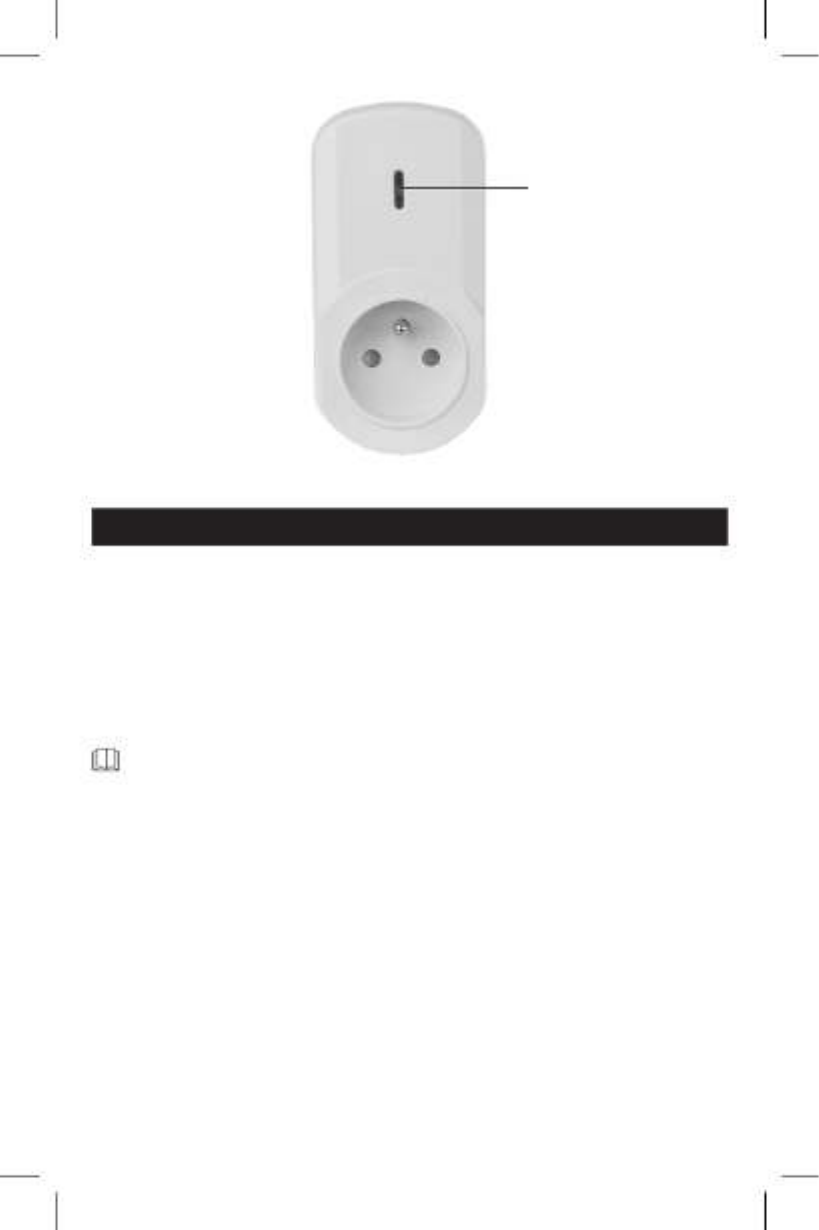
2
GB | Remote-controlled Sockets + Controller
Dear customer, thank you for purchasing our product. Please read carefully the following instructions
and abide by them so that the product can serve you safely and to your full satisfaction. Doing so
will prevent improper use and damage to the device. Prevent improper handling of the device and
always observe the principles of using electrical appliances. Save these instructions for future use. The
products should only be used by an adult. Never expose the product to an environment with very
high humidity (such as sauna, rooms where vapours gather etc.) and prevent the product from com-
ing into contact with liquids. Prevent the proximity or contact with home and computer electronics.
Contents
1× remote controller
3× receiver – socket with 4.35 Amax. /1 000 W max. μ
Specications
range: max. 25 m in an open area
IP20 protection
voltage: 230 V~, 50 Hz
max. load on the socket: 1 000 W
max. current load on the socket: 4.35 A
Remote controller
transmission frequency: 433.92 MHz
max. high-frequency output of the transmission unit: 0.181 mW e.r.p.
power supply: 1× CR2032 3 V (included)
Basic information
• Do not plug the sockets into one another.
• The distance between two sockets during use should be over 50 cm.
• Do not plug the wireless socket into an extension cable. Plug only into the main, wall-mounted
power source.
• Do not connect devices which should always be supervised – doing so could cause re or other
damage (e.g. an iron or an electric pan).
GB Button
CZ Tlačítko
SK Tlačidlo
PL Przycisk

3
• Do not open the device. Repairs must be done by aprofessional only. Improper use or unskilled
repair can cause injury by electric current, or short circuit.
• Signal range is always provided as maximum in an open area without obstacles and may be
signicantly aected by the construction material used in the building where the device is
installed. The signal range also depends on the placement of the transmitter and receiver.
Avoid placing parts of the device in the proximity of heat sources, areas with increased air
humidity, sources of electromagnetic radiation, power conductors and large metal objects.
Information for use
The wireless set of sockets can be used immediately after unpacking. Receiver – socket: The socket
can be plugged into any wall-mounted socket. The device which is to be wirelessly controlled must
be plugged into the wireless socket. The wirelessly controlled appliance must always be turned on.
Remote controller – transmitter
• Open the battery compartment cover and remove the protective lm. Close the cover.
• Asocket can be assigned to each of the A, B, C, D button pairs.
• Each pair of buttons works separately. The left-side buttons turn the corresponding socket on,
the right-side buttons turn it o.
• The red LED light indicates signal transmission.
Replacing battery in the remote controller
• Open the battery compartment cover at the back of the remote controller.
• Remove the used battery.
• Insert a new CR2032 3 Vbattery. Make sure you observe the correct polarity. Use primary
batteries only, not rechargeable ones.
• Close the cover.
Socket – receiver
• Insert the male plug of the remote-controlled socket into a230 V~ network socket.
• The ON/OFF button located on the socket is used for manually turning the connection on and o
and also serves for the activation of the pairing process of the socket and the remote controller.
• The light on the socket is on only if the socket is turned on. It begins ashing when the socket
is ready for pairing.
Settings – pairing socket with aremote controller
• Insert the male plug of the remote-controlled socket into a230 V~ network socket.
• Press and hold the ON/OFF button located on the socket for 3 seconds, then release the
button. The LED light will start ashing. This indicates that the socket is ready for pairing with
the remote controller.
• Put the remote controller in the proximity of the socket and press any button on the left side
of the controller, Ato D, to pair the codes. The LED light will now remain on. This indicates the
pairing has been done successfully.
• Connect an electrical appliance into the socket and turn it on.
• Press the corresponding ON button on the remote controller to turn on the socket. The LED
light on the socket will turn on, indicating the socket is running.
• You can pair other sockets with the remote controller using the above method.
• If you make amistake during pairing and need to make changes, press and hold the button
on the socket for 6 seconds and release. The LED light will start ashing and turn o after
3 seconds. The set values are now erased.
• Maintain the minimum distance of wireless sockets from one another. When in use, the sockets
should be more than 50 cm apart.
Important Warning
• Only aconnecting cable can be connected into the remote-controlled socket (not an appliance
with adirect plug).
• The remote-controlled sockets must be connected to a230 V~/50 Hz power network tted
with circuit protection.
• Only appliances powered by 230 V~/50 Hz voltage can be connected to the sockets.
• Pay attention to the data on the type label of the appliances connected to the device.
Specyfikacje produktu
| Marka: | Emos |
| Kategoria: | gniazdo |
| Model: | P0070 |
Potrzebujesz pomocy?
Jeśli potrzebujesz pomocy z Emos P0070, zadaj pytanie poniżej, a inni użytkownicy Ci odpowiedzą
Instrukcje gniazdo Emos

11 Grudnia 2024
Instrukcje gniazdo
- gniazdo Tripp Lite
- gniazdo Gembird
- gniazdo Trust
- gniazdo Vimar
- gniazdo Perel
- gniazdo Trotec
- gniazdo Schwaiger
- gniazdo Ferm
- gniazdo Fibaro
- gniazdo Vivanco
- gniazdo Powerfix
- gniazdo Workzone
- gniazdo Duro
- gniazdo Adam Hall
- gniazdo Middle Atlantic
- gniazdo IOIO
Najnowsze instrukcje dla gniazdo

3 Kwietnia 2025

3 Stycznia 2025

26 Grudnia 2024

16 Grudnia 2024

15 Grudnia 2024

14 Grudnia 2024

15 Października 2024

7 Października 2024

7 Października 2024

7 Października 2024