Instrukcja obsługi Eizo FlexScan EV2416W
Przeczytaj poniżej 📖 instrukcję obsługi w języku polskim dla Eizo FlexScan EV2416W (74 stron) w kategorii monitor. Ta instrukcja była pomocna dla 13 osób i została oceniona przez 2 użytkowników na średnio 4.5 gwiazdek
Strona 1/74
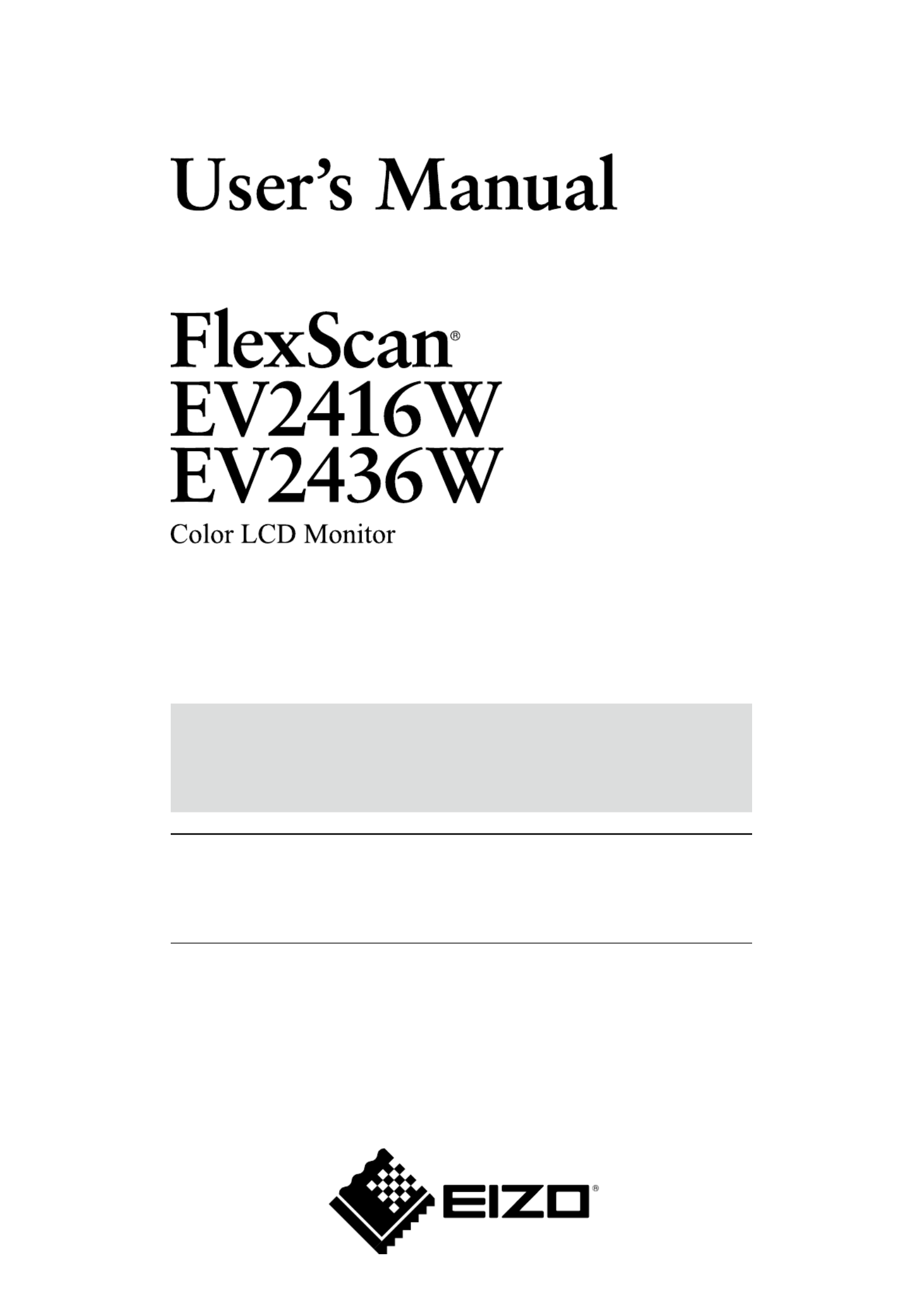
Important
Please read PRECAUTIONS, this User’s Manual, and the Setup Guide
(separate volume) carefully to familiarize yourself with safe and
effective usage.
• Please refer to the Setup Guide for basic information ranging from
connection of the monitor to a PC to using the monitor.
• The latest User’s Manual is available for download from our web site:
http://www.eizo.com

2
Location of Caution Statement
Ex. FlexStand2
This product has been adjusted specically for use in the region to which it was originally shipped. If operated
outside this region, the product may not perform as stated in the specications.
No part of this manual may be reproduced, stored in a retrieval system, or transmitted, in any form or by any means,
electronic, mechanical, or otherwise, without the prior written permission of EIZO NANAO CORPORATION.
EIZO NANAO CORPORATION is under no obligation to hold any submitted material or information condential
unless prior arrangements are made pursuant to EIZO NANAO CORPORATION’s receipt of said information.
Although every effort has been made to ensure that this manual provides up-to-date information, please note that
EIZO monitor specications are subject to change without notice.

3
Noticeforthismonitor
Notice for this monitor
This product is suited to general purposes like creating documents, viewing multimedia content.
This product has been adjusted specically for use in the region to which it was originally shipped. If the product is
used outside the region, it may not operate as specied in the specications.
This product may not be covered by warranty for uses other than those described in this manual.
The specications noted in this manual are only applicable when the following are used:
· Power cords provided with the product
· Signal cables specied by us
Only use optional products manufactured or specied by us with this product.
As it takes about 30 minutes for the performance of electrical parts to stabilize, adjust the monitor 30 minutes or more
after the monitor power has been turned on.
Monitors should be set to a lower brightness to reduce changes in luminosity caused by long-term use and maintain a
stable display.
When the screen image is changed after displaying the same image for extended periods of time, an afterimage may
appear. Use the screen saver or power save function to avoid displaying the same image for extended periods of time.
Periodic cleaning is recommended to keep the monitor looking new and to prolong its operation lifetime (refer to
“Cleaning” (page 4)).
The LCD panel is manufactured using high-precision technology. Although, missing pixels or lit pixels may appear on
the LCD panel, this is not a malfunction. Percentage of effective dots: 99.9994% or higher.
The backlight of the LCD panel has a xed lifetime. When the screen becomes dark or begins to icker, please contact
your dealer.
Do not press on the panel or edge of the frame strongly, as this may result in display malfunctions, such as interference
patterns, etc. If pressure is continually applied to the panel, it may deteriorate or damage your panel. (If the pressure
marks remain on the panel, leave the monitor with a black or white screen. The symptom may disappear.)
Do not scratch or press on the panel with any sharp objects, as this may result in damage to the panel. Do not attempt
to brush with tissues as this may scratch the panel.
When the monitor is cold and brought into a room or the room temperature goes up quickly, dew condensation may
occur on the interior and exterior surfaces of the monitor. In that case, do not turn the monitor on. Instead wait until
the dew condensation disappears, otherwise it may cause some damage to the monitor.
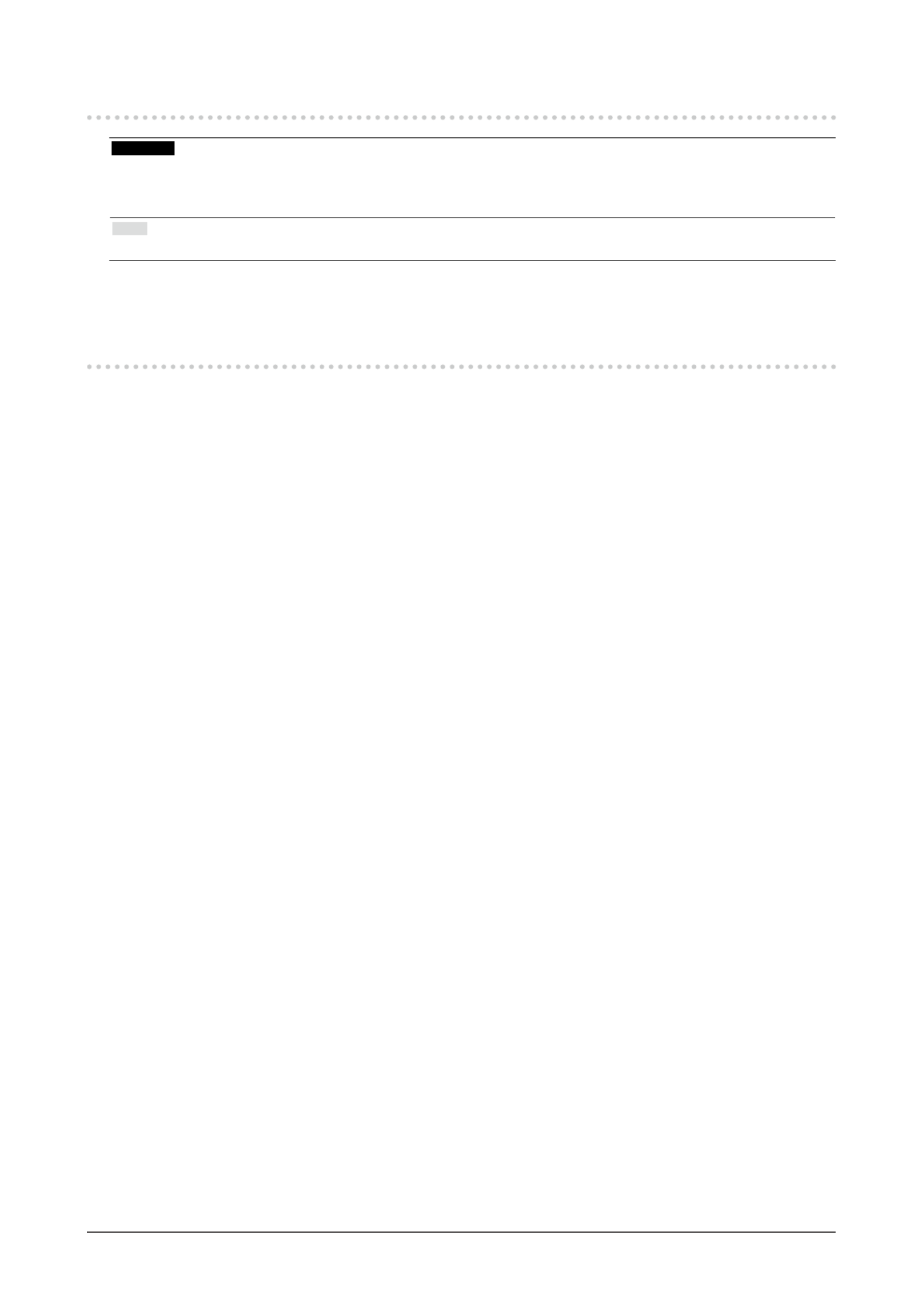
4Noticeforthismonitor
Cleaning
Attention
• Chemicals such as alcohol and antiseptic solution may cause gloss variation, tarnishing, and fading of the cabinet or panel,
and also quality deterioration of the image.
• Never use any thinner, benzene, wax, and abrasive cleaner, which may damage the cabinet or panel.
Note
• The optional ScreenCleaner is recommended for cleaning the cabinet and panel surface.
If necessary, the stains on the cabinet and panel surface can be removed by moistening part of a soft cloth with
water.
To use the monitor comfortably
• An excessively dark or bright screen may affect your eyes. Adjust the brightness of the monitor according to
the environmental conditions.
• Staring at the monitor for a long time tires your eyes. Take a 10-minute rest every hour.
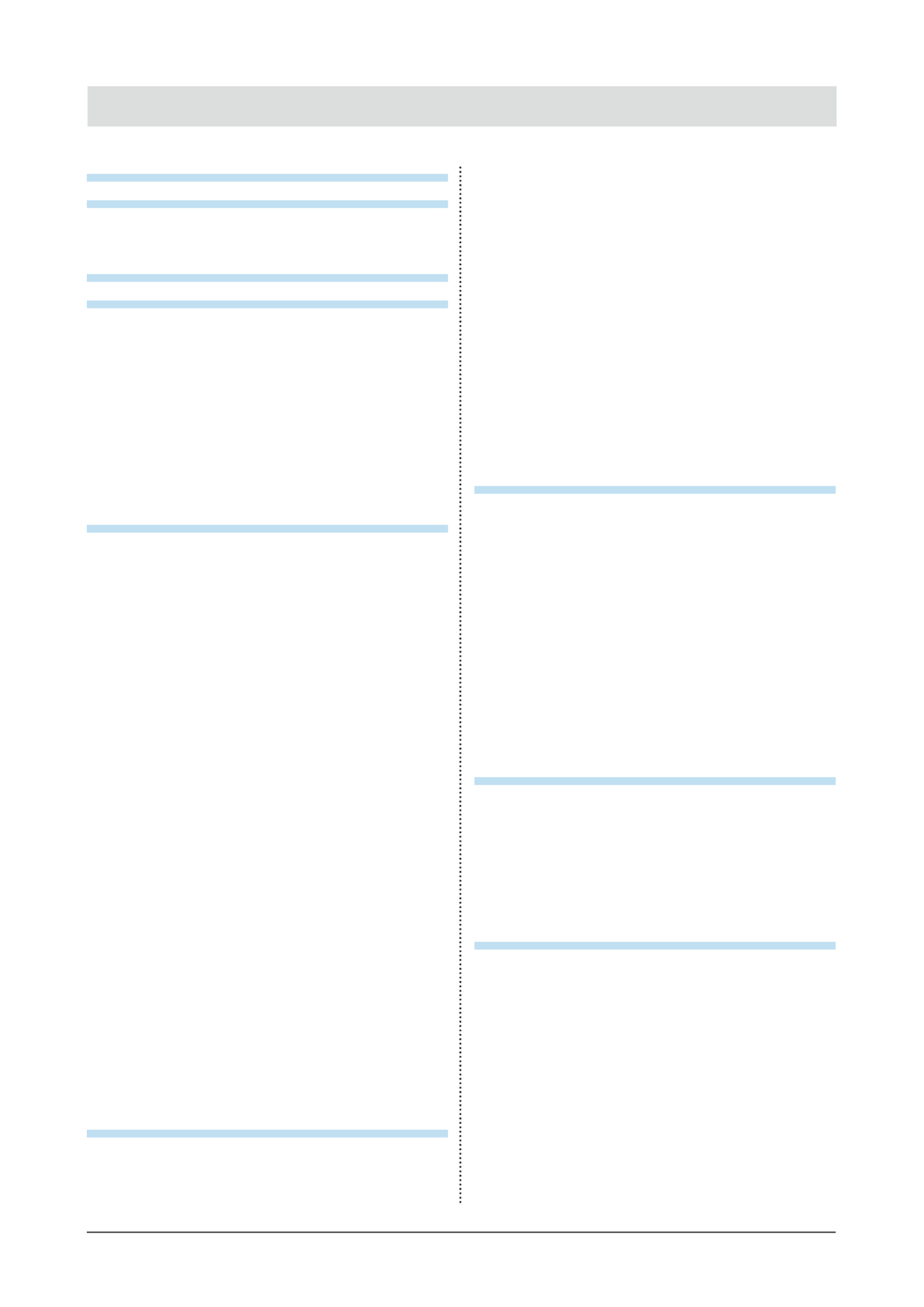
5
CONTENTS
CONTENTS
Cover ...................................................................... 1
Notice for this monitor ......................................... 3
Cleaning .................................................................... 4
To use the monitor comfortably ............................. 4
CONTENTS ............................................................. 5
Chapter 1 Introduction ....................................... 7
1-1. Features ......................................................... 7
1-2. Controls and Functions ............................... 9
1-3. EIZO LCD Utility Disk...................................10
●Diskcontentsandsoftwareoverview............10
●Touse“ScreenManagerProforLCD
(DDC/CI)/EIZOScreenSlicer”......................10
1-4. Basic Operations and Functions ...............11
●BasicoperationoftheSettingmenu..............11
●Functions........................................................12
Chapter 2 Adjusting Screens .......................... 13
2-1. Compatible Resolutions .............................13
●EV2416W........................................................13
●EV2436W.......................................................14
2-2. Setting the Resolution ................................15
●Windows7......................................................15
●WindowsVista................................................15
●WindowsXP...................................................15
●MacOSX.......................................................15
2-3. Adjusting Color ............................................16
●Toselectthedisplaymode
(FineContrastMode)......................................16
●Toperformadvancedadjustments................17
●Adjustablesettingsineachmode..................17
●Toadjustbrightness.......................................18
●Toadjustcontrast...........................................18
●Toadjustcolortemperature...........................19
●Toadjustgamma...........................................19
●Toadjustthecolorsaturation........................ 20
●Toadjusthue................................................. 20
●Tosetoverdriveintensity(EV2436Wonly)....21
●Toadjustgain.................................................21
2-4. Screen Adjustment ..................................... 22
●DigitalSignalInput........................................ 22
●AnalogSignalInput....................................... 22
2-5. Screen Size Changing ................................ 26
●ScreenSizeChanging.................................. 26
●Toadjustbrightnessofnon-displayarea...... 26
Chapter 3 Setting Monitor ............................... 27
3-1. Adjusting Volume........................................ 27
3-2. Switching sound source during
DisplayPort signal input............................. 27
3-3. Switching Viewing Angle (EV2416W only) 28
3-4. Enabling / Disabling DDC/CI
communication .......................................... 28
3-5. Locking Buttons .......................................... 29
3-6. Setting Orientation ..................................... 29
3-7. Setting the EIZO Logo Display .................. 29
3-8. Changing Setting Menu Display Position 30
3-9. Setting Language ........................................ 30
3-10. Resetting the Monitor to the Default
Settings .........................................................31
●Toresetthecoloradjustments.......................31
●Toreset“EcoViewSenseSettings”...............31
●Toresetalladjustmentstothedefault
settings...........................................................31
Chapter 4 Power Saving Functions ................ 32
4-1. Setting Power Saving ................................. 32
●Monitor.......................................................... 32
●AudioOutput................................................. 33
4-2. Setting Power Indicator .............................. 33
4-3. Enabling / Disabling Automatic
Brightness Adjustment ............................. 33
●AutoEcoView................................................ 33
●EcoViewOptimizer2..................................... 34
4-4. Setting the power saving mode when a
person leaves the monitor ......................... 34
4-5. Checking the power saving level .............. 36
4-6. Enabling / Disabling Auto Power-OFF ...... 36
Chapter 5 Troubleshooting .............................. 37
5-1. No picture .....................................................37
5-2. Imaging problems (for both digital and
analog) .......................................................... 38
5-3. Imaging problems (for digital only) .......... 39
5-4. Imaging problems (for analog only) ......... 39
5-5. Other problems ........................................... 40
Chapter 6 Reference ........................................ 41
6-1. Attaching the Optional Arm ........................41
6-2. Detaching/Attaching the TriStand2
Stand Base ................................................... 42
6-3. Attaching/Detaching the TriStand2
Cable Holder ................................................ 44
6-4. Connecting Multiple PCs ........................... 46
●Toswitchamonginputsignals...................... 46
●Tosetinputsignalselection...........................47
6-5. Making Use of USB (Universal Serial
Bus) ................................................................47
●RequiredSystemEnvironment......................47

6CONTENTS
●ConnectionProcedure(SetupofUSB
Function)........................................................ 48
6-6. Displaying Monitor Information ................ 48
6-7. Specications ............................................. 49
6-8. Preset Timing .............................................. 54
6-9. Glossary ....................................................... 55
Appendix .............................................................. 57
Trademark ............................................................... 57
License .................................................................... 57
ENERGY STAR ........................................................ 57
TCO .......................................................................... 58
FCC Declaration of Conformity ............................ 58
Hinweise zur Auswahl des richtigen
Schwenkarms für Ihren Monitor ........................... 59
Hinweis zur Ergonomie : ....................................... 59
LIMITED WARRANTY ............................................. 60
Recycling Information ........................................... 69
China Measures for RoHS Compliance in
ChinaRoHS .............................................................. 73

7
Chapter1Introduction
Chapter 1 Introduction
Thank you very much for choosing an EIZO color LCD monitor.
1-1. Features
• 24.1″ wide format LCD
• Applicable to the resolution of 1920 × 1200.
• IPS panel with 89˚ horizontal and vertical viewing angles (EV2436W only)
• Applicable to DisplayPort (applicable to 8 bit)
*1
The image signal and audio signal can both be transmitted via a single DisplayPort cable.
*1 When transmitting an audio signal using the DisplayPort cable, the graphics board must be compatible with audio
output (see “6-7. Specications” (page 49)).
• The FineContrast function allows the user to select the display mode optimum to the displayed image.
- The Paper mode reproduces a printed paper effect on the monitor.
See “To select the display mode (FineContrast Mode)” (page 16).
• The software “ScreenManager Pro for LCD (DDC/CI)” to adjust the screen using the mouse and keyboard is
included
See “1-3. EIZO LCD Utility Disk” (page 10).
- EyeCare Filter
Texture of the paper is reproduced by displaying a translucent image in the foreground of the desktop.
By using this function with the Paper mode, the screen looks more like paper.
See “To select the display mode (FineContrast Mode)” (page 16).
• Supports the power management software “EIZO EcoView NET”
For more information, refer to our web site (http://www.eizo.com).
• Power saving function
Suppressing the power consumption*2 reduces the carbon dioxide emissions. This product is equipped with power saving
function.
- Power Consumption when main power switch is Off: 0 W
Equipped with main power switch.
Turning off the main power switch completely shuts off power supply to the monitor while the monitor is not used.
- Auto EcoView
The ambient light sensor on the front side of the monitor detects the environmental brightness to adjust the screen
brightness automatically and comfortably. Excessively high brightness may lead a damage to the natural environment
as well as to your eyes. Suppressing the excessively high brightness will be helpful to reduce the power consumption
and the damage to your eyes.
See “Auto EcoView” (page 33).
- EcoView Optimizer 2
The monitor automatically adjusts the screen brightness according to the white level of the input signal. This
function can reduce the power consumption while maintaining the brightness specied by the input signal.
See “EcoView Optimizer 2” (page 34).
- EcoView Sense
The sensor on the front side of the monitor detects the movement of a person. When a person moves away from the
monitor, it shifts to the power saving mode automatically and does not display the images on the screen. Therefore,
the function reduces the power consumption. The sensitivity and time until the power saving mode is activated can
be set according to the monitor usage environment and movement of the user.
See “4-4. Setting the power saving mode when a person leaves the monitor” (page 34).
Specyfikacje produktu
| Marka: | Eizo |
| Kategoria: | monitor |
| Model: | FlexScan EV2416W |
Potrzebujesz pomocy?
Jeśli potrzebujesz pomocy z Eizo FlexScan EV2416W, zadaj pytanie poniżej, a inni użytkownicy Ci odpowiedzą
Instrukcje monitor Eizo

7 Października 2024

7 Października 2024

7 Października 2024

7 Października 2024

7 Października 2024

2 Października 2024

2 Października 2024

2 Października 2024

25 Września 2024

25 Września 2024
Instrukcje monitor
- monitor Sony
- monitor Yamaha
- monitor Samsung
- monitor PeakTech
- monitor UPERFECT
- monitor LG
- monitor Xiaomi
- monitor Joy-It
- monitor Sharp
- monitor Huawei
- monitor TCL
- monitor Pioneer
- monitor Lenovo
- monitor Philips
- monitor Plantronics
- monitor SilverCrest
- monitor Gigabyte
- monitor Acer
- monitor Bosch
- monitor Epson
- monitor JBL
- monitor Hikvision
- monitor Fujitsu
- monitor HyperX
- monitor LC-Power
- monitor Hisense
- monitor Panasonic
- monitor Promethean
- monitor Canon
- monitor Crestron
- monitor Viewsonic
- monitor Behringer
- monitor Asus
- monitor AG Neovo
- monitor Allen & Heath
- monitor IK Multimedia
- monitor Medion
- monitor Boss
- monitor Marquant
- monitor MSI
- monitor Toshiba
- monitor Tesla
- monitor Westinghouse
- monitor Jensen
- monitor Yealink
- monitor Ring
- monitor Garmin
- monitor Blaupunkt
- monitor Salora
- monitor Iiyama
- monitor Citizen
- monitor APC
- monitor Haier
- monitor HP
- monitor Hyundai
- monitor Honeywell
- monitor Chauvet
- monitor Tripp Lite
- monitor Shure
- monitor Cisco
- monitor Xerox
- monitor Smart
- monitor Cooler Master
- monitor Alpine
- monitor Godox
- monitor Dynaudio
- monitor Deltaco
- monitor JVC
- monitor V7
- monitor Dell
- monitor IFM
- monitor Corsair
- monitor Alesis
- monitor Vimar
- monitor Dahua Technology
- monitor Schneider
- monitor Eurolite
- monitor Ricoh
- monitor SMART Technologies
- monitor NZXT
- monitor Emos
- monitor Renkforce
- monitor Marshall
- monitor Viessmann
- monitor Omron
- monitor Thomson
- monitor Velleman
- monitor Neumann
- monitor DataVideo
- monitor Danfoss
- monitor Pyle
- monitor Apple
- monitor Newline
- monitor Waeco
- monitor AOC
- monitor Peerless-AV
- monitor Speco Technologies
- monitor Samson
- monitor PreSonus
- monitor ARRI
- monitor Kindermann
- monitor Olympus
- monitor Mitsubishi
- monitor Fluid
- monitor Razer
- monitor ART
- monitor Continental Edison
- monitor RCF
- monitor NEC
- monitor Brandson
- monitor Prestigio
- monitor OSEE
- monitor Sanyo
- monitor Elvid
- monitor Optoma
- monitor Focal
- monitor Asrock
- monitor Monkey Banana
- monitor Abus
- monitor AMCV
- monitor Jay-Tech
- monitor Mackie
- monitor Palmer
- monitor Barco
- monitor Insignia
- monitor AVer
- monitor Akuvox
- monitor 3M
- monitor Element
- monitor Denver
- monitor Marshall Electronics
- monitor Orion
- monitor Hitachi
- monitor Postium
- monitor Kali Audio
- monitor IStarUSA
- monitor Seiki
- monitor Ernitec
- monitor Wohler
- monitor SmallHD
- monitor AJA
- monitor KRK
- monitor BenQ
- monitor Atlona
- monitor Thermaltake
- monitor Simrad
- monitor Hanwha
- monitor Odys
- monitor Elo
- monitor Ikan
- monitor BOOX
- monitor JUNG
- monitor Burg Wächter
- monitor Monacor
- monitor Aputure
- monitor Daewoo
- monitor Tannoy
- monitor GVision
- monitor Positivo
- monitor Adj
- monitor Freedom Scientific
- monitor SPL
- monitor Qian
- monitor I3-Technologies
- monitor Stairville
- monitor Vitek
- monitor Planar
- monitor Mobile Pixels
- monitor REVO
- monitor Atomos
- monitor Newstar
- monitor SWIT
- monitor Kramer
- monitor RGBlink
- monitor AMX
- monitor Midas
- monitor Alienware
- monitor Archos
- monitor Acti
- monitor Emachines
- monitor Caliber
- monitor Maxdata
- monitor Sunstech
- monitor GlobalTronics
- monitor Sunny
- monitor BlueBuilt
- monitor Da-Lite
- monitor ProXtend
- monitor Kubo
- monitor GeoVision
- monitor LaCie
- monitor InFocus
- monitor Festo
- monitor Konig
- monitor Swissonic
- monitor IHealth
- monitor Peaq
- monitor QSC
- monitor Hannspree
- monitor ESI
- monitor Avocor
- monitor Vivitek
- monitor Genelec
- monitor Interlogix
- monitor Vorago
- monitor EverFocus
- monitor POSline
- monitor Peerless
- monitor M-Audio
- monitor Mad Catz
- monitor Krom
- monitor Monoprice
- monitor Eve Audio
- monitor Yorkville
- monitor HoverCam
- monitor Voxicon
- monitor Sonifex
- monitor TV One
- monitor Fostex
- monitor Prowise
- monitor Terra
- monitor Neets
- monitor Soundstream
- monitor Xoro
- monitor HKC
- monitor CTOUCH
- monitor Ozone
- monitor Ibm
- monitor Maxell
- monitor Packard Bell
- monitor Provision ISR
- monitor Mybeo
- monitor CSL
- monitor Bearware
- monitor Drawmer
- monitor Blue Sky
- monitor Zalman
- monitor Iadea
- monitor Advantech
- monitor Hercules
- monitor Avantone Pro
- monitor Ganz
- monitor TVLogic
- monitor Gamber-Johnson
- monitor Extron
- monitor Neat
- monitor Legamaster
- monitor Belinea
- monitor Adam
- monitor Triton
- monitor ITek
- monitor Kogan
- monitor Posiflex
- monitor Antelope Audio
- monitor MicroTouch
- monitor X-Rite
- monitor EKO
- monitor ONYX
- monitor IBoardTouch
- monitor Mirai
- monitor Elite Screens
- monitor Hollyland
- monitor Mitsai
- monitor Christie
- monitor Skytronic
- monitor Enttec
- monitor Feelworld
- monitor Phoenix Contact
- monitor COMMBOX
- monitor Yiynova
- monitor Alogic
- monitor Pelco
- monitor Lilliput
- monitor LightZone
- monitor AOpen
- monitor Planet Audio
- monitor EC Line
- monitor Datacolor
- monitor HELGI
- monitor Desview
- monitor Syscom
- monitor Allsee
- monitor Night Owl
- monitor ProDVX
- monitor Varad
- monitor PureTools
- monitor DoubleSight
- monitor CTL
- monitor Game Factor
- monitor Nixeus
- monitor Chimei
- monitor Blue Sea
- monitor Faytech
- monitor Hamlet
- monitor Wyse - Dell
- monitor Approx
- monitor Bauhn
- monitor GeChic
- monitor Oecolux
- monitor ADS-TEC
- monitor Satco
- monitor Casalux
- monitor Jupiter
- monitor Transvideo
- monitor Innocn
- monitor KeepOut
- monitor Shimbol
- monitor Raysgem
- monitor Motrona
- monitor Ikegami
- monitor AORUS
- monitor Portkeys
- monitor Mimo Monitors
- monitor American Dynamics
- monitor AIS
- monitor Wortmann AG
- monitor Viotek
- monitor Vidi-Touch
- monitor KTC
- monitor CoolerMaster
- monitor Atlantis Land
- monitor HEDD
- monitor Colormetrics
- monitor IOIO
- monitor DTEN
- monitor Cocopar
- monitor Titan Army
- monitor Xenarc
- monitor Delvcam
- monitor Wimaxit
- monitor BookIT
- monitor SideTrak
- monitor TRIUMPH BOARD
- monitor Japannext
Najnowsze instrukcje dla monitor

8 Kwietnia 2025

8 Kwietnia 2025

8 Kwietnia 2025

7 Kwietnia 2025

5 Kwietnia 2025

4 Kwietnia 2025

4 Kwietnia 2025

3 Kwietnia 2025

2 Kwietnia 2025

2 Kwietnia 2025