Instrukcja obsługi Edimax 150Mbps
Przeczytaj poniżej 📖 instrukcję obsługi w języku polskim dla Edimax 150Mbps (147 stron) w kategorii router. Ta instrukcja była pomocna dla 6 osób i została oceniona przez 2 użytkowników na średnio 4.5 gwiazdek
Strona 1/147


COPYRIGHT
English
Copyright by Edimax Technology Co, LTD. all rights reserved. No part of this publicaon may be
reproduced, transmitted, transcribed, stored in a retrieval system, or translated into any language or
computer language, in any form or by any means, electronic, mechanical, magnec, opcal, chemical,
manual or otherwise, without the prior written permission of Edimax Technology Co, LTD.
Edimax Technology Co, LTD makes no representations or warranes, either expressed or implied, with
respect to the contents hereof and specically disclaims any warranes, merchantability or tness for any
parcular purpose. Any soware described in this manual is sold or licensed "as is". Should the programs
prove defecve following their purchase, the buyer (and not this company, its distributor, or its dealer)
assumes the enre cost of all necessary servicing, repair, and any incidental or consequenal damages
resulng from any defect in the soware. Further, Edimax Technology Co, LTD reserves the right to revise
this publicaon and to make changes from me to me in the contents hereof without obligaon to nofy
any person of such revision or changes.
The product you have purchased and the setup screen may appear slightly dierent from those shown in
this QIG. For more detailed informaon about this product, please refer to the User Manual on the CD-ROM.
The soware and specications subject to change without noce. Please visit our web site are
www.edimax.com for the update. All rights reserved including all brand and product names menoned in
this manual are trademarks and/or registered trademarks of their respecve holders .
Linux Open Source Code
Certain Edimax products include soware code developed by third pares, soware code
is subject to the GNU General Public License ("GPL") or GNU Lesser General Public License
("LGPL"). Please see the (www.gnu.org and (www.gnu.org) Websites to view the GNU ) LPGL
terms of each license.
The GPL Code and LGPL Code used in Edimax products are distributed without any warranty
and are subject to the copyrights of their authors. For details, see the GPL Code and LGPL
Code licenses. You can download the rmware-files at http://www.edimax.com under
"Download" page.
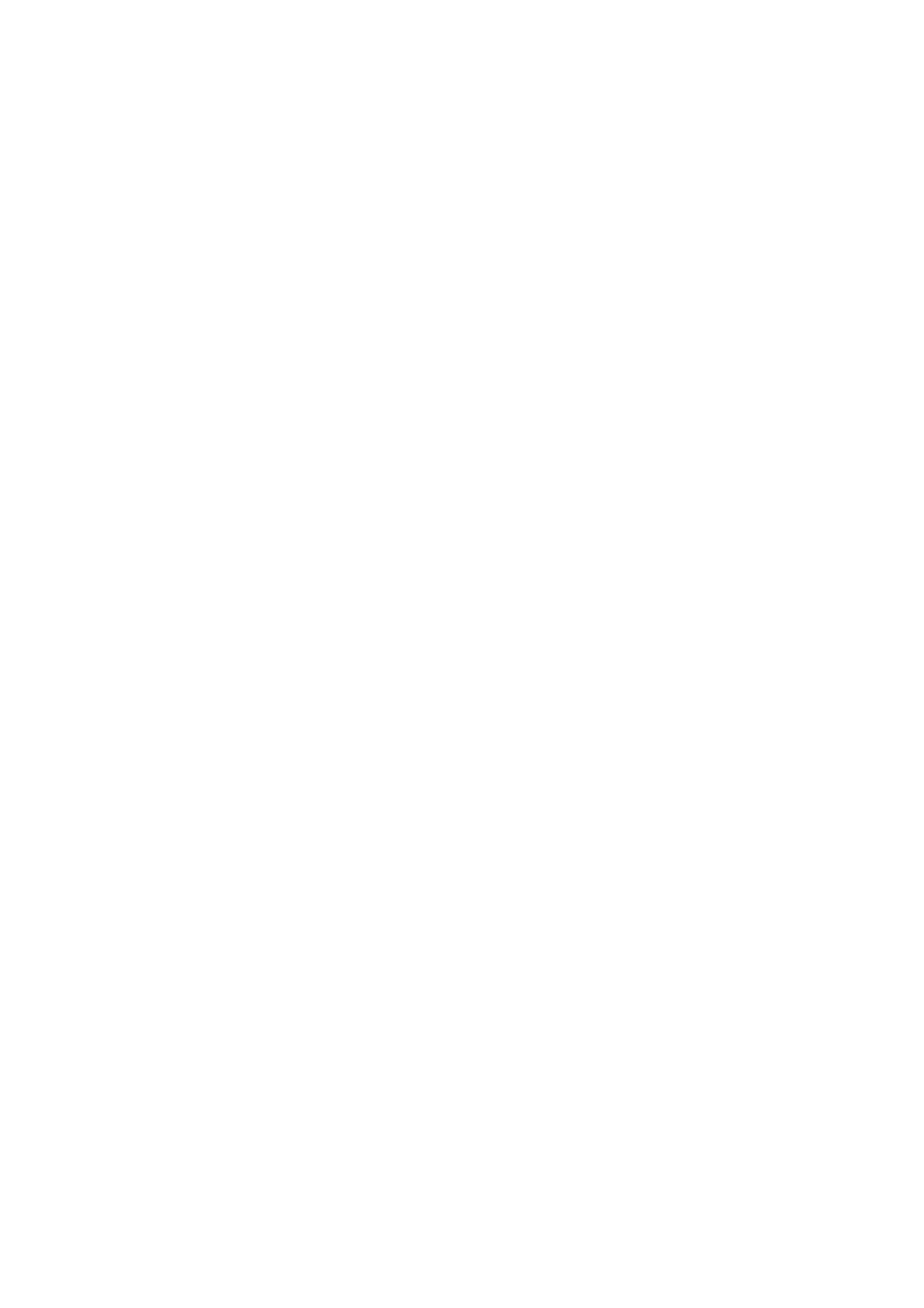
CATALOG
Chapter I: Product Information ......................................................................................................................... 5
1-1 Introducon and safety informa on.................................................................................................... 5
1-2 Safety Informaon ............................................................................................................................... 7
1-3 System Requirements 8 ..........................................................................................................................
1-4 Package Contents ................................................................................................................................. 9
1-5 Familiar with your new wireless broadband router ...........................................................................10
Chapter II: System and Network Setup ............................................................................................................ 13
2-1 Establish network connecon ............................................................................................................ 13
2-2 Setup client computers to obtain IP address automacally .............................................................. 15
2-2-1 Windows 95/98/Me IP address setup: .................................................................................... 16
2-2-2 Windows 2000 IP address setup: ............................................................................................ 18
2-2-3 Windows XP IP address setup: ................................................................................................ 20
2-2-4 Windows Vista IP address setup: ............................................................................................ 22
2-3 Connect to broadband router by web browser ................................................................................. 24
2- 4 Using ‘Quick Setup’ ............................................................................................................................ 30
2-4-1 Using ‘Dynamic IP’ as broadband connecon type ................................................................ 33
2-4-3 Using ‘PPPoE’ as broadband connecon type ........................................................................ 36
2-4-4 Using ‘PPTP’ as broadband connecon type .......................................................................... 38
2-4-5 Using 'L2TP' as broadband connecon type ........................................................................... 41
Chapter III: General Setup ................................................................................................................................ 44
3-1 System ................................................................................................................................................ 46
3-1-1 Time Zone ............................................................................................................................... 47
3-1-2 Password Setngs ................................................................................................................... 48
3-1-3 Remote Management ............................................................................................................. 49
3-2 WAN ................................................................................................................................................... 51
3-2-1 Dynamic IP .............................................................................................................................. 52
3-2-2 Stac IP ...................................................................................................................................54
3-2-3 PPPoE ...................................................................................................................................... 56
3-2-4 PPTP ........................................................................................................................................ 58
3-2-5 L2TP ......................................................................................................................................... 61
3-2-5 L2TP ......................................................................................................................................... 61
3-2-6 WISP ........................................................................................................................................ 64
3-3 LAN (Wired) .......................................................................................................................................66
3-3-1 Before you start - Suggesons for deciding an IP address to be used with this broadband
router ...............................................................................................................................................66
3-3-2 LAN IP ...................................................................................................................................... 68
3-3-3 DHCP Server ............................................................................................................................ 69
3-3-4 Stac DHCP Leases .................................................................................................................. 70

3-2 Wireless .............................................................................................................................................. 72
3-2-1 Basic Setngs .......................................................................................................................... 73
3-2-1-1 AP mode ......................................................................................................................74
3-2-1-2 Staon-Infrastructure .................................................................................................. 77
3-2-1-3 AP Bridge-Point to Point .............................................................................................. 80
3-2-1-4 AP Bridge-Point to Mul-Point .................................................................................... 82
3-2-1-5 AP Bridge-WDS ............................................................................................................ 84
3-2-1-6 Universal Repeater ......................................................................................................87
3-2-2 Set Security ............................................................................................................................. 90
3-2-3 MAC Address Filtering ............................................................................................................ 96
3-2-4 WPS (Wi-Fi Protected Setup) Setngs .................................................................................... 98
3-3 Advance Sengs .............................................................................................................................. 100
3-3-1 QoS ........................................................................................................................................ 101
3-3-1-1 Basic QoS Setngs .....................................................................................................101
3-3-2 DDNS ..................................................................................................................................... 105
3-3-3 Port Forwarding .................................................................................................................... 108
3-3-4 DMZ .......................................................................................................................................110
3-5 NAT ................................................................................................................................................... 112
3-5-2 Special Applicaons .............................................................................................................. 116
3-5-3 UPnP Setng ......................................................................................................................... 119
3-5-4 ALG Sengs .......................................................................................................................... 120
3-5-5 Stac Roung ........................................................................................................................ 121
3-6 Firewall ............................................................................................................................................. 123
3-6-1 Access Control ....................................................................................................................... 123
3-6-2 URL Blocking ......................................................................................................................... 128
3-6-3 DoS ........................................................................................................................................ 130
3-6-4 Parental Control .................................................................................................................... 133
3-7 Status ................................................................................................................................................135
3-7-1 Internet Connecon .............................................................................................................. 136
3-7-2 Device Status 137 .........................................................................................................................
3-7-3 System Log ............................................................................................................................ 138
3-7-4 Security Log ........................................................................................................................... 139
3-7-5 Acve DHCP Client ................................................................................................................ 140
3-7-6 Stastics ................................................................................................................................ 141
3-8 Tools ................................................................................................................................................. 142
3-8-1 Conguraon Tools ............................................................................................................... 143
3-8-2 Firmware Upgrade ................................................................................................................ 144
3-8-3 Restart ................................................................................................................................... 145
3-9 Language .......................................................................................................................................... 146

Chapter I: Product Informaon
1- Introducon and safety informaon 1
Thank you for purchasing -6228nS_nC wireless broadband router! This high BR
cost-eiciency router is the best choice for Small oce / Home oce users, all computers
and network devices can share a single xDSL / cable modem internet connecon at high
speed. Easy install procedures allows any computer users to setup a network environment in
very short me - within minutes, even inexperienced. When the number of your computers
and network-enabled devices grow, you can also expand the number of network slot by
simple aach a hub or switch, to extend the scope of your network!
With built-in IEEE 802.11b/g/Dra-N wireless network capability, all computers and
wireless-enabled network devices (including PDA, cellular phone, game console, and more!)
can connect to this broadband router without addional cabling. New Dra-N wireless
capability also gives you the highest speed of wireless experience ever! With a compable
wireless card installed in your PC, you can transfer le for up to 300 Mbps! The radio
coverage is also doubled, so don t worry if your oce or house is really big!’
Do you think is trouble to setup wireless security? With WPS (Wi-Fi Protected Setup) it
funcon, you can setup wireless security in just seconds! Just press the buon on
WPS-compable wireless device, or input a random 8-digit number, you can establish a
secure wireless connecon.
Other features of this router including:
High Internet Access throughput
Allow multiple users to share a single Internet connection
Supports up to 253 LAN users sharing a single Cable or xDSL internet connection
Four wired LAN ports (10/100M) and one WAN port (10/100M)
Provides IEEE 802.11b/ n wireless LAN capability g/
Support DHCP (Server/Client) for easy client IP- ess setup addr
Advanced network and security features like: Special Applications, DMZ, Virtual Servers,
Access Control, Firewall.

Allow you to monitor the router’s status like: DHCP Client Log, System Log, Security Log and
Device/Connection Status
Easy to use Web-based GUI for network configuration and management purposes
Remote management function allows configuration and upgrades from a remote computer
(over the Internet)
Auto MDI / MDI-X function for all wired Ethernet ports.

1-2 Safety Informaon
In order to keep the safety of users and your properes, please follow the following safety
instrucons:
1. This router is designed for indoor use only; DO NOT place this router outdoor.
2. DO NOT put this router at or near hot or humid places, like kitchen or bathroom. Also, do
not le this router in the car in summer.
3. DO NOT pull any connected cable with force; disconnect it from the router rst.
4. If you want to place this router at high places or hang on the wall, please make sure the
router is rmly secured. Falling from high places would damage the router and its
accessories, and warranty will be void.
5. Accessories of this router, like antenna and power supply, are danger to small children
under 3 years old. They may put the small parts in their nose or month and it could cause
serious damage to them. KEEP THIS ROUTER OUT THE REACH OF CHILDREN!
6. The router will become hot when being used for long me (This is normal and is not a
malfuncon), DO NOT put this router on paper, cloth, or other flammable materials.
7. There’s no user-serviceable part inside the router. If you found that the router is not
working properly, please contact your dealer of purchase and ask for help. DO NOT
disassemble the router, warranty will be void.
8. If the router falls into water when it’s powered, DO NOT use your hand to pick it up.
Switch the electrical power off before you do anything, or contact an experienced technician
for help.
9. If you smell something strange, or even see some smoke coming out from the router or
power supply, remove the power supply or switch the electrical power o immediately, and
call dealer of purchase for help.
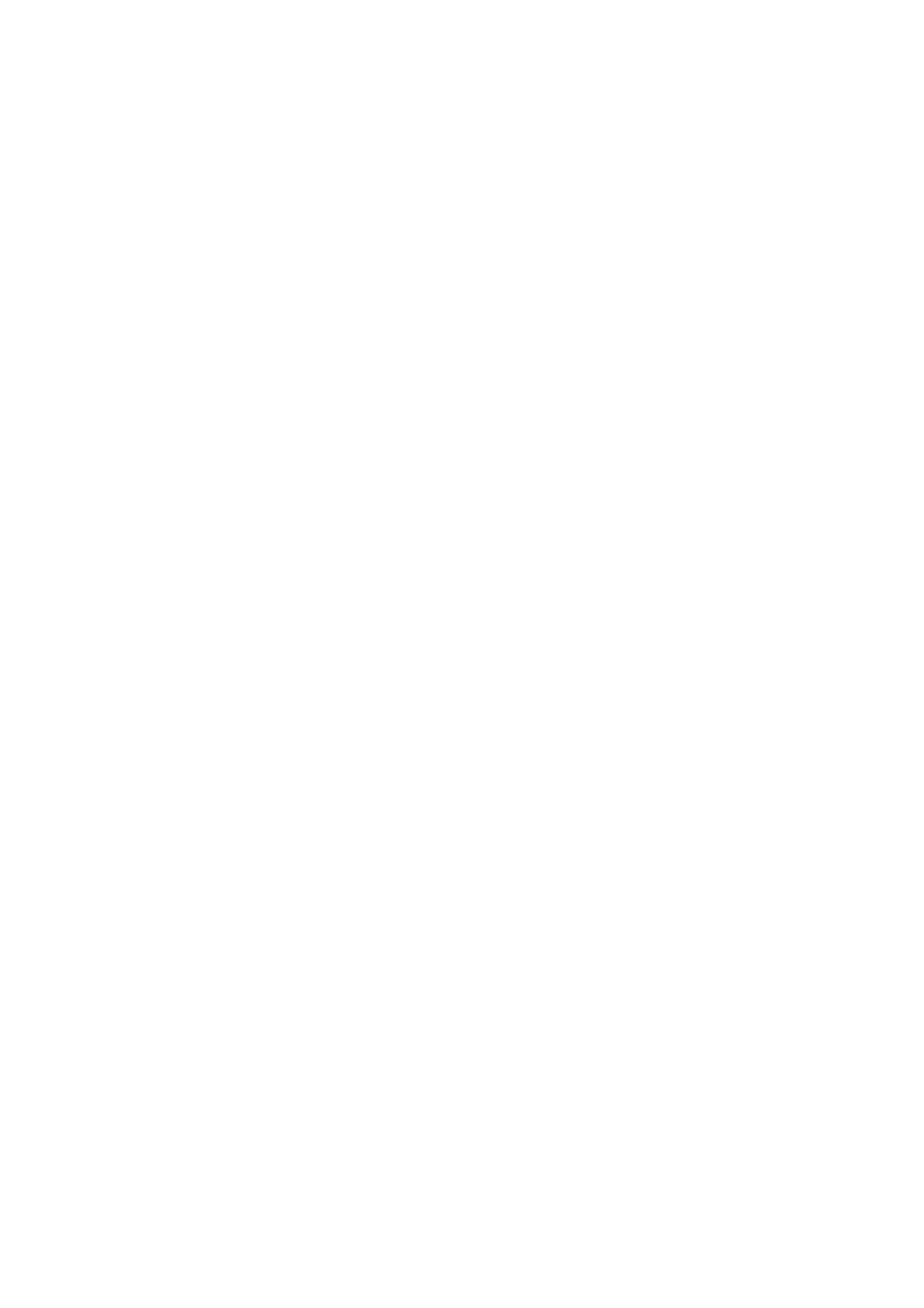
1-3 System Requirements
Internet connection, provided by xDSL or cable modem with a RJ-45 Ethernet port.
Computer or network devices with wired or wireless network interface card.
Web browser (Microsoft Internet Explorer 4.0 or above, Netscape Navigator 4.7 or above,
Opera web browser, or Safari web browser).
An available AC power socket (100 240 V, 50/60Hz)** –

1-4 Package Contents
Before you starng to use this router, please check if there’s anything missing in the package,
and contact your dealer of purchase to claim for missing items:
□ BR-6228nS_nC Broadband router (1 pcs)…………………………………………………… ……….……... .1
□ Quick installaon guide (1 pcs) …………………………………………………………………………………... 2
□ CDROM with mul-languages setup wizard, mul-languages Quick installaon guide and
User manual (1pcs) ...… ……………………………………………………………… ……………………………….. . 3
□ 5V 1A power adapter (1 pcs) . ............................................................ 4 …………………..… ………
□ Ethernet Cable (1 pcs)……………………………..…………............................................................ 5
□ Antenna (1 pcs)…...…………………………… ……….…… ............................................................... 6

1-5 Familiar with your new wireless broadband router
Front Panel
LED Name
Light Status
Descripon
PWR
ON
Router is switched on and
correctly powered
OFF
Router is not powered
(or not correctly powered)
WLAN
On
Wireless network is switched on
O
Wireless network is switched o
Flashing
Wireless LAN acvity (transferring
data) or WPS mode is on. (LED will
on and o every 1 second)
WAN
10/100M
On
WAN port (Internet) is running at
100Mbps
O
WAN port (Internet) is running at
10Mbps
Flashing
WAN acvity (transferring data)
WAN
LNK/ACT
On
WAN port is connected
O
WAN port is not connected
Flashing
WAN acvity (transferring data)
LAN
10/100M
On
LAN port is running at 100Mbps
O
LAN port is running at 10Mbps
LAN
LNK/ACT
On
LAN port is connected
O
LAN port is not connected
Flashing
LAN acvity (transferring data)
BR-6228nS
BR-6228nS_nC

Bottom
Item Name
Description
Wall mount
hole
Mount BR-6228nS_nC on the wall.

Chapter II: System and Network Setup
2-1 Establish network connecon
Please follow the following instrucon to build the network connecon between your new
Broadband router and your computers, network devices:
1. Connect your xDSL / cable modem to the WAN port of router by Ethernet cable.
2. Connect all your computers, network devices (network-enabled consumer devices other
than computers, like game console, or switch / hub) to the LAN port (Labeled as 1 to 4)
of the router.

3. Connect the power adapter to the wall socket, and then connect it to the 5VDC socket ‘ ’
of the router.
4. Please check all LEDs on the front panel. PWR LED should be steadily on, WAN and LAN ‘ ’
LEDs should be on if the computer / network device connected to the respecve port of
the router is powered on and correctly connected. If PWD LED is not on, or any LED you
expected is not on, please recheck the cabling.
5. To improve wireless signal recepon, please arrange the antenna and make it
perpendicular to the ground, and place the wireless access point in open space. Please
keep the distance between antennas, if the antennas are too close to each other,
wireless signal recepon will be affected.
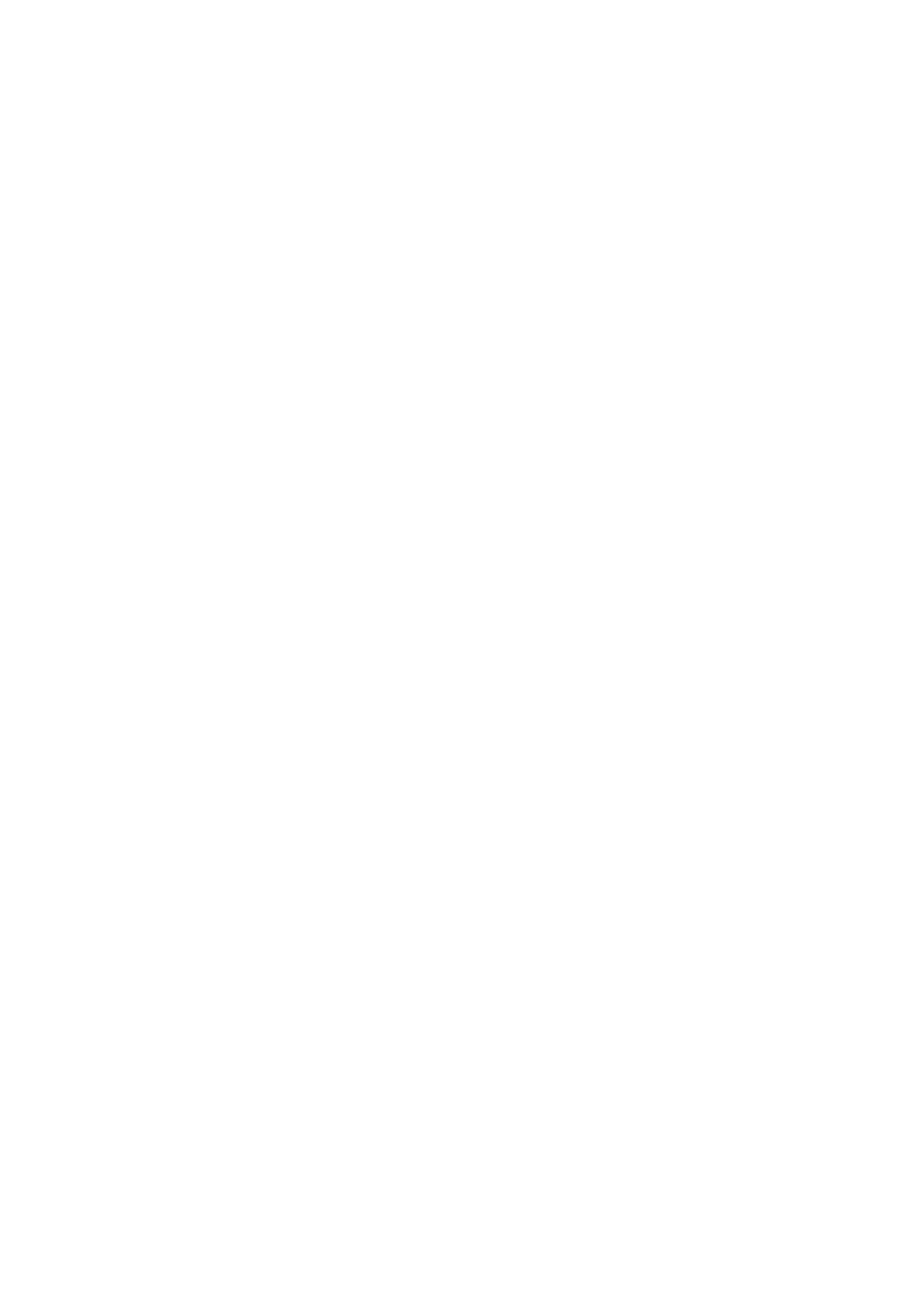
2- Setup client computers to obtain IP address automacally2
Aer the network connecon is established, the next step you should do is setup the
router with proper network parameters, so it can work properly in your network
environment.
Before you can connect to the router and start conguraon procedures, your computer
must be able to get an IP address automacally (use dynamic IP address). If it’s set to use
stac IP address, or you’re unsure, please follow the following instrucons to congure your
computer to use dynamic IP address:
If the operang system of your computer is . …
Windows 95/98/Me - please go to secon 2-2-1
Windows 2000 - please go to secon 2-2-2
Windows XP - please go to secon 2-2-3
Windows Vista - please go to secon 2-2-4

2-2-1 Windows 95/98/Me IP address setup:
1. Click Start button (it should be located at lower-le corner of your computer), then click ‘ ’
control panel. Double-click icon, and window will appear. Select Network Network
‘TCP/IP’, then click Properes‘ ’.

2. Select ‘Obtain an IP address automacally and ’ ‘Obtain DNS server address automacally’,
then click ‘OK’.
Specyfikacje produktu
| Marka: | Edimax |
| Kategoria: | router |
| Model: | 150Mbps |
Potrzebujesz pomocy?
Jeśli potrzebujesz pomocy z Edimax 150Mbps, zadaj pytanie poniżej, a inni użytkownicy Ci odpowiedzą
Instrukcje router Edimax

14 Stycznia 2025

14 Stycznia 2025

10 Stycznia 2025

10 Stycznia 2025

12 Września 2024

12 Września 2024

6 Września 2024

5 Września 2024

2 Września 2024

30 Sierpnia 2024
Instrukcje router
- router Samsung
- router Tenda
- router AEG
- router Motorola
- router Xiaomi
- router Huawei
- router TCL
- router TP-Link
- router Milwaukee
- router Gigabyte
- router Acer
- router Bosch
- router Hikvision
- router Roland
- router Nokia
- router Toolcraft
- router Festool
- router EZVIZ
- router Conceptronic
- router StarTech.com
- router Asus
- router Medion
- router Black & Decker
- router TRENDnet
- router MSI
- router D-Link
- router ATen
- router Siemens
- router Thrustmaster
- router DeWalt
- router Einhell
- router Alcatel
- router Sigma
- router HP
- router Teltonika
- router Silverline
- router Manhattan
- router Strong
- router Makita
- router Mikrotik
- router Cisco
- router Moxa
- router Synology
- router Gembird
- router ZTE
- router Lindy
- router Zebra
- router ZyXEL
- router Trust
- router LogiLink
- router Dell
- router IFM
- router Linksys
- router Google
- router Digitus
- router Vimar
- router Dahua Technology
- router Schneider
- router Kyocera
- router Sabrent
- router AVMATRIX
- router Renkforce
- router Netgear
- router Thomson
- router AVM
- router BT
- router Totolink
- router Black Box
- router Güde
- router Apple
- router Lancom
- router Zoom
- router Iogear
- router Intellinet
- router Devolo
- router Vtech
- router Mercusys
- router I-TEC
- router Draytek
- router Razer
- router AirLive
- router EnGenius
- router Planet
- router NEC
- router Blustream
- router LevelOne
- router Digi
- router Milesight
- router Rocstor
- router Hama
- router Ubiquiti Networks
- router Western Digital
- router ModeCom
- router Smart-AVI
- router Barco
- router Sagemcom
- router Juniper
- router Cudy
- router QNAP
- router Arris
- router Netis
- router Anker
- router Allnet
- router Marshall Electronics
- router Hitachi
- router M-life
- router AJA
- router Media-Tech
- router BenQ
- router Atlona
- router FSR
- router Gefen
- router Vivanco
- router Topcom
- router PowerPlus
- router HiKOKI
- router Blackmagic Design
- router Kathrein
- router JUNG
- router Foscam
- router Alfa
- router Porter-Cable
- router Metabo
- router Starlink
- router Keewifi
- router Digital Forecast
- router Keenetic
- router SPL
- router Cotech
- router Skil
- router Alfatron
- router Digitalinx
- router Clas Ohlson
- router KPN
- router Belkin
- router Kramer
- router KanexPro
- router Kopul
- router BZBGear
- router RGBlink
- router Key Digital
- router UPC
- router Lumantek
- router Allied Telesis
- router Actiontec
- router Proximus
- router Eminent
- router Sitecom
- router Sagem
- router Nilox
- router Sonos
- router Patton
- router Techly
- router Envivo
- router Buffalo
- router Nest
- router Vodafone
- router ICIDU
- router Milan
- router Konig
- router AT&T
- router Sweex
- router Aruba
- router Phicomm
- router Kasda
- router Technicolor
- router Verizon
- router Billion
- router T-Mobile
- router RAVPower
- router Hawking Technologies
- router Nexxt
- router WyreStorm
- router Beafon
- router Kraun
- router LTS
- router Zolid
- router Telstra
- router Holzmann
- router SIIG
- router Eero
- router Advantech
- router Mercku
- router Hercules
- router Xantech
- router Intelix
- router MuxLab
- router Pentagram
- router Ocean Matrix
- router Comprehensive
- router Arcadyan
- router Digiconnect
- router Ubee
- router SMC
- router Tele 2
- router Kogan
- router Peak
- router CradlePoint
- router Davolink
- router Sixnet
- router AVPro Edge
- router Evolution
- router 7inova
- router Predator
- router A-NeuVideo
- router United Telecom
- router F-Secure
- router Rosewill
- router Digicom
- router On Networks
- router Wisetiger
- router Leoxsys
- router Readynet
- router OneAccess
- router Accelerated
- router Nexaira
- router Hamlet
- router Approx
- router T-com
- router Amped Wireless
- router Cambium Networks
- router 3Com
- router Avenview
- router Ruckus Wireless
- router Dovado
- router Mach Power
- router EXSYS
- router NetComm
- router Comtrend
- router Premiertek
- router Bea-fon
- router GL.iNet
- router Shinybow
- router Edgewater
- router Atlantis Land
- router Lantronix
- router PulseAudio
- router Luxul
- router DVDO
- router StarIink
- router Silentwind
- router Keezel
- router VigilLink
Najnowsze instrukcje dla router

9 Kwietnia 2025

9 Kwietnia 2025

8 Kwietnia 2025

3 Kwietnia 2025

2 Kwietnia 2025

1 Kwietnia 2025

30 Marca 2025

30 Marca 2025

30 Marca 2025

30 Marca 2025