Instrukcja obsługi Eagle FishElite 480
Przeczytaj poniżej 📖 instrukcję obsługi w języku polskim dla Eagle FishElite 480 (204 stron) w kategorii Morski. Ta instrukcja była pomocna dla 13 osób i została oceniona przez 2 użytkowników na średnio 4.5 gwiazdek
Strona 1/204

Pub. 988-0143-731
www.eaglesonar.com
FishElite 480 and
SeaCharter 480DF
Fish-finding Sonars & Mapping GPS
Installation and Operation
Instructions
www.Busse-Yachtshop.de email: info@busse-yachtshop.de

Copyright © 2003 Eagle Electronics
All rights reserved.
Eagle® is a registered trademark of Eagle Electronics
Points of Interest Data in this unit are by infoUSA,
copyright 2001-2003, All Rights Reserved. infoUSA is a
trademark of infoUSA, Inc.
eXitSource Database, copyright 2001-2003 Zenrin Co.
Ltd. Exit Authority and eXitSource are trademarks of
Zenrin Co. Ltd.
Eagle Electronics may find it necessary to change or end our policies,
regulations, and special offers at any time. We reserve the right to do so
without notice. All features and specifications subject to change without
notice. All screens in this manual are simulated. On the cover:
SeaCharter 480DF shown. Other models covered in the manual are
similar.
For free owner's manuals and other information,
visit our web site:
www.eaglesonar.com
Eagle Electronics
P.O. Box 669
Catoosa, OK USA 74015
Printed in USA.
www.Busse-Yachtshop.de email: info@busse-yachtshop.de
i
Table of Contents
Sec. 1: Read Me First! ............................................................... 1
Capabilities and Specifications .................................................... 3
How Eagle Sonar Works............................................................... 5
How Eagle GPS Works ................................................................. 6
Introduction to GPS and WAAS................................................... 8
How to Use this Manual: Typographical Conventions.............. 10
Sec. 2: Installation & Accessories ........................................13
Preparations................................................................................ 13
Transducer Installation.............................................................. 13
Recommended Tools and Supplies ......................................... 14
Selecting a Transducer Location............................................ 14
How Low Should You Go?....................................................... 16
Shoot-Thru-Hull vs. Transom Mounting ............................... 16
Transom Transducer Assembly and Mounting ..................... 17
Trolling Motor Bracket Installation (Single-frequency only) 23
Transducer Orientation and Fish Arches .............................. 24
Shoot-Thru-Hull Preparation................................................. 24
Hulls with Floatation Materials............................................. 24
Testing Determines Best Location......................................... 25
Shoot-Thru-Hull Installation ................................................. 27
Speed/Temperature Sensors....................................................... 28
FishElite 480 Sensor Chart .................................................... 29
SeaCharter 480DF Sensor Chart ........................................... 30
Optional Speed Sensor Installation ....................................... 30
GPS Antenna/Receiver Module .................................................. 32
Power Connections...................................................................... 33
NMEA/DGPS Cable Connections (SeaCharter 480DF only) .... 34
NMEA/DGPS Wiring (SeaCharter 480DF only).................... 35
Mounting the Unit: Bracket, in-Dash or Portable .................... 37
MMC or SD Card Memory Card Installation ............................ 40
Other Accessories........................................................................ 41
Sec. 3: Basic Sonar Operation............................................... 43
Keyboard ..................................................................................... 43
Power/Lights (Turn Unit On and Off) ....................................... 44
Main Menu .................................................................................. 44
Pages ........................................................................................... 46
Satellite Status Page .............................................................. 46
Navigation Page...................................................................... 47
Map Page................................................................................. 47
Sonar Page .............................................................................. 48
Basic Sonar Quick Reference ............................................... 51
Sonar Operations ........................................................................ 52
www.Busse-Yachtshop.de email: info@busse-yachtshop.de
ii
Fish Symbols vs. Full Sonar Chart ........................................ 54
Other Free Training Aids ....................................................... 55
Sec. 4: Sonar Options & Other Features ............................ 57
ASP (Advanced Signal Processing) ......................................... 57
Alarms ......................................................................................... 58
Depth Alarms .......................................................................... 58
Zone Alarm .............................................................................. 59
Fish Alarm............................................................................... 60
Calibrate Speed........................................................................... 60
Chart Speed................................................................................. 61
Depth Cursor............................................................................... 62
Depth Range - Automatic ........................................................... 62
Depth Range - Manual................................................................ 63
Turn Auto Depth Range on Again.......................................... 63
FasTrack.................................................................................. 63
Fish I.D. (Fish Symbols & Depths) ......................................... 64
FishTrack................................................................................. 66
FishReveal............................................................................... 66
Frequency (Change Transducer Frequency) ............................. 68
Grayline..................................................................................... 69
HyperScroll.............................................................................. 71
Log Sonar Chart Data ................................................................ 71
Noise Rejection............................................................................ 71
Overlay Data ............................................................................... 72
Select Data for Display: .......................................................... 72
Turn Off Displayed Data: ....................................................... 72
Change Displayed Data Font Size: ........................................ 73
Ping Speed & HyperScroll....................................................... 74
Reset Options .............................................................................. 75
Reset Water Distance ................................................................. 76
Set Keel Offset ............................................................................ 76
Sensitivity & Auto Sensitivity.................................................... 77
Sonar Color Mode........................................................................ 79
Sonar Page & Sonar Chart Display Options ............................. 79
Full Sonar Chart ..................................................................... 79
Split Zoom Sonar Chart.......................................................... 80
Split Frequency Sonar Chart (SeaCharter 480DF only)....... 81
Digital Data/Chart .................................................................. 82
Customizing the Digital Data/Chart Screen...................... 82
Map with Sonar Split Screen ................................................. 83
Sonar Simulator.......................................................................... 84
Stop Chart ................................................................................... 86
Surface Clarity............................................................................ 87
www.Busse-Yachtshop.de email: info@busse-yachtshop.de
iii
Zoom & Zoom Bar ....................................................................... 88
Zoom Pan..................................................................................... 88
Sec. 5: Sonar Troubleshooting.............................................. 89
Sec. 6: Basic GPS Operations................................................ 93
Keyboard ..................................................................................... 93
Power/Lights (Turn Unit On and Off) ....................................... 94
Main Menu .................................................................................. 94
Pages ........................................................................................... 96
Sonar Page .............................................................................. 96
Satellite Status Page .............................................................. 96
Navigation Page...................................................................... 98
Map Page............................................................................... 100
Background Map vs. MapCreate Map Content ............... 102
Basic GPS Quick Reference ................................................ 105
Find your Current Position ...................................................... 106
Moving around the Map: Zoom & Cursor Arrow Keys............ 106
Selecting any Map Item with the Cursor ................................ 107
Searching................................................................................... 107
Set a Waypoint.......................................................................... 109
Create Waypoint at Current Position .................................. 110
Create Waypoint on Map...................................................... 111
Create Waypoint by Entering a Position ............................. 111
Navigate to a Waypoint ............................................................ 111
Set Man Overboard (MOB) Waypoint...................................... 112
Navigate Back to MOB Waypoint ............................................ 112
Navigate to Cursor Position on Map........................................ 113
Navigate to a Point of Interest................................................. 114
Creating and Saving a Trail..................................................... 114
Displaying a Saved Trail .......................................................... 116
Navigating Trails...................................................................... 117
Visual Trailing ...................................................................... 117
Navigate a Trail (Forward)................................................... 117
Navigate a Back Trail (Backtrack, or Reverse) ................... 119
Transfer Custom Maps and GPS Data Files ........................... 120
Cancel Navigation..................................................................... 122
Sec. 7: Advanced GPS Operations .....................................123
Find Distance from Current Position to Another Location .... 123
Find Distance from Point to Point ........................................... 123
Icons........................................................................................... 124
Create Icon on Map............................................................... 124
Create Icon at Current Position ........................................... 124
Delete an Icon ....................................................................... 124
Navigate to an Icon............................................................... 125
www.Busse-Yachtshop.de email: info@busse-yachtshop.de
iv
Routes........................................................................................ 125
Create and Save a Route ...................................................... 126
PC-Created Routes............................................................ 126
Routes Created in the Unit............................................... 126
Delete a Route ....................................................................... 128
Edit a Route Name................................................................ 129
Edit Route Waypoints........................................................... 129
Navigate a Route................................................................... 130
Navigate a Route in Reverse ................................................ 130
Trails ......................................................................................... 131
Delete a Trail ........................................................................ 131
Edit a Trail Name ................................................................. 131
Edit a Trail Color .................................................................. 132
Edit a Trail Pattern .............................................................. 132
Utilities...................................................................................... 133
Alarm Clock........................................................................... 133
Sun/Moon Rise & Set Calculator.......................................... 133
Trip Calculator...................................................................... 133
Trip Down Timer................................................................... 133
Trip Up Timer ....................................................................... 133
Waypoints.................................................................................. 133
Delete a Waypoint................................................................. 133
Edit a Waypoint (Name, Symbol and Position) ................... 133
Selecting a Waypoint ............................................................ 134
Set a Waypoint by Average Position .................................... 134
Set a Waypoint by Projecting a Position.............................. 135
Sec. 8: System & GPS Setup Options................................. 137
Alarms ....................................................................................... 137
Auto Satellite Search................................................................ 138
Check MMC Files and Storage Space...................................... 139
Communications Port Configuration ....................................... 139
Configure DGPS........................................................................ 140
Configure NMEA ...................................................................... 141
Coordinate System Selection.................................................... 141
Setup Loran TD:.................................................................... 143
Map Fix ..................................................................................... 143
Customize Page Displays ......................................................... 144
Customize Satellite Status Page .......................................... 144
Customize Navigation Page ................................................. 145
Customize Map Page ............................................................ 145
DGPS Status ............................................................................. 145
GPS Simulator .......................................................................... 145
Simulating Trail or Route Navigation ................................. 146
www.Busse-Yachtshop.de email: info@busse-yachtshop.de
v
Hide GPS Features ................................................................... 146
Initialize GPS............................................................................ 147
Map Auto Zoom......................................................................... 147
Map Data................................................................................... 147
Show Map Data..................................................................... 148
Pop-Up Map Information...................................................... 148
Map Boundaries .................................................................... 148
Fill Water with White........................................................... 148
Map Overlays (Range Rings; Lat/Long Grid) ...................... 148
Map Datum Selection ............................................................... 149
Map Detail Category Selection................................................. 150
Map Orientation ....................................................................... 150
Navionics Charts..................................................................... 152
Display a Navionics Chart:................................................... 152
Port Information ................................................................... 153
Tidal Current Information ................................................... 154
Tide Information ................................................................... 155
Pop-Up Help.............................................................................. 157
Position Pinning........................................................................ 157
Reset Options ............................................................................ 158
Require DGPS (SeaCharter 480DF only) ................................ 158
Screen Contrast and Brightness .............................................. 159
Set Language ............................................................................ 160
Set Local Time .......................................................................... 160
Show WAAS Alarm................................................................... 161
Software Version Information.................................................. 161
Sounds and Alarm Sound Styles.............................................. 162
Track Smoothing....................................................................... 162
Trail Options ............................................................................. 163
Delete All Trails .................................................................... 163
Flash Trails on Screen Option.............................................. 163
Update Trail Option.............................................................. 163
Update Trail Criteria (Auto, Time, Distance).................. 164
Trail Update Rate (Time, Distance)................................. 164
Delete Trail ........................................................................... 165
New Trail............................................................................... 165
Trail Visible/Invisible and Other Trail Options .................. 165
Units of Measure....................................................................... 165
Sec. 9: Searching.................................................................... 167
Find Addresses.......................................................................... 167
Find Any Item Selected by Map Cursor .................................. 170
Find Interstate Highway Exits ................................................ 171
Find Map Places or Points of Interest (POI) ........................... 173
www.Busse-Yachtshop.de email: info@busse-yachtshop.de
vi
Find Streets or Intersections.................................................... 175
Find Waypoints......................................................................... 179
Sec. 10: Supplemental Material.......................................... 181
Index......................................................................................... 187
WARNING!
A CAREFUL NAVIGATOR NEVER RELIES ON ONLY ONE METHOD
TO OBTAIN POSITION INFORMATION.
CAUTION
When showing navigation data to a position (waypoint), a GPS unit will show
the shortest, most direct path to the waypoint. It provides navigation data to the
waypoint regardless of obstructions. Therefore, the prudent navigator will not
only take advantage of all available navigation tools when traveling to a way-
point, but will also visually check to make sure a clear, safe path to the waypoint
is always available.
WARNING!
When a GPS unit is used in a vehicle, the vehicle operator is solely re-
sponsible for operating the vehicle in a safe manner. Vehicle operators
must maintain full surveillance of all pertinent driving, boating or fly-
ing conditions at all times. An accident or collision resulting in damage
to property, personal injury or death could occur if the operator of a
GPS-equipped vehicle fails to pay full attention to travel conditions and
vehicle operation while the vehicle is in motion.
www.Busse-Yachtshop.de email: info@busse-yachtshop.de
1
Section 1: Read Me First!
How this manual can get you out on the road, fast!
Welcome to the exciting world of digital sonar and GPS! We know
you're anxious to begin navigating and finding fish, but we have a favor
to ask. Before you grab the unit and begin installing it, please give us a
moment or two to explain how our manual can help you get the best
performance from your compact, wide-screen, combination fish finder
and mapping GPS receiver.
First, we want to thank you for buying an Eagle sonar/GPS unit.
Whether you're a first time user or a professional fisherman, you'll dis-
cover that your unit is easy to use, yet capable of handling demanding
navigation and sonar tasks. When you team your unit with our custom
mapping software MapCreate 6, you have an incredible combination.
You won't find another combination GPS and sonar unit with this much
power and this many features for this price!
Our goal for this book is to get you on the water fast, with a minimum
of fuss. Like you, we'd rather spend more time boating or fishing and
less time reading the manual!
So, we designed our book so that you don't have to read the whole thing
from front to back for the information you want. At the start (or end) of
each segment, we'll tell you what content is coming up next. If it's a
concept you're already familiar with, we'll show you how and where to
skip ahead for the next important topic. We've also made it easy to look
up any tips you may need from time to time. Here's how:
The manual is organized into 10 sections. This first section is an intro-
duction to Eagle sonar and GPS. It tells you the basics you need to
know before you can make the unit look around and tell you where you
are, or look below the surface to find some fish.
Section 2 will help you install your unit, the transducer and the GPS
antenna module. We'll show you how to get the MultiMedia Card
(MMC) correctly installed inside the unit. We'll also tell you about some
of the available accessories.
Section 3 covers Basic Sonar Operation. It will show you how easy it is
run this sonar unit, right out of the box. This section features a one-
page Sonar Quick Reference. (If you've already jumped ahead and
figured out how to install the unit yourself, and you just can't
wait any longer, turn to the Quick Reference on page 51 and
head for the water with your sonar unit!)
www.Busse-Yachtshop.de email: info@busse-yachtshop.de
2
After you've gained some experience with your sonar, you'll want to
check out Section 4, which discusses more advanced Sonar Options and
Other Features.
When you come to a sonar menu command on the screen, you can look it up
in the manual by skimming over the table of contents, just flipping through
Section 3 or scanning through the sonar options in Section 4.
If you're having difficulty with your sonar, you can find an answer to
the most common problems in Section 5, Sonar Troubleshooting.
The manual switches from sonar to navigation in Section 6, which in-
troduces you to Basic GPS Operations. This section features a one-
page GPS Quick Reference on page 105.
Section 6 contains short, easy-to-scan GPS lessons that follow one an-
other in chronological order. They're all you'll need to know to find your
way on the water quickly.
After you've learned the basics (or if you already have some GPS expe-
rience), you may want to try out some of the unit's many advanced
navigation features. That brings us to Section 7, Advanced GPS Opera-
tions. This section contains the rest of the unit's GPS command func-
tions, organized in alphabetical order.
When you come to a GPS menu command on the unit's screen, you can look
it up in the manual by skimming over the table of contents, just flipping
through Section 6 or scanning through the command portion of Section 7.
This unit is ready to use right out of the box, but you can fine tune and
customize its operation with dozens of options. Since sonar is the unit's
key feature, we put the main sonar options in Section 4. Some options,
such as screen brightness settings, affect both sonar and GPS opera-
tions. We describe how to use those common options along with GPS
options in Section 8, System Setup and GPS Setup Options. Sec. 8 is
organized in alphabetical order.
In Section 9, we go into more detail on one of the unit's most remark-
able GPS capabilities — Searching. We'll introduce a search example in
the Basic GPS Operation section, but there are so many map items you
can search for, we had to give this function its own section in the man-
ual! For example, did you know this unit can look up business phone
numbers, functioning as a virtual Yellow Pages? We’ll show you how in
Section 9.
Finally, in Section 10, we offer Supplemental Material, including a list
of the GPS datums used, warranties and customer service information.
www.Busse-Yachtshop.de email: info@busse-yachtshop.de
3
Now, if you're into the fine details, glance over the next segment on
specifications to see just how much sonar and GPS power your unit con-
tains. It's important to us (and our power users), but, if you don't care
how many watts of power the unit has, or how many waypoints it can
store, skip ahead to important information on how our sonar works, on
page 5. (Background on GPS begins on page 6.)
Capabilities and Specifications: FishElite 480 and
SeaCharter 480DF
General
Display:............................ 5.0" (12.7 cm) diagonal high contrast Film
SuperTwist LCD; programmable to viewing
preference.
Resolution:...................... 480 pixel x 480 pixel resolution; 230,400 total
pixels.
Backlighting:.................. Incandescent backlit screen with multiple
lighting levels; backlit keypad.
Input power:................... 10 to 15 volts DC.
Case size:......................... 5.4" H x 6.9" W x 3.4" D (13.8 x 17.6 x 8.6
cm); sealed and waterproof; suitable for
saltwater use.
MMC slots: ...................... One with waterproof door (SD card compati-
ble).
Recording:........................ GPS uses MMC & SD cards for recording trip
details and displaying charts or custom maps.
Sonar uses them to record and save sonar
chart logs.
Back-up memory: .......... Built-in memory stores sonar records and
GPS data for decades. User settings are
stored when unit is turned off.
Languages:...................... 10; menu languages selectable by user.
Sonar
Frequency:...................... SeaCharter 480DF: 50/200 kHz.
FishElite 480: 200 kHz.
Transducers: .................. A dual-frequency Skimmer transducer with
built-in temperature is packed with the
SeaCharter 480DF. It has 35°/12° cone an-
gles. A single-frequency Skimmer transducer
www.Busse-Yachtshop.de email: info@busse-yachtshop.de
4
with built-in temperature sensor is packed
with the FishElite 480. It has a 20º cone an-
gle. Transducers operate at speeds up to 70
mph (61 kts).
Transmitter: ................... 1,500 watts peak-to-peak/188 watts RMS.
Sonar sounding
depth capability: ........... SeaCharter 480DF: 1,500 feet (457 meters).
FishElite 480: 800 feet (244 meters).
Actual capability depends on transducer con-
figuration and installation, bottom composi-
tion and water conditions. All sonar units
typically read deeper in fresh water than in
salt water.
Depth display:................ Continuous display.
Sonar graph recording:..Up to 256 MB on one MMC (or SD) card.
Audible alarms: ............. Deep/shallow/fish/zone.
Automatic ranging:....... Yes, with instant screen updates.
Auto bottom track:........ Yes.
Zoom bottom track: ...... Yes.
Split-screen zoom:......... Yes.
Surface water temp: ..... Yes, built into transducer.
Speed/distance log: ....... Yes, with optional speed sensor (sensor in-
cluded with SeaCharter 480DF).
GPS
Receiver/antenna: ......... External; EGC-12w 12 parallel channel
GPS/WAAS; DGPS beacon receiver optional
for SeaCharter 480DF only.
Background map:.......... Built-in custom, detailed Eagle map. Con-
tains: enhanced detail of continental U.S.
and Hawaii. Includes more than 60,000 nav
aids and 10,000 wrecks/obstructions in
coastal and Great Lakes waters. Metro ar-
eas, selected major streets/highways and in-
terstate exit services details included.
Custom mapping: .......... MapCreate 6 software optional; optional
LEI FreedomMaps offer the same high-
detail without the work of MapCreate; Navi-
onics charts on MMC cards optional.
www.Busse-Yachtshop.de email: info@busse-yachtshop.de

5
Mapping memory: ......... Up to 256 MB on one MMC (or SD) card.
Position updates: .......... Every second.
Position points: ............. 1,000 waypoints; 1,000 event marker icons.
Audible alarms: ............. Arrival/off-course/anchor.
Graphic symbols for
waypoints or event
marker icons: ................. 42.
Routes:............................. 100, up to 100 waypoints per route.
Plot Trails: ...................... 10 savable; up to 10,000 points per trail.
Zoom range:.................... 39 ranges; 0.02 to 4,000 miles.
NOTE:
The above memory capacities refer only to the unit's on-board mem-
ory. The amount of GPS or sonar data you can record and save for
recall later is only limited by the number of MMC cards you have.
NOTICE!
The storage temperature range for your unit is from -4 degrees to +167
degrees Fahrenheit (-20 degrees to +75 degrees Celsius). Extended stor-
age in temperatures higher or lower than specified will damage the liq-
uid crystal display in your unit. This type of damage is not covered by
the warranty. For more information, contact the factory's Customer
Service Department; phone numbers are listed on the last page.
How Eagle Sonar Works
Sonar has been around since the 1940s, so if you already know how it
works, skip down to read about the relatively new technology of GPS.
But, if you've never owned a sonar fish finder, this segment will tell you
the under water basics.
Sonar is an abbreviation for SOund NAvigation and Ranging, a technol-
ogy developed during World War II for tracking enemy submarines. A
sonar consists of a transmitter, transducer, receiver and display. In
simple terms, here's how it finds the bottom, or the fish:
The transmitter emits an electrical impulse, which the transducer con-
verts into a sound wave and sends into the water. (The sound frequency
can't be heard by humans or fish.) The sound wave strikes an object
(fish, structure, bottom) and bounces back to the transducer, which
converts the sound back into an electrical signal.
The receiver amplifies this return signal, or echo, and sends it to the
display, where an image of the object appears on the scrolling sonar
www.Busse-Yachtshop.de email: info@busse-yachtshop.de
6
chart. The sonar's microprocessor calculates the time lapse between the
transmitted signal and echo return to determine the distance to the
object. The whole process repeats itself several times each second.
Your unit can record a log of the sonar signals that scroll across the
screen and save them to the MMC memory card. (These recordings are
also called sonar charts or sonar graphs.) You can replay this sonar log
in the unit using the Sonar Simulator function, or play it back on a per-
sonal computer using our free Sonar Viewer. The viewer is available for
download from the Eagle web site, www.eaglesonar.com.
You can save several different sonar log files, erase 'em and record new
ones, over and over again. The size of your sonar recordings is only
limited by the free space available on your MMC.
How Eagle GPS Works
You'll navigate faster and easier if you understand how the unit scans
the sky to tell you where you are on the earth — and, where you're go-
ing. (But if you already have a working understanding of GPS receivers
and the GPS navigation system, skip on ahead to Section 2, Installation
& Accessories on page 13. If you're new to GPS, read on, and you can
later impress your friends with your new-found knowledge.)
First, think of your unit as a small but powerful computer. (But don't
worry — we made it easy to use, so you don't need to be a computer expert
to find your way!) The unit includes a keypad and a screen with menus so
you can tell it what to do. The screen also lets the unit show your location
on a moving map, as well as point the way to your destination.
This gimbal-mounted unit uses an external antenna/receiver module,
which makes the whole system work something like your car radio. But
instead of your favorite dance tunes, this receiver tunes in to a couple of
dozen GPS satellites circling the earth. (It will also listen in to the
WAAS satellites in orbit, but more about that in the upcoming segment
introducing you to GPS and WAAS.)
Your unit listens to signals from as many satellites as it can "see" above
the horizon, eliminates the weakest signals, then computes its location
in relation to those satellites. Once the unit figures its latitude and lon-
gitude, it plots that position on the moving map shown on the screen.
The whole process takes place several times a second!
The performance doesn't stop there. Stored in the permanent memory
of each unit is a basic background map of the entire world. We lock it in
here at the factory — you can't change or erase this map.
www.Busse-Yachtshop.de email: info@busse-yachtshop.de
8
You make your own Custom Map Files with our MapCreate software,
but you don't have to. We also sell ready-to-use FreedomMaps. These
custom maps are pre-loaded on MMCs. (No computer work required!).
This unit automatically reads Custom Map Files or FreedomMaps di-
rectly from the MMC or SD card. To use a custom map, all you need to
do is slide an MMC containing a map into the unit.
Introduction to GPS and WAAS
Well, now you know the basics of how your unit does its work. You
might be ready to jump ahead to Section 2, Installation & Accessories,
on page 13, so you can install the unit. Or you might want to see how
our text formatting makes the manual tutorials easy to skim. If that's
the case, move on to "How to Use This Manual" on page 10. But, if you
want to understand the current state of satellite navigation, look over
this segment describing how GPS and its new companion WAAS work
together to get you where you're going.
The Global Positioning System (GPS) was launched July 17, 1995 by
the United States Department of Defense. It was designed as a 24-
hour-a-day, 365-days-a-year, all weather global navigation system for
the armed forces of the U.S. and its allies. Civilian use was also avail-
able at first, but it was less accurate because the military scrambled
the signal somewhat, using a process called Selective Availability (SA).
GPS proved so useful for civilian navigation that the federal govern-
ment discontinued SA on May 2, 2000, after the military developed
other methods to deny GPS service to enemy forces. Reliable accuracy
for civilian users jumped from 100 meters (330 feet) under SA to the
present level of 10 to 20 meters (about 30 to 60 feet.)
Twenty-four satellites orbit 10,900 nautical miles above the Earth,
passing overhead twice daily. A series of ground stations (with precisely
surveyed locations) controls the satellites and monitors their exact loca-
tions in the sky. Each satellite broadcasts a low-power signal that identi-
fies the satellite and its position above the earth. Three of these satellites
are spares, unused until needed. The rest virtually guarantee that at
least four satellites are in view nearly anywhere on Earth at all times.
www.Busse-Yachtshop.de email: info@busse-yachtshop.de

9
A minimum of three satellites are required to determine a 2D fix.
The system requires signal reception from three satellites in order to
determine a position. This is called a 2D fix. It takes four satellites to
determine both position and elevation (your height above sea level —
also called altitude). This is called a 3D fix.
Remember, the unit must have a clear view of the satellites in order to
receive their signals. Unlike radio or television signals, GPS works at
very high frequencies. These signals can be easily blocked by trees,
buildings, an automobile roof, even your body.
Like most GPS receivers, your unit doesn’t have a compass or any other
navigation aid built inside. It relies solely on the signals from the sat-
ellites to calculate a position. Speed, direction of travel, and distance
are all calculated from position information. Therefore, in order for the
unit to determine direction of travel, you must be moving and the
faster, the better. This is not to say that it won’t work at walking or
trolling speeds — it will. There will simply be more "wandering" of the
data shown on the display.
GPS alone is plenty accurate for route navigation, but the U.S. Federal
Aviation Administration has special aircraft navigation needs that go
beyond basic GPS. So, the FAA has developed a program to boost GPS
performance with its Wide Area Augmentation System, or WAAS. The
FAA commissioned the system on July 11, 2003.
WAAS is designed to increase GPS accuracy to within 7.6 meters vertically
and horizontally, but it consistently delivers accuracies within 1-2 meters
horizontal and 2-3 meters vertical, according to the FAA. It does this by
broadcasting correction signals on GPS frequencies. Your unit automati-
cally receives both GPS and WAAS signals.
www.Busse-Yachtshop.de email: info@busse-yachtshop.de
10
However, there are some fringe areas of the U.S., including parts of
Alaska, that do not yet receive robust WAAS coverage. Continued WAAS
development is planned to extend WAAS coverage in the years to come.
WAAS boosts the accuracy of land GPS navigation, but the system is
designed for aircraft. The satellites are in a fixed orbit around the
Equator, so they appear very low in the sky to someone on the ground
in North America. Aircraft and vessels on open water can get consis-
tently good WAAS reception, but terrain, foliage or even large man-made
structures can sometimes block the WAAS signal from ground receivers.
You'll find that using your GPS receiver is both easy and amazingly
accurate. It’s easily the most accurate method of electronic navigation
available to the general public today. Remember, however, that this
receiver is only a tool. Always have another method of navigation avail-
able, such as a map or chart and a compass.
Also remember that this unit will always show navigation information
in the shortest line from your present position to a waypoint, regardless
of terrain! It only calculates position, it can’t know what’s between you
and your destination, for example. It’s up to you to safely navigate
around obstacles, no matter how you’re using this product.
How to use this manual: typographical conventions
Many instructions are listed as numbered steps. The keypad and arrow
"keystrokes" appear as boldface type. So, if you're in a real hurry (or
just need a reminder), you can skim the instructions and pick out what
menu command to use by finding the boldface command text. The fol-
lowing paragraphs explain how to interpret the text formatting for
those commands and other instructions:
Arrow Keys
The arrow keys control the movement of dotted cross-hair lines on your
mapping screen called the cursor. The arrow keys also control a hori-
zontal line depth cursor on the sonar screen. The arrow keys help you
move around the menus so you can execute different commands. They
are represented by symbols like these, which denote the down arrow
key, the up arrow, the left arrow and the right arrow: ↓ ↑ ← →.
Keyboard
The other keys perform a variety of functions. When the text refers to a
key to press, the key is shown in bold, sans serif type. For example, the
"Enter/Icons" key is shown as ENT and the "Menu" key is shown as
MENU.
www.Busse-Yachtshop.de email: info@busse-yachtshop.de
11
Menu Commands
A menu command or a menu option will appear in small capital letters,
in a bold sans serif type like this: ROUTE PLANNING. These indicate that
you are to select this command or option from a menu or take an action
of some kind with the menu item. Text that you may need to enter or
file names you need to select are show in italic type, such as trail name.
Instructions = Menu Sequences
Most functions you perform with this unit are described as a sequence
of key strokes and selecting menu commands. We've written them in a
condensed manner for quick and easy reading.
For example, instructions for navigating a trail would look like this:
1. From the Map Page, press MENU|MENU|↓ to MY TRAILS|ENT.
2. Press ↓ to Trail 1|ENT|→|↓ to NAVIGATE|ENT.
3. You are asked to wait while it converts the trail into a route.
4. The wait message disappears and the unit begins showing
navigation information along the trail. Now, begin moving and
follow your unit.
Translated into complete English, step 1 above would mean: "Start on
the Map Page. Press the Menu key twice. Next, repeatedly press (or
press and hold) the down arrow key to scroll down the menu and select
(highlight) the My Trails menu command. Finally, press the Enter key."
Step 2 would mean: "Press the down arrow key repeatedly to scroll to
the trail named Trail 1, and press Enter. Next, press the right arrow
key and then the down arrow key to highlight the Navigate command,
then press Enter."
www.Busse-Yachtshop.de email: info@busse-yachtshop.de
12
Notes
www.Busse-Yachtshop.de email: info@busse-yachtshop.de
13
Section 2:
Installation & Accessories
Preparations
You can install the sonar and GPS systems in some other order if you
prefer, but we recommend this installation sequence:
Caution:
You should read over this entire installation section before drill-
ing any holes in your vehicle or vessel!
1. Determine the approximate location for the sonar/GPS unit, so you
can plan how and where to route the cables for the antenna, transducer
and power. This will help you make sure you have enough cable length
for the desired configuration.
2. Determine the approximate location for the transducer and its cable
route.
3. Determine the approximate location for the GPS antenna module
and its cable route.
4. Determine the location of your battery or other power connection,
along with the power cable route.
5. Install the transducer and route the transducer cable to the so-
nar/GPS unit.
6. Install the GPS antenna and route the antenna cable to the so-
nar/GPS unit.
7. Install the power cable and route it to the sonar/GPS unit.
8. Mount the sonar/GPS unit to the bracket.
Transducer Installation
These instructions will help you install your Skimmer transducer on a
transom, on a trolling motor or inside a hull. These instructions cover
both single- and dual-frequency Skimmer transducers. Please read all
instructions before proceeding with any installation.
The smaller single-frequency Skimmers typically use a one-piece,
stainless steel mounting bracket. The larger dual-frequency Skimmers
typically use a two-piece, plastic mounting bracket. The trolling motor
mount uses a one-piece plastic bracket with an adjustable strap.
These are all "kick-up" mounting brackets. They help prevent damage if
the transducer strikes an object while the boat is moving. If the trans-
ducer does "kick-up," the bracket can easily be pushed back into place
without tools.
www.Busse-Yachtshop.de email: info@busse-yachtshop.de
14
Read these instructions carefully before attempting the installation.
Determine which of the mounting positions is right for your boat. Re-
member, the transducer installation is the most critical part of a
sonar installation.
Recommended Tools and supplies
If you prefer the option of routing the cable through the transom, you
will need either a 1" drill bit or a 5/8" drill bit depending on the type of
cable connector (see page 22).
NOTE:
The following installation types also call for these recommended
tools and required supplies that you must provide (supplies listed
here are not included):
Single-frequency transom installations
Tools include: two adjustable wrenches, drill, #29 (0.136") drill bit, flat-
head screwdriver. Supplies: high quality, marine grade above- or below-
waterline sealant/adhesive compound.
Dual-frequency transom installations
Tools: two adjustable wrenches, drill, #20 (0.161") drill bit, flat-head
screwdriver. Supplies: four, 1" long, #12 stainless steel slotted wood screws,
high quality, marine grade above- or below-waterline sealant/adhesive
compound.
Single-frequency trolling motor installations
Tools: two adjustable wrenches, flat-head screwdriver. Supplies: plastic
cable ties.
Shoot-through hull installations
Tools: these will vary depending on your hull's composition. Consult your
boat dealer or manufacturer. Other tools are a wooden craft stick or
similar tool for stirring and applying epoxy, and a paper plate or piece
of cardboard to mix the epoxy on. Supplies: rubbing alcohol, 100 grit
sandpaper, specially formulated epoxy adhesive available from LEI (see
ordering information on the inside back cover). A sandwich hull also
requires polyester resin.
Selecting a Transducer Location
1. The location must be in the water at all times, at all operating speeds.
2. The transducer must be placed in a location that has a smooth flow of
water at all times. If the transducer is not placed in a smooth flow of
water, interference caused by bubbles and turbulence will show on
the sonar's display in the form of random lines or dots whenever the
boat is moving.
www.Busse-Yachtshop.de email: info@busse-yachtshop.de

15
NOTE:
Some aluminum boats with strakes or ribs on the outside of the
hull create large amounts of turbulence at high speed. These boats
typically have large outboard motors capable of propelling the boat
at speeds faster than 35 mph. Typically, a good transom location on
aluminum boats is between the ribs closest to the engine.
3. The transducer should be installed with its face pointing straight
down, if possible. For shoot-thru applications: Many popular fishing
boat hulls have a flat keel pad that offers a good mounting surface. On
vee hulls, try to place the transducer where the deadrise is 10° or less.
Left, vee pad hull; right, vee hull. A pod style transducer is shown
here, but the principle is the same for Skimmers inside a hull.
4. If the transducer is mounted on the transom, make sure it doesn't
interfere with the trailer or hauling of the boat. Also, don't mount it
closer than approximately one foot from the engine's lower unit. This
will prevent cavitation (bubble) interference with propeller operation.
5. If possible, route the transducer cable away from other wiring on the
boat. Electrical noise from engine wiring, bilge pumps and aerators
can be displayed on the sonar's screen. Use caution when routing the
transducer cable around these wires.
Good and poor transducer locations.
CAUTION: Clamp the trans-
ducer cable to transom near
the transducer. This will help
prevent the transducer from
entering the boat if it is
knocked off at high speed.
Good location
Good location
Poor angle
Poor location
Good
location
Deadrise less than 10
°
Pad Strakes
www.Busse-Yachtshop.de email: info@busse-yachtshop.de

16
How low should you go?
For most situations, you should install your Skimmer transducer so
that its centerline is level with the bottom of the boat hull. This will
usually give you the best combination of smooth water flow and protec-
tion from bangs and bumps.
Align transducer centerline with hull bottom.
However, there are times when you may need to adjust the transducer
slightly higher or lower. (The slots in the mounting brackets allow you
to loosen the screws and slide the transducer up or down.) If you fre-
quently lose bottom signal lock while running at high speed, the trans-
ducer may be coming out of the water as you cross waves or wakes.
Move the transducer a little lower to help prevent this.
If you cruise or fish around lots of structure and cover, your transducer
may be frequently kicking up from object strikes. If you wish, you may
move the transducer a little higher for more protection.
There are two extremes you should avoid. Never let the edge of the
mounting bracket extend below the bottom of the hull. Never let the
bottom – the face – of the transducer rise above the bottom of the hull.
Shoot-thru-hull vs. Transom Mounting
In a shoot-thru-hull installation, the transducer is bonded to the inside
of the hull with epoxy. The sonar "ping" signal actually passes through
the hull and into the water. This differs from a bolt-thru-hull installa-
tion (often called simply "thru-hull"). In that case, a hole is cut in the
hull and a specially designed transducer is mounted through the hull
with a threaded shaft and nut. This puts the transducer in direct contact
with the water.
Typically, shoot-thru-hull installations give excellent high speed opera-
tion and good to excellent depth capability. There is no possibility of
transducer damage from floating objects, as there is with a transom-
mounted transducer. A transducer mounted inside the hull can't be
knocked off when docking or loading on a trailer.
Transom
Hull bottom
Transducer
centerline
www.Busse-Yachtshop.de email: info@busse-yachtshop.de

17
However, the shoot-thru-hull installation does have its drawbacks.
First, some loss of sensitivity does occur, even on the best hulls. This
varies from hull to hull, even from different installations on the same
hull. This is caused by differences in hull lay-up and construction.
Second, the transducer angle cannot be adjusted for the best fish arches
on your sonar display. (This is not an issue for flasher-style sonars.)
Lack of angle adjustment can be particularly troublesome on hulls that
sit with the bow high when at rest or at slow trolling speeds.
Third, a transducer CAN NOT shoot through wood and metal hulls.
Those hulls require either a transom mount or a thru-hull installation.
Fourth, if your Skimmer transducer has a built in temp sensor, it will
only show the temperature of the bilge, not the water surface temp.
Follow the testing procedures listed in the shoot-thru-hull installation
section at the end of this lesson to determine if you can satisfactorily
shoot through the hull.
TRANSOM TRANSDUCER ASSEMBLY AND MOUNTING
The best way to install these transducers is to loosely assemble all of the
parts first, place the transducer's bracket against the transom and see if
you can move the transducer so that it's parallel with the ground.
The following instructions sometimes vary depending on the mounting
bracket that came with your transducer. Single-frequency Skimmers
come with a one-piece stainless steel bracket, while dual-frequency
Skimmers come with a two-piece plastic mounting bracket. Use the set of
instructions that fits your model.
1. Assembling the bracket.
A. One-piece bracket: Press the two small plastic ratchets into the
sides of the metal bracket as shown in the following illustration. Notice
there are letters molded into each ratchet. Place each ratchet into the
bracket with the letter "A" aligned with the dot stamped into the metal
bracket. This position sets the transducer's coarse angle adjustment for a
14° transom. Most outboard and stern-drive transoms have a 14° angle.
Align plastic ratchets in bracket.
Dot
www.Busse-Yachtshop.de email: info@busse-yachtshop.de

18
B. Two-piece bracket: Locate the four plastic ratchets in the trans-
ducer's hardware package. Press two ratchets into the sides of the plas-
tic bracket and two on either side of the transducer as shown in the fol-
lowing illustrations. Notice there are letters molded into each ratchet.
Place the ratchets into the bracket with the letter "A" aligned with the
alignment mark molded into the bracket. Place the ratchets onto the
transducer with the letter "A" aligned with the 12 o'clock position on
the transducer stem. These positions set the transducer's coarse angle
adjustment for a 14° transom. Most outboard and stern-drive tran-
soms have a 14° angle.
Insert and align ratchets.
Add ratchets to bracket and transducer.
2. Aligning the transducer on the transom.
A. One-piece bracket: Slide the transducer between the two ratch-
ets. Temporarily slide the bolt though the transducer assembly and
Alignment letters
Alignment
positions
Transducer bracket
Transducer
Transducer
bracket
Ratchet Ratchet
Transducer
www.Busse-Yachtshop.de email: info@busse-yachtshop.de

19
hold it against the transom. Looking at the transducer from the side,
check to see if it will adjust so that its face is parallel to the ground.
If it does, then the "A" position is correct for your hull.
If the transducer's face isn't parallel with the ground, remove the
transducer and ratchets from the bracket. Place the ratchets into the
holes in the bracket with the letter "B" aligned with the dot stamped
in the bracket.
Reassemble the transducer and bracket and place them against the
transom. Again, check to see if you can move the transducer so it's
parallel with the ground. If you can, then go to step 3A. If it doesn't,
repeat step 2A, but use a different alignment letter until you can
place the transducer on the transom correctly.
Insert bolt and check transducer position on transom.
B. Two-piece bracket: Assemble the transducer and bracket as shown
in the following figure. Temporarily slide the bolt though the transducer
assembly but don't tighten the nut at this time. Hold the assembled
transducer and bracket against the transom. Looking at the transducer
from the side, check to see if it will adjust so that its face is parallel to
the ground. If it does, then the "A" positions are correct for your hull.
If the transducer's face isn't parallel with the ground, remove and
disassemble the transducer and ratchets. Place the ratchets into the
bracket holes with the letter "B" aligned with the bracket alignment
mark. Place them on the transducer aligned with the 12 o'clock posi-
tion on the transducer stem.
Reassemble the transducer and bracket and place them against the
transom. Again, check to see if you can move the transducer so it's
parallel with the ground. If you can, then go to step 3B. If it doesn't,
repeat step 2B, but use a different alignment letter until you can
place the transducer on the transom correctly.
Ratchets
www.Busse-Yachtshop.de email: info@busse-yachtshop.de

20
Assemble transducer and bracket.
3. Assembling the transducer.
A. One-piece bracket: Once you determine the correct position for
the ratchets, assemble the transducer as shown in the following fig-
ure. Don't tighten the lock nut at this time.
Assemble transducer and bracket.
B. Two-piece bracket: Once you determine the correct position for
the ratchets, assemble the transducer as shown in the figure in step
2B. Don't tighten the lock nut at this time.
4. Drilling mounting holes.
Hold the transducer and bracket assembly against the transom. The
transducer should be roughly parallel to the ground. The trans-
ducer's centerline should be in line with the bottom of the hull. Don't
let the bracket extend below the hull!
Mark the center of each slot for the mounting screw pilot holes. You
will drill one hole in the center of each slot.
Drill the holes. For the one-piece bracket, use the #29 bit (for the #10
screws). For the two-piece bracket, use the #20 bit (for the #12 screws).
Nut Metal
washer
Metal washer
Bolt
Rubber
washers
Flat washer
Lock washer
Flat washer
Nut
Bolt
www.Busse-Yachtshop.de email: info@busse-yachtshop.de

21
Position transducer mount on transom and mark mounting holes.
Side view shown at left and seen from above at right.
5. Attaching transducer to transom.
A. One-piece bracket: Remove the transducer from the bracket and
re-assemble it with the cable passing through the bracket over the
bolt as shown in the following figures.
For single-frequency Skimmer, route cable over bolt and through
bracket. Side view shown at left and seen from above at right.
Both bracket types: Attach the transducer to the transom. Slide the
transducer up or down until it's aligned properly with the bottom of
the hull as shown in the preceding and following figures. Tighten the
bracket's mounting screws, sealing them with the sealant.
Adjust the transducer so that it's parallel to the ground and tighten
the nut until it touches the outer washer, then add 1/4 turn. Don't
over tighten the lock nut! If you do, the transducer won't "kick-up" if
it strikes an object in the water.
Transom
Transom
www.Busse-Yachtshop.de email: info@busse-yachtshop.de

22
Align transducer centerline with hull bottom and attach transducer to
transom. Rear view of dual-frequency Skimmer shown.
6. Route the transducer cable through or over the transom to the sonar
unit. Make sure to leave some slack in the cable at the transducer. If
possible, route the transducer cable away from other wiring on the
boat. Electrical noise from the engine's wiring, bilge pumps, VHF radio
wires and cables, and aerators can be picked up by the sonar. Use cau-
tion when routing the transducer cable around these wires.
WARNING:
Clamp the transducer cable to the transom close to the
transducer. This can prevent the transducer from enter-
ing the boat if it is knocked off at high speed.
If you need to drill a hole in the transom to pass the connector through,
the required hole size will depend on the connector on the end of your
transducer's cable. If the transducer has a manual locking collar con-
nector, you will need to drill a 1" hole. If it has a push-on self-sealing
connector, you will need to drill a 5/8" hole.
Manual locking collar connector Push-on self-sealing connector
requires a 1" hole. requires a 5/8" hole.
Caution:
If you drill a hole in the transom for the cable, make sure it is lo-
cated above the waterline. After installation, be sure to seal the
Flat-bottom hull
Deep-"vee" hull
Bottom
of
hull
www.Busse-Yachtshop.de email: info@busse-yachtshop.de
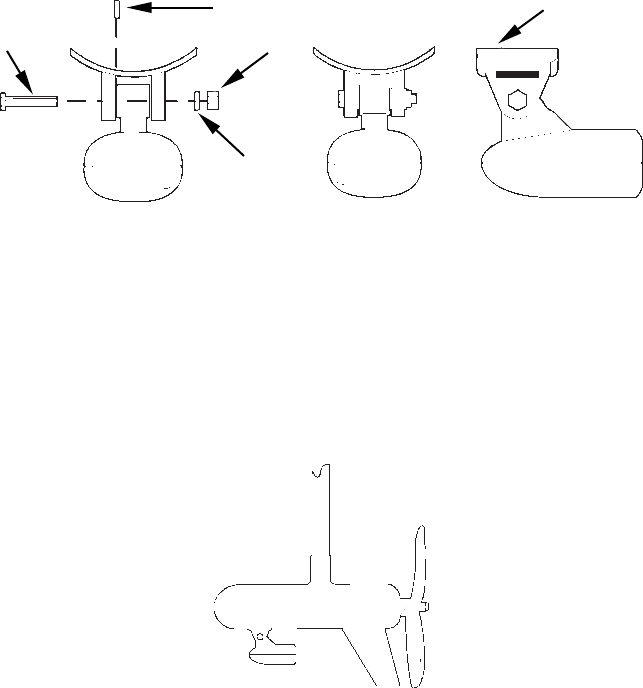
23
hole with the same marine grade above- or below-waterline seal-
ant used for the mounting screws.
7. Make a test run to determine the results. If the bottom is lost at
high speed, or if noise appears on the display, try sliding the trans-
ducer bracket down. This puts the transducer deeper into the water,
hopefully below the turbulence causing the noise. Don't allow the
transducer bracket to go below the bottom of the hull!
TROLLING MOTOR BRACKET INSTALLATION
(single-frequency only)
1. Attach the optional TMB-S bracket to the transducer as shown in the
following figure, using the hardware supplied with the transducer.
(Note: The internal tooth washer is supplied with the TMB-S.)
Attach motor mounting bracket to transducer.
2. Slide the adjustable strap supplied with the TMB-S through the slot
in the transducer bracket and wrap it around the trolling motor. Po-
sition the transducer to aim straight down when the motor is in the
water. Tighten the strap securely.
3. Route the transducer cable alongside the trolling motor shaft. Use
plastic ties (not included) to attach the transducer cable to the troll-
ing motor shaft. Make sure there is enough slack in the cable for the
motor to turn freely. Route the cable to the sonar unit and the trans-
ducer is ready for use.
Transducer mounted on trolling motor, side view.
Bolt
Internal tooth washer
Nut
Flat washer
TMB-S bracket
www.Busse-Yachtshop.de email: info@busse-yachtshop.de

24
TRANSDUCER ORIENTATION AND FISH ARCHES
If you do not get good fish arches on your display, it could be because
the transducer is not parallel with the ground when the boat is at rest
in the water or at slow trolling speeds.
Transducer angles and their effects on fish arches.
If the arch slopes up – but not back down – then the front of the trans-
ducer is too high and needs to be lowered. If only the back half of the
arch is printed, then the nose of the transducer is angled too far down
and needs to be raised.
NOTE:
Periodically wash the transducer's face with soap and water to re-
move any oil film. Oil and dirt on the face will reduce the sensitivity
or may even prevent operation.
SHOOT-THRU-HULL PREPARATION
Hulls With Floatation Materials
The transducer installation inside a fiberglass hull must be in an area
that does not have air bubbles in the resin or separated fiberglass lay-
ers. The sonar signal must pass through solid fiberglass. A successful
transducer installation can be made on hulls with flotation materials
Transducer aimed
too far back Transducer aimed
too far forward
Proper transducer angle
Partial fish arches
Full fish arch
www.Busse-Yachtshop.de email: info@busse-yachtshop.de

26
To choose the proper location for shoot-thru-hull mounting, follow these
testing procedures: (You may need a helper to complete these steps.)
1. Anchor the boat in about 30 feet of water. Add a little water to the
sump of the boat. Plug the transducer into the sonar unit, turn it on,
then hold the transducer over the side of the boat in the water. Adjust
the sensitivity and range controls until a second bottom echo is seen on
the display. (You'll need to turn off Auto Sensitivity, Auto Depth Range
and ASP. Try a range setting that is two to three times the water
depth. The harder (more rocky) the bottom, the easier it will be to get a
second bottom signal.) Don't touch the controls once they've been set.
Example of a second bottom signal. Unit is in 30 feet of water, with
range set at 80 feet and sensitivity set at 87 percent.
2. Next, take the transducer out of the water and place it in the water in
the sump of the boat, face down. (The transducer face is shown in the
figure on the following page.) Notice how the signal strength de-
creases. The second bottom signal will probably disappear and the bot-
tom signal intensity will likely decrease.
3. Now move the transducer around to find the best location with the
strongest possible bottom signal. If you find a spot with an acceptable
bottom signal, mark the location and move on to step 4.
If you can't get an acceptable bottom signal, try turning up the sensi-
tivity by three or five keystrokes and then move the transducer around
once more. If you find a spot that works, mark it and move on to step 4.
If you have to turn up sensitivity by more than five keystrokes to get a
good signal, the transducer should be mounted on the outside of the
hull. This is especially true if you have to turn sensitivity all the way
up to get a decent bottom signal.
Second bottom
True bottom
Manual range setting
www.Busse-Yachtshop.de email: info@busse-yachtshop.de

29
If a second temp sensor is used, it must be the model TS-2U for the
FishElite and the model TS-2X for the SeaCharter. These sensors have
a fixed electronic "address" which designate them as the second of two
temp sensors. See the following wiring diagrams for temperature and
speed sensor combinations by unit.
FishElite 480 Sensor Chart
FishElite 480 with secondary external temperature sensor. Primary
temp sensor is built into the transducer.
FishElite 480 with external speed sensor or combo speed/temp sensor.
The primary temperature sensor is built into the transducer.
FishElite 480
rear view
TS-2U
temperature
sensor
Temperature sensor
built into transducer
Power/trans-
ducer cable
FishElite 480
rear view
Power/trans-
ducer cable
Temperature sensor
built into transducer
Combo speed/temp
sensor or SP-U
speed-only sensor
www.Busse-Yachtshop.de email: info@busse-yachtshop.de

31
Recommended tools for this job include: drill, 5/8" or 7/8" drill bit, 1/8" drill
bit for pilot holes, screwdriver. Required supplies for this job include: four
#8 stainless steel wood screws (3/4" long), high quality, marine grade
above- or below-waterline sealant. Some equipment depends on your sen-
sor model. See page 32 for details.
First find a location on the boat's transom where the water flow is smooth-
est. Don't mount the sensor behind strakes or ribs. These will disturb the
water flow to the speed sensor. Make sure the sensor will remain in the
water when the boat is on plane. Also make sure the location doesn't inter-
fere with the boat's trailer. Typically, the sensor is mounted about one foot
to the side of the transom's centerline.
Once you've determined the proper location for the unit, place the sen-
sor on the transom. The bottom of the bracket should be flush with the
hull's bottom. Using the sensor as a template, mark the hull for the
screws' pilot holes. Drill four 1/8" holes, one in each end of the slots.
Mount the sensor to the hull using #8 stainless steel wood screws (not
included). Use a high quality, marine grade above- or below-waterline
sealant to seal the screws. Make sure the sensor is flush with the bot-
tom of the hull and tighten the screws.
Stern view showing good location for mounting sensor on transom.
Speed sensor mounting configuration:
side view (left) and rear view (right.)
If the base of the transom has a radius, fill the gap between the tran-
som and the sensor with the sealant. This will help ensure a smooth
water flow.
Good location
Transom
Bottom of hull
Bottom of hull
www.Busse-Yachtshop.de email: info@busse-yachtshop.de

37
Mounting the Unit: Bracket, In-Dash or Portable
You can install the unit on the top of a dash with the supplied gimbal
bracket. It can also be installed in the dash or mounted on a portable
power supply.
If you use the supplied bracket, you may be interested in the optional
R-A-M bracket mounting system. This converts the unit's gimbal
bracket to a swivel mount, which can be used on the dash or overhead
mounting positions. Installation instructions are supplied with the
R-A-M mounting kits.
Optional R-A-M mounting system.
Bracket Installation
Mount the unit in any convenient location, provided there is clearance
behind the unit when it's tilted for the best viewing angle. You should
also make sure there is enough room behind the unit to attach the
power, transducer and GPS antenna/receiver module cables. (A drawing
on the next page shows the dimensions of a gimbal-mounted unit.)
Holes in the bracket's base allow wood screw or through-bolt mounting.
You may need to place a piece of plywood on the back side of thin fiber-
glass panels to reinforce the panel and secure the mounting hardware.
Install the gimbal bracket. Orient the bracket so the arms slope toward
the front of your unit.
Front
www.Busse-Yachtshop.de email: info@busse-yachtshop.de

42
MapCreate™ 6 CD-ROM, left; MMC card reader for USB ports, right.
Now that you have your unit installed, move on to Sec. 3, Basic Sonar
Operations. There, we'll present a series of step-by-step tutorials to
teach you the basics of sonar operation.
NOTE:
When you first turn the unit on, the Map Page appears. If you'd
rather start learning about GPS operation first, turn over to Sec. 6,
Basic GPS Operations. (Remember, you don't need to read this
manual from cover-to-cover to get going. We designed it so you can
skip around to the section you want to read.)
www.Busse-Yachtshop.de email: info@busse-yachtshop.de
Specyfikacje produktu
| Marka: | Eagle |
| Kategoria: | Morski |
| Model: | FishElite 480 |
Potrzebujesz pomocy?
Jeśli potrzebujesz pomocy z Eagle FishElite 480, zadaj pytanie poniżej, a inni użytkownicy Ci odpowiedzą
Instrukcje Morski Eagle

27 Września 2024

27 Września 2024

27 Września 2024

27 Września 2024

27 Września 2024

27 Września 2024

27 Września 2024

27 Września 2024

27 Września 2024
Instrukcje Morski
- Morski President
- Morski Garmin
- Morski Lowrance
- Morski Fusion
- Morski IVT
- Morski ICOM
- Morski Navman
- Morski Simrad
- Morski Raymarine
- Morski Rockford Fosgate
- Morski Humminbird
- Morski AdvanSea
- Morski Alphatron
- Morski Navico
- Morski Silva
- Morski Polmar
- Morski Furuno
- Morski Klarfit
- Morski BandG
- Morski Dickinson Marine
- Morski Efoy
- Morski Navionics
- Morski Nordwest-funk
- Morski Echotec
- Morski Interphase
- Morski Easy
- Morski WEST SYSTEM
- Morski Lofrans
- Morski Fastnet
- Morski KVH
- Morski Standard Horizon
- Morski SEAFARER
- Morski Nasa
- Morski Katadyn
- Morski Sailtron
- Morski Lorenz
- Morski Raytheon
- Morski Geonav
- Morski Digital Yacht
- Morski Plastimo
Najnowsze instrukcje dla Morski

15 Stycznia 2025

15 Stycznia 2025

5 Października 2024

28 Września 2024

28 Września 2024

28 Września 2024

28 Września 2024

28 Września 2024

28 Września 2024

28 Września 2024