Instrukcja obsługi Denver ACT-1302T MK2
Denver
kamera wideo
ACT-1302T MK2
Przeczytaj poniżej 📖 instrukcję obsługi w języku polskim dla Denver ACT-1302T MK2 (2 stron) w kategorii kamera wideo. Ta instrukcja była pomocna dla 7 osób i została oceniona przez 2 użytkowników na średnio 4.5 gwiazdek
Strona 1/2
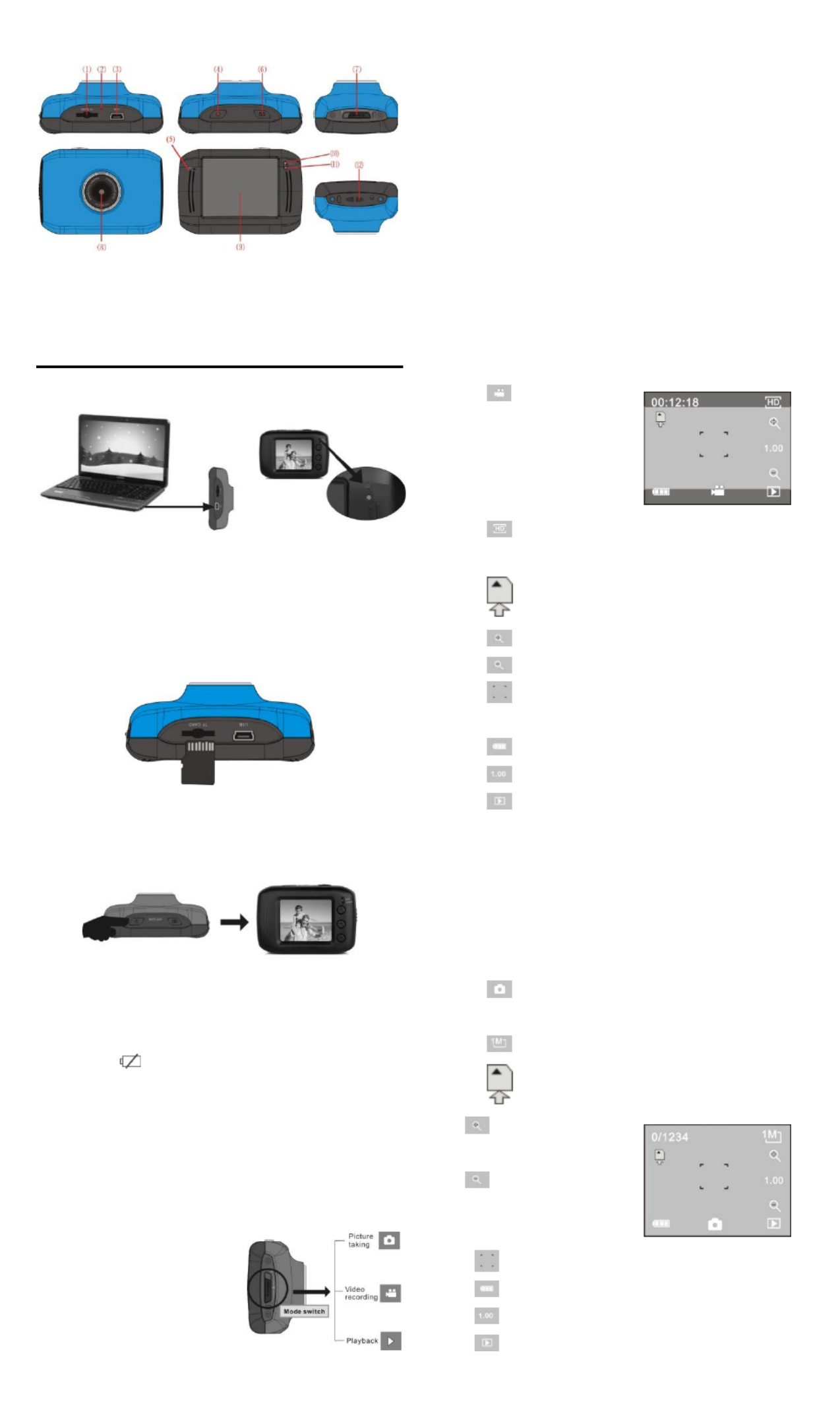
ACT- 1302T Quick Start Guide
ENG-1
Introduction to Appearance and Keypad
1. Memory card slot
2. Reset
3. USB slot
4. Power button
5. MIC
6. Shutter button
7. Mode Switch
8. Lens
9. LCD Touch Screen
10. Working Indicator Light
11. Indicator Light for charging
12. Wrist strap eyelet
Usage
1. Charge built- in lithium battery
In power-off state, when the camera is connected with computer,
charging begins. At this time, the charger indicator lights and it turns off
when charged full. Generally, it costs 2-4 hours to charge full.
2. Use memory card
1. Follow the instructions carved by slot of the memory card, it is to insert
FT card into the card slot till entirely inserted.
2. To t ake the F T c ard out , after gently pr es sing the end of the memory
card inwards, the card will reject out.
Note: The camera is not equipped with a built-in memory, and thus a
memory card is required.
3. Power On/Off
3.1 Power-on: If to press and hold POWER key for 3 seconds, the
screen starts up and the camera enters startup state.
3.2 Power-off: In idle state of the camera, if to click POWER key, the
camera turns off.
Automatic power-off: When idle time set for the camera reaches, it
automatically turns off to save power. The default time of the
system automatic power-off is 5 minutes;
3.3Power-off due to low battery: In case of extremely low battery, the
icon “ ”appears on the LCD screen. Please timely
charge the battery. When the icon turns red and flashes, the
camera will automatically power off.
4. Functional mode switchover
The camera is equipped with three modes: capture, video and replay
mode. After power-on, the modes can be switched over with MODE
switch.
5. Indicators
Operation indicator: When the camera works (e.g. recording
video, capturing or automatic screen turn-off),
the operation indicator lights.
Charger indicator: Constant lighting is to remind user that the
camera is being charged.
6. Video recording mode
(With maximum 29 minutes video recording and then stop. Must be
started manually on the camera again.)
When the mode switch is turned to video mode, press the shutter
button once or click the LCD center once to begin videoing under
previewing state; press the shutter button once again if you want to
stop videoing, and the camera will also stop videoing automatically
when you reach 29 minutes video records, the memory card is full or
the power is insufficient during videoing period:
1 00:12:18: Timer means that videoing can still last for 12
minutes and 18 seconds.
2 : mode icon
represents that the
camera is in videoing and
recording mode at
present.
3 : videoing size clicks this icon and you can choose
720P/VGA.
4 : means that the memory card is inserted at present.
5 : digital zoom icon, click it and enlarge it.
6 : digital zoom icon, click and minify it.
7 : visual shutter, click this icon for taking photos or
recording.
8 : battery icon represents the present power of the battery.
9 : represents digital zoom times.
10 con to switch to the playback mode. : click this i
7.Photo mode
Switch the mode switch into the photo mode, press the shutter
button or click the LCD center once under the previewing state to
take a photo:
1 Counter, indicating current number of photos taken 0/1234:
already /number of photos to be taken.
2 : mode icon, indicating that the camera is in photo taking
mode at current.
3 : video size, click this icon to select 1M/3M/5M.
4 : means that the memory is been inserted at present.
5 : digital zoom icon, click it
to enlarge.
6 : digital zoom icon, click it
to minify.
7 : visual shutter, click this icon for taking photos or videoing.
8 : battery icon, indicates the power of the battery at present.
9 : indicates digital zooming times.
10 : click this icon to switch to the playback mode.
USB Cable
Capture mode: Take pictures.
Video mode: Record video and
driving (5min, 3min and 1min).
Replay mode: Picture and video
file playback.

ACT-1302T Quick Start Guide
ENG-2
8. - Vehicle mounted mode
Turn the mode switch to vehicle-mounted mode, press the shutter
button or click the LCD center once under the preview state to begin
recording, save a segment for recording every 5 minutes, then start to
record the next segment of video. When the storage card is full, the
earliest segment of video will be deleted to release the corresponding
space for continuous recording, and so the cycle.
1 00:12:18 timer, indicating that the camera can still record for
12 minutes and 18 seconds.
2 : mode icon, representing that the camera is in
vehicle-mounted mode at present.
3 : video size, click this
icon to select 1M/3M/5M.
4 : represents that the
memory card is been
inserted at present.
5 : digital zoom icon, click it to enlarge.
6 : digital zoom icon, click it to minify.
7 : visual shutter, click it for taking photos and recording.
8 : battery icon, representing the current power of the
battery.
9 : indicates the digital zooming times.
10 mode. : click this icon to switch into the playback
Note: the screen will be off automatically during recording process in
order to save power; user can press the power button shortly to start
the screen and restore display.
9. Playback mode
9.1 After starting up and entering the previewing state, click the
playback icon ( ) at the lower right corner of the LCD to switch to
the playback mode:
Click
1 : represents that the current file is an AVI video file.
2 : represents that there
is one file in the current
folder/one file in total.
3 \DCIM\: current folder name (such as: I: 100MEDIA, I: is the
movable disk of the device).
4 : Means that clicking can select files frontwards.
5 : Means that clicking can select files backwards.
6 : Means that clicking can activate to confirm the deletion
of the current file picture.
7 : Means that clicking can play the current movie clips.
8 : Means that clicking can switch back the previous photo
mode (video mode).
9.2 Movie clips playing
Click to pause playing, click to play quickly, and click
to play slowly.
9.3 File deletion
Click YES to delete the current file immediately, or click NO to cancel
the deletion operation.
Warning
• Lithium battery inside!
• Do not try to open the product!
• Do not expose to heat, water, moisture, direct
sunlight!
CAUTION!
ALL RIGHTS RESERVED, COPYRIGHT
DENVER ELECTRONICS A/S
Electric and electronic equipment and included batteries contains
materials, components and substances that can be hazardous to your
health and the environment, if the waste material (discarded electric and
electronic equipment and batteries) is not handled correctly.
Electric and electronic equipment and batteries is marked with the
crossed out trash can symbol, seen below. This symbol signifies that
electric and electronic equipment and batteries should not be disposed
of with other household waste, but should be disposed of separately.
As the end user it is important that you submit your used batteries to the
approriate and designated facility. In this manner you make sure that the
batteries are recycled in accordance with legislature and will not harm
the environment.
All cities have established collection points, where electric and electronic
equipment and batteries can either be submitted free of charge at
recycling stations and other collection sites, or be collected from the
households. Additional information is available at the technical
department of your city.
Imported by:
DENVER ELECTRONICS A/S
Stavneagervej 22
DK-8250 Egaa
Denmark
www.facebook.com/denverelectronics
Specyfikacje produktu
| Marka: | Denver |
| Kategoria: | kamera wideo |
| Model: | ACT-1302T MK2 |
Potrzebujesz pomocy?
Jeśli potrzebujesz pomocy z Denver ACT-1302T MK2, zadaj pytanie poniżej, a inni użytkownicy Ci odpowiedzą
Instrukcje kamera wideo Denver

14 Października 2024

3 Października 2024

28 Września 2024

27 Września 2024

5 Września 2024

1 Września 2024

31 Sierpnia 2024

30 Sierpnia 2024

29 Sierpnia 2024

22 Sierpnia 2024
Instrukcje kamera wideo
- kamera wideo Sony
- kamera wideo Samsung
- kamera wideo Leica
- kamera wideo Logitech
- kamera wideo Xiaomi
- kamera wideo Sharp
- kamera wideo Braun
- kamera wideo Voltcraft
- kamera wideo Milwaukee
- kamera wideo Philips
- kamera wideo SilverCrest
- kamera wideo Xblitz
- kamera wideo Panasonic
- kamera wideo Canon
- kamera wideo Mio
- kamera wideo Viewsonic
- kamera wideo Nedis
- kamera wideo Medion
- kamera wideo OK
- kamera wideo Lenco
- kamera wideo Fujifilm
- kamera wideo Toshiba
- kamera wideo Hazet
- kamera wideo Garmin
- kamera wideo Salora
- kamera wideo Evolveo
- kamera wideo HP
- kamera wideo Soundmaster
- kamera wideo Hyundai
- kamera wideo SJCAM
- kamera wideo Creative
- kamera wideo Swann
- kamera wideo Nikon
- kamera wideo Kodak
- kamera wideo Cisco
- kamera wideo SBS
- kamera wideo Kenwood
- kamera wideo DJI
- kamera wideo Gembird
- kamera wideo Minox
- kamera wideo Cobra
- kamera wideo JVC
- kamera wideo Trust
- kamera wideo Linksys
- kamera wideo Thinkware
- kamera wideo AgfaPhoto
- kamera wideo Vimar
- kamera wideo Ricoh
- kamera wideo Renkforce
- kamera wideo Rollei
- kamera wideo Marshall
- kamera wideo Trotec
- kamera wideo Uniden
- kamera wideo DataVideo
- kamera wideo Pyle
- kamera wideo Zoom
- kamera wideo Midland
- kamera wideo Speco Technologies
- kamera wideo Samson
- kamera wideo ARRI
- kamera wideo Olympus
- kamera wideo Navitel
- kamera wideo GoClever
- kamera wideo ION
- kamera wideo Maginon
- kamera wideo Intenso
- kamera wideo Polaroid
- kamera wideo Prestigio
- kamera wideo Konica Minolta
- kamera wideo Sanyo
- kamera wideo Oregon Scientific
- kamera wideo Bresser
- kamera wideo Jay-Tech
- kamera wideo Hama
- kamera wideo GoPro
- kamera wideo Insignia
- kamera wideo Extech
- kamera wideo TomTom
- kamera wideo Bushnell
- kamera wideo Berger & Schröter
- kamera wideo Hitachi
- kamera wideo Tracer
- kamera wideo RCA
- kamera wideo Klein Tools
- kamera wideo Genius
- kamera wideo BenQ
- kamera wideo Trevi
- kamera wideo Magellan
- kamera wideo Lexibook
- kamera wideo Overmax
- kamera wideo Sencor
- kamera wideo Insta360
- kamera wideo EasyMaxx
- kamera wideo Blackmagic Design
- kamera wideo DOD
- kamera wideo Steinberg
- kamera wideo Best Buy
- kamera wideo Lamax
- kamera wideo Transcend
- kamera wideo Elmo
- kamera wideo Vitek
- kamera wideo Laserliner
- kamera wideo Vivitar
- kamera wideo Quintezz
- kamera wideo Aiptek
- kamera wideo AEE
- kamera wideo Airis
- kamera wideo ATN
- kamera wideo Activeon
- kamera wideo Energy Sistem
- kamera wideo Easypix
- kamera wideo Nilox
- kamera wideo Flir
- kamera wideo Coby
- kamera wideo Envivo
- kamera wideo TacTic
- kamera wideo Macally
- kamera wideo Bauer
- kamera wideo Naxa
- kamera wideo Mamiya
- kamera wideo Ricatech
- kamera wideo Konig
- kamera wideo Tronje
- kamera wideo Mpman
- kamera wideo Nikkei
- kamera wideo T'nB
- kamera wideo Ematic
- kamera wideo Minolta
- kamera wideo Zagg
- kamera wideo Veho
- kamera wideo Dnt
- kamera wideo Zorki
- kamera wideo Contour
- kamera wideo Iget
- kamera wideo RunCam
- kamera wideo Drift
- kamera wideo SeaLife
- kamera wideo Sakar
- kamera wideo Jobo
- kamera wideo Dragon Touch
- kamera wideo Mediacom
- kamera wideo Kreator
- kamera wideo Contax
- kamera wideo EE
- kamera wideo Traveler
- kamera wideo Contour Design
- kamera wideo Kaiser Baas
- kamera wideo Bluetech
- kamera wideo Braun Phototechnik
- kamera wideo Spypoint
- kamera wideo Kitvision
- kamera wideo Praktica
- kamera wideo MMTC
- kamera wideo Flip
- kamera wideo Kogan
- kamera wideo BlackVue
- kamera wideo Brinno
- kamera wideo DXG
- kamera wideo Storex
- kamera wideo MD 80
- kamera wideo Vupoint Solutions
- kamera wideo Leotec
- kamera wideo Skytronic
- kamera wideo Whistler
- kamera wideo Curve
- kamera wideo PCE Instruments
- kamera wideo CamOne
- kamera wideo Mobius
- kamera wideo ISAW
- kamera wideo Beaulieu
- kamera wideo Revier Manager
- kamera wideo Kobian
- kamera wideo FHD 1080P
- kamera wideo RSC
- kamera wideo Stealth Cam
- kamera wideo Aqua-Vu
- kamera wideo Hamlet
- kamera wideo Qoltec
- kamera wideo Replay
- kamera wideo Akaso
- kamera wideo Hamilton Buhl
- kamera wideo Aida
- kamera wideo Rexing
- kamera wideo IOPLEE
- kamera wideo Moultrie
- kamera wideo Microtek
- kamera wideo Teslong
- kamera wideo Izzo
Najnowsze instrukcje dla kamera wideo

30 Marca 2025

30 Marca 2025

30 Marca 2025

30 Marca 2025

28 Marca 2025

28 Marca 2025

28 Marca 2025

27 Marca 2025

14 Marca 2025

12 Marca 2025