Instrukcja obsługi Dahua Technology UAV-GA-V-2012TS
Dahua Technology
warkot
UAV-GA-V-2012TS
Przeczytaj poniżej 📖 instrukcję obsługi w języku polskim dla Dahua Technology UAV-GA-V-2012TS (23 stron) w kategorii warkot. Ta instrukcja była pomocna dla 11 osób i została oceniona przez 2 użytkowników na średnio 4.5 gwiazdek
Strona 1/23
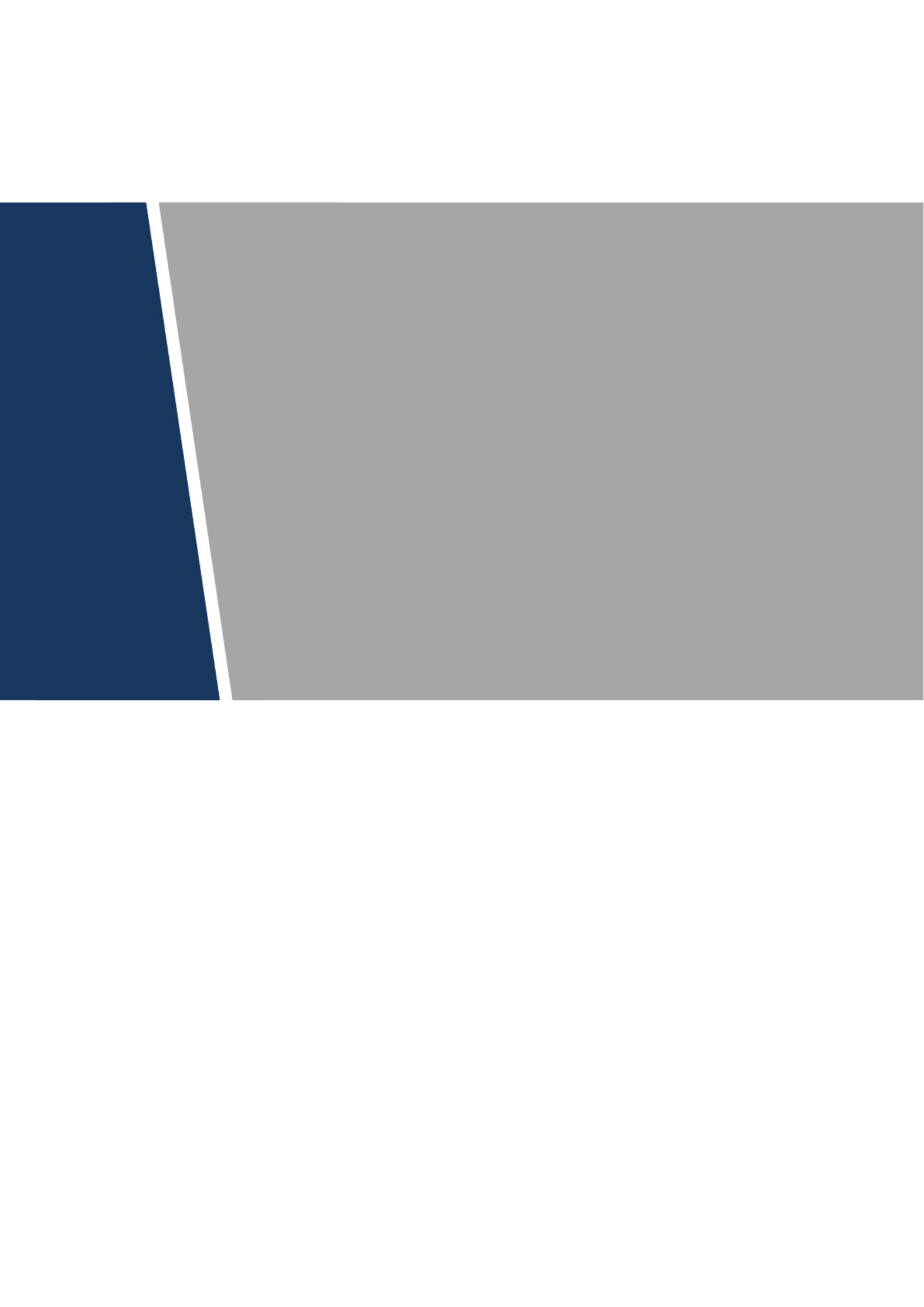
Live Broadcasting PTZ Camera
User’ s Manual
V1.0.0

2
Cybersecurity Recommendations
Mandatory actions to be taken towards cybersecurity
1. Change Passwords and Use Strong Passwords:
The number one reason systems get “hacked” is due to having weak or default passwords. It is
recommended to change default passwords immediately and choose a strong password
whenever possible. A strong password should be made up of at least 8 characters and a
combination of special characters, numbers, and upper and lower case letters.
2. Update Firmware
As is standard procedure in the tech industry, we recommend keeping NVR, DVR, and IP -
camera firmware up- -to date to ensure the system is current with the latest security patches and
fixes.
“Nice to have” recommendations to improve your network security
1. Change Passwords Regularly
Regularly change the credentials to your devices to help ensure that only authorized users are
able to access the system.
2. Change Default HTTP and TCP Ports:
● Change default HTTP and TCP ports for systems. These are the two ports used to
communicate and to view video feeds remotely.
● These ports can be changed to any set of numbers between 1025-65535. Avoiding the
default ports reduces the risk of outsiders being able to guess which ports you are using.
3. Enable HTTPS/SSL:
Set up an SSL Certificate to enable HTTPS. This will encrypt all communication between your
devices and recorder.
4. Enable IP Filter:
Enabling your IP filter will prevent everyone, except those with specified IP addresses, from
accessing the system.
5. Change ONVIF Password:
On older IP Camera firmware, the ONVIF password does not change when you change the
system’s credentials. You will need to either update the camera’s firmware to the latest revision
or manually change the ONVIF password.
6. Forward Only Ports You Need:

3
● Only forward the HTTP and TCP ports that you need to use. Do not forward a huge range of
numbers to the device. Do not DMZ the device's IP address.
● You do not need to forward any ports for individual cameras if they are all connected to a
recorder on site; just the NVR is needed.
7. Disable Auto-Login on SmartPSS:
Those using SmartPSS to view their system and on a computer that is used by multiple people
should disable auto login. This adds a layer of security to prevent users without the appropriate -
credentials from accessing the system.
8. Use a Different Username and Password for SmartPSS:
In the event that your social media, bank, email, etc. account is compromised, you would not
want someone collecting those passwords and trying them out on your video surveillance
system. Using a different username and password for your security system will make it more
difficult for someone to guess their way into your system.
9. Limit Features of Guest Accounts:
If your system is set up for multiple users, ensure that each user only has rights to features and
functions they need to use to perform their job.
10. UPnP:
● UPnP will automatically try to forward ports in your router or modem. Normally this would be a
good thing. However, if your system automatically forwards the ports and you leave the
credentials defaulted, you may end up with unwanted visitors.
● If you manually forwarded the HTTP and TCP ports in your router/modem, this feature should
be turned off regardless. Disabling UPnP is recommended when the function is not used in real
applications.
11. SNMP:
Disable SNMP if you are not using it. If you are using SNMP, you should do so only temporarily,
for tracing and testing purposes only.
12. Multicast:
Multicast is used to share video streams between two recorders. Currently there are no known
issues involving Multicast, but if you are not using this feature, deactivation can enhance your
network security.
13. Check the Log:
If you suspect that someone has gained unauthorized access to your system, you can check
the system log. The system log will show you which IP addresses were used to login to your
system and what was accessed.
14. Physically Lock Down the Device:
Specyfikacje produktu
| Marka: | Dahua Technology |
| Kategoria: | warkot |
| Model: | UAV-GA-V-2012TS |
Potrzebujesz pomocy?
Jeśli potrzebujesz pomocy z Dahua Technology UAV-GA-V-2012TS, zadaj pytanie poniżej, a inni użytkownicy Ci odpowiedzą
Instrukcje warkot Dahua Technology

21 Września 2024

20 Września 2024

20 Września 2024

19 Września 2024

18 Września 2024

17 Maja 2024
Instrukcje warkot
- warkot SkyRider
- warkot Xiaomi
- warkot Blaupunkt
- warkot Prixton
- warkot Swann
- warkot DJI
- warkot Revell
- warkot Fimi
- warkot Autel
- warkot Manta
- warkot Maginon
- warkot Parrot
- warkot Makeblock
- warkot Carrera
- warkot Carson
- warkot Hama
- warkot SkyRC
- warkot Reely
- warkot Amewi
- warkot Denver
- warkot Joby
- warkot SereneLife
- warkot Sky Rider
- warkot GPX
- warkot Overmax
- warkot Insta360
- warkot Hobbywing
- warkot Emax
- warkot AEE
- warkot Archos
- warkot Brigmton
- warkot Steren
- warkot Graupner
- warkot Blade
- warkot Hubsan
- warkot Syma
- warkot Ninco
- warkot Vizu
- warkot WowWee
- warkot Yuneec
- warkot Kaiser Baas
- warkot Robbe
- warkot Kogan
- warkot Odyssey
- warkot Pgytech
- warkot XTIM
- warkot Jamara
- warkot LUXWALLET
- warkot WLtoys
- warkot Dromida
- warkot Quadrone
- warkot UGo
- warkot Zero-X
- warkot Estes
- warkot Air Wars
- warkot Zero Zero Robotics
- warkot CHASING
- warkot EHang
- warkot Ryze
- warkot SwellPro
- warkot 3DR
- warkot Extreme Fliers
- warkot Snaptain
- warkot Hobby Zone
- warkot PowerVision
- warkot Holy Stone
- warkot DF-Models
Najnowsze instrukcje dla warkot

1 Kwietnia 2025

10 Marca 2025

19 Lutego 2025

19 Lutego 2025

19 Lutego 2025

19 Lutego 2025

19 Lutego 2025

10 Lutego 2025

12 Stycznia 2025

8 Stycznia 2025