Instrukcja obsługi Dahua Technology EZ-IP NVR1B04HC-4P/E
Dahua Technology
magnetowid
EZ-IP NVR1B04HC-4P/E
Przeczytaj poniżej 📖 instrukcję obsługi w języku polskim dla Dahua Technology EZ-IP NVR1B04HC-4P/E (246 stron) w kategorii magnetowid. Ta instrukcja była pomocna dla 6 osób i została oceniona przez 2 użytkowników na średnio 4.5 gwiazdek
Strona 1/246

Network Video Recorder
User’s Manual
V1.2.0

I
Mandatory actions to be taken towards cybersecurity
1. Change Passwords and Use Strong Passwords:
The number one reason systems get “hacked” is due to having weak or default passwords. It is
recommended to change default passwords immediately and choose a strong password whenever
possible. A strong password should be made up of at least 8 characters and a combination of special
characters, numbers, and upper and lower case letters.
2. Update Firmware
As is standard procedure in the tech-industry, we recommend keeping NVR, DVR, and IP camera
firmware up- -date to ensure the system is current with the latest security patches and fixes. to
“Nice to have” recommendations to improve your network security
1. Change Passwords Regularly
Regularly change the credentials to your devices to help ensure that only authorized users are able to
access the system.
2. Change Default HTTP and TCP Ports:
● Change default HTTP and TCP ports for systems. These are the two ports used to communicate and to
view video feeds remotely.
● These ports can be changed to any set of numbers between 1025-65535. Avoiding the default ports
reduces the risk of outsiders being able to guess which ports you are using.
3. Enable HTTPS/SSL:
Set up an SSL Certificate to enable HTTPS. This will encrypt all communication between your devices
and recorder.
4. Enable IP Filter:
Enabling your IP filter will prevent everyone, except those with specified IP addresses, from accessing
the system.
5. Change ONVIF Password:
On older IP Camera firmware, the ONVIF password does not change when you change the system’s
credentials. You will need to either update the camera’s firmware to the latest revision or manually
change the ONVIF password.
6. Forward Only Ports You Need:
● Only forward the HTTP and TCP ports that you need to use. Do not forward a huge range of numbers to
the device. Do not DMZ the device's IP address.
● You do not need to forward any ports for individual cameras if they are all connected to a recorder on
site; just the NVR is needed.
7. Disable Auto-Login on SmartPSS:
Those using SmartPSS to view their system and on a computer that is used by multiple people should
disable auto-login. This adds a layer of security to prevent users without the appropriate credentials from
accessing the system.
8. Use a Different Username and Password for SmartPSS:
In the event that your social media, bank, email, etc. account is compromised, you would not want
someone collecting those passwords and trying them out on your video surveillance system. Using a
different username and password for your security system will make it more difficult for someone to guess

II
y y p p , y g
they need to use to perform their job.
10. UPnP:
● UPnP will automatically try to forward ports in your router or modem. Normally this would be a good
thing. However, if your system automatically forwards the ports and you leave the credentials defaulted,
you may end up with unwanted visitors.
● If you manually forwarded the HTTP and TCP ports in your router/modem, this feature should be turned
off regardless. Disabling UPnP is recommended when the function is not used in real applications.
11. SNMP:
Disable SNMP if you are not using it. If you are using SNMP, you should do so only temporarily, for tracing
and testing purposes only.
12. Multicast:
Multicast is used to share video streams between two recorders. Currently there are no known issues
involving Multicast, but if you are not using this feature, deactivation can enhance your network security.
13. Check the Log:
If you suspect that someone has gained unauthorized access to your system, you can check the system
log. The system log will show you which IP addresses were used to login to your system and what was
accessed.
14. Physically Lock Down the Device:
Ideally, you want to prevent any unauthorized physical access to your system. The best way to achieve
this is to install the recorder in a lockbox, locking server rack, or in a room that is behind a lock and key.
15. Connect IP Cameras to the PoE Ports on the Back of an NVR:
Cameras connected to the PoE ports on the back of an NVR are isolated from the outside world and
cannot be accessed directly.
16. Isolate NVR and IP Camera Network
The network your NVR and IP camera resides on should not be the same network as your public
computer network. This will prevent any visitors or unwanted guests from getting access to the same
network the security system needs in order to function properly.
Specyfikacje produktu
| Marka: | Dahua Technology |
| Kategoria: | magnetowid |
| Model: | EZ-IP NVR1B04HC-4P/E |
Potrzebujesz pomocy?
Jeśli potrzebujesz pomocy z Dahua Technology EZ-IP NVR1B04HC-4P/E, zadaj pytanie poniżej, a inni użytkownicy Ci odpowiedzą
Instrukcje magnetowid Dahua Technology

30 Grudnia 2025

30 Grudnia 2025

9 Października 2024

7 Października 2024

2 Października 2024

30 Września 2024

30 Września 2024

23 Września 2024

20 Września 2024

14 Września 2024
Instrukcje magnetowid
- magnetowid Sony
- magnetowid Samsung
- magnetowid Tenda
- magnetowid Motorola
- magnetowid TP-Link
- magnetowid Philips
- magnetowid Bosch
- magnetowid Hikvision
- magnetowid EZVIZ
- magnetowid Panasonic
- magnetowid Canon
- magnetowid Reolink
- magnetowid TRENDnet
- magnetowid Toshiba
- magnetowid D-Link
- magnetowid Imou
- magnetowid Grundig
- magnetowid Tripp Lite
- magnetowid Moxa
- magnetowid Synology
- magnetowid JVC
- magnetowid Linksys
- magnetowid Digitus
- magnetowid DataVideo
- magnetowid Vivotek
- magnetowid Speco Technologies
- magnetowid Navitel
- magnetowid AirLive
- magnetowid Planet
- magnetowid Aiwa
- magnetowid LevelOne
- magnetowid Axis
- magnetowid Milesight
- magnetowid Abus
- magnetowid Elro
- magnetowid Ubiquiti Networks
- magnetowid QNAP
- magnetowid Hitachi
- magnetowid Ernitec
- magnetowid Technaxx
- magnetowid Hanwha
- magnetowid Grandstream
- magnetowid Blackmagic Design
- magnetowid Foscam
- magnetowid Monacor
- magnetowid Daewoo
- magnetowid Kunft
- magnetowid UniView
- magnetowid A.C.Ryan
- magnetowid Aristona
- magnetowid Acti
- magnetowid Sylvania
- magnetowid Magnum
- magnetowid GeoVision
- magnetowid Evga
- magnetowid Seagate
- magnetowid Provision ISR
- magnetowid Digital Watchdog
- magnetowid DirecTV
- magnetowid Skytronic
- magnetowid Magnavox
- magnetowid Inkovideo
- magnetowid Pentatech
- magnetowid Mach Power
- magnetowid Avigilon
- magnetowid IDIS
Najnowsze instrukcje dla magnetowid

30 Marca 2025

29 Marca 2025

13 Marca 2025

13 Marca 2025

12 Marca 2025

25 Lutego 2025

25 Lutego 2025

23 Lutego 2025
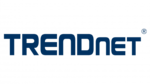
17 Lutego 2025

14 Lutego 2025