Instrukcja obsługi Crucial MX500
Przeczytaj poniżej 📖 instrukcję obsługi w języku polskim dla Crucial MX500 (9 stron) w kategorii Dyski półprzewodnikowe (SSD). Ta instrukcja była pomocna dla 7 osób i została oceniona przez 2 użytkowników na średnio 4.5 gwiazdek
Strona 1/9

How to install a Crucial® SSD
in your computer
If you’re a first-time installer, there’s no need to fear – the process is easy
and straightforward. It’ll take some time, but your computer will
be radically faster when you’re done!
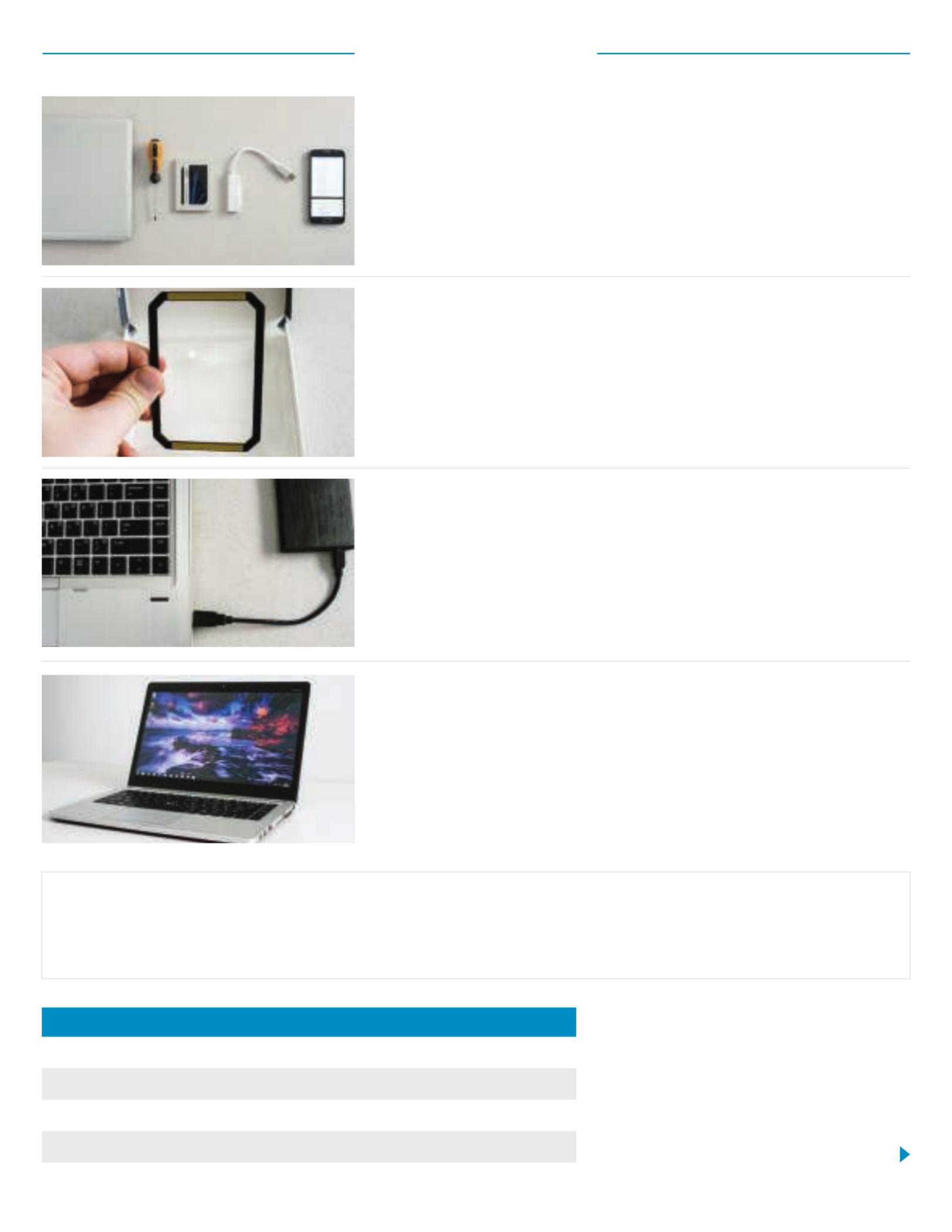
3. Back up important files
Before starting the install process, save any important files
on your computer to a USB flash drive or external drive.
4. Go slowly and deliberately
The information you need is all here. Your system
will likely look dierent than the ones shown, but the
process is the same. Read each step thoroughly and
consult our for more info.Helpful Tips
Helpful Tip
For Mac installations, follow our Mac-specific steps at www.crucial.com/mac-ssd-install since the process
is significantly dierent and not all Mac systems are upgradeable.
Amount of data on old hard drive Time it may take to copy to new SSD
Less than 256GB 20-30 minutes
256-512GB 30-60 minutes
512GB-1TB 60-90 minutes
More than 1TB 90+ minutes
Did You Know...?
The longest part of the SSD install
process is copying everything from your
old drive to your new SSD. Before you
start, get a sense of how long this’ll take
by referring to our chart on the left.
Part 1: Prepare
1. Gather supplies
You’ll need your Crucial SSD, a screwdriver, your computer’s owner’s
manual (which will specify the type of screwdriver you need), and a
SATA-to-USB cable (sold separately). If you have a Mac® system, see
our below for additional instructions.Helpful Tip
2. Set the spacer aside
In the box with your SSD is a spacer (it looks like a black bracket).
Set it aside for now – it won’t come into play until later in the
process, and based on your system, you may not even need it.
Page 2

Part 2: Copy
3. Install the software you downloaded
Open the file you downloaded and accept all of the prompts.
A screen will then pop up. Click . Once installation is Install
complete, start the application.
4. Enter the software’s serial number
This is the 16-digit key noted on the software card inside
the box of your SSD.
1. Connect the SSD to your system
Using a SATA-to- USB cable, attach one side to the SSD and the
other end to your computer. When handling your SSD, try not to
touch its gold connector pins with your fingers.
2. Download the software that copies your
old drive to your new SSD
This comes free with Crucial SSDs. On the computer the SSD is
connected to, go to http://www.crucial.com/clone
to download the software.
5. Prepare to copy (clone) your data
You’ll now see several options in the software. Select the Clone
Disk option. You’ll then be asked to select a clone mode. If
you’ve never done this before, we recommend the Automatic
method, then click the button.Next
Page 3
Specyfikacje produktu
| Marka: | Crucial |
| Kategoria: | Dyski półprzewodnikowe (SSD) |
| Model: | MX500 |
Potrzebujesz pomocy?
Jeśli potrzebujesz pomocy z Crucial MX500, zadaj pytanie poniżej, a inni użytkownicy Ci odpowiedzą
Instrukcje Dyski półprzewodnikowe (SSD) Crucial

23 Września 2024

22 Września 2024

22 Września 2024

22 Września 2024

22 Września 2024

21 Września 2024

21 Września 2024

21 Września 2024

21 Września 2024

21 Września 2024
Instrukcje Dyski półprzewodnikowe (SSD)
- Dyski półprzewodnikowe (SSD) Sony
- Dyski półprzewodnikowe (SSD) Samsung
- Dyski półprzewodnikowe (SSD) Pioneer
- Dyski półprzewodnikowe (SSD) Philips
- Dyski półprzewodnikowe (SSD) Gigabyte
- Dyski półprzewodnikowe (SSD) Nedis
- Dyski półprzewodnikowe (SSD) MSI
- Dyski półprzewodnikowe (SSD) Toshiba
- Dyski półprzewodnikowe (SSD) Sandisk
- Dyski półprzewodnikowe (SSD) Patriot
- Dyski półprzewodnikowe (SSD) Dahua Technology
- Dyski półprzewodnikowe (SSD) Sabrent
- Dyski półprzewodnikowe (SSD) HGST
- Dyski półprzewodnikowe (SSD) Kingston
- Dyski półprzewodnikowe (SSD) ADATA
- Dyski półprzewodnikowe (SSD) Intermec
- Dyski półprzewodnikowe (SSD) Intenso
- Dyski półprzewodnikowe (SSD) Aluratek
- Dyski półprzewodnikowe (SSD) Western Digital
- Dyski półprzewodnikowe (SSD) Verbatim
- Dyski półprzewodnikowe (SSD) Sharkoon
- Dyski półprzewodnikowe (SSD) XPG
- Dyski półprzewodnikowe (SSD) OWC
- Dyski półprzewodnikowe (SSD) Transcend
- Dyski półprzewodnikowe (SSD) IStorage
- Dyski półprzewodnikowe (SSD) Buffalo
- Dyski półprzewodnikowe (SSD) LaCie
- Dyski półprzewodnikowe (SSD) Goodram
- Dyski półprzewodnikowe (SSD) Intel
- Dyski półprzewodnikowe (SSD) Fantec
- Dyski półprzewodnikowe (SSD) Freecom
- Dyski półprzewodnikowe (SSD) Seagate
- Dyski półprzewodnikowe (SSD) Emtec
- Dyski półprzewodnikowe (SSD) Kioxia
- Dyski półprzewodnikowe (SSD) Centon
- Dyski półprzewodnikowe (SSD) Edge
- Dyski półprzewodnikowe (SSD) Advantech
- Dyski półprzewodnikowe (SSD) PNY
- Dyski półprzewodnikowe (SSD) DIGISTOR
- Dyski półprzewodnikowe (SSD) Silicon Power
- Dyski półprzewodnikowe (SSD) ATP
- Dyski półprzewodnikowe (SSD) Lexar
- Dyski półprzewodnikowe (SSD) G-Technology
- Dyski półprzewodnikowe (SSD) Glyph
- Dyski półprzewodnikowe (SSD) SK Hynix
- Dyski półprzewodnikowe (SSD) Origin Storage
Najnowsze instrukcje dla Dyski półprzewodnikowe (SSD)

9 Kwietnia 2025

12 Lutego 2025

14 Stycznia 2025

10 Stycznia 2025

2 Stycznia 2025

30 Grudnia 2025

28 Grudnia 2024

28 Grudnia 2024

28 Grudnia 2024

28 Grudnia 2024