Instrukcja obsługi Corel Draw 2020 for Mac
Corel
Licencja na oprogramowanie i rozszerzenie
Draw 2020 for Mac
Przeczytaj poniżej 📖 instrukcję obsługi w języku polskim dla Corel Draw 2020 for Mac (22 stron) w kategorii Licencja na oprogramowanie i rozszerzenie. Ta instrukcja była pomocna dla 9 osób i została oceniona przez 2 użytkowników na średnio 4.5 gwiazdek
Strona 1/22


Quick Start Guide [ 1 ]
CorelDRAW Graphics Suite 2020
CorelDRAW® Graphics Suite 2020 offers fully-integrated applications — CorelDRAW® 2020, Corel PHOTO-PAINT™ 2020, and Corel Font Manager™ 2020 — and
complementary plugins that cover everything from vector illustration and page layout, to photo editing, bitmap-to-vector tracing, web graphics, and font
management.
CorelDRAW 2020 Workspace
Title bar: Displays the title of the open
document.
Rulers: Calibrated lines with markers used to
determine the size and position of objects in a
drawing.
Standard toolbar: A detachable bar that contains shortcuts to menu and other
commands, such as opening, saving and printing.
Menu bar: The area containing pull-down
options and commands.
Property bar: A detachable bar with
commands that relate to the active tool or
object.
Toolbox: Contains tools for creating and
modifying objects in the drawing.
Docker: A window containing available
commands and settings relevant to a
specific tool or task.
Drawing window: The area bordered by
the scroll bars and application controls. It
includes the drawing page and the
surrounding area, which is also known as
desktop.
Color palette: A dockable bar that contains
color swatches.
Drawing page: The rectangular area
inside the drawing window. It is the
printable area of your project.
Document navigator: An area that
contains controls for moving between
pages and adding pages.
Document palette: A dockable bar that
contains color swatches for the current
document.
Navigator: A button that opens a smaller
display to help you move around a
drawing.
Status bar: Contains information about
object properties such as type, size, color,
fill, and resolution. The status bar also
shows the current cursor position.
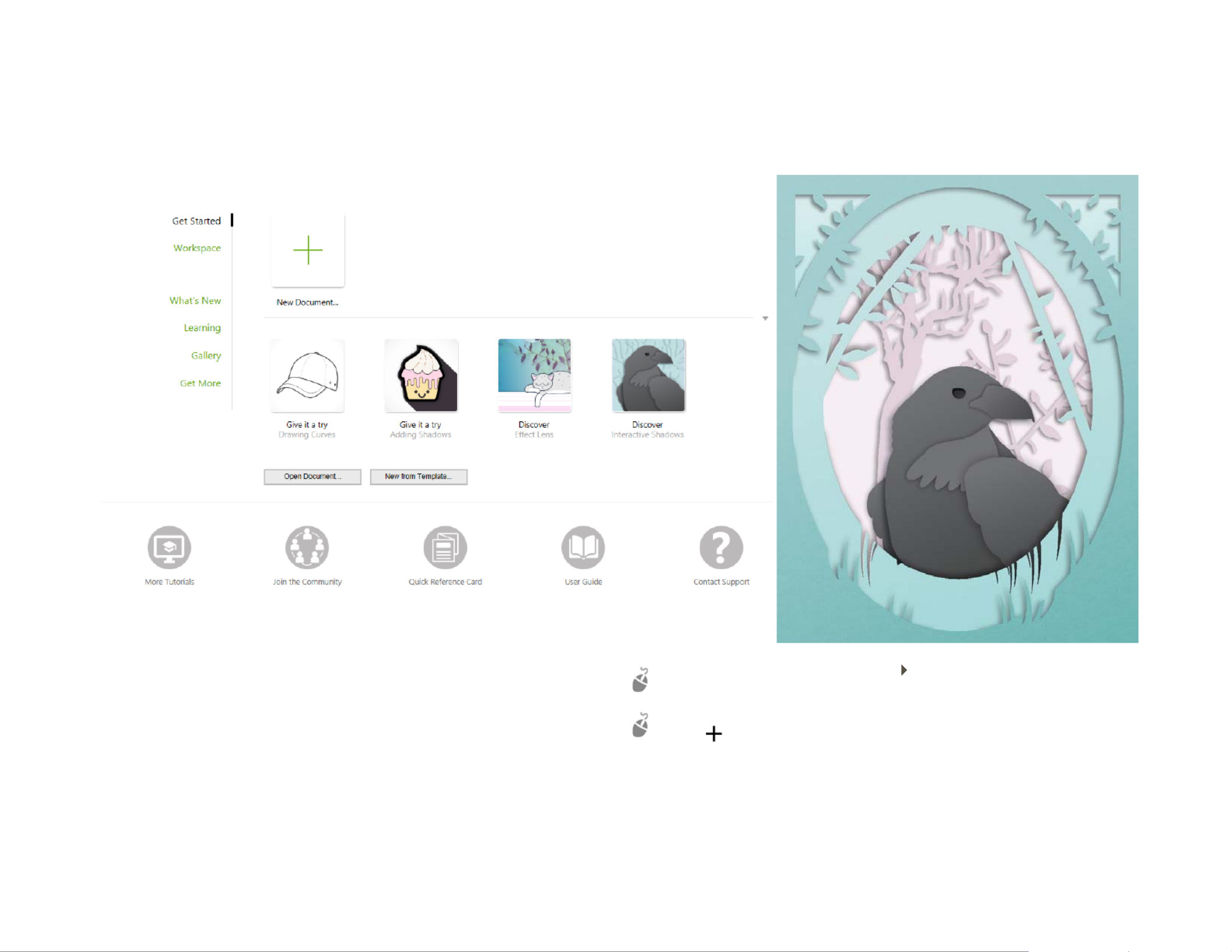
Quick Start Guide [ 2 ]
With the Welcome Screen, you can quickly start or open a document, choose a workspace that suits your needs, access online learning videos and other learning
resources, and get inspired by a gallery of original artwork created with CorelDRAW Graphics Suite. Plus, discovery files can help you get started quickly with both
CorelDRAW and Corel PHOTO-PAINT.
Workspace selection
The collection of specialized workspaces are designed to help you increase
your productivity by making more accessible the tools that you use most
often in specific workflows or tasks. Available workspaces include Default,
Touch, Lite, Illustration, Page Layout, and Adobe Illustrator.
To choose a workspace, click Window Workspace, or choose one of the
available workspaces from the Welcome screen.
To add tools or controls to the active workspace, click the Quick customize
button .
Specyfikacje produktu
| Marka: | Corel |
| Kategoria: | Licencja na oprogramowanie i rozszerzenie |
| Model: | Draw 2020 for Mac |
Potrzebujesz pomocy?
Jeśli potrzebujesz pomocy z Corel Draw 2020 for Mac, zadaj pytanie poniżej, a inni użytkownicy Ci odpowiedzą
Instrukcje Licencja na oprogramowanie i rozszerzenie Corel

3 Października 2024

9 Września 2024

3 Września 2024

2 Września 2024

31 Sierpnia 2024

31 Sierpnia 2024

28 Sierpnia 2024

26 Sierpnia 2024

25 Sierpnia 2024

4 Lipca 2024
Instrukcje Licencja na oprogramowanie i rozszerzenie
- Licencja na oprogramowanie i rozszerzenie Sony
- Licencja na oprogramowanie i rozszerzenie Canon
- Licencja na oprogramowanie i rozszerzenie D-Link
- Licencja na oprogramowanie i rozszerzenie Native Instruments
- Licencja na oprogramowanie i rozszerzenie Zebra
- Licencja na oprogramowanie i rozszerzenie Cyberlink
- Licencja na oprogramowanie i rozszerzenie Apple
- Licencja na oprogramowanie i rozszerzenie Lancom
- Licencja na oprogramowanie i rozszerzenie Avaya
- Licencja na oprogramowanie i rozszerzenie NEC
- Licencja na oprogramowanie i rozszerzenie LevelOne
- Licencja na oprogramowanie i rozszerzenie Digi
- Licencja na oprogramowanie i rozszerzenie Axis
- Licencja na oprogramowanie i rozszerzenie Microsoft
- Licencja na oprogramowanie i rozszerzenie Steinberg
- Licencja na oprogramowanie i rozszerzenie Eizo
- Licencja na oprogramowanie i rozszerzenie Acronis
- Licencja na oprogramowanie i rozszerzenie Adobe
- Licencja na oprogramowanie i rozszerzenie Autodesk
- Licencja na oprogramowanie i rozszerzenie Tandberg Data
- Licencja na oprogramowanie i rozszerzenie FileMaker
- Licencja na oprogramowanie i rozszerzenie Neets
- Licencja na oprogramowanie i rozszerzenie Trend Micro
- Licencja na oprogramowanie i rozszerzenie Quark
- Licencja na oprogramowanie i rozszerzenie Avid
- Licencja na oprogramowanie i rozszerzenie ABBYY
- Licencja na oprogramowanie i rozszerzenie Barracuda Networks
- Licencja na oprogramowanie i rozszerzenie IRIS
- Licencja na oprogramowanie i rozszerzenie Dell Wyse
- Licencja na oprogramowanie i rozszerzenie Telestream
- Licencja na oprogramowanie i rozszerzenie Symantec
- Licencja na oprogramowanie i rozszerzenie Mobotix
Najnowsze instrukcje dla Licencja na oprogramowanie i rozszerzenie

31 Grudnia 2025

31 Grudnia 2025

27 Grudnia 2024

15 Grudnia 2024

8 Października 2024

7 Października 2024

7 Października 2024

3 Października 2024

2 Października 2024

2 Października 2024