Instrukcja obsługi Contour ROAM 2
Contour
kamera wideo
ROAM 2
Przeczytaj poniżej 📖 instrukcję obsługi w języku polskim dla Contour ROAM 2 (6 stron) w kategorii kamera wideo. Ta instrukcja była pomocna dla 11 osób i została oceniona przez 2 użytkowników na średnio 4.5 gwiazdek
Strona 1/6

USER MANUAL
ENGLISH
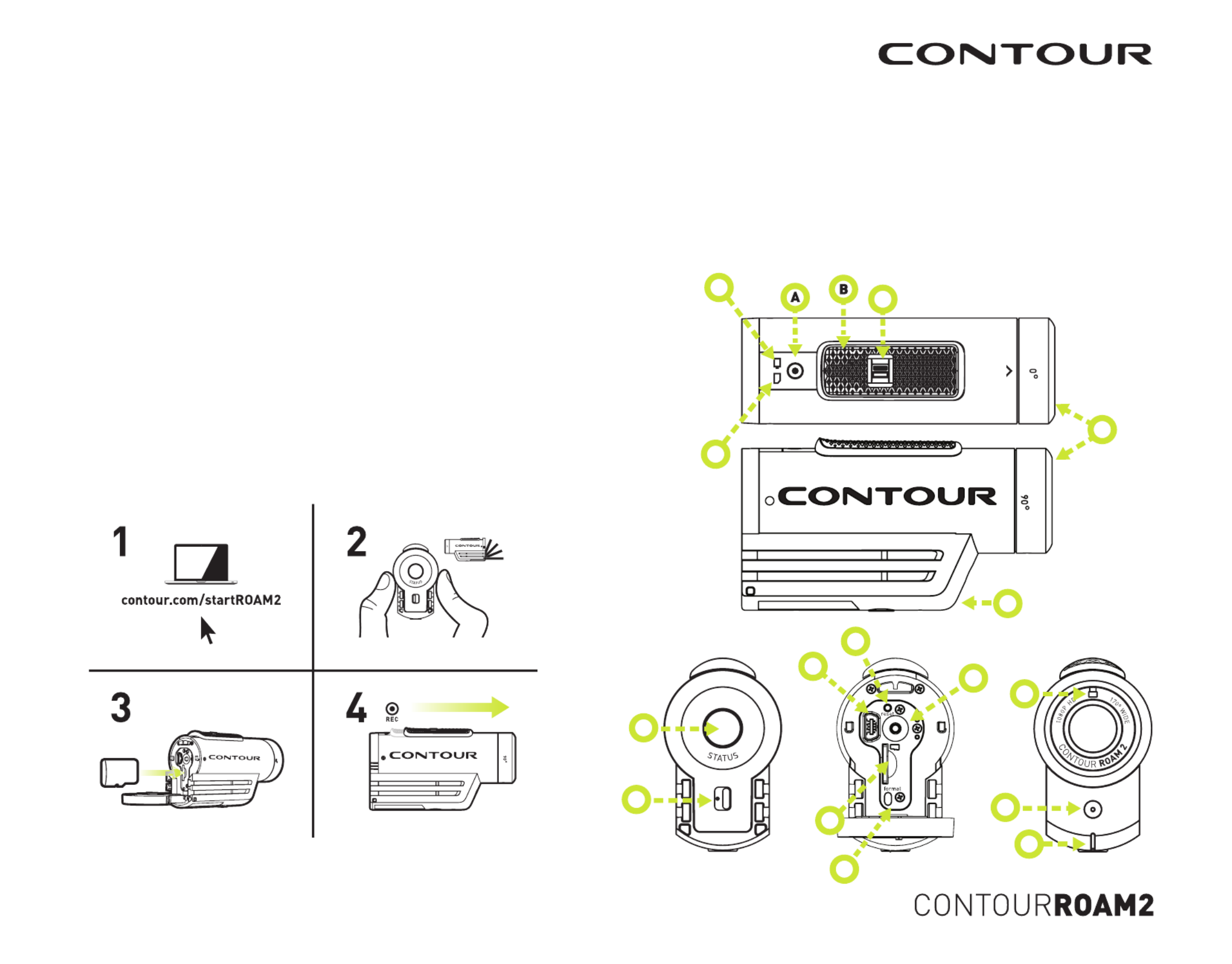
2
TABLE OF CONTENTS
QUICK START GUIDE 2
CAMERA OVERVIEW 2
SETTING UP 3
CAUTIONS AND WARRANTY 4
CONTACT 6
QUICK START
1 Slide the Door Lock to the left so the red
icon isn’t showing.
2 Slide the camera door up to open.
3 Insert the microSD Card.
4 Close the camera door.
5 Slide the Door Lock to the right to lock it closed.
4 Slide the Record Slider forward to record.
Slide it back to stop recording.
K
I
J
H
A
F
A
E
N
G
F
L
C
D
M
H Reset Button
I USB
J microSD Card Slot
K Card Format Button
L Door Lock
M Memory Status
N Battery Status
CAMERA DIAGRAM KEY
A Record Status
B Record Slider
C Record Slider Lock
D Rotating Lens
E Laser Line
F Microphone
G Status Button
USER MANUAL

3
SETTING UP
Download Contour Storyteller to your PC/Mac from the Contour website. The
link below will help you set up your camera to make sure it is registered,
update the time on your camera, and get the settings dialed to your custom
configuration.
http://www.contour.com/startROAM2
CHARGING THE BATTERY
+ Slide the door up to open.
+ Connect your camera to a PC/Mac using the supplied USB Cable.
+ The Battery Status LED indicates the charge level of the battery.
It will change colors from red to green as the battery charges.
+ Charge is fully complete when the Battery Status LED turns green.
This can take up to three hours.
FORMATTING THE microSD CARD
Format the microSD Card prior to recording so your camera is able to properly
read and write to it.
Check that the Record Slider is in the off position. Open the back of your
camera then press and hold the Format Button until the camera beeps (three
to five seconds), then release the Format Button. The microSD Card LED will
flash while the card is formatting and then turn solid green when the format is
complete.
The ContourROAM2 is compatible with:
+ SDSC (standard capacity) class 2 microSD Cards up to a capacity of 2GB.
+ SDHC (high capacity) class 4, 6, or 10 microSD Cards up to a maximum
capacity of 32GB.
Camera Status
Pressing the Status Button will:
+ Activate the Laser Line for 15
seconds.
+ Display the current battery and
memory status.
ERROR CONDITIONS
+ Battery LED flashes red: the battery is almost empty.
+ Memory LED flashes and there are continuous beeps: the microSD Card
cannot be accessed because the card is full, missing, or not
properly formatted.
CAMERA SETTINGS
To adjust the settings on your camera, download and install the Contour Story-
teller app to your PC/Mac.
http://contour.com/software/storyteller
With the camera connected to your computer, go to the Tools >> Configure
Camera menu in Contour Storyteller.
Here you can adjust:
Video Mode:
- 1080p video at 30 frames per second
- 960p video at 30 frames per second
- 720p video at 30 frames per second
- 720p video at 60 frames per
second (Default)
RECORDING
+ Start Recording: Move the Record Slider Lock so that the red square is not
showing and then slide the Record Slider forward. Your camera will power
on, beep once, and the Record Status LED will turn red, indicating that the
camera is now recording a video.
+ Stop Recording: Slide the Record Slider back. Your camera will beep twice,
and the Record Status LED will switch off, indicating that your camera has
stopped recording and is powered off.
+ Record Slider Lock: The small switch on top of the Record Slider is used to
keep the Record Slider from turning on or off. To move the Record Slider
forward or back, have the Record Slider Lock moved so that the red square
is not showing. To prevent the Record Slider from moving in either the
record or off positions, move the Record Slider Lock so that the red square
is visible.
Caution: formatting the card will erase everything on it
BATTERY STATUS LED
Green: 50% or more
Yellow: 20 to 50%
Red: 20% or less
MEMORY STATUS LED
Green: 50% or more
Yellow: 20 to 50%
Red: 20% or less
Photo Mode:
- 5MP photos every 1, 3, 5,
10, 30,60 seconds
Microphone Sensitivity:
- Audio level
Specyfikacje produktu
| Marka: | Contour |
| Kategoria: | kamera wideo |
| Model: | ROAM 2 |
Potrzebujesz pomocy?
Jeśli potrzebujesz pomocy z Contour ROAM 2, zadaj pytanie poniżej, a inni użytkownicy Ci odpowiedzą
Instrukcje kamera wideo Contour

23 Września 2024
Instrukcje kamera wideo
- kamera wideo Sony
- kamera wideo Samsung
- kamera wideo Leica
- kamera wideo Logitech
- kamera wideo Xiaomi
- kamera wideo Sharp
- kamera wideo Braun
- kamera wideo Voltcraft
- kamera wideo Milwaukee
- kamera wideo Philips
- kamera wideo SilverCrest
- kamera wideo Xblitz
- kamera wideo Panasonic
- kamera wideo Canon
- kamera wideo Mio
- kamera wideo Viewsonic
- kamera wideo Nedis
- kamera wideo Medion
- kamera wideo OK
- kamera wideo Lenco
- kamera wideo Fujifilm
- kamera wideo Toshiba
- kamera wideo Hazet
- kamera wideo Garmin
- kamera wideo Salora
- kamera wideo Evolveo
- kamera wideo HP
- kamera wideo Soundmaster
- kamera wideo Hyundai
- kamera wideo SJCAM
- kamera wideo Creative
- kamera wideo Swann
- kamera wideo Nikon
- kamera wideo Kodak
- kamera wideo Cisco
- kamera wideo SBS
- kamera wideo Kenwood
- kamera wideo DJI
- kamera wideo Gembird
- kamera wideo Minox
- kamera wideo Cobra
- kamera wideo JVC
- kamera wideo Trust
- kamera wideo Linksys
- kamera wideo Thinkware
- kamera wideo AgfaPhoto
- kamera wideo Vimar
- kamera wideo Ricoh
- kamera wideo Renkforce
- kamera wideo Rollei
- kamera wideo Marshall
- kamera wideo Trotec
- kamera wideo Uniden
- kamera wideo DataVideo
- kamera wideo Pyle
- kamera wideo Zoom
- kamera wideo Midland
- kamera wideo Speco Technologies
- kamera wideo Samson
- kamera wideo ARRI
- kamera wideo Olympus
- kamera wideo Navitel
- kamera wideo GoClever
- kamera wideo ION
- kamera wideo Maginon
- kamera wideo Intenso
- kamera wideo Polaroid
- kamera wideo Prestigio
- kamera wideo Konica Minolta
- kamera wideo Sanyo
- kamera wideo Oregon Scientific
- kamera wideo Bresser
- kamera wideo Jay-Tech
- kamera wideo Hama
- kamera wideo GoPro
- kamera wideo Insignia
- kamera wideo Extech
- kamera wideo TomTom
- kamera wideo Denver
- kamera wideo Bushnell
- kamera wideo Berger & Schröter
- kamera wideo Hitachi
- kamera wideo Tracer
- kamera wideo RCA
- kamera wideo Klein Tools
- kamera wideo Genius
- kamera wideo BenQ
- kamera wideo Trevi
- kamera wideo Magellan
- kamera wideo Lexibook
- kamera wideo Overmax
- kamera wideo Sencor
- kamera wideo Insta360
- kamera wideo EasyMaxx
- kamera wideo Blackmagic Design
- kamera wideo DOD
- kamera wideo Steinberg
- kamera wideo Best Buy
- kamera wideo Lamax
- kamera wideo Transcend
- kamera wideo Elmo
- kamera wideo Vitek
- kamera wideo Laserliner
- kamera wideo Vivitar
- kamera wideo Quintezz
- kamera wideo Aiptek
- kamera wideo AEE
- kamera wideo Airis
- kamera wideo ATN
- kamera wideo Activeon
- kamera wideo Energy Sistem
- kamera wideo Easypix
- kamera wideo Nilox
- kamera wideo Flir
- kamera wideo Coby
- kamera wideo Envivo
- kamera wideo TacTic
- kamera wideo Macally
- kamera wideo Bauer
- kamera wideo Naxa
- kamera wideo Mamiya
- kamera wideo Ricatech
- kamera wideo Konig
- kamera wideo Tronje
- kamera wideo Mpman
- kamera wideo Nikkei
- kamera wideo T'nB
- kamera wideo Ematic
- kamera wideo Minolta
- kamera wideo Zagg
- kamera wideo Veho
- kamera wideo Dnt
- kamera wideo Zorki
- kamera wideo Iget
- kamera wideo RunCam
- kamera wideo Drift
- kamera wideo SeaLife
- kamera wideo Sakar
- kamera wideo Jobo
- kamera wideo Dragon Touch
- kamera wideo Mediacom
- kamera wideo Kreator
- kamera wideo Contax
- kamera wideo EE
- kamera wideo Traveler
- kamera wideo Contour Design
- kamera wideo Kaiser Baas
- kamera wideo Bluetech
- kamera wideo Braun Phototechnik
- kamera wideo Spypoint
- kamera wideo Kitvision
- kamera wideo Praktica
- kamera wideo MMTC
- kamera wideo Flip
- kamera wideo Kogan
- kamera wideo BlackVue
- kamera wideo Brinno
- kamera wideo DXG
- kamera wideo Storex
- kamera wideo MD 80
- kamera wideo Vupoint Solutions
- kamera wideo Leotec
- kamera wideo Skytronic
- kamera wideo Whistler
- kamera wideo Curve
- kamera wideo PCE Instruments
- kamera wideo CamOne
- kamera wideo Mobius
- kamera wideo ISAW
- kamera wideo Beaulieu
- kamera wideo Revier Manager
- kamera wideo Kobian
- kamera wideo FHD 1080P
- kamera wideo RSC
- kamera wideo Stealth Cam
- kamera wideo Aqua-Vu
- kamera wideo Hamlet
- kamera wideo Qoltec
- kamera wideo Replay
- kamera wideo Akaso
- kamera wideo Hamilton Buhl
- kamera wideo Aida
- kamera wideo Rexing
- kamera wideo IOPLEE
- kamera wideo Moultrie
- kamera wideo Microtek
- kamera wideo Teslong
- kamera wideo Izzo
Najnowsze instrukcje dla kamera wideo

30 Marca 2025

30 Marca 2025

30 Marca 2025

30 Marca 2025

28 Marca 2025

28 Marca 2025

28 Marca 2025

27 Marca 2025

14 Marca 2025

12 Marca 2025