Instrukcja obsługi Connect IT CI-185
Connect IT
Klawiatury
CI-185
Przeczytaj poniżej 📖 instrukcję obsługi w języku polskim dla Connect IT CI-185 (24 stron) w kategorii Klawiatury. Ta instrukcja była pomocna dla 26 osób i została oceniona przez 2 użytkowników na średnio 4.5 gwiazdek
Strona 1/24

WIRELESS KEYBOARD AND MOUSE SET
KABELLOSES SET TASTATUR & MAUS
BEZPRZEWODOWY ZESTAW KLAWIATURY I MYSZY
BEZDRÁTOVÝ SET KLÁVESNICE A MYŠI
BEZDRÔTOVÝ SET KLÁVESNICE A MYŠI
CI-185 • CI-462
EN
DE
PL
CZ
SK
USER MANUAL
BENUTZERHANDBUCH
PODRĘCZNIK UŻYTKOWNIKA
UŽIVATELSKÝ MANUÁL
UŽÍVATEĽSKÝ MANUÁL

EN
USER MANUAL
WIRELESS KEYBOARD AND MOUSE SET CI-185 • CI-462
Before putting this product into operation, please read carefully all the instructions, even if you are already familiar with using similar
products. Use the product only as described in this manual. Keep this manual in case you need it for future reference.
The electronic version of this user manual can be downloaded on the website www.connectit-europe.com.
We recommend keeping the original packaging of the product, invoice and warranty certificate at least for the time the warranty is valid.
When shipping the product, we recommend using the original packaging that the product was delivered in that will provide the best
protection for it from being damaged during transport.
1 Specification
Technical specifications of keyboard:
2.4GHz wireless technology
10 multimedia keys
"Soft Touch" palm rest
Height-adjustable
Standard keyboard layout
Operating range of nano receiver up to 10 m
Power: 2 × AAA batteries (included)
Interface: USB 1.1 and higher
Easy Plug & Play installation
Technical Specifications Mouse:
2.4 GHz wireless technology
Operating range of nano receiver up to 10 m
Six buttons including scroll wheel
Resolution: 800/1200/1600 DPI
Dimensions: 70 × 118 × 41 mm
Power: 2 × AAA batteries (included)
Interface: USB 1.1 and higher
Easy Plug & Play installation
Compatibility:
Operating system: Microsoft Windows XP/Vista/7/8/10 and Mac OS
This product is compatible with Mac OS although some features unsupported by Mac OS may not work properly.
2 Installation
Installation of batteries:
Mouse:
1. Remove the battery cover on the bottom side of the mouse.
2. Insert 2x AAA batteries into the mouse and be sure that you are inserting the batteries in correct direction according to their polarity.
Close the battery cover.

EN
USER MANUAL
WIRELESS KEYBOARD AND MOUSE SET CI-185 • CI-462
Keyboard:
1. Remove the battery cover on the bottom side of the keyboard.
2. Insert 2x AAA batteries into the keyboard and be sure that you are inserting the batteries in correct direction according to their
polarity.
Close the battery cover.
Installation of USB receiver to the computer:
Insert the USB receiver to the available USB port and wait for automatic installation of drivers.
3 Overview
Keyboard:
The keyboard is equipped with some multimedia buttons, according to push button
printing Perform the following actions:
1. This computer
2. Keyboard
3. Home
4. E-mail client
5. Favourite web browser
6. Mute
7. Volume (+)
8. Volume (-)
9. Play/Pause
10. Music player
Support of keyboard‘s multimedia functions depends on used operating system and software.
Mouse:
The mouse has a classic keyboard layout:
1. Left button
2. Right button
3. Scroll wheel
4. DPI - Toggle
5. Forward button
6. Back button
4 Troubleshooting
We recommend connecting this device straight to a USB port on your computer.
If this device is plugged in to a USB hub, make sure that the USB hub and the USB port to which it is connected can provide this
device and other devices connected to the same USB hub with enough power.
Alternatively, we recommend using an external power source with the USB hub (if the USB hub supports such functionality).
16
2 7
3 8
49
5 10
1
2
4
3
5
6
Specyfikacje produktu
| Marka: | Connect IT |
| Kategoria: | Klawiatury |
| Model: | CI-185 |
Potrzebujesz pomocy?
Jeśli potrzebujesz pomocy z Connect IT CI-185, zadaj pytanie poniżej, a inni użytkownicy Ci odpowiedzą
Instrukcje Klawiatury Connect IT

14 Stycznia 2025

13 Października 2024

2 Lipca 2024
Instrukcje Klawiatury
- Klawiatury Yamaha
- Klawiatury Sven
- Klawiatury Logitech
- Klawiatury SilverCrest
- Klawiatury Technics
- Klawiatury Asus
- Klawiatury Cooler Master
- Klawiatury Deltaco
- Klawiatury Trust
- Klawiatury Steelseries
- Klawiatury Krüger&Matz
- Klawiatury Cougar
- Klawiatury Medeli
- Klawiatury NACON
- Klawiatury AKAI
- Klawiatury Sharkoon
- Klawiatury Anker
- Klawiatury Rapoo
- Klawiatury Cherry
- Klawiatury Targus
- Klawiatury Exibel
- Klawiatury Logik
- Klawiatury Kensington
- Klawiatury Steren
- Klawiatury Speedlink
- Klawiatury Sandberg
- Klawiatury Macally
- Klawiatury KeySonic
- Klawiatury Zagg
- Klawiatury Saitek
- Klawiatury Satechi
- Klawiatury Bakker Elkhuizen
- Klawiatury Seal Shield
Najnowsze instrukcje dla Klawiatury

15 Stycznia 2025

14 Stycznia 2025
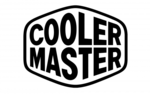
14 Stycznia 2025

14 Stycznia 2025

12 Stycznia 2025

12 Stycznia 2025
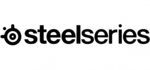
12 Stycznia 2025

13 Października 2024

13 Października 2024

13 Października 2024